Getting the “Servers Not Responding” error in Fortnite? Learn how to fix it fast with these 5 proven steps for PC, PS5, Xbox, and Switch. This guide covers detailed fixes, server checks, and connection tips to get you back online and gaming smoothly.
If you fired up Fortnite and saw the dreaded message “Servers Not Responding”, you’re not alone. Players across platforms—PS5, Xbox, PC, and Nintendo Switch—often encounter this issue. While it can be frustrating, the good news is that it’s usually temporary and fixable.
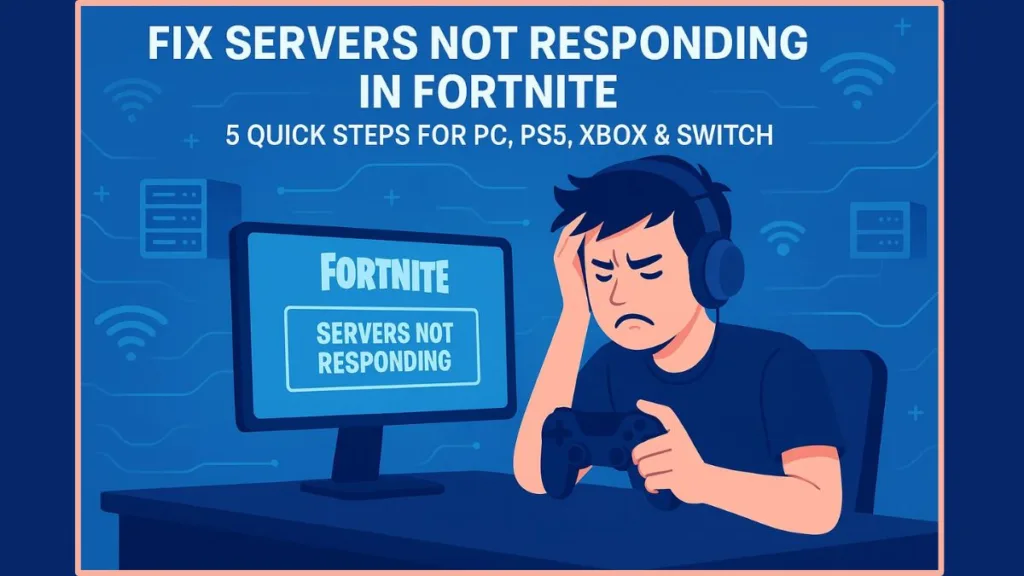
This complete guide walks you through how to fix servers not responding Fortnite with clear, step-by-step solutions and expert troubleshooting methods.
Why Fortnite Servers Are Not Responding and What Causes It
When Fortnite refuses to connect, it doesn’t always mean your internet or console is the issue. The message “Servers Not Responding” often indicates a temporary problem on Epic Games’ end or a network issue between your device and the Fortnite servers.
Here are the most common causes:
- Epic Games Maintenance or Updates – Epic frequently shuts down servers to release new patches, events, or seasonal updates.
- Overloaded Servers – When millions of players log in at once, Fortnite servers may struggle to handle the load.
- Network Instability – Weak Wi-Fi, high latency, or DNS errors can prevent a stable connection.
- ISP Outages – Your internet provider might be facing regional outages that affect gameplay.
- Epic Launcher Issues (on PC) – A corrupted launcher or cache can cause login failures.
- Firewall or Router Settings – Network security configurations may block the connection to Epic’s servers.
Tip: Before troubleshooting, always confirm whether the issue is from your end or an official Fortnite downtime.
How to Check Fortnite Server Status and Downtime Updates
Before troubleshooting your system, start by checking Fortnite’s live server status.
Check the Epic Games Server Status Page: Visit https://status.epicgames.com/ and locate the Fortnite section. The page displays the current status of services such as matchmaking, login, and gameplay. If it shows Major Outage or Partial Outage, the problem is from Epic’s end, and you’ll need to wait for a fix.
Check Fortnite’s Official Twitter (X) Account: Go to @FortniteStatus for real-time updates about downtime, maintenance, and patch rollouts. Epic often posts estimated restoration times.
Use Downdetector: Visit Downdetector for Fortnite to see global outage reports. This helps verify if the issue is widespread or localized.
Check Maintenance Schedule: Fortnite often undergoes planned maintenance before updates or events. Visit the official Fortnite News page for maintenance times and patch details.
Tip: If you confirm a server outage, avoid unnecessary troubleshooting—wait until the servers are back online.
Quick Fixes for Fortnite Servers Not Responding Error
If Fortnite’s servers are operational but you’re still getting connection errors, perform the following quick network fixes:
Restart Your Router: Unplug your router from the power source, wait for at least 30 seconds, and plug it back in. This resets your IP and clears cached network errors that may block game connections.
Test Internet Connection: Visit speedtest.net to ensure your internet is stable. For smooth Fortnite gameplay, aim for a ping below 100ms and consistent upload/download speeds.
Disable VPN or Proxy: Turn off any active VPNs or proxies. Fortnite’s servers sometimes block or throttle VPN-based connections.
Change DNS Settings: Switch to Google DNS or Cloudflare DNS for faster and more stable connectivity. Use:
- Primary DNS: 8.8.8.8
- Secondary DNS: 8.8.4.4
Restart Your Device: Reboot your PC, console, or Switch. A fresh restart clears cache and re-establishes the connection to Epic’s servers.
Tip: Simple fixes like restarting your router or changing DNS often solve most “servers not responding” cases.

Platform-Based Fixes to Fix Fortnite Servers Not Responding
Different devices may require tailored fixes due to unique system settings. Follow the steps below based on your platform.
Fixing Fortnite Servers Not Responding on PS5
If Fortnite is stuck on the connecting screen or fails to log in on PS5, follow these detailed steps:
Restart Your Console: Press and hold the PS5 power button until the console turns off completely. Wait a few seconds, then power it back on to clear cache data.
Test Internet Connection: Go to Settings > Network > Test Internet Connection to verify connection strength and NAT type. Ensure it’s Type 1 or Type 2 for better connectivity.
Rebuild Database: Turn off your PS5, press and hold the power button until you hear two beeps, then connect your controller using a USB cable. In Safe Mode, choose Rebuild Database to clear corrupted data.
Reinstall Fortnite: Go to Library > Fortnite > Options > Delete, then reinstall from the PlayStation Store.
Tip: Rebuilding the PS5 database not only resolves server connection issues but can also boost overall system performance.
Fixing Fortnite Servers Not Responding on PC
For PC players, the issue often lies in the Epic Games Launcher or network configuration.
Run the Launcher as Administrator: Right-click the Epic Games Launcher and select Run as Administrator to ensure it has full permissions.
Verify Game Files: Open the Launcher, click the three dots next to Fortnite, and select Verify. The launcher will automatically fix any missing or corrupted files.
Check Firewall Permissions: Go to Windows Security > Firewall & Network Protection > Allow an app through firewall. Ensure both Fortnite and Epic Games Launcher are allowed.
Change DNS Settings:
- Open Control Panel → Network and Internet → Network Connections.
- Right-click your active connection and select Properties.
- Highlight Internet Protocol Version 4 (TCP/IPv4) and click Properties.
- Set your DNS servers to 8.8.8.8 and 8.8.4.4, then click OK.
Tip: Running the launcher as admin ensures stable access to system-level network ports used by Fortnite.
Fixing Fortnite Servers Not Responding on Xbox
Xbox users can fix server connection issues through these steps:
Power Cycle Your Xbox: Hold the Xbox power button for 10 seconds until it shuts down completely. Unplug the power cable for one minute before restarting.
Check Xbox Live Status: Visit Xbox Live Status to confirm if Microsoft’s servers are running normally.
Clear Cache: This refreshes system memory. Power off your Xbox completely, unplug it for 30 seconds, then turn it back on.
Reinstall Fortnite: From the Home screen, highlight Fortnite, press the Menu button, go to Manage Game and Add-ons > Uninstall All, then reinstall it from the Microsoft Store.
Tip: Clearing cache and reinstalling Fortnite can fix deep system conflicts caused by outdated cached files.
Fixing Fortnite Servers Not Responding on Nintendo Switch
If Fortnite won’t connect on Switch, use these steps:
Restart Your Console: Hold the Power button, select Power Options, then choose Restart.
Reconnect to Wi-Fi: Go to System Settings → Internet → Internet Settings, select your network, and reconnect to ensure a stable signal.
Improve Wi-Fi Signal: Move closer to the router or reduce interference from other devices or walls.
Change DNS Settings:
Navigate to System Settings > Internet > Internet Settings > Your Network > Change Settings.
Set DNS configuration to Manual and enter:
- Primary DNS: 8.8.8.8
- Secondary DNS: 8.8.4.4
Reinstall Fortnite: Go to Manage Software > Delete Software, then reinstall it from the Nintendo eShop.
Tip: Switch Wi-Fi connections can be sensitive—maintain a direct line of sight to your router for optimal stability.
When Fortnite Servers Are Down Due to Epic Games Maintenance
If all else fails, the problem likely lies with Epic Games. Fortnite’s servers often go offline for updates, patches, or bug fixes.
To confirm:
- Visit Epic Games Status Page.
- Follow @FortniteStatus on Twitter.
- Check the Epic Games Launcher for update notifications.
When maintenance is active, all matchmaking and login services are disabled globally. No amount of troubleshooting can bypass it.
Tip: Scheduled maintenance ensures long-term game stability—give Epic time to complete their updates.
FAQs About Fortnite Servers Not Responding and Downtime
What does “servers not responding” mean in Fortnite?
It means your game can’t communicate with Epic’s servers due to maintenance, connectivity issues, or DNS conflicts.
How long does Fortnite downtime last?
Minor patches take 2–3 hours, while major updates or seasonal rollouts can last up to 12 hours.
Does restarting my router fix Fortnite server issues?
Yes, restarting your router clears cached IP data and reconnects you to Epic’s servers with a refreshed network path.
Why is Fortnite always saying servers are busy?
This usually happens during high-traffic periods, such as new season launches or major events.
Tip: Wait 15–30 minutes after a major update before trying to log in again to avoid peak congestion.
Final Thoughts on Fixing Fortnite Servers Not Responding
Seeing “Fortnite servers not responding” can be discouraging, but most cases are temporary. Epic Games might be performing scheduled maintenance or releasing updates.
To summarize:
- Always check the Epic Games Status Page first.
- Restart your router and change DNS for stability.
- Verify game files or rebuild your console database if needed.
- Wait for maintenance completion if servers are officially down.
Tip: Once servers are restored, restart Fortnite to sync updates and ensure smooth reconnection.
When everything’s back online, you’ll be ready to jump into the Battle Bus again—connected, stable, and prepared for your next Victory Royale.
Visit Our Post Page: Blog Page
