Boost your Windows 11 speed and battery life with these 5 recommended methods to disable background apps. Learn simple, practical steps from Settings to advanced system tools to make your PC run smoother and more efficiently.
Feeling Lost? Here’s Why Background Apps Are Slowing Down Your Windows 11 PC
If your Windows 11 device feels slower than it should, you’re not imagining things. A big part of the problem often comes from apps running quietly in the background, using system power even when you’re not opening them. And with Windows 11 changing where these controls live, it’s completely normal to feel a little confused about what’s going on behind the scenes.
These background processes chip away at your PC’s speed, memory, and battery life without giving you any warning. You might notice longer load times, sluggish performance during everyday tasks, or your laptop draining faster than usual.
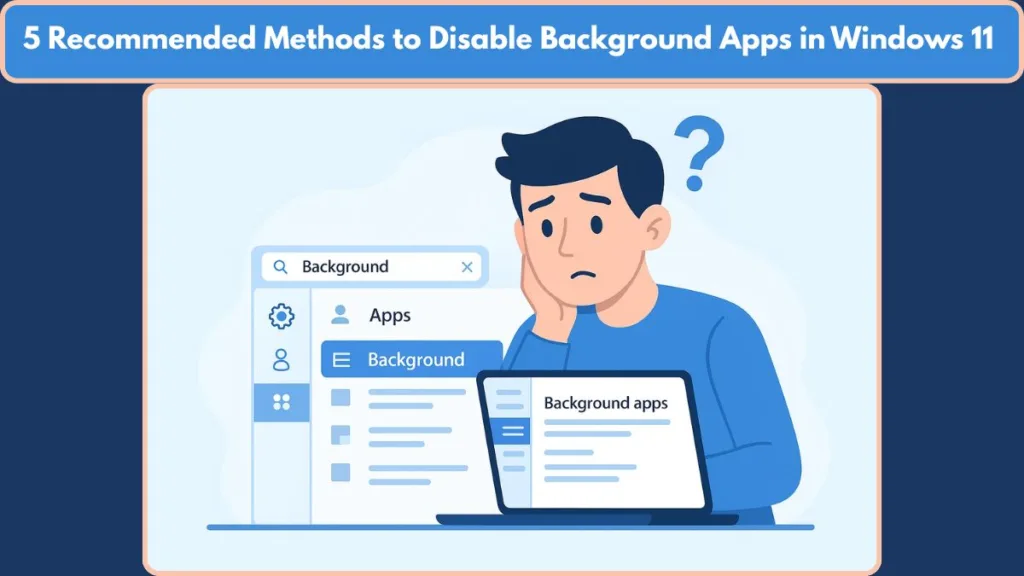
Background apps can continue performing actions even when you’re not using them — which means they keep pulling resources like CPU, RAM, and network even when idle.
Here’s why they’re such a nuisance:
- They consume CPU cycles, RAM, and sometimes network bandwidth, leaving less for the apps you’re actively using.
- On laptops and tablets: These idle apps drain your battery, cause more heat, and may trigger fan noise because the system stays active in the background.
- Some apps are set to “Always” run in the background by default, meaning they update and sync even when they aren’t visible.
- Many users expect the old Windows 10 “master switch,” so when Windows 11 removed it, it naturally led to confusion and frustration.
The good news? You can take back control.
By managing how these apps behave, you free up system resources, give your device more breathing room, and create a smoother, more responsive experience overall.
And you don’t need to be a tech-expert to do it — just follow the steps ahead, one section at a time.
Why Background Apps Drain Performance, Battery, and Speed on Windows 11
Windows 11 is built to run smoothly, but when too many apps continue working in the background, your device can start feeling slower than expected. Even when you’re not actively using them, certain applications stay busy to sync data, fetch updates, or monitor system actions — and all of that silent activity adds up.
Below is a clearer breakdown of why background apps have such a noticeable impact:
They Reduce Overall Performance
Background apps quietly use parts of your processor, memory, and sometimes even graphics power.
When enough of these apps are active at the same time, your system has fewer resources to handle what you’re doing in the moment.
This often leads to slower app launches, lag when switching windows, or delays when dealing with larger tasks.
They Cause Faster Battery Drain on Laptops
Laptops feel the pressure even more.
Apps working in the background force your device to constantly wake components like the CPU and network adapter, which leads to steady battery drain.
Windows also provides insight through Battery usage per app, helping you identify which apps stay busy when they shouldn’t.
They Affect System Responsiveness
When multiple apps refresh or sync behind the scenes at the same time, Windows may temporarily divert power away from your active tasks.
That’s when you’ll notice sudden stutters, freezes, or brief slowdowns.
Some users have even seen a single idle app consuming over 40% battery, showing how significant background usage can be.
They Act Like Uninvited Guests
The simplest way to understand it: background apps behave like guests who stay even when you didn’t invite them.
They quietly use your resources, your power, and your time, all without asking.
Knowing how they behave helps you decide which ones should stay active — and which ones to disable to regain speed and battery life.
5 Recommended Methods to Disable Background Apps in Windows 11 (From Easiest to Most Powerful)
Windows 11 offers several ways to manage how apps operate behind the scenes, but each method varies in strength, depth, and purpose. Some options are perfect for beginners who want quick improvements, while others unlock system-wide control that gives you far more influence over how Windows handles background activity.
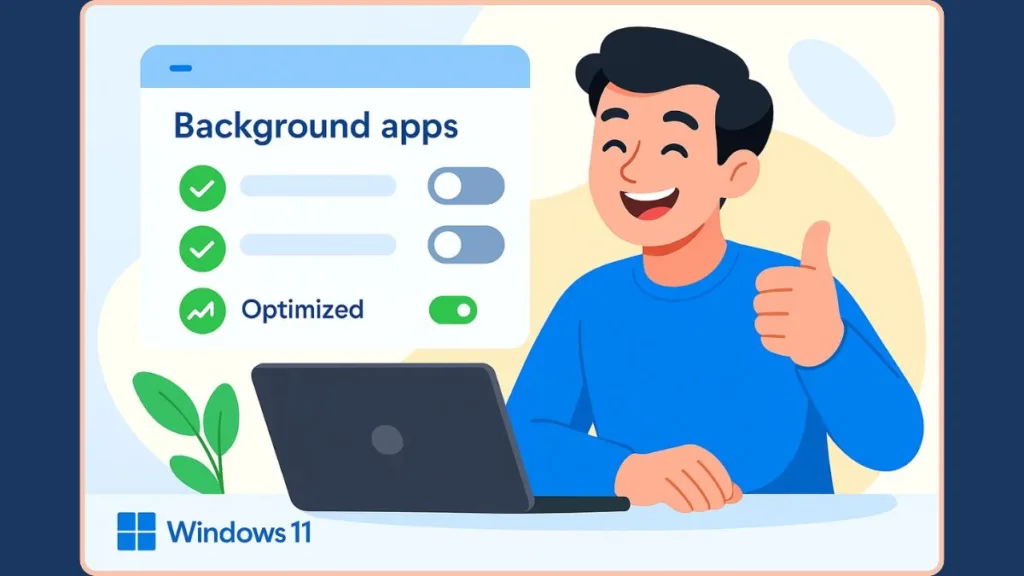
To help you choose the right approach, here are five dependable methods, arranged from the simplest to the most advanced. Each one helps you reduce unnecessary background processes so your PC runs faster, stays cooler, and becomes more energy-efficient.
Settings: The Easiest Way to Control Individual Apps
The Settings app is the most approachable way to manage background activity for single apps. You can open any app’s Advanced options page and decide whether it should run quietly when not in active use.
This method is ideal for common apps that don’t need to constantly sync or refresh, such as tools you only open occasionally. By setting an app’s permission to “Never”, Windows prevents it from performing hidden tasks, giving your system more breathing room.
It’s a gentle, safe first step for users who want to take back control without exploring deeper system features.
How to Disable Background Activity Using the Settings App
- Press Win + I to open the Settings app.
- Navigate to Apps > Installed apps.
- Find the app you want to manage; click the three-dots next to it and select Advanced options.
- Scroll to Background app permissions.
- Under Let this app run in background, choose Never (instead of Always or Power optimized).
- Repeat for other apps as needed.
Power & Battery: Best for Laptops and Battery Optimization
Laptops often struggle the most with background activity because idle apps can repeatedly wake the processor.
The Power & Battery panel helps you identify which apps consume the most energy while running silently.
The Battery usage section breaks down power consumption per app, allowing you to spot which ones are draining your charge even when they’re not on your screen. Once identified, you can reduce or fully block their background activity with just a few clicks.
This method is especially helpful if your laptop gets warm, drains quickly, or feels sluggish during light tasks—signs that certain apps might be too active behind the scenes.
How to Manage Background Usage Through Power & Battery Settings
- Open Settings by pressing Win + I.
- Go to System > Power & battery.
- Click Battery usage (or View detailed info / Power insights).
- Find the app in the list, click the three-dots next to it, and choose Manage background activity.
- In the Let this app run in background section, select Never.
- Close Settings.
Task Manager: Stop Unnecessary Startup Apps Instantly
The Startup tab inside Task Manager is a powerful tool for preventing apps from launching the moment you sign in. Many programs set themselves to start automatically, which means they begin performing background work even if you never open them.
Disabling unnecessary startup items stops them from initializing these hidden tasks, giving you a faster boot time and fewer background processes running throughout the day.
This method doesn’t disable background permissions directly, but it prevents apps from becoming background processes in the first place—making it a valuable part of optimizing your system.
How to Disable Startup Apps Using Task Manager
- Press Ctrl + Shift + Esc to open Task Manager.
- Go to the Startup tab.
- Review apps listed with high startup impact.
- Select an app you don’t need at startup and click Disable.
- Close Task Manager.
Registry Editor: Restore the Hidden Global Switch
Windows 11 removed the simple “master switch” found in Windows 10, which frustrates many users who want one central control. Through the Registry Editor, you can bring back this powerful setting and apply it across your entire system.
By editing the LetAppsRunInBackground value under the AppPrivacy path, you can decide whether apps are allowed to run in the background at all. Setting this value correctly creates a system-wide rule that overrides individual settings.
Because the Registry directly influences Windows at its core, this method is best suited for users comfortable with making deeper adjustments. Still, when done carefully, it delivers the most direct form of background app control available in Windows 11.
How to Disable Background Apps Globally Through Registry Editor
- Press Win + R, type regedit, and press Enter.
- Navigate to:
HKEY_LOCAL_MACHINE\SOFTWARE\Policies\Microsoft\Windows\AppPrivacy
(If the AppPrivacy key doesn’t exist, create it.) - Create a new DWORD (32-bit) Value named LetAppsRunInBackground.
- Double-click it and set Value data = 2 (this disables background apps globally).
- Click OK and close Registry Editor.
- Restart your PC for the change to take effect.
Group Policy Editor: Disable Background Apps for All Users
For users on Windows 11 Pro, Education, or Enterprise editions, the Group Policy Editor offers administrative-level control. This tool lets you enforce a strict rule across all user accounts, ensuring background apps remain inactive unless explicitly allowed.
By changing the Let Windows apps run in the background policy to a restrictive setting, you create a consistent system environment where unnecessary background activity is minimized or blocked entirely.
This method is especially effective in shared computers, work environments, or homes where multiple profiles exist. It guarantees that every user benefits from optimized system performance without needing to configure settings individually.
How to Disable Background Apps for All Users Using Group Policy Editor
- Press Win + R, type gpedit.msc, and press Enter.
- Navigate to:
Computer Configuration > Administrative Templates > Windows Components > App Privacy - Double-click Let Windows apps run in the background.
- Select Disabled (or choose Enabled with Force Deny, depending on your version).
- Click Apply, then OK.
- Close Group Policy Editor and restart your device for full effect.
Background App Settings Missing in Windows 11? Here’s How to Fix It
If you’re searching everywhere for the background app settings in Windows 11 and can’t seem to find them, you’re not alone.
Many users open the Settings app expecting a simple toggle—just like the one in Windows 10—only to discover that the option is either missing, hidden, or greyed out.
This can feel frustrating, especially when your device slows down and you want quick control over what’s running behind the scenes.
Windows 11 handles background permissions differently now, which is why the setting often feels “lost.”
Microsoft confirms that the older “master switch” for background apps has been removed and that many desktop applications won’t even display the Background app permissions section.
But the good news is that you can bring these controls back or fix them with a few targeted steps.
Here’s why the options disappear and how you can restore them.
Windows Removed the Global Background Apps Toggle
Microsoft states that in Windows 11, the all-apps toggle no longer exists.
Instead, background permissions must be set per app, and in many cases, the option simply won’t appear for certain applications.
Fix: Use the Registry Editor or Group Policy Editor to re-enable global control if you want system-wide behavior.
Tip: If you prefer one switch to control all apps at once, restoring the global toggle through Registry or Group Policy is your fastest solution.
App Doesn’t Support Background Permissions
If an app doesn’t show the Background app permissions section, it’s likely because it’s a traditional desktop (win32) application, not a Microsoft Store (UWP) app.
Desktop apps do not appear in the background permissions list in Windows 11.
Fix: Control these apps through Task Manager’s Startup settings or the app’s built-in preferences.
Tip: If you don’t see background permissions for an app, it’s normal—classic desktop apps simply don’t support this feature.
System Policies May Have Disabled the Option
On Windows 11 Pro, Education, or Enterprise editions, background app settings might be removed or blocked through Group Policy.
If the policy is set to Force Deny, the setting disappears entirely from the Settings interface.
Fix: Check the Group Policy Editor > App Privacy > Let Windows apps run in the background and ensure it’s not restricting the setting.
Tip: A missing option in Settings often means Group Policy is overriding it.
Registry Configurations Can Override Settings
Changes to the LetAppsRunInBackground Registry value can disable the entire background apps permission feature.
Incorrect registry values may cause the option to vanish or become inaccessible.
Fix: Open the Registry and verify that the value isn’t configured to block background apps globally.
If it is, adjust it to restore visibility.
If background options disappear suddenly, checking the Registry is one of the quickest ways to bring them back.
Windows Updates Can Reset or Hide These Controls
Major Windows 11 updates may reorganize menus, reset permissions, or temporarily hide background app controls.
Some users have reported empty or missing sections after feature updates or system repairs.
Fix: Restart the device, run a quick system scan, and revisit the permission sections to restore visibility.
Tip: After big updates, always double-check your app permissions—Windows may revert them.
When these issues stack up, it’s easy to feel confused about why the option suddenly vanished.
But with the right checks, you can bring the settings back, restore visibility, and regain full control over how your apps operate behind the scenes.
Which Background Apps Are Safe to Disable: and Which Ones You Should Leave On
When you’re trying to speed up your Windows 11 system or save battery life, it’s easy to wonder which apps you can safely turn off without breaking essential features. The truth is, not all apps need to run quietly in the background — but some absolutely do.
This section helps you tell the difference so you can make smarter choices and avoid accidentally disabling something important.
Apps That Are Safe to Disable for Better Performance and Longer Battery Life
These apps usually don’t need constant background access. Turning them off won’t affect core system functions and can help free up CPU, memory, and battery.
1. Xbox Game Bar & Xbox-Related Services (Safe to Turn Off If You Don’t Game)
If you’re not actively gaming or using Xbox-integration features, these services are often idle and can be turned off with little risk.
2. Microsoft Edge Background Services (Optional for Most Users)
While Edge may preload pages or sync content, if you rarely use such features, you can disable the background service without losing everyday browsing functionality.
3. Cortana Background Service (Non-Essential in Windows 11)
In Windows 11, Cortana is mostly dormant unless specifically launched. Disabling its background activity typically won’t affect normal system operations.
4. Phone Link App (Disable If You Don’t Sync Your Phone)
If you don’t rely on syncing text messages or calls between devices, this app’s background process is optional.
5. Microsoft Store Apps You Rarely Use (Safe if Notifications Aren’t Important)
Apps like Weather, News, or Mail can refresh in the background — but if you don’t check them often or get notifications from them, disabling them can reduce background load.
Tip: If an app doesn’t deliver notifications you depend on, it usually doesn’t need background access.
Apps You Should Leave Enabled to Maintain Security and System Stability
These apps support essential features such as updates, protection, syncing, or system stability. Turning them off can cause unexpected issues.
1. Security & Antivirus Tools (Must Stay On for Protection)
Windows Security, Microsoft Defender, or third-party protection suites need to run in the background to monitor threats and protect your system.
2. Cloud Storage Apps Like OneDrive, Dropbox, Google Drive (Needed for Syncing)
If you depend on file syncing, real-time updates, or automatic backups, these services must remain active.
3. Email Clients Such as Outlook or Mail (Keep On for Real-Time Messages)
Disabling background activity stops automatic email syncing.
4. System Services & Hardware Drivers (Critical for Stability)
Anything related to graphics, audio, Bluetooth, or device drivers requires background support to function correctly.
5. Accessibility Tools (Essential for Instant Assistance)
Features like Magnifier, voice input, or screen-reading tools need background access to work properly.
Tip: If an app is tied to security, syncing, or hardware, it’s safer to leave it on.
How to Decide Which Apps to Disable: A Quick Rule of Thumb
A simple rule helps you choose:
- If an app provides updates, alerts, syncing, or protection > Keep it on.
- If it’s only used occasionally and doesn’t need real-time activity > Turn it off.
By knowing which apps matter and which ones don’t, you can manage background activity confidently without slowing down important features or compromising security.
Not Sure Which Method to Use? Here’s the Best Option for Your Situation
With multiple ways to manage background apps in Windows 11, it can feel overwhelming to decide which method fits your needs. Each option exists for a different type of user — from everyday beginners to power users who want full system control.
To make things simple, here’s a clear breakdown of which method works best for your specific situation, so you can save time and get results without the guesswork.
If You’re a Casual User Who Just Wants a Faster PC
Choose: Settings (Method 1)
This method is perfect if you only want to stop a few apps from running silently. It’s safe, simple, and doesn’t require any advanced tools.
Tip: Use this if you want quick improvements without touching system-level settings.
If You Use a Laptop and Want Longer Battery Life
Choose: Power & Battery (Method 2)
This option helps you target apps that drain your battery more than they should.
It’s great for students, office users, or anyone who works unplugged for long hours.
Tip: If your laptop warms up or drains quickly, this is usually the most effective method.
If Your PC Feels Slow Right After Startup
Choose: Task Manager Startup Control (Method 3)
Applications configured to run at startup can increase boot time and slow down overall responsiveness.
Use this if your system takes too long to boot or feels sluggish as soon as you sign in. Disabling heavy startup apps reduces load from the moment Windows starts.
Tip: High startup impact apps are the biggest culprits — disable those first.
If You Want System-Wide Control With One Setting
Choose: Registry Editor (Method 4)
This method brings back the global background app switch that Windows 11 no longer includes.
It’s ideal for users who want a single, powerful, system-wide rule.
Just be cautious — the Registry affects core behavior.
Tip: Use this when you want all apps to follow the same rule — no exceptions.
If You Manage Multiple Users or Need Administrative Control
Choose: Group Policy Editor (Method 5)
The Group Policy Editor offers the strongest option for professional or multi-user environments.
It ensures consistent rules across all user accounts.
Tip: If you need consistency across all accounts, this is the method built for you.
If You Want the Safest Option Overall
Choose: Settings or Power & Battery
These methods don’t affect system processes or core permissions, making them the best for improving performance without risk.
If You’re Comfortable With Advanced Tools
Choose: Registry or Group Policy
These offer the most control, but require careful handling or admin access.
Best suited for advanced users who want deeper customization.
By matching the method to your situation, you can manage background activity confidently — without changing anything you don’t need and without worrying about disrupting important features.
Your PC stays performant, responsive, and efficient, exactly the way you want it.
FAQ
Here are clear, straightforward answers to common questions people have when managing background apps in Windows 11. Each response keeps things simple while giving you the confidence to make the right choice.
Does turning off background apps improve performance?
Yes, especially on systems with limited RAM or older processors. Fewer background tasks free up resources for the apps you’re actively using, which can lead to smoother performance and faster app launches.
Why are background app settings missing on my Windows 11 device?
Windows 11 removed the global toggle, and some apps don’t support individual background permissions at all. Settings may also be hidden if registry values or group policies override them.
Which background apps are safe to disable?
You can safely disable idle apps like Xbox Game Bar, Cortana, Edge background services, and unused Microsoft Store apps. These tend to consume resources without offering critical functionality.
Can I turn off all background apps at once?
Not through the standard Settings interface. To apply a blanket rule, you must use the Registry Editor or the Group Policy Editor to enforce system-wide behavior.
How do I check which apps are running in the background?
Open Task Manager with Ctrl + Shift + Esc, then go to the Processes tab and look under Background processes. This section shows which apps and services are currently active and how much CPU, memory, or battery they are consuming.
Is it safe to disable startup apps?
Yes — provided you avoid disabling security tools, hardware drivers, and other essential system services. Turning off non-essential apps with high startup impact can reduce boot times and overall load.
Will disabling background apps affect notifications?
Yes — apps like Mail, Teams, or WhatsApp may stop delivering real-time alerts if their background activity is turned off. Keep background access enabled for apps where notifications matter.
Do background apps drain battery on laptops?
Absolutely. Background tasks that continuously use the CPU, network, or storage can shorten battery life. Managing these apps helps reduce heat and extend unplugged usage.
Why does my PC still feel slow even after disabling background apps?
Other factors could be affecting performance — such as too many startup apps, nearly full storage, outdated drivers, or heavy browser tab usage. Background apps are only one part of overall optimization.
Can disabling background apps break Windows features?
Only if you disable apps tied to system security, file syncing, or hardware support. Everyday apps are safe to turn off — just avoid touching anything essential for stability or protection.
Final Wrap-Up: Your Windows 11 Will Run Faster Once You Disable Background Apps
You’ve now explored every practical way to take control of background activity in Windows 11 — from simple app-level settings to powerful system-wide tools. The great news is that even small changes can make your device feel noticeably more responsive, efficient, and smooth.
Disabling unnecessary background apps gives your system more breathing room, letting essential tasks use the CPU, memory, and battery they actually need. Microsoft confirms that limiting background app activity can reduce power usage and improve overall device efficiency.
Whether you’re aiming for faster startup times, better battery life, or just a cleaner, distraction-free experience, each method you’ve learned brings you one step closer to a more optimized PC.
If you’re a casual user, stick with the Settings or Power & Battery adjustments.
If you want deeper control, the Registry or Group Policy Editor gives you the power to enforce system-wide rules.
And if your PC is slow right from the start, a quick visit to Task Manager can make a surprising difference.
Every approach serves a purpose — and now you know exactly which one fits your situation.
By taking a few minutes to manage background apps, you’re setting your Windows 11 system up to run faster, stay cooler, and perform at its best. It’s a simple habit that pays off every day.
Ready to continue refining your PC? You’re already ahead of most users. Keep exploring, stay curious, and your device will reward you with smoother performance at every step.
Visit Our Post Page: Blog Page
