Getting the Microsoft Store 0x80244007 error on your Windows PC? Follow our guide to learn 6 proven and practical fixes to resolve download issues quickly and get your Store running smoothly again.
The Microsoft Store 0X80244007 error code is one of those frustrating messages that appears when you’re trying to download or update an app — only to be met with “Something went wrong.”
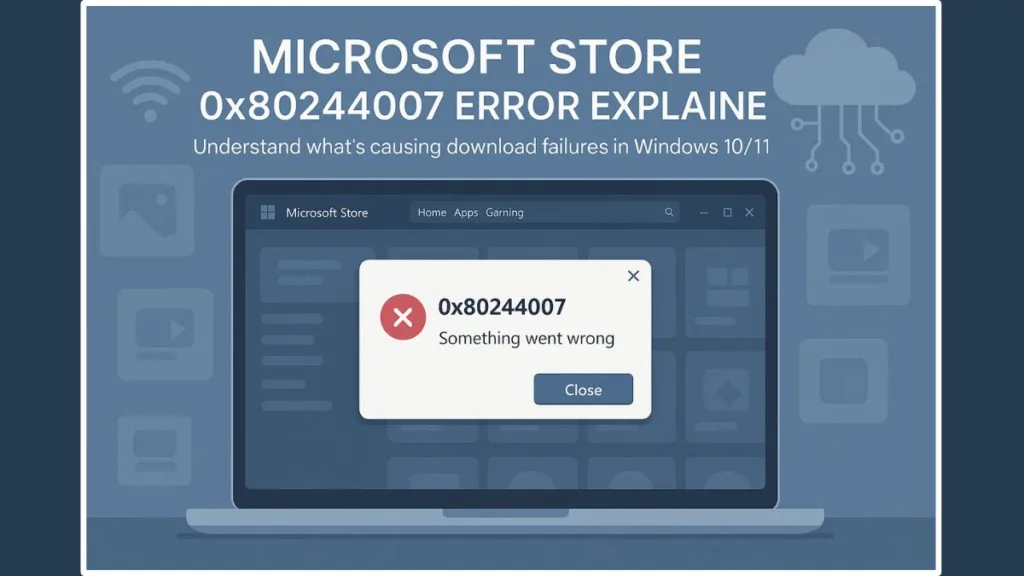
If you’re stuck with this issue, don’t worry. This guide will walk you through why the 0X80244007 error happens and, more importantly, how to fix it step by step, starting with the easiest and most effective solution.
What Is the Microsoft Store 0X80244007 Error?
The 0X80244007 error means that your PC’s Microsoft Store can’t properly communicate with Microsoft’s servers.
It’s usually linked to stale update tokens, corrupted cache data, or update component failures that stop the Store from verifying downloads.
While this error is commonly associated with Windows Update, it can also show up in the Microsoft Store when the system’s background update services overlap or share components.
You may encounter this problem when:
- You try to download or update apps in the Microsoft Store.
- You pause or interrupt updates midway.
- Your internet connection is stable, but apps still fail to install.
Why You’re Seeing Error 0X80244007
Here are the most common reasons behind the Microsoft Store 0X80244007 error:
- Expired update cookies or tokens – When authentication cookies used for Microsoft’s servers expire, communication fails.
- Corrupted cache or update components – Old cache data can block new update requests.
- Windows Update synchronization problems – Often occurs in WSUS-managed corporate systems or environments using manual patching.
- System file damage – Broken Windows files can interfere with Store and update operations.
- Third-party software interference – Antivirus or firewall settings may prevent Store connections.
Understanding these causes helps you apply the right fix more efficiently — so let’s start with the simplest one.
Quick Fix: Reset Microsoft Store Cache (Primary Solution)
The wsreset.exe command is the quickest and most effective way to fix this error. It clears the Microsoft Store cache and resets its configuration without affecting your installed apps or files.
Step-by-Step: Run wsreset.exe
- Press Windows + R to open the Run dialog box.
- Type
wsreset.exeand hit Enter. - A command prompt window will open for a few seconds — don’t close it.
- Once complete, the Microsoft Store will launch automatically.
- Try downloading or updating the app again.
Why this works: This command clears out corrupted cache data, resets Store settings, and renews the handshake between your system and Microsoft’s servers.
If your download or update now works — great! You can stop here.
But if the problem persists, continue to the next set of solutions.
If wsreset.exe Doesn’t Work: Try These Additional Fixes
Sometimes the error is tied to deeper Windows or network issues. Try these next-level solutions if the quick fix didn’t solve it.
Fix 2: Re-register the Microsoft Store
When Store registration files are damaged, it can prevent app communication with the servers. Re-registering reinstalls the Store package without removing your apps.
Steps:
- Open PowerShell as Administrator.
- Copy and paste this command:
Get-AppxPackage -allusers *WindowsStore* | Foreach {Add-AppxPackage -DisableDevelopmentMode -Register "$($_.InstallLocation)\AppXManifest.xml"} - Press Enter and wait for the process to complete.
- Restart your PC and relaunch the Store.
This command refreshes the Store package and resets permissions, fixing most registration-related issues.
Fix 3: Run the Windows Store Troubleshooter
Windows includes a built-in troubleshooter that automatically detects and repairs problems related to Store apps.
Steps:
- Open Settings > System > Troubleshoot > Other troubleshooters.
- Find Windows Store Apps and click Run.
- Follow the on-screen steps and apply any recommended fixes.
This fix works well when configuration errors or corrupted update settings are behind the problem.
Fix 4: Repair System Files (SFC and DISM Scans)
Corrupted system files can cause Windows Update and Microsoft Store to malfunction. Running system scans can help restore them.
Steps:
- Open Command Prompt as Administrator.
- Run these commands one by one:
sfc /scannow DISM /Online /Cleanup-Image /RestoreHealth - Wait for the scans to complete, then restart your PC.
The SFC command checks and repairs system files, while DISM rebuilds the Windows system image if corruption is found.
Fix 5: Reset Windows Update Components (Advanced)
If you still see 0X80244007, the issue might be tied to the underlying Windows Update system that the Store depends on.
Steps:
- Open Command Prompt (Admin) and type the following commands:
net stop wuauserv net stop cryptSvc net stop bits net stop msiserver - Rename the update storage folders:
ren C:\Windows\SoftwareDistribution SoftwareDistribution.old ren C:\Windows\System32\catroot2 Catroot2.old - Restart the stopped services:
net start wuauserv net start cryptSvc net start bits net start msiserver - Restart your computer.
This process rebuilds the update cache from scratch and often resolves persistent Store and update-related issues.
Fix 6: Perform a Clean Boot
Some third-party programs (especially antivirus tools) can block Store communication. A clean boot helps you identify if this is the cause.
Steps:
- Press Windows + R, type
msconfig, and press Enter. - Under the Services tab, check Hide all Microsoft services, then click Disable all.
- Open Task Manager, go to Startup, and disable all startup items.
- Restart your PC and try the Store again.
If the Store works, re-enable services one by one to find the culprit.
Advanced Troubleshooting (For Persistent Errors)
If none of the above methods help, it’s time to take a more advanced approach:
- Use PowerShell Repair Scripts: Microsoft offers scripts to automate Store and Update repairs.
- Run the Microsoft Support and Recovery Assistant (SaRA): A free official tool that diagnoses and repairs Store and Update issues automatically.
- Check Service Dependencies: Make sure Windows Update, BITS, and Cryptographic Services are running.
- Inspect WSUS or Proxy Configurations: On corporate or managed PCs, incorrect WSUS or proxy settings can block the Store.
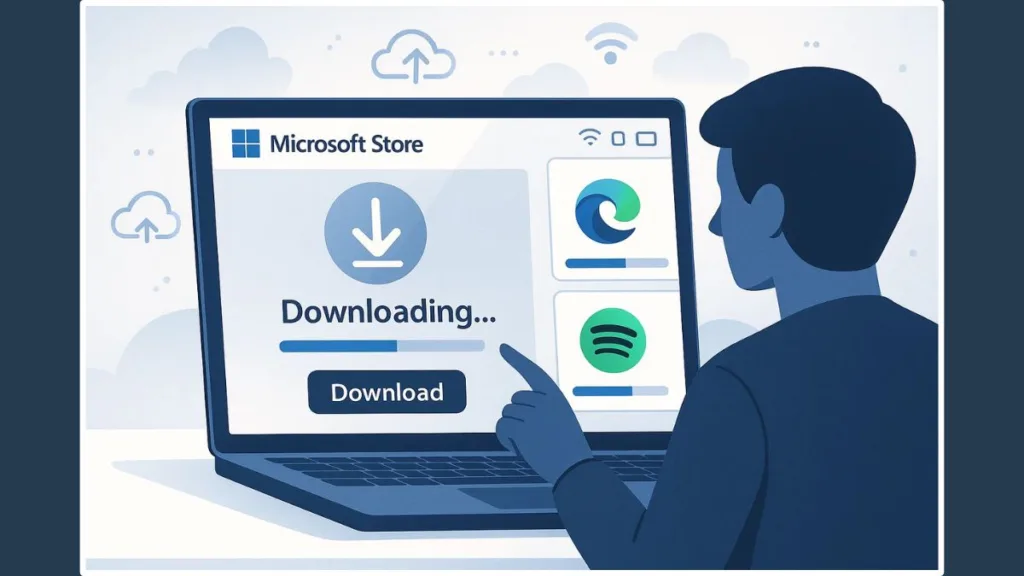
Understanding the Technical Cause
The 0X80244007 code originates from Windows Update communication protocols. It indicates that the system failed to renew or validate a session token, often called a “handshake failure.”
Even though it’s categorized as a Windows Update error, it affects the Microsoft Store because both rely on the same background service for metadata and app distribution.
When update metadata becomes stale or corrupted, the Store cannot verify new downloads — leading to the “Something went wrong” message.
Prevention Tips: Avoid This Error in the Future
You can prevent this issue from returning by following a few simple habits:
- Run
wsreset.exemonthly to clear the Store cache. - Keep your Windows and Store updates automatic and up-to-date.
- Avoid interrupting downloads or powering off during app installations.
- Regularly perform system maintenance scans (SFC/DISM).
- Configure your antivirus to allow Store and Windows Update connections.
FAQs: Common Questions About Microsoft Store Error 0X80244007
1. How do I fix the Microsoft Store error 0x80244007?
Run wsreset.exe to clear the Store cache. If that fails, re-register the Store or run DISM/SFC scans to repair system files.
2. What causes the 0x80244007 error?
It’s typically caused by expired update tokens, corrupted cache, or communication issues between your system and Microsoft’s servers.
3. How do I reset the Microsoft Store cache?
Press Windows + R, type wsreset.exe, and hit Enter. This clears old cache files safely.
4. Does 0x80244007 affect Windows Update or just the Store?
Both. Since the Store relies on Windows Update components, issues in one can trigger errors in the other.
5. How do I re-register the Microsoft Store app?
Use PowerShell (Admin) and run:
Get-AppxPackage -allusers *WindowsStore* | Foreach {Add-AppxPackage -DisableDevelopmentMode -Register "$($_.InstallLocation)\AppXManifest.xml"}
Conclusion: Get Your Microsoft Store Working Again
For most users, the wsreset.exe fix resolves the Microsoft Store 0X80244007 error instantly.
If it doesn’t, re-registering the Store or running system repair commands like SFC/DISM can restore full functionality.
By following these steps — from the simplest fix to the most advanced — you can eliminate the 0X80244007 error and get back to downloading your favorite apps without interruptions.
Keep your system updated, clear your cache regularly, and your Microsoft Store should run smoothly for years to come.
Visit Our Post Page: Blog Page
