Facing the ARMR0002 error in ARC Raiders? This 2025 guide covers 6 proven fixes to resolve matchmaking and server issues fast. Learn how to check server status, verify game files, and get back online with your squad in minutes.
The launch of ARC Raiders has been one of the most anticipated events in the gaming community. This free-to-play, co-op shooter from Embark Studios has captured the attention of players worldwide with its stunning visuals, immersive world, and intense team-based combat. However, like many major online releases, ARC Raiders hasn’t escaped the dreaded post-launch technical hiccups. One of the most persistent and frustrating among them is the ARMR0002 error.
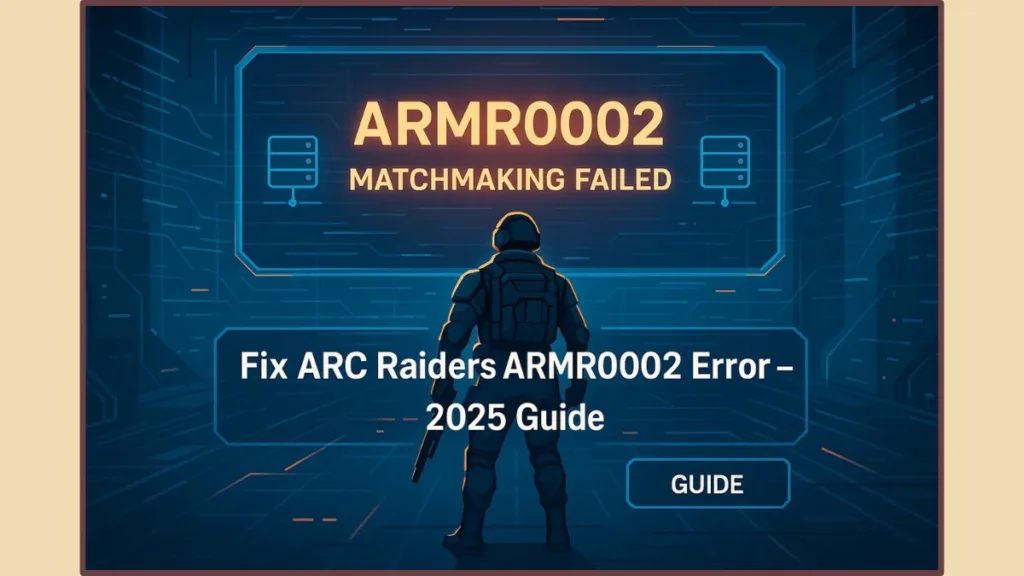
Nothing disrupts the excitement of a co-op session faster than staring at a “matchmaking failed” message right before a mission. If you’ve encountered this issue, rest assured you’re not alone. The ARMR0002 error has been reported across platforms — from Steam and Epic Games on PC to Xbox and PlayStation — since the early testing phases.
What Is the ARMR0002 Error in ARC Raiders?
The ARMR0002 error in ARC Raiders occurs when the game fails to establish a successful matchmaking or connection to Embark Studios’ servers. This prevents players from joining co-op sessions, matchmaking with friends, or even entering the main lobby in some cases.
The problem has been reported consistently since ARC Raiders’ early playtests and continues to appear intermittently post-launch, particularly during periods of high server activity.
While the root cause is primarily server-related, sometimes local network settings, DNS issues, or corrupted game files can contribute to the problem.
The good news? Most of these issues can be resolved through a few simple steps. Here’s everything you need to know about what’s happening — and how to fix it.
What Does Error Code ARMR0002 Mean?
The ARMR0002 error typically appears when ARC Raiders fails to connect to its matchmaking servers or when there’s an interruption in the connection handshake between your system and Embark Studios’ infrastructure.
In simpler terms, the game is trying to connect online but can’t maintain that connection due to server overload, network interruption, or authentication issues.
This error has been observed since ARC Raiders’ alpha and beta playtests and tends to resurface during major updates or when player traffic spikes after content drops.
Here’s what it usually means:
- The game client can’t connect to matchmaking servers.
- Server congestion or maintenance prevents data exchange.
- Corrupted or incomplete local files block server requests.
- Network configurations, like DNS or firewall settings, interfere with connectivity.
Community reports across Reddit, Steam forums, and the ARC Raiders Discord consistently point to this being a connectivity-side problem rather than a gameplay or hardware bug.
Common Causes Behind ARMR0002 in ARC Raiders
Understanding the potential causes helps narrow down the fix. The ARMR0002 error usually stems from a mix of server-side issues and local connection misconfigurations. Let’s break them down clearly.
Server-Side Causes
- High Player Load: When thousands of players attempt matchmaking simultaneously, server queues can overload, resulting in widespread ARMR0002 errors.
- Scheduled Maintenance: Embark Studios periodically performs backend maintenance to deploy hotfixes or updates. During these times, matchmaking is temporarily disabled.
- Regional Server Stress: Specific regions, such as North America or Europe, may experience heavier loads than others, leading to temporary instability.
Local Connection Issues
- Unstable Wi-Fi or Network Lag: Weak or fluctuating internet connections can interrupt communication between your client and the game servers.
- Outdated DNS Settings: Default DNS servers from your ISP may fail to resolve game-related requests efficiently.
Firewall or Antivirus Interference
Security software may incorrectly flag ARC Raiders’ connection attempts as suspicious, blocking essential matchmaking traffic.
Corrupted Game Files
After major patches or updates, incomplete downloads or corrupted data can break the connection between your client and the servers.
Background Bandwidth Usage
Multiple devices streaming, downloading, or gaming on the same network can cause significant packet loss, leading to connection drops.
(Uses supporting keywords: ARC Raiders matchmaking failed ARMR0002, ARC Raiders connection issues, ARC Raiders cannot play with friends ARMR0002.)
Step-by-Step Fix for ARC Raiders ARMR0002 Error
Before you start troubleshooting your PC or console, it’s important to determine whether the issue is local or server-related.
Before Trying Fixes: Check ARC Raiders Server Status
Because ARMR0002 is primarily a server-side issue, your first step should always be to check the official ARC Raiders server status before troubleshooting locally.
Here’s how:
- Visit the official ARC Raiders Server Status Page for real-time updates.
- Check the ARC Raiders Discord server for live developer announcements and player discussions.
- Monitor Embark Studios’ official X (Twitter) or community forums for server outage updates.
- Use DownDetector or gaming subreddits to confirm if others are experiencing similar issues.
If the servers are down, you’ll need to wait for restoration before proceeding — local fixes won’t help until the game’s servers are back online.
If Servers Are Working, Try These Fixes
1. Restart the Game and Your Device
- Close ARC Raiders completely and restart your PC or console.
- Relaunch the game as an Administrator on PC to ensure full network access.
- Restarting clears temporary cache data that may block matchmaking attempts.
2. Reset Your Internet Router or Switch to Wired Connection
- Power off your router for at least 60 seconds before turning it back on.
- Connect your system directly via Ethernet cable instead of Wi-Fi to minimize latency.
- Log in to your router settings via
192.168.0.1or192.168.1.1to check for firmware updates or performance issues.
3. Change DNS Settings (Use Google Public DNS)
Changing DNS servers often improves connection reliability.
- Open Control Panel → Network and Internet → Network and Sharing Center.
- Select Change Adapter Settings → Right-click active network → Properties.
- Choose Internet Protocol Version 4 (TCP/IPv4) → Click Properties.
- Set your DNS servers to:
- Preferred: 8.8.8.8
- Alternate: 8.8.4.4
- Save and restart your computer.
This helps your system connect more efficiently to Embark’s matchmaking infrastructure.
4. Verify Game Files
Corrupted or missing files are a common cause of connectivity errors.
For Steam Users:
- Go to Library → Right-click ARC Raiders → Properties → Installed Files → Verify Integrity of Game Files.
For Epic Games Users:
- Open Library → Click the three dots beside ARC Raiders → Manage → Verify.
This process scans and repairs any damaged or missing files automatically.
5. Whitelist ARC Raiders in Firewall or Antivirus
- Open your firewall or antivirus settings.
- Add ARC Raiders and its related processes (like EasyAntiCheat.exe) to your list of exceptions.
- Ensure outbound traffic for ARC Raiders is not blocked.
6. Close Background Bandwidth-Heavy Tasks
- Pause any downloads, video streams, or background syncs (Google Drive, OneDrive, etc.).
- Open Task Manager → Network tab and end processes consuming significant bandwidth.
7. Recheck Server Status After Applying Fixes
If you’ve followed all these steps and still encounter ARMR0002, check the server status again. It’s possible the servers went down mid-session or during your troubleshooting process.
Platform-Specific Notes (PC, Xbox, PlayStation)
PC (Steam / Epic Games)
Players on PC should focus primarily on DNS updates, firewall exceptions, and file verification. These are the most effective fixes for connectivity-based matchmaking issues.
Xbox / PlayStation
Console users, especially Xbox players, experienced ARMR0002 more frequently during launch.
- Check the Xbox Live or PlayStation Network status pages.
- Sign out and sign back into your account to refresh online authentication.
- Perform a full console restart if you continue to encounter the issue.
When the Problem Isn’t on Your End
If you’ve completed all troubleshooting steps and still see ARMR0002, it’s almost certainly a server-side problem. Embark Studios’ servers can become unstable during peak traffic hours or following major updates.
During these periods, the development team usually deploys hotfixes or temporary restarts within a few hours.
You can verify ongoing issues through:
- The official ARC Raiders Discord server for developer updates.
- Embark Studios’ social media channels for outage notifications.
Patience is key — once servers stabilize, you should regain matchmaking functionality without further action.
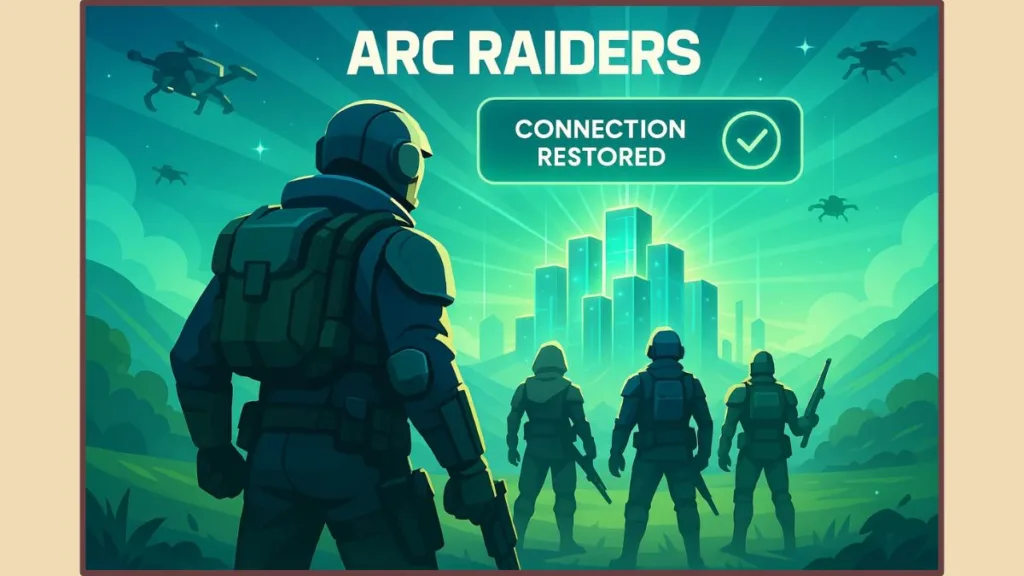
Preventive Tips to Avoid Future ARMR0002 Errors
To reduce the likelihood of seeing ARMR0002 in the future, follow these best practices:
- Keep ARC Raiders fully updated with the latest patches.
- Use a wired Ethernet connection for a stable and low-latency experience.
- Verify game files after every major update or hotfix.
- Permanently whitelist ARC Raiders in your firewall and antivirus settings.
- Check server status before starting extended play sessions.
A few small precautions can help you avoid long matchmaking delays and disconnection issues.
FAQs (Based on Player Queries)
Q1: What causes ARMR0002 in ARC Raiders?
It is typically caused by server overload, downtime, or temporary connectivity issues between your system and the game servers.
Q2: Does ARMR0002 mean the servers are down?
Yes, in most cases, this error indicates a temporary server issue. Always check Discord or Embark’s official status pages first.
Q3: Can I play solo when this error occurs?
Unfortunately, no. ARC Raiders is primarily an online game that requires server authentication even for solo play.
Q4: Will Embark release a permanent fix?
Yes, Embark Studios is actively working on improving matchmaking reliability and reducing the frequency of this error.
Q5: Is ARMR0002 limited to Xbox players?
No. While Xbox users reported it more frequently at launch, the issue affects all platforms, including PC and PlayStation.
Conclusion: Stay Patient and Stay Connected
The ARMR0002 error in ARC Raiders is one of the most common matchmaking issues faced by players, but it’s rarely a permanent problem. It’s primarily triggered by server-side overload or temporary outages, and in most cases, it resolves once servers stabilize.
Still, it’s always wise to check your connection, reset your router, verify your game files, and ensure your firewall isn’t blocking access. These simple actions can eliminate most local causes.
When the servers are at fault, the best thing you can do is wait — Embark Studios has a strong record of deploying quick fixes and restoring services efficiently.
With patience and a few smart tweaks, you’ll be back exploring the dangerous landscapes of ARC Raiders, teaming up with friends, and fighting off the mechanical threat above ground in no time.
Visit Our Post Page: Blog Page
