Struggling with Audible not syncing with your Kindle? This guide breaks down 7 proven fixes to restore seamless reading and listening fast. Learn how to enable Whispersync, check compatibility, update devices, and get your progress syncing instantly.
When your Kindle and Audible refuse to stay in sync, it can interrupt the smooth rhythm of switching between reading and listening. This issue tends to appear when you’re deep into a story, making the experience feel less seamless than it should. The good news is that these interruptions usually have clear causes—and even better—practical ways to fix them.
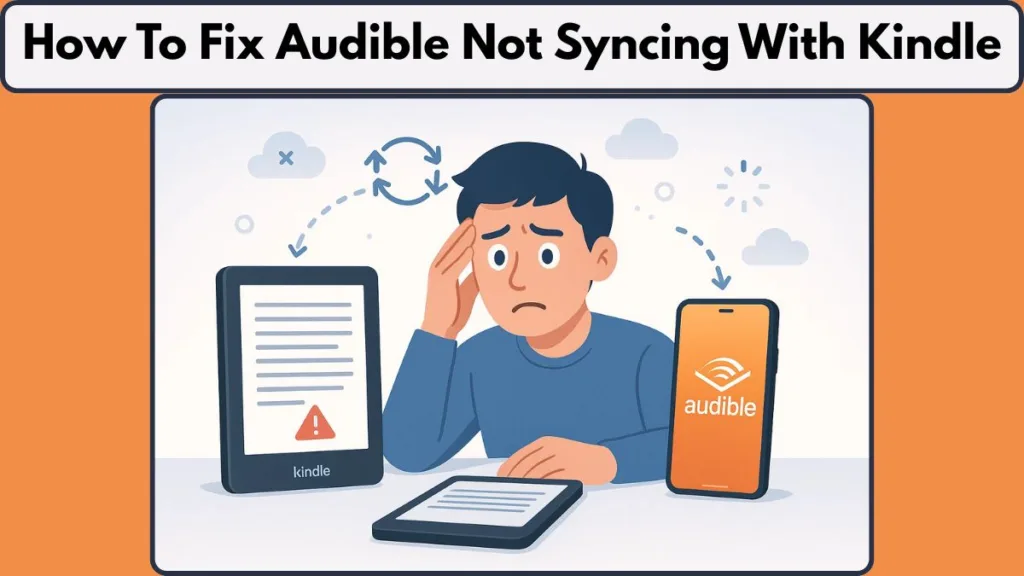
This guide is designed to help you understand why this happens and how to bring everything back into harmony. You’ll get a clear overview of how the sync process works, what can disrupt it, and the steps you can take to restore that effortless transition between formats.
As we walk through the common triggers and the solutions that genuinely help, the goal is to make your reading routine feel smooth again. With the right approach, features like Whispersync for Voice can work exactly as intended, letting you move between text and audio without losing your place.
How Audible & Kindle Syncing Actually Works
The connection between your Kindle eBook and its audiobook companion is powered by a feature designed to keep your progress aligned across both formats. This system, known as Whispersync for Voice, quietly tracks your last read or listened position and updates it in the background so you can move between reading and listening without losing your place.
For this smooth handoff to work, a few elements come together:
- You must own both versions of the same title—the eBook and its Audible narration.
- Your device or app needs to be running on a supported platform, such as Fire Tablets, Kindle E-readers, or the Kindle app on Android, iOS, or desktop.
- The feature works best when your device stays connected to a stable network, allowing your progress to be stored and retrieved instantly.
There’s also a related feature called Immersion Reading, which lets you read the eBook while the audio plays in sync, with each line highlighted as the narrator speaks. Though different from Whispersync, it relies on the same paired versions of the book.
When everything is aligned—supported device, compatible title, and both formats purchased—the system can maintain your spot no matter how often you switch between reading and listening. This behind-the-scenes sync is what makes moving between formats feel so natural when it’s working correctly.
Supported Devices & Compatibility Checklist
Before digging into any fixes, it helps to confirm that your setup supports the features you’re trying to use. Not every device or book works with Whispersync for Voice, and compatibility plays a major role in whether your reading and listening progress stays aligned.
To keep things simple, here’s what you need to look for:
Devices that Support Whispersync for Voice
This feature works smoothly on:
- Fire Tablets running FOS7 or later
- Kindle E-readers from 2022 and above
- Kindle apps across Android, iOS, Fire OS, and PC/Mac
If your device falls into these categories, you’re already on the right track.
Devices that Support Immersion Reading
If you like following the highlighted text as you listen:
- The Kindle app on Android, iOS, and Fire Tablet supports this experience
- Desktop apps also support it where available
How to Confirm a Book Is Compatible
Compatibility isn’t only about devices—your chosen title matters too. Look for:
- The “Add Audible narration” option on the Kindle eBook page
- The “Whispersync for Voice-ready” tag in the book’s details
- The “Read & Listen” label inside the Audible library
These indicators confirm that the eBook and audiobook versions can work together.
When both your device and your selected book meet these requirements, you’re working with the ideal setup for syncing. This quick compatibility check often saves time later, especially when troubleshooting.
How to Check If a Book Supports Whispersync
Not all Kindle titles can sync with Audible. Only books that include compatible narration and are marked as Whispersync for Voice-ready can switch between text and audio without losing your place. Checking this before purchasing helps avoid unnecessary syncing issues.
Look for the “Add Audible narration” Option
On the Kindle eBook page:
- Find the “Add Audible narration” box beneath the Kindle purchase button.
- If it appears, the book has a matching audiobook available that pairs with the eBook.
This option indicates the title supports synchronized reading and listening.
Confirm “Whispersync for Voice-ready” in Product Details
Scroll down to the Product Details section:
- Look for the label “Whispersync for Voice-ready.”
- This confirms the eBook and audiobook are officially linked and eligible for syncing.
Titles without this label will not sync, even if an audiobook exists separately.
Check Within the Audible App
If you already purchased the book:
- Open the Audible app and go to your library.
- Apply the Read & Listen filter.
- Any title shown here includes both the audiobook and eBook versions, making it Whispersync-ready.
Books with the “Read & Listen” badge are guaranteed to support synced progress between Kindle and Audible.
Look for Audible Narration Inside the Kindle App
If the eBook is already on your device:
- Open the book on your Kindle app.
- At the top of the screen, check for an Audible Narration icon or button.
- If present, it confirms the book can switch between reading and listening.
These checks ensure you’re working with a title capable of syncing, preventing unnecessary troubleshooting later and giving you a seamless reading-and-listening experience.
Why Audible and Kindle Are Not Syncing (Main Causes)
When your reading and listening progress refuses to stay aligned, the issue usually comes from a few common points.
Understanding these helps you pinpoint what’s interrupting the smooth handoff between formats and makes it easier to apply the right solution.
Unstable or Slow Internet: Syncing depends on a reliable connection to update your latest position. If your network drops or slows down, your device may fail to send or receive the updated progress, creating gaps between where you last read and where the audio resumes.
A quick check of your Wi-Fi stability often clears up this possibility.
Different Amazon Accounts in Use: Your Kindle app, Audible app, and Amazon account must all match. If even one device is logged into a different account, the system cannot identify your paired versions, causing the sync to fail.
Ensuring that every device and app uses the same credentials is a crucial step.
Whispersync Accidentally Disabled: This feature needs to stay active for progress to update properly. If Whispersync is turned off—on your device or in your Amazon account—your reading and listening positions won’t match.
A quick review of the settings often brings everything back together.
App or Device Glitches: Occasional bugs in the Kindle or Audible apps can interrupt syncing. These glitches may prevent your device from tracking the latest progress.
Restarting or refreshing the app can clear temporary errors and restore normal behavior.
Books Without Audio Narration Support: Some eBooks simply don’t include a matching audiobook. Titles that lack Audible narration support cannot sync progress across formats, even when everything else is set up correctly.
Checking for compatible versions ensures you’re working with a title that can actually sync.
When one of these areas is out of alignment, syncing breaks down. The good news is that each cause has a straightforward fix, making it easier to get your reading flow back on track.
Quick Checks Before Trying Fixes
Before diving into the detailed steps, a few simple checks can save time and instantly reveal what’s holding the sync back.
- Ensure your device is connected to a stable internet connection, since syncing relies on active network access.
- Confirm that both apps are signed in with the same Amazon account, as mismatched profiles prevent progress from updating.
- Make sure the title you’re using supports Audible narration, since only compatible books can sync between formats. If you’re unsure which Audible plan gives you more narration-ready books, check this guide.
- Verify that the audiobook is fully downloaded on your device, which helps the system track your latest position more accurately.
These quick checks help rule out basic issues and set the stage for the more targeted fixes ahead.
7 Proven Fix For Audible Not Syncing With Kindle
When your reading and listening progress refuses to stay aligned, these targeted fixes can help restore the smooth transition between formats.
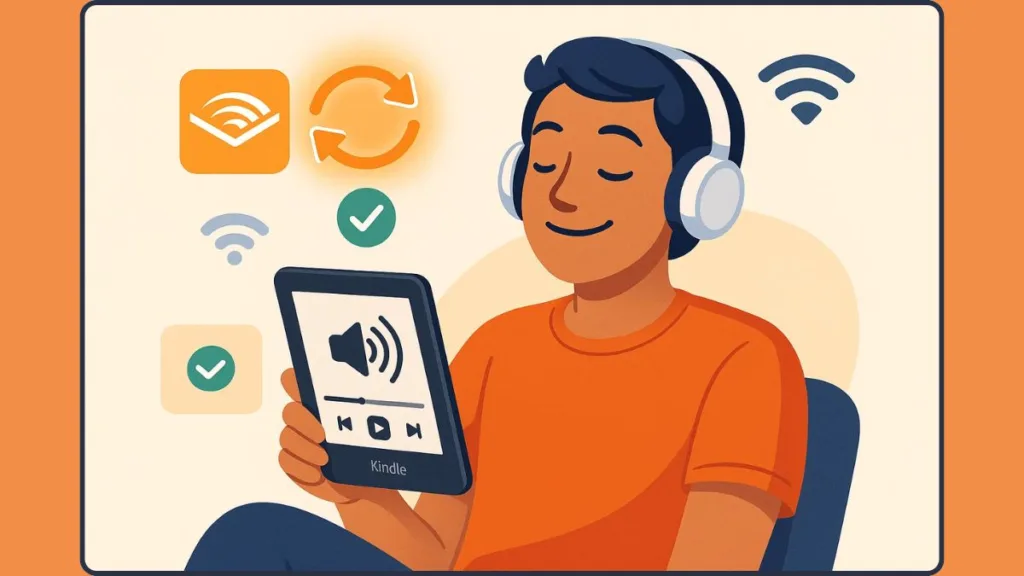
Each method addresses a specific issue, giving you a clear path to get everything syncing again.
Fix 1: Enable Whispersync for Voice
This feature is essential for keeping your progress updated.
On your Kindle device or app, open Settings, navigate to Device Options, and ensure Whispersync for Books and Notebooks is enabled.
You can also confirm this through your Amazon account by visiting Manage Your Content & Devices and checking that Device Synchronization is turned ON.
When Whispersync is active, your position should automatically update across your devices.
Fix 2: Make Sure You Purchased the eBook + Audible Narration
Syncing only works when you own both versions of a title.
On Amazon, look for the option to Add Audible narration when purchasing the Kindle eBook.
If the audiobook wasn’t bought initially, the Kindle app won’t recognize a companion audio version, which prevents syncing.
A quick review of your purchases ensures that your book includes the compatible audio track.
Fix 3: Update Your Kindle Device or Kindle App
Outdated software can disrupt features like syncing.
On Kindle e-readers, check for updates under Settings > Device Options > Software Updates.
On smartphones or tablets, updating the Kindle and Audible apps through the App Store or Play Store ensures you’re using the latest version.
Fresh software often resolves subtle issues that block progress tracking.
Fix 4: Restart Your Kindle
A simple restart can clear temporary glitches that interfere with syncing.
From the menu, select Settings, tap the three-dot icon, and choose Restart.
This resets background processes and helps your device reconnect properly with Amazon’s servers.
It’s one of the quickest ways to refresh your device’s performance.
Fix 5: Update Kindle Titles Automatically or Manually
Your Kindle books need to stay up to date to sync effectively.
Through your Amazon account, enable Automatic Book Update under the Settings tab in Manage Your Content & Devices.
If an update is available for a specific title, you can manually apply it by selecting Update Available next to the book.
Updated titles ensure compatibility with your audiobook version.
Fix 6: Delete, Deregister, and Reinstall Kindle and Audible Apps
If syncing continues to fail on your phone, a clean reinstall often helps.
Start by removing both apps from your iPhone or Android device.
Then visit your Amazon account and deregister the older app entries under the Devices tab.
Reinstall Kindle and Audible, log in again, and re-download the book—first from Kindle, then from Audible.
This full reset clears corrupted files and refreshes your app connections.
Fix 7: Remove & Re-download the Problematic Book
If a specific title won’t sync, delete it and download it again.
Amazon’s technical team has confirmed that this step often resolves lingering sync issues.
Removing and re-downloading the eBook and audio narration gives the system a fresh version of the files to sync, which helps eliminate outdated data that may be causing the mismatch.
How to Enable Whispersync on Audible and Kindle
Getting Whispersync fully enabled across your Amazon account, Kindle device, and Audible app ensures your reading and listening progress stays aligned. Because the feature depends on cloud updates and account-level permissions, each platform must have syncing turned ON for everything to work seamlessly.
Enable Whispersync in Your Amazon Account
Your Amazon account controls the core syncing feature behind the scenes.
To activate it:
- Sign in to your Amazon account.
- Go to Manage Your Content & Devices.
- Open the Preferences tab.
- Find Device Synchronization (Whispersync Settings).
- Switch the option to ON so your reading and listening positions are stored and synchronized automatically.
This allows Amazon’s cloud services to update your last location across all connected apps and devices.
Enable Syncing on Your Kindle App or Device
Your Kindle must also allow syncing locally.
To check:
- Open the Kindle app or your Kindle device.
- Tap the More or Menu icon.
- Select Settings.
- Make sure Sync or Whispersync for Books and Notebooks is turned ON.
This ensures your last read position is uploaded and ready for Audible to pick up.
Enable Sync Features Inside the Audible App
Audible keeps its own sync setting that must be activated:
- Open the Audible app.
- Go to Profile > Settings > Player.
- Toggle Sync Device Position to ON.
This allows the Audible app to request your most recent Kindle progress and update the audio position accordingly.
When all three layers—Amazon account, Kindle, and Audible—are enabled, Whispersync can function smoothly and maintain accurate progress between reading and listening.
How to Manually Sync Kindle & Audible (If Auto-Sync Fails)
When automatic syncing doesn’t update your reading or listening position, a few manual steps can help re-establish the connection.
These actions ensure that your device refreshes its data and communicates correctly with Amazon’s servers, which often resolves stubborn syncing delays.
Use the Sync Option in the Kindle App
Start by opening the Kindle app and checking the built-in sync feature.
Tap the three-dot menu and select Sync. This forces the app to check for the latest reading position stored in the cloud.
If the sync completes successfully, your audiobook should pick up from the updated point.
Toggle the Sync Setting in Audible
Inside the Audible app, go to your Profile, open Settings, and select Player.
Scroll to the Sync device position option and toggle it OFF, then back ON.
This refresh triggers Audible to re-request your last known location, which often fixes mismatched progress between formats.
Switch from Reading to Listening Manually
When you already own both versions, the Kindle app includes a Listen on Audible option.
Open the eBook, tap the three-dot menu, and choose Listen on Audible.
This manually hands your position to the Audible app and helps both platforms re-align with your last activity.
Restart the Apps to Clear Temporary Errors
Close both the Kindle and Audible apps completely—don’t just minimize them.
Reopening them forces a fresh start and can clear temporary caching glitches that block syncing updates.
Log Out and Log Back In
If the apps still show different positions, sign out of both platforms and sign in again using the same Amazon account.
This step revalidates your account permissions and ensures your content libraries are correctly linked across devices.
Check the Network Connection
Manual syncing depends heavily on an active, stable connection.
If you’re on a weak network, switch to a stronger Wi-Fi source or temporarily toggle Airplane mode on and off to reset your connection.
A steady signal gives your device a clear path to update your reading and listening progress.
Reopen the Book on Both Apps
Open the eBook on Kindle, turn a page or two, then close it.
Next, open the audiobook in Audible, play a few seconds, and stop it.
This creates new activity on both apps, prompting Amazon’s system to sync the updated position.
These manual steps help restore control when automatic syncing stalls, making it easier to bring your Kindle and Audible progress back into alignment without waiting for background updates.
When Your Audible Book Disappears After Returning a Kindle eBook
It can be confusing—and sometimes alarming—when an Audible audiobook suddenly disappears from your library right after you return its Kindle version. This behavior isn’t a glitch. It’s tied directly to how Amazon links certain eBooks and audiobooks together during purchase, especially when the “Add Audible narration” option is used.
Why This Happens
When you buy a Kindle eBook and choose to add the audiobook at a discounted price, both versions become paired purchases. This pairing means the audiobook is offered at a reduced cost because it’s tied to the ownership of the Kindle edition.
If the Kindle eBook is later returned, Amazon automatically treats that pairing as incomplete—and the system removes the audiobook as well.
How the Refund Works
Once the Kindle eBook is returned:
- The associated Audible narration is removed from your library.
- A refund for the audiobook is issued automatically to your original payment method.
- You’ll receive a notification confirming this action so you’re aware of the update.
Because both formats were purchased as a linked bundle, returning one part breaks the connection, prompting Amazon to reverse the discounted audiobook purchase.
What You Can Do Next
If you still want the audiobook, you can buy it again separately from your Audible account—but this time, it will appear at the standard Audible price unless another promotion is available.
You can also double-check the change by visiting the Manage Your Content & Devices page on Amazon, where you’ll see updated details for both the returned eBook and the removed audio title.
This process may feel unexpected, but it’s simply how Amazon handles titles purchased through paired narration offers, ensuring the pricing stays consistent and fair across accounts.
Additional Tips for Smooth Syncing
A few extra steps can help keep your Kindle and Audible experience running smoothly, especially if you switch between formats frequently. These small habits strengthen the connection between your devices and reduce the chances of progress getting out of sync.
- Keep Your Device Storage in Check: Low storage can prevent your audiobook or eBook from downloading correctly. Make sure your device has enough free space to store updated files, especially larger audio titles.
- Stay Connected to a Reliable Network: Syncing works best when your device is consistently connected to a stable Wi-Fi network. If possible, avoid networks with frequent drops or interruptions, as they can delay progress updates.
- Use the Same Account Everywhere: Always ensure your Kindle, Audible, and Amazon accounts are all logged in with the same credentials. Even a single app using a different login can disrupt smooth syncing.
- Avoid VPN or Network Filters: VPNs and restrictive networks can interfere with how your device communicates with Amazon’s servers. Turning off your VPN or switching networks can make syncing more reliable.
- Refresh the Apps Occasionally: Closing and reopening the Kindle and Audible apps from time to time helps clear temporary errors and allows both to reconnect with fresh data.
- Download Before You Switch Formats: If you know you’ll be switching between reading and listening, make sure the audiobook and eBook are fully downloaded. Local files sync more consistently than streaming versions.
These small adjustments strengthen the connection between your apps and help ensure your reading and listening progress stays aligned every time you switch modes.
FAQs
Why is my Audible not syncing with my Kindle?
This often happens when different Amazon accounts are used, Whispersync is turned off, the book doesn’t support synced formats, or your internet connection is unstable.
How do I sync Audible and Kindle?
Make sure you own both versions of the book, enable Whispersync in your Amazon account, use the Sync option in the Kindle app, and turn on Sync listening position in Audible.
How do I fix Whispersync not working?
Check that Whispersync is enabled, confirm the title is Whispersync for Voice-ready, update your apps or device, and ensure you’re on a stable network.
Why is my Kindle progress not syncing with Audible?
The book may not be fully downloaded, your apps may be outdated, or the eBook and audiobook may not be a paired set. A weak network can also block updates.
How do I update Kindle titles for Audible sync?
Turn on Automatic Book Update in your Amazon settings. For manual updates, open Your Content, and select Update Available if shown.
What does Whispersync for Voice mean?
It’s a feature that keeps your reading and listening positions aligned so you can switch between formats without losing your place.
Can all Kindle books sync with Audible?
No. Only titles marked Whispersync for Voice-ready or those with supported Audible narration can sync.
how do I enable Whispersync for Voice on Kindle?
On your Amazon account, enable Device Synchronization. On your Kindle, go to Settings > Device Options > Whispersync for Books and Notebooks, and turn it on.
How do I manually sync Kindle and Audible?
Use Sync in the Kindle app, toggle Sync listening position in Audible, or log out and back in using the same Amazon account.
Why does my Audible book not show up on Kindle?
The book may not support paired narration, the apps may use different accounts, the audiobook might not be downloaded, or your device may not be online.
Conclusion
Sync issues between Kindle and Audible can interrupt the ease of moving between reading and listening, but most problems trace back to a handful of settings or compatibility details. With the right steps—from checking Whispersync, updating your apps, confirming paired formats, or refreshing your devices—you can usually restore that smooth, connected experience.
Taking a moment to ensure you’re using the same Amazon account, working with supported titles, and keeping everything updated goes a long way in preventing future disruptions. Once everything is aligned, features like Whispersync for Voice make it effortless to pick up your story exactly where you left off, no matter which format you choose.
Visit Our Post Page: Blog Page
