Seeing ‘Your PC needs to be repaired’ or ‘Device inaccessible’? Fix Windows 11 error 0xC000000E fast with 7 proven methods and restore your PC quickly.
Windows 11 error code 0xC000000E
Seeing your PC suddenly stop at a blue recovery screen with a message saying your system needs to be repaired can feel unsettling—especially when you rely on your computer for everyday work. One of the common issues behind this situation is the 0xC000000E error, a boot-related problem that prevents Windows 11 from loading normally.
What does error code 0xc00000e mean?
According to official sources, this error often means your startup configuration is corrupted, or your system is trying to boot from a device that doesn’t exist or cannot be accessed.
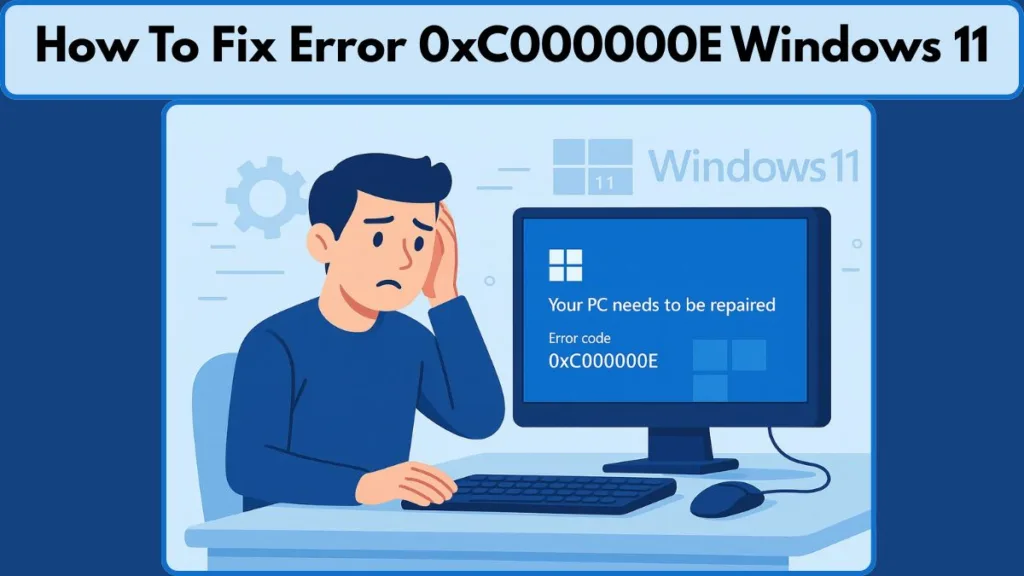
The good news? This issue is fixable, and most solutions don’t require advanced technical skills. In many cases, the problem is linked to things like incorrect boot settings, missing startup files, or a drive that Windows can’t access. In some cases, the system reports that the file winload.efi is missing or corrupted, which stops Windows from starting.
With the right steps, you can bring your system back to normal without losing your peace of mind.
In this guide, we’ll walk through seven practical methods that help you diagnose what’s happening and apply the right fix.
What Causes Error Code 0xC000000E on Windows 11?
Before you start fixing anything, it helps to know why this error appears in the first place. The 0xC000000E message usually points to a situation where Windows can’t reach the essential boot files it needs to start your PC.
This can happen for several reasons, and understanding them makes troubleshooting much easier.
Here are the most common triggers behind this issue:
Damaged or Missing Boot Files (BCD, winload.efi, Startup Components)
Windows relies on a set of important startup components. When files like Boot Configuration Data (BCD) or winload.efi become corrupted, missing, or inaccessible, your system can’t continue the boot process.
In many real-world cases, the file \Windows\System32\winload.efi fails to load, causing Windows to stop at a recovery screen.
Incorrect Boot Settings in BIOS or UEFI
A simple change in BIOS—such as the wrong boot priority, disabled features, or misconfigured UEFI/Legacy mode—can cause the system to look for Windows on the wrong device. When this happens, Windows reports that a required device isn’t connected or cannot be accessed, leading to an immediate boot failure.
Drive Connection Problems or Disk Marked Offline
A loose cable, an improperly seated SSD/HDD, or early signs of drive wear can make Windows treat your system drive as unreachable.
In some situations, the disk may even appear offline, preventing the system from loading crucial startup files. Many boot issues begin with something as simple as a disrupted physical connection.
File System Errors and Bad Sectors on the System Drive
Improper shutdowns, disk corruption, and failing sectors can prevent Windows from reading essential system files.
When the drive’s structure becomes inconsistent or damaged, Windows stops the boot sequence to avoid further issues. This often triggers the inaccessible device message associated with this error.
External Devices Interfering With the Boot Process
USB drives, external hard disks, SD cards, or old installation media can sometimes take priority in the boot order.
When your PC attempts to start from these devices instead of your main system drive, it may display messages like boot selection failed or device inaccessible.
Issues After Cloning or Migrating Windows to a New SSD
If you recently cloned your Windows setup or switched to a new SSD, the system may not have the correct boot configuration. Mismatched paths, missing boot entries, or differences between GPT and MBR partition styles can all lead to the 0xC000000E error. This is especially common when cloning tools do not copy the EFI partition properly.
7 Methods to Fix Error Code 0xC000000E on Windows 11: Complete Troubleshooting Guide
When the 0xC000000E error appears, it means Windows can’t find or access the boot files or system drive it needs to start. Work through these seven tested methods, beginning with simple checks and progressing to more advanced solutions.
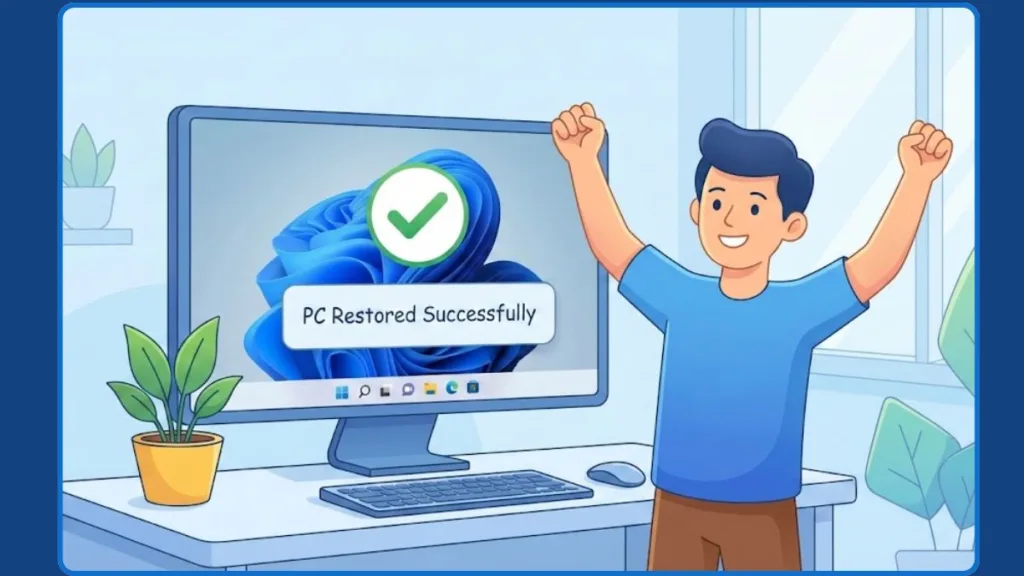
Method 1: Hardware Troubleshooting: Disconnect External Devices & Check Drive Connections
What to Check
- Power off your computer completely and disconnect USB drives, external SSDs/HDDs, SD cards, and any other attached peripherals.
- If you’re comfortable opening your case, inspect internal connections — ensure the SATA or NVMe drive is firmly seated, cables are secure, and RAM modules are properly aligned.
- For laptops, verify that the storage drive and battery connectors are secure.
Why It Works A loose cable, damaged port, or conflicting boot device can prevent Windows from finding your primary drive, leading to the message “A required device isn’t connected or cannot be accessed.” Testing booting with only the main system drive connected often isolates the issue.
Quick Tip: Reconnect devices one at a time after your system boots to identify if a peripheral is interfering.
Method 2: Firmware Configuration: Set Correct Boot Order & Reset BIOS/UEFI
Step-by-Step Instructions
- Restart your computer and press the BIOS/UEFI key (F2, F12, Del, or Esc) as it powers on.
- Go to the Boot or Boot Manager section and ensure your Windows system drive is listed as the first boot device.
- Confirm that the firmware mode (UEFI or Legacy) matches your Windows installation type.
- If you notice irregular settings, select Load Optimized Defaults to restore safe factory configurations.
- Save changes and restart your PC.
Why It Works: A misconfigured BIOS or boot priority can cause the system to look for Windows on the wrong disk. Restoring the correct order and defaults ensures Windows boots from the intended drive.
For reference, see Microsoft’s guidance on boot configuration and startup troubleshooting.
Method 3: System Diagnostics: Run Startup Repair via Windows Recovery Environment (WinRE)
Accessing WinRE
- If Windows doesn’t boot, turn your PC on and off three times at the logo screen to trigger Automatic Repair.
- Alternatively, use a Windows 11 installation USB and select Repair your computer.
Running Startup Repair
- From the recovery screen, choose Troubleshoot > Advanced options > Startup Repair.
- Let Windows automatically scan for and fix startup issues.
Why It Works: Startup Repair checks for corrupted boot records, registry errors, and missing system files. It’s the safest automated way to repair system startup problems before attempting manual commands.
Microsoft’s documentation on Windows Recovery Environment (WinRE) explains these repair options in detail.
Method 4: Disk and File Integrity: Use CHKDSK, SFC, and DISM Commands
Running CHKDSK (Check Disk Utility)
From Command Prompt in WinRE, type:
chkdsk C: /f /r
This checks for file system errors and bad sectors, repairing and recovering readable data if possible.
Running SFC (System File Checker)
After CHKDSK completes, run:
sfc /scannow
This scans for missing or corrupted system files and restores them automatically.
Optional DISM Command
If SFC cannot fix certain files, run:
DISM /Online /Cleanup-Image /RestoreHealth
DISM repairs deeper system image issues that SFC alone can’t resolve.
Why It Works: Corrupted files or damaged disk sectors often prevent Windows from accessing its own startup resources. These tools repair the underlying structure of both the file system and critical OS components.
For deeper command explanations, check Microsoft’s System File Checker (SFC) and CHKDSK references.
Method 5: Bootloader Repair: Rebuild Boot Configuration Data (BCD)
Understanding BCD
The Boot Configuration Data (BCD) is what tells Windows where to find and load the operating system. If it’s damaged, your PC won’t start until it’s rebuilt.
For UEFI/GPT Systems:
- Open Command Prompt from WinRE.
- Use DiskPart to locate and assign a letter to the EFI partition:
diskpart list disk select disk # list volume select volume # (small FAT32 EFI partition) assign letter=S: exit - Rebuild boot files with:
bcdboot C:\Windows /f UEFI /s S:
For Legacy BIOS/MBR Systems:
Run these commands:
bootrec /fixmbr
bootrec /fixboot
bootrec /rebuildbcd
Why It Works: Rebuilding the BCD re-establishes the boot structure and regenerates the necessary boot files. This fix is essential when Startup Repair fails or winload.efi is missing.
See Microsoft’s guide on repairing Boot Configuration Data for command details and examples.
Method 6: Disk Accessibility: Bring the System Drive Online Using DiskPart
When to Use
If your Windows drive is visible but marked Offline, the system can’t access it — even though it’s physically connected.
Steps to Bring the Disk Online:
- Open Command Prompt in WinRE and run:
diskpart list disk select disk # online disk - If you need to bring a partition online instead:
list volume select volume # online volume - Exit DiskPart and restart your computer.
Why It Works
Windows cannot read data from a disk flagged as offline. This command re-enables access to your storage device so the system can locate boot files again.
Refer to Microsoft’s DiskPart command reference for safe usage practices.
Method 7: System Recovery: Restore or Reinstall Windows (Final Option)
Recover Important Data First
Before making major changes, back up your data using recovery tools or a bootable rescue USB. This ensures files remain safe if reinstallation becomes necessary.
Option 1: Use System Restore
- From WinRE, go to Troubleshoot > Advanced options > System Restore.
- Select a restore point from when your computer was working properly.
- Follow the on-screen steps to restore the system.
Option 2: Perform a Clean Installation
- Create a Windows 11 installation USB using Microsoft’s Media Creation Tool.
- Boot from the USB and select Install now > Custom: Install Windows only (advanced).
- Format the system drive (after backups) and proceed with installation.
Why It Works: System Restore reverses harmful recent changes, while a clean installation replaces damaged system files entirely. Use this method only if previous steps fail to fix the issue.
Microsoft’s Windows Installation and Recovery documentation provides full details on clean installs and restore options.
Pro Tips and Safety Checklist
- Always back up important data before running advanced repairs.
- Keep a Windows 11 recovery USB available for emergencies.
- If CHKDSK reports multiple bad sectors, consider replacing the drive — hardware issues may be permanent.
- Use these steps in order, from least to most invasive, to avoid unnecessary reinstalls.
- Note down any error messages exactly as shown; they help identify deeper hardware or firmware issues.
Recover Your Files First: What to Do Before a Clean Windows 11 Install
Before proceeding with a full reinstall of Windows, protecting your important files is critical. A clean installation wipes the system drive, meaning everything stored there—documents, photos, projects, and personal settings—can be lost permanently.
Recovering your data first gives you control, confidence, and peace of mind.
Why Data Recovery Is Essential Before Reinstalling Windows
When your system shows errors like “device inaccessible”, corrupt startup files, or repeated boot failures, the operating system may be damaged—but your user data is often still intact.
Windows simply can’t load, but the underlying storage is usually still accessible.
Recovering your files now prevents:
- Permanent loss of work files, creative projects, or crucial documents
- Missing hidden directories like browser profiles and application data
- Stressful last-minute recovery attempts under pressure
Option 1: Use a Bootable Recovery USB to Access Your Files
A bootable recovery USB allows you to launch a lightweight recovery system independent of Windows, giving you full access to your internal storage.
What You Need
- A working computer
- A blank USB drive (8–16 GB minimum)
- An external drive for saving recovered files
- Ability to access BIOS/UEFI boot menu
How to Recover Files with a Bootable USB
- On a working computer, use a trusted tool to create a bootable recovery USB.
- Insert the USB into the affected PC and open BIOS/UEFI to set the USB as the primary boot device.
- Start the recovery environment from the USB.
- Browse your system drive and scan for recoverable files.
- Copy the selected files to an external drive.
- Confirm the files were transferred successfully before moving on.
Why This Works: This method bypasses Windows entirely and interacts directly with your drive, allowing access even when the OS won’t load due to corrupt boot files or a broken bootloader.
Option 2: Recover Files Using a Linux Live USB
A Linux Live USB is another effective way to recover data when Windows becomes unresponsive.
Why Linux Helps
Linux systems can read storage devices even when Windows cannot detect or mount them. They excel at accessing NTFS, FAT32, and ext-based partitions, making them ideal for recovery.
How to Use a Linux Live USB
- Create a Linux Live USB (Ubuntu or similar) on a working PC.
- Boot the affected PC using the USB (adjust boot order in BIOS/UEFI).
- Open the file manager once the Linux desktop loads.
- Locate your internal drive—it is usually labeled clearly by size or partition name.
- Connect an external drive and begin copying your data.
- After copying, verify your recovered files from another computer.
Why This Works: Linux treats your drive as a standard storage device, allowing it to read data even if Windows systems refuse to recognize or mount the partition.
Option 3: Remove the Drive and Recover Data Using Another Computer
If the PC can’t load recovery tools or has deeper hardware issues, physically removing the drive is a reliable fallback method.
Tools You May Need:
- SATA-to-USB adapter (for HDD/SSD)
- NVMe enclosure (for modern NVMe drives)
- Another computer with available USB ports
How to Recover Data Externally
- Power down the affected computer completely.
- Carefully remove the internal HDD/SSD/NVMe drive.
- Connect it to another working PC using an adapter.
- Open the drive through File Explorer.
- Copy essential data to a secure backup location.
Why This Works: This method isolates the drive from the failing PC, allowing you to access files in a stable environment. It’s especially useful if the issue relates to motherboard, BIOS, or power delivery problems — not the drive itself.
Additional Data Recovery Tips for Maximum Safety
- Stop immediately if the drive makes clicking, grinding, or buzzing sounds — this may indicate physical failure.
- Always save recovered files to a different device to prevent overwriting data.
- Verify all important folders — such as Documents, Desktop, Downloads, project folders, and configuration directories — before erasing anything.
- Consider creating a full drive image if you want an exact backup for future restoration.
- Keep a clean folder structure during recovery to avoid confusion when restoring after the clean install.
Pro Tips to Prevent This Error in the Future
Once your system is back up and running, taking a few smart preventive steps can help you avoid running into the 0xC000000E error again.
These tips focus on protecting your boot files, maintaining a healthy system drive, and keeping your startup configuration stable.
Maintain a Healthy and Stable System Drive
Your Windows drive is the foundation of your entire setup. Keeping it in good condition reduces the likelihood of future boot failures.
- Always shut down Windows properly to prevent corruption in essential startup files like the Boot Configuration Data (BCD).
- Check the drive’s S.M.A.R.T. status periodically to catch potential failures before they impact your system.
- Run occasional disk checks to detect bad sectors or file structure issues early.
- Keep enough free space available—Windows needs room for updates, patch files, and background operations.
- Avoid storing large archives or rarely used files on your system drive to minimize fragmentation and unnecessary wear.
Keeping your disk healthy ensures Windows can reliably access all the files it needs at startup.
Use Reliable Backups to Protect Your Files and System
Regular backups make every problem easier to solve—whether it’s a minor issue or a major startup failure.
- Set up scheduled automatic backups for important folders or entire system images.
- Save backups on external drives, cloud storage, or secondary internal disks to keep them safe from system interruptions.
- Verify backup integrity periodically to ensure your recovery points actually work when needed.
- Use a rotation strategy (weekly or monthly) so you can always revert to a stable state if something goes wrong.
With consistent backups, even unexpected errors become manageable.
Keep Windows, Drivers, and Firmware Updated for Stability
Updated software and firmware reduce compatibility issues and ensure Windows recognizes your hardware correctly.
- Install Windows updates regularly, especially updates that improve system stability and boot reliability.
- Update BIOS/UEFI firmware cautiously, and only from official manufacturer downloads to avoid misconfigurations.
- Keep storage drivers and chipset drivers up to date to ensure smooth communication between Windows and your hardware.
- After major updates, monitor your system to confirm it boots cleanly without warning signs or delays.
Staying current helps prevent conflicts that can interrupt the boot sequence.
Review Boot Settings After Hardware Upgrades or Changes
Adding new components or migrating Windows to another drive can modify your boot configuration.
- After installing a new SSD, cloning a disk, or adding hardware, review your boot order to ensure your main Windows drive is still the first option.
- Verify that your system is using the correct mode: UEFI with GPT or Legacy/CSM with MBR.
- Re-check firmware settings like Secure Boot and SATA mode (AHCI/RAID) after hardware upgrades.
- If your system behaves unpredictably after changes, resetting the firmware to default settings can immediately resolve misconfigurations.
A quick review protects your startup integrity and prevents misdirected boot attempts.
Use Reliable Power to Prevent File Corruption
System instability often starts with sudden power disruptions.
- Use a UPS (Uninterruptible Power Supply) in areas where outages or voltage drops are common.
- Ensure your PC is connected to a properly grounded outlet to prevent electrical inconsistencies.
- Keep an eye on your power supply and internal connectors; failing components can mimic drive failures and lead to corrupted boot files.
Stable power ensures your system performs clean shutdowns and preserves critical startup data.
Create a Windows Recovery USB Before You Need It
A recovery USB is one of the most valuable tools during unexpected startup failures.
- Create a Windows recovery USB and store it in a safe, accessible place.
- Test it once by booting into the recovery environment to ensure the USB works.
- Update the recovery media occasionally—older recovery tools may not support newer bootloader changes or hardware drivers.
Having this tool ready gives you an immediate way to access Startup Repair, System Restore, and Command Prompt tools whenever trouble arises.
conclusion: Bringing Your System Back to a Stable, Reliable State
Dealing with the 0xC000000E error can feel overwhelming at first—especially when your computer refuses to start and important files seem just out of reach. But with the right steps, this issue is not only fixable—it’s often resolved without needing advanced technical experience.
According to Microsoft resources, this error commonly arises because the Windows Boot Manager cannot locate winload.exe or the Boot Configuration Data (BCD). This reinforces the value of the structured approach you followed.
Each method in this guide—from checking hardware connections to rebuilding boot configuration data, restoring system stability, and protecting your files—helps you address the problem from multiple angles. Many real-world cases show that issues caused by cloned drives, bad sectors, or incorrect firmware settings can be fully resolved when the boot configuration is repaired correctly.
Moving forward, simple habits like regular backups, healthy drive maintenance, stable power protection, and keeping firmware updated can significantly reduce the chance of encountering this error again. These practices strengthen the reliability of your system and help maintain a clean, consistent startup environment. Industry insights also highlight that many boot errors originate from unexpected power loss or gradual drive health decline—making prevention just as important as repair.
With these insights and tools at your disposal, you’re well-equipped to troubleshoot confidently, prevent future disruptions, and maintain a smoother everyday computing experience. If you ever need help with any next steps—such as creating recovery media, optimizing your system, or setting up scheduled automatic backups—I’m here to guide you every step of the way.
Visit Our Post Page: Blog Page
