Struggling with Windows Error 0x8000FFFF Catastrophic Failure? Follow these 7 proven steps to troubleshoot and fix the issue on Windows 10 and 11. Learn how to repair system files, reset permissions, restore apps, and perform System Restore—all without losing your data. Get clear, step-by-step guidance to quickly restore your PC to a stable and functional state.
Have you ever tried to create a folder, copy a file, or open an app, only to be stopped by a message like “Catastrophic Failure”? On Windows, this often shows up as Error 0x8000FFFF, and it can feel sudden and confusing.
Don’t worry — despite the dramatic name, this error doesn’t mean your computer is permanently broken. It usually signals that something in Windows couldn’t complete a task due to system file issues, permissions conflicts, or update problems.
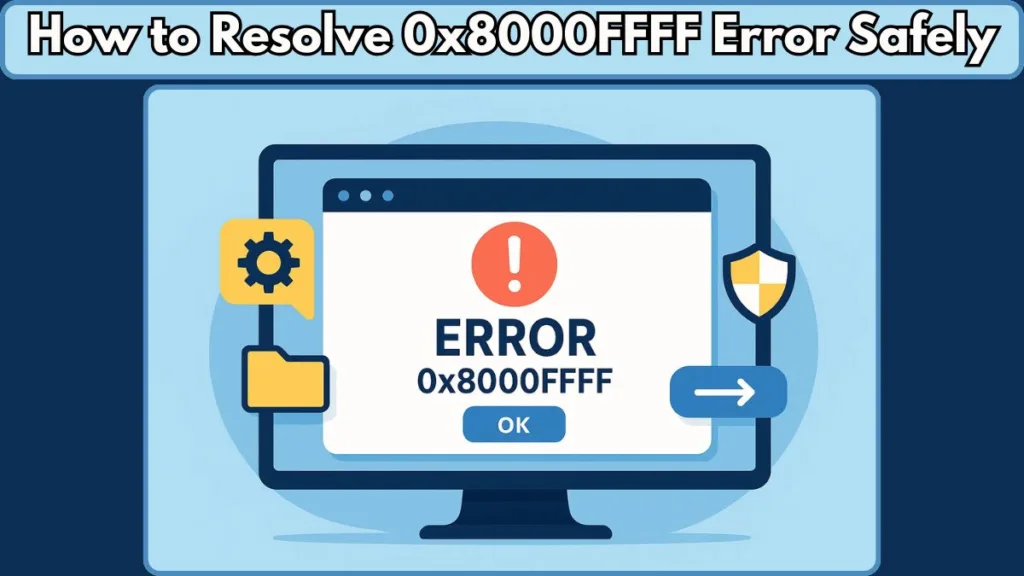
This guide will walk you through why this error appears, what might be causing it, and practical ways to fix it. Whether you’re using Windows 10 or Windows 11, whether it popped up during an update, a System Restore, or while opening an app, you’ll find step-by-step solutions here that are easy to follow — without risking your important files or programs.
By the end of this post, you’ll understand the root causes and know exactly how to get your system back on track.
What Is Error 0x8000FFFF Catastrophic Failure in Windows?
When Windows shows Error 0x8000FFFF, also called a Catastrophic Failure, it’s essentially saying that something went wrong that prevented it from completing a task. This isn’t about permanent damage — it’s more like a warning sign that Windows has encountered an unexpected problem.
This error can appear in different situations: during updates, while restoring your system, when copying files, or even when opening certain apps. The core reason usually lies in corrupted system files, registry conflicts, or permission issues.
You might see Windows display messages such as:
“Error 0x8000FFFF: Catastrophic Failure”
“Unexpected error 0x8000FFFF occurred while performing this operation.”
Or in technical logs, you may notice terms like HRESULT 0x8000FFFF or E_UNEXPECTED, which are Windows’ way of tracking what went wrong behind the scenes.
While these messages can sound intimidating, the good news is that they’re fixable with systematic troubleshooting. Understanding what this error really means helps you approach it calmly — instead of panicking at the word “catastrophic”, you can focus on resolving the underlying issue safely and efficiently.
Why Does the 0x8000FFFF Catastrophic Failure Happen?
Understanding why Error 0x8000FFFF appears is the first step toward fixing it. This error can appear in different scenarios, and the causes usually fall into these main categories:
Corrupted or Missing Windows System Files
Windows files can become damaged or missing due to failed updates, interrupted installations, or software conflicts. When this happens, you may see messages like:
“Unexpected error 0x8000FFFF occurred while performing this operation.”
Such corruption prevents Windows from completing normal tasks, triggering the catastrophic failure.
Windows Update Failures and System Restore Conflicts
This error often shows up after Windows Updates or during a System Restore. Conflicts between recent updates, outdated drivers, or incomplete restore points can make Windows halt operations. For example:
“0x8000FFFF during System Restore”
Signals that the system is struggling to reconcile recent changes.
Microsoft Store or App-Specific Errors
Certain applications, particularly Microsoft Store apps, may throw this error if their licenses are out of sync or their files are corrupted. You might see:
“0x8000FFFF Microsoft Store error”
This indicates the problem is sometimes limited to a specific app rather than the entire system.
Drive Write Protection and Permissions Issues
A common cause is write-protected drives or folder permission conflicts. When Windows cannot write to a location, you could encounter:
“The disk is protected against writing. Remove the protection or use another disk.”
This frequently happens on secondary drives or after using file recovery software.
Faulty Drivers or Registry Conflicts
Outdated or corrupted drivers and problematic registry entries can block Windows operations. Third-party software changes or improper registry cleanup may trigger this error, requiring careful attention.
How to Fix 0x8000FFFF Error: Step-by-Step Guide
When you encounter Error 0x8000FFFF, the key is to follow a structured approach rather than trying random fixes.
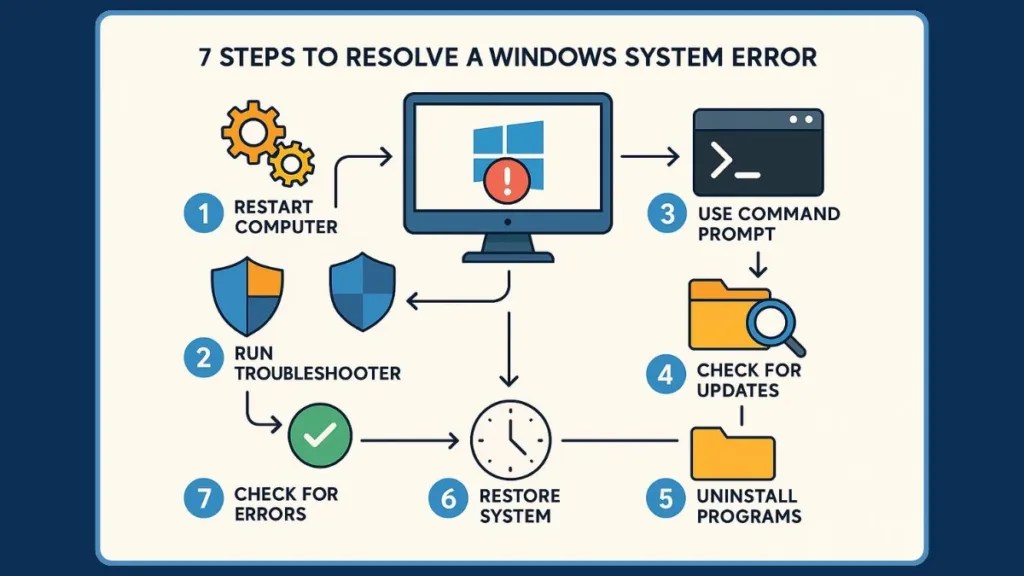
Below is a step-by-step guide to help you resolve the issue safely, whether it occurs during Windows Update, System Restore, app usage, or file operations.
Step 1: Run the Windows Update Troubleshooter to Resolve Update Conflicts
If the error appears during Windows Updates, the built-in troubleshooter can automatically detect and fix common issues.
- Press Win + I to open Settings.
- Go to System → Troubleshoot → Other troubleshooters.
- Click Run next to Windows Update.
The tool will scan for update conflicts, missing files, or service errors and attempt to resolve them automatically. You might see messages like:
“Checking for problems with Windows Update…”
This step often fixes errors caused by incomplete updates or service misconfigurations.
Step 2: Repair Corrupted System Files Using SFC
Corrupted or missing system files are a common trigger for 0x8000FFFF. The SFC tool can repair these files.
- Type cmd in the Windows search bar.
- Right-click Command Prompt → Run as administrator.
- Enter the command:
sfc /scannow
- Wait for the process to reach 100%.
- Restart your computer.
During scanning, you may see:
“Windows Resource Protection found corrupt files and successfully repaired them.”
This ensures that critical system files are restored, which can prevent the error from recurring.
Step 3: Use DISM to Repair the Windows System Image
If SFC doesn’t fully fix the problem, DISM (Deployment Image Servicing and Management) can repair the Windows image.
- Open Command Prompt as administrator again.
- Type the following command and press Enter:
DISM /Online /Cleanup-Image /RestoreHealth
- Allow the process to complete — it may take several minutes.
- Restart your PC.
DISM addresses deep system corruption that SFC alone cannot repair, including update component issues and registry inconsistencies.
Step 4: Sync or Reset Microsoft Store Licenses to Fix App-Specific Errors
If the error occurs with Microsoft Store apps or app installations, licenses may be out of sync.
- Open the Microsoft Store.
- Go to Settings → App updates → Sync licenses.
- Wait for the sync to complete.
You may also run the Apps Troubleshooter:
- Open Settings > System > Troubleshoot > Other troubleshooters > Windows Store Apps > Run.
This fixes issues related to permissions, UAC, or service registration, preventing errors when opening or updating apps.
Step 5: Remove Drive Write Protection and Reset Folder Permissions
When the error appears during file operations like creating folders or copying files, it could be due to write-protected drives or folder permission conflicts.
- Check if the drive is read-only:
- Open Command Prompt → type:
diskpart
list volume
select volume X
attributes disk clear readonly
- Adjust folder permissions if necessary:
- Right-click the folder → Properties → Security → Advanced → Change Permissions.
- Grant full control to your user account.
This resolves errors like:
“The disk is protected against writing. Remove the protection or use another disk.”
Step 6: Perform a System Restore to Revert Windows to a Healthy State
If the error started after recent changes, a System Restore can roll back Windows to a healthy state.
- Press Win + R, type rstrui, and press Enter.
- Choose a restore point dated before the error appeared.
- Confirm and let Windows complete the restore process.
This step addresses issues caused by updates, registry changes, or driver installations. If System Restore fails, try running it in Safe Mode.
Step 7: Reset Windows Update Components to Fix Persistent Update Errors
If 0x8000FFFF continues to appear with updates, manually resetting the update components can help.
- Open Command Prompt as administrator.
- Stop the following services:
net stop wuauserv
net stop cryptSvc
net stop bits
net stop msiserver
- Rename the folders:
ren C:\Windows\SoftwareDistribution SoftwareDistribution.old
ren C:\Windows\System32\catroot2 Catroot2.old
- Restart the services:
net start wuauserv
net start cryptSvc
net start bits
net start msiserver
- Reboot your PC.
This resolves corrupted update files or service conflicts that often cause the error.
Advanced Fixes & Registry Troubleshooting for Resolving 0x8000FFFF
If the previous steps haven’t fully resolved Error 0x8000FFFF, it’s time to explore advanced fixes that target deeper system issues.
These solutions are for users who are comfortable with Windows system tools and registry editing, but they can be done safely if you follow each step carefully.
Check and Repair Faulty or Outdated Drivers to Prevent Conflicts
Outdated or faulty drivers often cause conflicts after updates or during system restores, which can trigger the catastrophic failure. To check your drivers:
- Press Win + X → select Device Manager.
- Look for devices with a yellow warning icon.
- Right-click the device → select Update driver → choose Search automatically for updated driver software.
- If a driver is already up-to-date but still causing problems, consider rolling back the driver to a previous stable version.
Updating or rolling back drivers ensures hardware compatibility, which is crucial to prevent errors like 0x8000FFFF from reappearing.
2. Reset File and Folder Permissions Using ICACLS to Fix Access Issues
If permission issues persist, you can use ICACLS commands to reset access rights safely. This is especially useful if you’ve seen messages like:
“The disk is protected against writing. Remove the protection or use another disk.”
To reset permissions:
- Open Command Prompt as administrator.
- Type the following command, replacing
X:\FolderPathwith the affected folder path:
icacls "X:\FolderPath" /reset /T /C /Q
- Press Enter and wait for the process to complete.
This restores default permissions for all files and subfolders, resolving write protection and access conflicts.
Advanced Registry Checks and Safe Modifications for System Stability
The Windows registry stores critical system and application settings. Errors in registry entries can cause unexpected system failures like 0x8000FFFF. Before making any changes, back up your registry:
- Press Win + R, type regedit, and press Enter.
- In the Registry Editor, go to File → Export, save a copy of the registry as a backup.
Common fixes include:
- Checking Appx package entries for corrupted Microsoft Store apps.
- Removing leftover entries from uninstalled software that may interfere with system tasks.
- Correcting permissions for system-critical keys like HKEY_LOCAL_MACHINE\SOFTWARE\Microsoft\Windows\CurrentVersion.
Always make small, incremental changes and restart Windows after each fix to ensure stability.
Repair Volume Shadow Copy Service (VSS) to Fix Backup and Restore Errors
If you encounter backup errors or System Restore failures with 0x8000FFFF, the Volume Shadow Copy Service (VSS) may be the culprit.
- Open Command Prompt as administrator.
- Type the following commands to check and restart VSS:
net stop vss
net start vss
- Ensure that the VSS writer status is healthy:
vssadmin list writers
Any errors listed here may need additional troubleshooting, such as restarting dependent services or clearing temporary backup files. This step is particularly important if you rely on Windows Backup or System Restore points.
5. Use Safe Mode for Registry and System Repairs Without Conflicts
Performing registry edits or system repairs in Safe Mode minimizes the risk of interference from other processes or software.
- Press Win + R, type msconfig, and press Enter.
- Go to Boot → Safe boot → Minimal.
- Restart your PC into Safe Mode.
Once in Safe Mode, you can safely run SFC, DISM, or ICACLS commands, and make registry edits without conflicts. After completing the fixes, restart Windows normally.
Final Checks to Ensure System Stability After Advanced Fixes
After performing advanced fixes, it’s important to confirm that your system is stable:
- Run SFC /scannow and DISM /RestoreHealth one more time.
- Open affected apps or files to ensure that permissions, updates, and app licenses are functioning correctly.
- If you previously performed System Restore or backup operations, verify that your restore points and backup files are intact.
By carefully following these advanced fixes, you address the deeper causes of 0x8000FFFF, including registry corruption, driver conflicts, permissions issues, and backup service errors, giving your system a higher level of stability and preventing future occurrences.
Preventive Tips to Avoid 0x8000FFFF in the Future
Once you’ve resolved Error 0x8000FFFF, it’s important to take steps that minimize the chance of it happening again. These tips focus on keeping your Windows system stable, secure, and well-maintained.
Keep Windows and Device Drivers Updated to Prevent Compatibility Conflicts
Regular updates ensure that Windows files, drivers, and apps stay compatible and secure.
- Enable automatic updates for Windows and Microsoft Store apps.
- Check device drivers periodically in Device Manager and update or roll back as needed.
- Outdated drivers are a common cause of unexpected errors, so staying current reduces conflicts.
Create Regular System Backups and Restore Points for Quick Recovery
Having restore points and backups allows you to recover quickly if something goes wrong.
- Use Windows Backup or an external drive to copy important files regularly.
- Set up System Restore points before making major changes, installing new software, or updating drivers.
- This ensures that even if an error occurs, you can revert to a stable system state without losing data.
Avoid Unverified Recovery Tools and Registry Cleaners to Prevent System Alterations
Some third-party software, especially registry cleaners and file recovery tools, can unintentionally alter system settings.
- Only use trusted, well-reviewed programs.
- Avoid aggressive automatic fixes that may change permissions, system files, or registry entries without confirmation.
- Careful use prevents accidental triggers of catastrophic failures.
Monitor Drive Permissions and Write Protection Settings for Safe File Operations
Keep an eye on drive write protection and folder permissions, especially on secondary or external drives.
- Make sure your user account has full control for important folders.
- Check that drives aren’t set to read-only unless intentionally protected.
- Proper permissions reduce the chance of errors when copying files or creating folders.
Maintain a Healthy System Environment to Avoid Unexpected Failures
A few simple habits help prevent unexpected system errors:
- Run SFC and DISM periodically to check for corrupted system files.
- Use antivirus software to prevent malware from corrupting system or registry files.
- Limit unnecessary background apps that might interfere with Windows services.
FAQ Section
What is Error 0x8000FFFF Catastrophic Failure in Windows?
It’s a system error indicating that Windows couldn’t complete a task due to corrupted files, registry conflicts, or permissions issues. Despite its name, it is fixable.
Why does it occur during Windows Update or System Restore?
The error often appears when updates fail, restore points are corrupted, or system files clash with new drivers or settings.
Can DISM and SFC fix this error?
Yes. SFC repairs corrupted system files, and DISM fixes deeper Windows image issues. Running them in order often resolves the problem.
Is it related to Microsoft Store or app installations?
Sometimes. If an app license is out of sync or app files are corrupted, 0x8000FFFF can appear. Syncing licenses or using the Apps Troubleshooter usually fixes it.
How can I fix 0x8000FFFF without losing data?
Use steps like SFC, DISM, restoring system points, or resetting permissions. These approaches target the issue without affecting personal files.
Does it indicate a registry or permissions problem?
It can. Issues with registry entries, drive permissions, or write-protected folders are common triggers and can be corrected with careful troubleshooting.
What should I do if System Restore won’t complete due to 0x8000FFFF?
Try performing the restore in Safe Mode, check VSS services, and ensure the restore point is intact. This usually allows Windows to complete the rollback.
Conclusion
Error 0x8000FFFF may sound intimidating, but with a structured approach, it’s completely manageable. Most causes, from corrupted system files and permissions conflicts to update failures and app-specific issues, can be resolved using the steps outlined above.
By following systematic fixes like SFC, DISM, restoring system points, and resetting permissions, you can bring your Windows back to a stable and functional state without risking your files. Advanced troubleshooting, including registry checks and driver repairs, adds an extra layer of protection for persistent errors.
Equally important are preventive measures: keep your system and drivers updated, maintain backups, monitor permissions, and use trusted software. These habits help ensure your PC stays smooth, reliable, and less prone to unexpected failures.
With careful attention and the right steps, you can handle catastrophic failures calmly and confidently, keeping your Windows environment healthy and secure.
Official Microsoft Resources
Disk Space Problems on NTFS Volumes: Discusses how to check an NTFS file system’s disk space allocation to discover offending files and folders or look for volume corruption.
Microsoft Support – Fix Windows Update Errors: Provides official guidance on resolving update-related errors, including 0x8000FFFF.
Volume Shadow Copy Service (VSS) Errors: Offers insights into VSS errors and how to address them.
Resetting Windows Update Components: Step-by-step instructions to reset Windows Update components.
Reset NTFS Permissions with ICACLS: Guides on using ICACLS to reset file and folder permissions.
Visit Our Post Page: Blog Page
