Tired of the “An error has occurred in the script on this page” pop-up? Learn 7 proven, fast, and safe ways to fix script error in Windows 10.
If you’re encountering a persistent pop-up that reads “An error has occurred in the script on this page” while browsing or using applications such as Microsoft Teams or Outlook, you’re dealing with one of the most common browser-related issues in Windows 10.
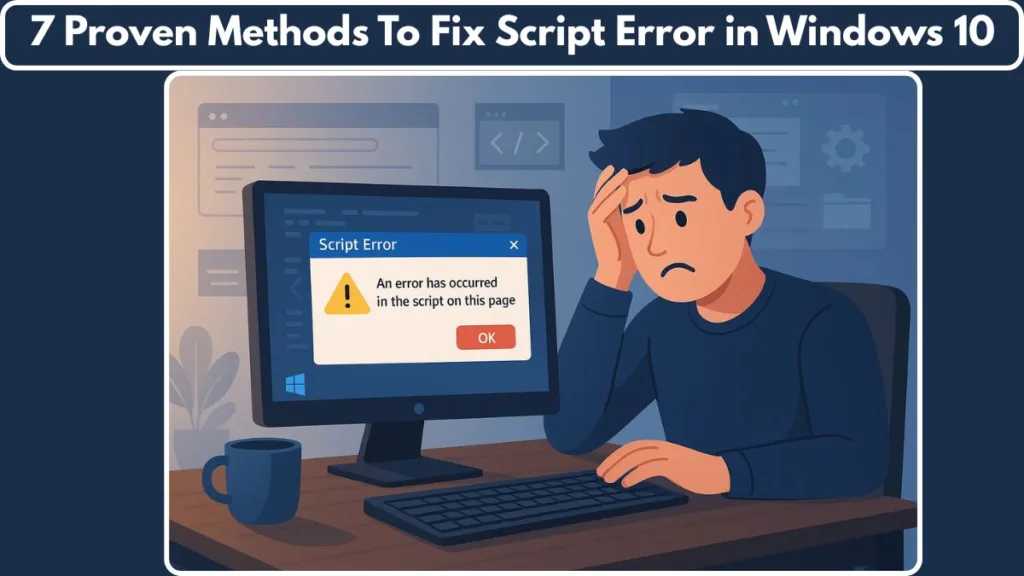
While this error can be frustrating, it is rarely dangerous. In most cases, it results from outdated Internet Explorer settings, cached data conflicts, or security features that block certain scripts from running properly.
This guide explains the root causes of the issue and provides detailed, step-by-step solutions that can help you eliminate the problem entirely.
What Is a Script Error in Windows 10 and Why It Happens
A script error occurs when your browser or an app’s embedded web viewer fails to execute a piece of code — typically JavaScript or VBScript — properly. This happens most frequently in older software that still relies on Internet Explorer’s legacy rendering engine.
When the problem occurs, you may see this message:
An error has occurred in the script on this page. Do you want to continue running scripts on this page?
This error message doesn’t indicate a virus or major system issue. Instead, it means the browser or app was unable to process a line of code due to outdated compatibility settings, cache problems, or blocked scripts.
You might encounter the issue under the following conditions:
- While browsing web pages that use outdated or unsupported JavaScript functions.
- When using apps such as Outlook or Teams, which render content through Internet Explorer components.
- When pop-ups or scripts are restricted by security policies or browser preferences.
The Most Common Causes of Script Errors
- Outdated browser cache or cookies that contain conflicting scripts.
- Enabled script debugging, which forces Windows to show every minor script error.
- Blocked active scripting or pop-ups, which prevents certain pages from executing their code.
- Obsolete Internet Explorer settings or corrupt temporary files.
- Apps relying on legacy rendering engines, which no longer fully support modern web code.
A script error on Windows 10 usually doesn’t impact performance directly, but removing the pop-up will make your system experience smoother and less interrupted.
Causes of “An Error Has Occurred in the Script on This Page” on Windows 10
Let’s look closer at what typically triggers the message:
- Corrupted Cache or Temporary Files: Cached scripts or web data can conflict with updated site versions.
- Outdated or Incompatible Scripts: Many legacy sites still use VBScript or ActiveX, which are no longer supported by modern browsers.
- Script Debugging Enabled: The “Debugging” feature in Internet Options is intended for developers. When left on, it displays every script error your browser encounters.
- Blocked Active Scripting or Pop-Ups: Security settings that block active scripts can interrupt valid website code execution.
- Old Internet Options Configuration: Incorrect configurations in Internet Options can cause compatibility problems for both browsers and apps.
- Residual Internet Explorer Cache: Some apps still depend on cached Internet Explorer data, leading to repeated script failures.
Understanding which factor applies to your system will help you choose the correct fix below.
How to Fix Script Error on This Page Windows 10: Step-by-Step Methods
Each of the following methods addresses one or more of the causes listed above. Work through them in order for the most reliable results.
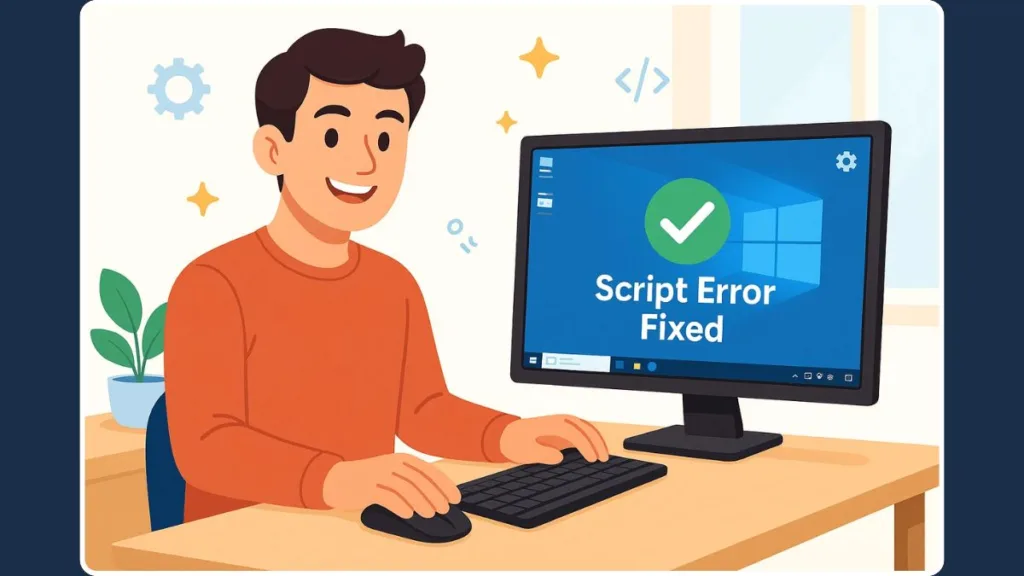
Method 1: Disable Script Debugging and Stop Script Error Notifications
The most frequent culprit is the script debugging feature in Internet Options. Disabling it stops unnecessary pop-up messages.
Here’s the precise fix:
- Open the Control Panel.
- Go to Internet Options.
- Select the Advanced tab.
- Scroll down to the Browsing section.
- Check both options for Disable script debugging (Internet Explorer) and Disable script debugging (Other).
- Uncheck the option labeled Display a notification about every script error.
- Click Apply and then OK to save your changes.
After completing these steps, restart your browser or any affected app. This should suppress the error entirely.
Why this works: Script debugging forces Windows to show every backend script issue. By disabling it, you allow non-critical scripts to run silently in the background.
Method 2: Clear Browser Cache and Delete Temporary Internet Files
If the error persists, outdated or corrupted cache files might be at fault. Removing them forces your browser to reload fresh script data.
Follow these steps:
- Press Windows + R, type
inetcpl.cpl, and hit Enter. - In the Internet Properties window, open the General tab.
- Under Browsing History, select Delete.
- Check the boxes for:
- Temporary Internet files and website files
- Cookies and website data
- History
- Click Delete, then Apply, and finally OK.
Restart your browser after completing these steps.
Tip: If you’re using Microsoft Edge or Google Chrome, you can perform a similar cleanup under Settings > Privacy and Security > Clear Browsing Data.
If the problem continues, you might need to reset your browser configuration. Learn how to reset Microsoft Edge settings without losing your data to restore default performance without affecting bookmarks or passwords.
This step removes corrupted web data that may cause certain scripts to load incorrectly.
Method 3: Reset Internet Explorer Settings to Default
Even though Internet Explorer has been phased out, its components remain deeply integrated into Windows 10. Resetting its settings often resolves hidden compatibility issues.
Here’s how to do it:
- Open Internet Options.
- Go to the Advanced tab.
- Click Reset under Reset Internet Explorer Settings.
- Check Delete personal settings if you want to remove stored data.
- Click Reset, then restart your computer once the process completes.
Resetting restores all browser configurations to their defaults, clears misconfigured policies, and removes problematic add-ons that may be contributing to script conflicts.
Method 4: Enable Active Scripting and Allow Pop-Ups
When browsers or Internet Options block pop-ups and scripts, valid code execution is interrupted, often leading to script errors. Enabling these settings for trusted sites can resolve the issue.
For Chrome or Edge:
- Open Settings > Privacy and Security > Site Settings.
- Click Pop-ups and redirects.
- Choose Sites can send pop-ups and use redirects.
For Internet Options:
- Open Control Panel > Internet Options > Security Tab.
- Select Custom Level.
- Scroll to Scripting > Active scripting.
- Click Enable, then OK.
Why this matters: Blocking all scripting prevents websites and applications from loading essential code. Allowing pop-ups and active scripting for trusted domains keeps your system secure while resolving compatibility problems.
Method 5: Repair or Update the App Causing the Script Error
If the issue occurs within specific apps like Microsoft Outlook, Teams, or QuickBooks, the app may be using an outdated web-rendering engine. Repairing or updating it can fix the root cause.
To repair or reset an app:
- Open Settings (Win + I).
- Select Apps > Installed Apps.
- Find the affected app.
- Click Advanced Options.
- Choose either Repair or Reset.
If that doesn’t help:
- Check for updates through the Microsoft Store or download the latest installer from the app’s official site.
Outdated app versions sometimes rely on deprecated Internet Explorer components. Updating ensures full compatibility with modern web frameworks and resolves repeated script errors.
When You Can Ignore the Script Error and When to Fix It
It’s fine to ignore this error when:
- It only appears on a single, non-critical website.
- The pop-up doesn’t interfere with normal browser operation.
However, you should fix it if:
- The error recurs across multiple sites or apps.
- It appears during system startup or while using business-critical programs like Outlook.
- It causes slow performance or webpage rendering failures.
Persistent errors can interfere with workflows and indicate deeper configuration issues, so addressing them is always advisable.
Quick Tips to Prevent Script Errors in the Future
To ensure smooth performance and prevent recurring issues:
- Keep Windows updated. Security and compatibility updates often include browser-related patches.
- Use a modern browser. Applications like Google Chrome, Edge, or Firefox manage scripts more effectively than legacy Internet Explorer engines.
- Regularly clear cache and cookies. Prevents corrupted data from creating script conflicts.
- Disable script debugging permanently. This stops unnecessary notifications from minor background errors.
- Limit unnecessary extensions. Faulty or outdated add-ons can cause script interference.
Applying these preventive measures will make script errors on Windows 10 virtually disappear.
Frequently Asked Questions (FAQ)
How do I get rid of the script error box on Windows 10?
Disable script debugging and uncheck “Display a notification about every script error” in Internet Options.
Why do I keep getting script error pop-ups?
Usually due to outdated cached files or old, unsupported web code. Clearing cache and disabling debugging resolves most cases.
How do I disable Internet Explorer script errors in Windows 10?
Open Internet Options > Advanced Tab > Disable Script Debugging for both IE and Other. Also, uncheck Display a notification about every script error.
Is a script error a virus?
No. Script errors are harmless coding issues, not malware.
How do I fix the “An error has occurred in the script on this page” message?
Disable script debugging, clear cache, reset Internet Options, and enable Active Scripting for trusted sites.
Conclusion: Fixing Script Error on This Page Windows 10 for Good
The “An error has occurred in the script on this page” pop-up can be irritating, but it’s not a serious problem. With the right combination of configuration changes, you can eliminate it permanently.
Start with the basics: disable script debugging and clear your temporary internet files. These two steps alone solve most cases. If the problem persists, reset Internet Explorer settings and enable scripting for trusted sites.
Once these steps are complete, your browser and web-based applications will run smoothly — free from disruptive script error messages and unnecessary interruptions.
Visit Our Post Page: Blog Page
