Looking to clean up your Windows PC? Discover 9 methods to automatically clear cache in Windows 11 and speed up your Windows PC with these cache-clearing methods.
Why Automating Cache Cleanup Matters in Windows 11
When your Windows 11 PC starts feeling a little heavy or your storage fills up faster than expected, it’s often due to the quiet buildup of temporary files, system leftovers, and other small bits of data your computer saves for convenience.
Over time, these files can grow large enough to slow things down or create unexpected hiccups.
The good news? You don’t need extra tools or complicated tricks to keep things tidy. Windows already includes built-in features that can take care of this automatically.
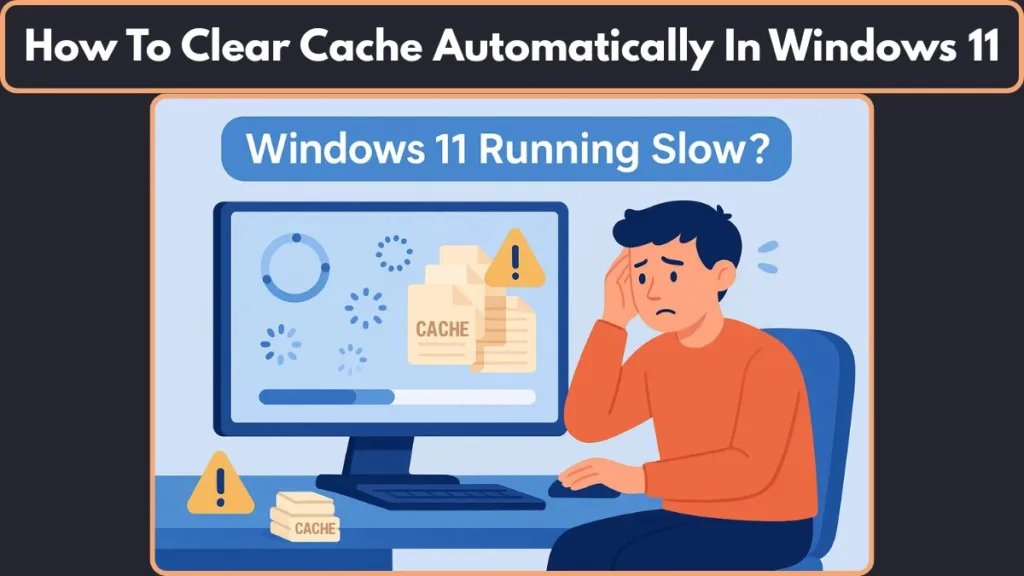
By setting up a few smart options, you can make sure your PC stays clean, responsive, and clutter-free—without constant manual checks.
This guide walks you through the best automatic methods to clear unnecessary files on Windows 11, helping you maintain a smoother experience with minimal effort.
What Cache Means in Windows 11: Quick, Clear Overview
Windows 11 relies on various cache files to keep everyday tasks running smoothly. These files act like temporary shortcuts, helping apps and system processes load faster.
But when they grow too large or become outdated, they can start affecting performance.
Here are the main types you’ll come across:
Temporary files and installer logs — created during app operations and safe to remove once the task is done.
Browser cache — stores website elements for faster loading; clearing it frees space but may slow down the next visit briefly.
DNS resolver cache — keeps recent domain lookups; flushing it refreshes outdated network entries.
Location history — a record used by location-based apps; clearing it improves privacy.
Delivery Optimization files — update-related data that can grow heavy over time.
Windows update leftovers like Windows.old — kept for rollback purposes, but they occupy a noticeable amount of storage.
Understanding which cache type you’re dealing with helps you choose the safest and most effective cleanup method.
9 Best Ways to Automatically Clear Cache in Windows 11: Smart Cleanup Made Simple
Keeping your Windows 11 system running smoothly doesn’t have to be a constant chore.
The OS includes several built-in tools that can quietly handle clutter in the background, giving you a cleaner and more responsive experience without manual effort.
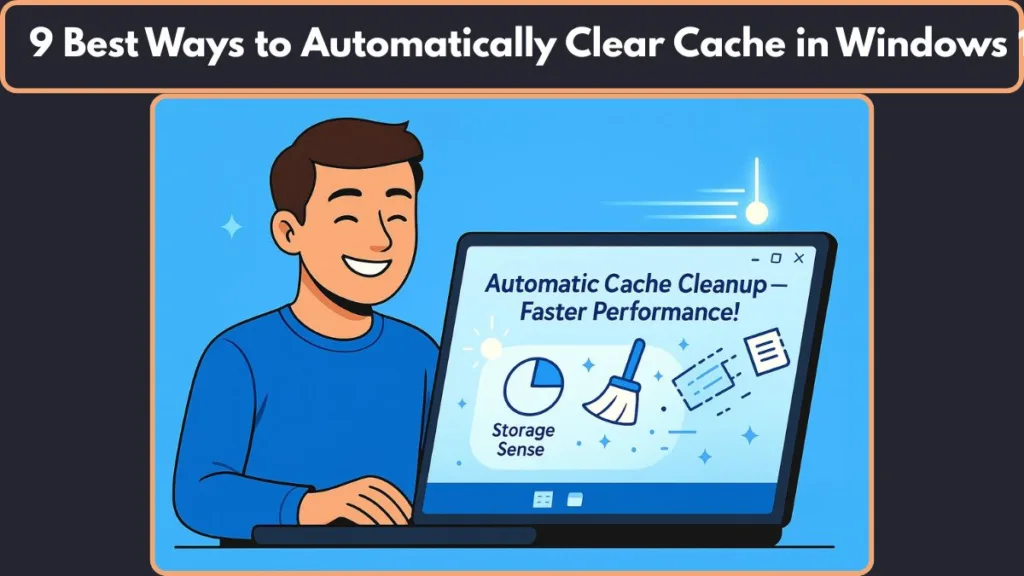
Below are the best automatic methods you can rely on to keep cache under control.
1. Enable Storage Sense: Your Primary Automatic Cleanup Tool
Storage Sense is the easiest and most reliable way to keep your PC tidy without lifting a finger.
Once activated, it quietly manages temporary files, old system data, and other unnecessary items that tend to pile up over time.
To turn it on, open Settings, go to System, and select Storage.
Here, you’ll find the Storage Sense option. Switching on Automatic User Content Cleanup tells Windows to handle routine cleanup tasks in the background.
What makes this feature so helpful is its balance of safety and automation.
It focuses on non-essential items—like app leftovers and system temp files—so your important data stays untouched.
For most users, Storage Sense is the perfect foundation for a hands-free cleanup routine.
2. Set a Schedule for Automatic Cleanup: Keep Your PC Consistent
After enabling Storage Sense, the next step is choosing when it should run.
Windows lets you pick a schedule that fits your use patterns, ensuring the cleanup happens at just the right time.
You can choose from several intervals, including daily, weekly, or monthly.
There’s also an option to run cleanup only when storage is low, which helps prevent sudden slowdowns or storage warnings.
A weekly schedule works best for most systems.
It offers a steady cleanup rhythm without being too aggressive.
By setting a schedule, you’re giving Windows the green light to maintain your system’s performance, storage health, and responsiveness—all without requiring manual action.
3. Automatically Remove Temporary Files: Reduce Clutter Effortlessly
Temporary files build up faster than most people realize.
Whether you’re installing software, browsing the web, or using creative tools, your PC generates a steady stream of short-term data that quickly becomes unnecessary.
Storage Sense can handle this automatically.
Once configured, it will delete app-generated temporary files, old system temp data, and inactive installer remnants—all items that tend to linger long after they’re needed.
This automated cleanup not only frees up valuable space but also reduces the chances of random slowdowns caused by outdated or corrupted temp files.
It’s a small change that delivers consistent benefits, making it one of the easiest ways to keep your system feeling fresh.
4. Auto-Empty the Recycle Bin: Clear Unused Files Without Lifting a Finger
The Recycle Bin is often overlooked, but it quietly holds on to every deleted file until you manually empty it.
Over time, these items can take up a surprising amount of space, especially if you regularly handle documents, images, videos, or large project files.
Windows 11 allows you to automate this cleanup through Storage Sense.
Once enabled, you can choose when items should be removed—such as after 1 day, 14 days, 30 days, or 60 days.
This ensures that files you no longer need don’t sit around consuming valuable storage.
This small adjustment can make a noticeable difference, especially on systems with smaller SSDs.
By letting Windows manage this process automatically, you keep your storage lean, your workflow smooth, and your device free from avoidable clutter.
5. Automatically Clean the Downloads Folder (Optional): Extra Space with a Careful Setting
The Downloads folder tends to become a catch-all space for installers, documents, archived files, images, and everything else you grab from the internet.
It fills up quickly and can weigh down your system if left unmanaged.
Windows 11 lets you automate its cleanup, but this option should be used thoughtfully.
Storage Sense can remove files in Downloads that haven’t been opened for a certain number of days—commonly 30, 60, or 90 days.
This is particularly helpful if you use another location to store important files or if you regularly organize your downloads.
For users who rely heavily on this folder, it’s wise to review its contents before turning automation on.
When used correctly, this feature keeps your system uncluttered and prevents unused downloads from silently consuming storage.
It’s a smart way to maintain a clean device, especially when dealing with large or frequent downloads.
6. Auto-Clean Windows Update Cache: Recover Space Without Manual Work
Every time Windows installs updates, it creates several types of temporary files that sit in the background.
These include update cache, Delivery Optimization leftovers, and occasionally leftover installation data from major updates.
Over time, they can accumulate and claim gigabytes of space.
With Storage Sense enabled, Windows can automatically remove many of these leftover files once they’re no longer needed.
This includes clearing update packages that have already been applied, deleting cached update fragments, and cleaning up data used for peer-assisted downloads.
One important note: removing old update data may also clear files used for rolling back major upgrades.
These are typically stored in the Windows.old folder.
While the space gain is substantial, the rollback option disappears once these files are gone.
When automated, this cleanup helps your system maintain healthy storage levels and ensures that update activity doesn’t gradually slow down or fill up your disk.
It’s a simple way to keep Windows efficient without manually tracking what updates have left behind.
7. Automatically Remove Delivery Optimization Cache: Free Up Space Used by Updates
The Delivery Optimization cache is a lesser-known storage area that holds pieces of Windows Update files.
These files are used to speed up update distribution across devices, but they can also grow unexpectedly large—especially on systems that install frequent updates.
Windows 11 can manage this automatically when Storage Sense is enabled.
Once active, it monitors these cached update fragments and clears them when they’re no longer required.
This helps your system reclaim valuable space without forcing you to dig through hidden system folders.
For users who experience slowdowns or low storage after regular updates, this automated cleanup can make a noticeable difference.
It reduces clutter, improves system responsiveness, and ensures your device isn’t storing unnecessary update data in the background.
It’s a hassle-free way to maintain smooth performance during and after updates.
8. Use Task Scheduler for Advanced Automatic Cleanup: Custom Automation for Power Users
For those who want more control or deeper cleanup options, the Task Scheduler provides a powerful way to automate system maintenance.
This tool allows you to schedule commands and scripts that Windows will run automatically based on your chosen triggers.
You can create tasks to run built-in commands like:
- Disk Cleanup automation using
cleanmgr /sagerun:1 - DNS cache refresh using
ipconfig /flushdns - Temporary folder cleanup using custom PowerShell or batch scripts
These tasks can be configured to run daily, weekly, at startup, or whenever certain system events occur.
This level of customization is ideal for advanced users who want a more aggressive or highly tailored cleanup routine.
While this method offers flexibility, it should be approached with care.
Only automate commands you fully understand to avoid accidental data loss.
When used effectively, Task Scheduler can become your personal automated maintenance assistant, helping your PC stay organized, efficient, and clutter-free.
9. Use One-Click Storage Sense Shortcut (Semi-Automatic): Quick Cleanup On Demand
If you prefer a simple way to trigger cleanup without navigating through menus, creating a one-click Storage Sense shortcut is a practical solution.
This method isn’t fully automatic, but it makes on-demand cleanup incredibly fast.
By creating a desktop shortcut that opens the Storage Sense page and runs cleanup instantly, you can clean your PC whenever you feel it slowing down—without setting a schedule.
It’s a great option for users who like having control but still want a streamlined process.
This semi-automatic approach is especially helpful when dealing with temporary spikes in clutter, such as after a large software installation, a major update, or an extended period of heavy usage.
With one quick click, you get a cleaner system and an immediate boost in responsiveness, all without digging through multiple settings menus.
Bonus: What NOT to Automate: Important Safety Notes to Protect Your Data
Be Careful With the Windows.old Folder
One major example is the Windows.old folder. While it takes up a large amount of space, it contains rollback data from major updates.
Automating its removal means you lose the ability to easily return to a previous version of Windows. It’s best to review this folder manually before deciding to delete it.
Avoid Automating the Downloads Folder Unless You’re Sure
Another area to be careful with is the Downloads folder.
Automating cleanup here can remove files you still need—documents, installers, project files, or media you forgot about.
Always double-check this folder or use automation only if you store important items elsewhere.
Do Not Automate Deletion Inside System Directories
Be cautious with system directories as well.
Automating scripts that delete files from locations like ProgramData or core Windows folders can cause features to break if the wrong items are removed. These locations include files that Windows actively relies on.
Avoid Third-Party Cleaners for Automated Deep Cleanup
Lastly, avoid letting third-party “cleaner apps” automate deep system cleanup.
Some tools promise instant performance boosts but may remove registry entries, drivers, or essential app data. Sticking to Windows’ built-in tools keeps your cleanup routine safe and predictable.
Being mindful of these areas ensures that automation works in your favor—keeping your PC clean, stable, and free of unnecessary risks.
Conclusion: Keep Your Windows 11 PC Clean, Fast, and Effortless
Automating cache cleanup in Windows 11 is one of the simplest ways to maintain a smooth and clutter-free system without constant manual work. With built-in features like Storage Sense, scheduled cleanup options, automatic temp file removal, and smart update cache handling, Windows gives you everything you need to keep your device running at its best.
By using these tools thoughtfully, you create a routine that protects your storage, improves performance, and reduces the chance of slowdowns caused by old or unnecessary files. Just as importantly, staying mindful of what not to automate keeps your data safe and prevents accidental removal of essential items.
With the right setup, your PC stays cleaner, faster, and far more reliable—letting you focus on what matters while Windows handles the background work.
Visit Our Post Page: Blog Page
