Are you facing ‘An internal error occurred’ while using Adobe Acrobat? Let’s learn how to fix Adobe Acrobat Internal Error Occurred with step-by-step solutions on Windows 10 & 11.
Understanding the “Adobe Acrobat An Internal Error Occurred” Problem
Encountering the “Adobe Acrobat an internal error occurred” message can be incredibly frustrating. Whether you’re trying to open a PDF in Acrobat Reader, preview documents in Windows Explorer, or save and print important files in Adobe Acrobat DC, this error can bring your workflow to a sudden halt.
In this section, we’ll break down why this error occurs, who experiences it, and why having a step-by-step guide matters—so you can approach it with confidence.
Why the Internal Error Occurs
The internal error in Adobe Acrobat doesn’t have a single cause. Several factors can trigger it, including:
Permission and User Account Issues
Sometimes, your Windows user account may not have full permissions to access certain Adobe folders or files. This can prevent Acrobat from properly opening PDFs, saving, or printing documents, leading to the dreaded internal error occurred Adobe message.
Misconfigured Adobe Preferences
Adobe Acrobat and Acrobat Reader have security features like Protected Mode and Protected View. While these are designed to keep your files safe, incorrect configurations or conflicts with system settings can trigger errors, especially when opening password-protected PDFs.
Corrupted Installation or System Files
An outdated or partially corrupted installation of Adobe Acrobat DC can also result in errors. Conflicts in the registry or corrupted program files may prevent the application from running smoothly.
File-Specific Issues
Certain PDFs—like password-protected files or documents with complex formatting—may occasionally fail to open. Even with a perfectly configured system, these PDFs can trigger the Acrobat Reader an internal error occurred message.
Who Is Most Likely to Encounter This Error
This issue is common for users who are:
- Running Windows 10 or Windows 11 with an updated system.
- Using Adobe Acrobat DC or Acrobat Reader.
- Experiencing Windows Explorer preview pane errors while browsing PDFs.
- Facing problems when printing or saving PDF files.
Whether you’re a student, professional, or casual PDF user, this error can interrupt your work at critical moments.
Why You Need a Step-By-Step Guide
Dealing with Adobe Acrobat internal errors can feel overwhelming, but the good news is that most errors are fixable. In this guide, you’ll learn:
Primary methods: How to access hidden AppData folders, clear temporary files, and troubleshoot common errors.
Secondary troubleshooting steps: Including reinstalling Acrobat, disabling Protected Mode, repairing installations, and checking file permissions.
By the end, you’ll have a complete toolkit to fix the internal error occurred in Adobe Acrobat, so your PDFs open, print, and save without interruptions.
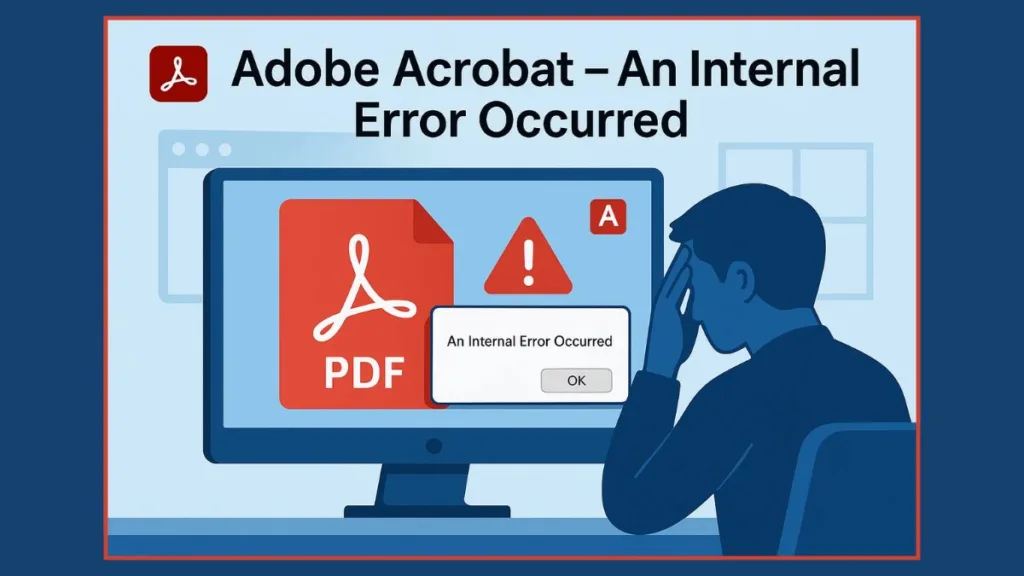
Causes of the Adobe Acrobat Internal Error
Understanding why the “Adobe Acrobat an internal error occurred” message appears is key to fixing it effectively. While this error can be frustrating, it usually stems from a handful of common issues related to system settings, software configuration, or file-specific problems. Let’s break them down.
Permission and User Account Issues
One of the most frequent causes of the internal error in Adobe Acrobat is restricted permissions. If your Windows user account doesn’t have full access to the Adobe folders, the application may fail to open PDFs or save changes, displaying the internal error occurred Adobe message.
Where it happens: This usually occurs in folders like C:\Users\[user_name]\AppData\Roaming\Adobe\ or C:\Users\[user_name]\AppData\Local\Adobe\Acrobat\.
Why it matters: Without proper ownership or read/write permissions, Acrobat cannot load resources needed to open files correctly.
Quick indicator: If other file types (.jpg, .docx) open fine in Windows Explorer preview pane, but PDFs freeze or cause errors, permissions are likely the culprit.
Misconfigured Adobe Preferences
Adobe Acrobat comes with security features like Protected Mode and Protected View to safeguard your system and documents. However, incorrect configuration or conflicts with other applications can trigger internal errors.
Protected Mode at Startup: When enabled incorrectly, it may block access to certain PDFs, especially password-protected files, causing Acrobat to display an error or blank page.
Preferences conflicts: Custom settings in Acrobat’s preferences may sometimes interfere with file rendering or printing.
This is why disabling Protected Mode temporarily is a common troubleshooting step, as it helps isolate the cause of the error.
Corrupted Installation or System Files
A corrupted installation of Adobe Acrobat DC or Acrobat Reader is another frequent source of the internal error occurred in Acrobat.
What happens: Missing or damaged program files prevent Acrobat from accessing essential resources.
How it manifests: The error may appear when opening any PDF, saving, printing, or even while launching the application.
Additional contributors: Outdated Windows updates, registry conflicts, or incomplete Adobe updates can worsen this problem.
Using tools like the Adobe Creative Cloud Cleaner Tool or Repair Installation can often resolve these issues without a full reinstall.
File-Specific Issues
Not all internal errors are caused by system problems; sometimes, the PDF itself is the culprit.
Password-protected PDFs: These often trigger errors if permissions or encryption settings are restrictive.
Complex formatting or embedded content: Advanced PDF features, like forms or multimedia content, may occasionally conflict with Acrobat’s settings, especially on older versions.
Indicators: If errors only occur with specific PDFs while other files work fine, the issue is likely file-specific.
Windows Explorer Preview Pane Conflicts
For users who rely on the Windows Explorer preview pane to quickly view PDFs, the internal error may appear if there’s a conflict between Acrobat and Windows.
Symptoms: Windows Explorer may freeze for a few seconds, then display the Adobe Acrobat internal error occurred message.
Why it happens: Acrobat’s PDF preview handler can sometimes fail to load due to temporary file corruption or misconfigured settings.
Primary Methods to Fix the Adobe Acrobat Internal Error
When it comes to resolving the “Adobe Acrobat an internal error occurred” message, starting with primary methods often fixes the issue without complex troubleshooting. These solutions focus on the most common root causes, such as hidden files, temporary data, and folder permissions.
Let’s dive into the step-by-step methods that have helped many users restore full functionality in Adobe Acrobat DC and Acrobat Reader.
Access Hidden AppData Folders
Many users experience the internal error because Acrobat cannot access certain files stored in hidden system folders.
Step-by-Step:
- Open File Explorer.
- Go to the View tab → Show → Hidden Items to reveal hidden folders.
- Navigate to:
C:\Users\[YourUserName]\AppData\Local\Adobe\Acrobat\ - If a folder for the current year (e.g.,
2022) doesn’t exist, create one manually.
Why this works: Acrobat stores critical data in AppData. If it cannot locate the correct folder, it may trigger the internal error occurred Adobe message. Ensuring the folder exists and is accessible often resolves preview and loading issues.
Clear Temporary Files
Temporary files can sometimes conflict with Acrobat, causing errors when opening, printing, or saving PDFs.
Step-by-Step:
- Press Windows Key + R, type
%temp%, and press Enter. - Select all files and folders in the temporary directory.
- Right-click → Delete (skip files that are in use).
Why this works: Old or corrupted temporary files can interfere with Acrobat’s ability to read PDF resources, especially in the Windows Explorer preview pane.
Delete Unknown Adobe Accounts (Optional but Effective)
Some users find that old or unknown Adobe accounts stored locally can cause internal errors.
Step-by-Step:
- Navigate to
C:\Users\[YourUserName]\AppData\Roaming\Adobe\. - Look for account folders you don’t recognize.
- Back them up, then delete them.
Why this works: Acrobat may try to load credentials from outdated accounts, causing internal error messages when previewing or opening PDFs.
Check Folder Permissions and Run as Administrator
Permissions play a critical role in Acrobat’s ability to access files. Misconfigured permissions often trigger internal errors.
Step-by-Step:
- Right-click the Adobe folder in
AppData\Roaming\Adobe→ Properties → Security Tab. - Click Advanced → Change beside the Owner tag.
- Enter your Windows username → Check Names → OK.
- Optionally, right-click the Acrobat shortcut → Run as Administrator.
Why this works: Ensuring your user account has full ownership and access prevents Acrobat from encountering permission-related errors. Running as Administrator eliminates access conflicts for critical system folders.
Verify File Access in Windows Explorer Preview Pane
If the error occurs only in the preview pane, it may indicate a conflict between Acrobat and Windows Explorer.
Step-by-Step:
- Open File Explorer → Preview Pane.
- Confirm other file types like
.jpgor.docxpreview correctly. - If only PDFs fail, combine this step with clearing temp files and verifying AppData folders.
Why this works: The preview handler depends on proper file access and temporary data. Resolving these ensures PDFs can load seamlessly in the Windows Explorer preview pane.
Secondary Troubleshooting Steps for Adobe Acrobat Internal Error
If the primary methods didn’t resolve the “Adobe Acrobat an internal error occurred” issue, it’s time to move on to secondary troubleshooting steps. These approaches address installation problems, advanced settings, and software conflicts that may be causing errors in Acrobat Reader or Adobe Acrobat DC.
Reinstall Adobe Acrobat or Acrobat Reader
Sometimes, the installation itself may be corrupted, causing Acrobat to fail when opening, printing, or saving PDFs.
Step-by-Step Reinstallation:
- Press Windows Key + R, type
control, and press Enter. - Navigate to Programs → Programs and Features.
- Select Adobe Acrobat or Acrobat Reader → Uninstall → confirm.
- If the app does not uninstall completely, download and run the Adobe Creative Cloud Cleaner Tool to remove leftover files.
- Reinstall the latest version of Adobe Acrobat DC or Acrobat Reader.
Why this works: A fresh installation replaces any corrupted files and ensures compatibility with Windows 10 or Windows 11. This often eliminates persistent internal errors.
Disable Protected Mode or Protected View
Adobe Acrobat’s security features, like Protected Mode, can sometimes interfere with opening PDFs, particularly password-protected files.
Step-by-Step for Acrobat Reader X:
- Open Adobe Reader X → go to Edit → Preferences.
- Select the General tab → scroll down.
- Uncheck Enable Protected Mode at Startup → click OK.
- Close and relaunch the application.
Step-by-Step for Acrobat Reader DC:
- Open Adobe Acrobat Reader DC → Edit → Preferences.
- Select Security (Enhanced) → uncheck Enable Protected View at Startup → OK.
- Close and reopen Acrobat.
Tip: Once the error is resolved, re-enable Protected Mode to keep your files secure.
Why this works: Disabling protected modes temporarily removes restrictions that may prevent Acrobat from accessing PDF content, resolving internal error opening PDF Adobe Acrobat.
Check Folder Permissions and Run as Administrator
Incorrect permissions or restricted access can block Acrobat from loading resources.
Step-by-Step:
- Navigate to
C:\Users\[YourUserName]\AppData\Roaming\Adobe\. - Make sure all files and folders are unhidden (View → Hidden Items).
- Right-click the Adobe folder → Properties → Security tab → Advanced.
- Change the Owner to your Windows account → click Check Names → OK.
- Optionally, right-click the Acrobat shortcut → Run as Administrator.
Why this works: This ensures that Acrobat has full access to all necessary folders, eliminating permission-related internal errors.
Repair Adobe Acrobat Installation
If reinstalling feels drastic, the built-in repair tool can fix corrupted files without a full reinstall.
Step-by-Step:
- Launch Adobe Acrobat.
- Go to Help → Repair Installation → confirm with Yes.
- Wait for the tool to scan and repair files, then restart Acrobat.
Why this works: Repairing the installation addresses minor file corruption or missing components, resolving common issues like Adobe Acrobat Pro internal error or internal error occurred when printing/saving.
Force Open PDFs with Adobe Reader
If certain PDFs still fail to open, you can bypass conflicts by explicitly choosing the Adobe Reader executable.
Step-by-Step:
- Right-click the problematic PDF → Open With → Choose Another App.
- Scroll down → Look for another app on this PC.
- Navigate to the Adobe Reader installation folder (e.g.,
C:\Program Files (x86)\Adobe\Reader) → select the.exefile → Open. - Double-click the PDF to confirm it opens without errors.
Why this works: This method ensures that Windows uses the correct Adobe executable, avoiding conflicts with default PDF handlers or preview pane errors.
Related Alternatives to Adobe Acrobat
Even after applying primary and secondary troubleshooting steps, some users may still encounter persistent issues with Adobe Acrobat, particularly with older systems or heavily secured PDFs. In these cases, exploring related alternatives can be a practical solution to keep your workflow smooth.
This section highlights PDF reader alternatives, software updates, and other tools that can complement or temporarily replace Adobe Acrobat while you troubleshoot errors like “Adobe Acrobat an internal error occurred.”
PDF Reader Alternatives
If you frequently encounter errors in Adobe Acrobat or need a lightweight solution for reading and editing PDFs, several reliable alternatives are available:
Popular Options:
Foxit Reader: A fast and lightweight PDF reader with advanced annotation tools.
Nitro PDF Reader: Offers PDF editing and conversion features with a familiar interface.
PDF-XChange Editor: Known for speed and a robust set of editing tools.
Smallpdf or PDFescape (Web-based): Ideal for users who want to quickly open and edit PDFs without installing software.
Why this helps: Using an alternative PDF reader ensures you can continue working with important documents while addressing Adobe Acrobat internal errors.
Keep Adobe Acrobat and Windows Updated
Many internal errors occur because of software incompatibility or outdated system files.
Step-by-Step Tips:
- Update Adobe Acrobat DC: Open Acrobat → Help → Check for Updates → Install.
- Update Windows: Settings → Update & Security → Windows Update → Check for Updates.
Why this helps: Updates often fix bugs, security conflicts, and compatibility issues, reducing the likelihood of errors like internal error occurred Adobe or Adobe Acrobat DC internal error.
Address File Permissions and User Account Settings
Persistent errors may be caused by restricted access to critical folders or documents.
- Ensure your Windows user account has full permissions for Acrobat-related folders in
AppDataandProgram Files. - Avoid running multiple Adobe accounts that may conflict with each other, and consider cleaning old credentials.
Why this helps: Proper permissions eliminate a common source of internal errors, especially when opening or saving PDFs.
Consider Registry or System Tools (Advanced)
For advanced users, certain system-level tools can help:
- Registry Editor: Verify that Acrobat keys are intact (use caution).
- Adobe Creative Cloud Cleaner Tool: Removes leftover installation files that may conflict with a new installation.
Why this helps: These tools can prevent errors caused by corrupted registry entries or incomplete installations, complementing both primary and secondary troubleshooting steps.
Conclusion – Resolving “Adobe Acrobat An Internal Error Occurred”
Dealing with the “Adobe Acrobat an internal error occurred” message can feel frustrating, especially when you rely on PDFs for work, study, or personal projects. But understanding the causes and following systematic troubleshooting steps can restore Acrobat’s functionality quickly and efficiently.
This conclusion summarizes the key takeaways and provides actionable advice to prevent future issues.
Preventing Future Errors
Once your Acrobat is back to normal, you can take several measures to minimize the chances of encountering internal errors again:
- Keep Software Updated – Regularly update Adobe Acrobat and Windows to ensure compatibility.
- Manage Permissions – Ensure your Windows user account has full access to Adobe-related folders.
- Monitor PDF Sources – Be cautious with password-protected or complex PDFs, especially when downloading from unknown sources.
- Maintain Temporary Files – Periodically clear temp files to prevent conflicts with Acrobat’s preview and processing functions.
Encouragement for Users
While errors like internal error occurred Adobe can be frustrating, they are usually fixable. Following the steps outlined in this guide equips you with the tools and confidence to handle them effectively.
Remember, whether it’s a simple preview pane issue or a corrupted installation, systematic troubleshooting will get Acrobat back on track, allowing you to open, edit, save, and print PDFs seamlessly.
Final Thoughts
The “Adobe Acrobat an internal error occurred” message is not the end of the road—it’s a signal that a small configuration or permission issue needs attention. By combining primary fixes, secondary troubleshooting steps, preventive measures, and alternative solutions, you can eliminate internal errors and maintain smooth PDF workflow.
For persistent issues, consider consulting the Adobe support community or using tools like the Adobe Creative Cloud Cleaner Tool to ensure a clean installation.
With these strategies, you can confidently say goodbye to Acrobat internal errors and enjoy a hassle-free PDF experience.
Official Adobe Resources
Adobe Acrobat Reader Help & Support :Comprehensive guides, troubleshooting steps, and official solutions for Acrobat DC and Reader errors.
Adobe Community Forums: A place to ask questions, share experiences, and find solutions posted by other users facing internal error issues.
Adobe Creative Cloud Cleaner Tool: Download this official tool to remove leftover files and fix installation-related issues that trigger internal errors.
Repair Adobe Acrobat Installation: Step-by-step instructions for using Acrobat’s built-in repair tool to fix internal errors.
