Are you getting an Internal Server Error in AMBOSS? Learn how to quickly fix AMBOSS Error Code 500 with simple troubleshooting steps and solutions.
If you’re a medical student or professional relying on AMBOSS for your studies, encountering an AMBOSS Error Code 500 can be frustrating. You may find that the platform isn’t loading, login attempts fail, or pages remain blank. The good news?
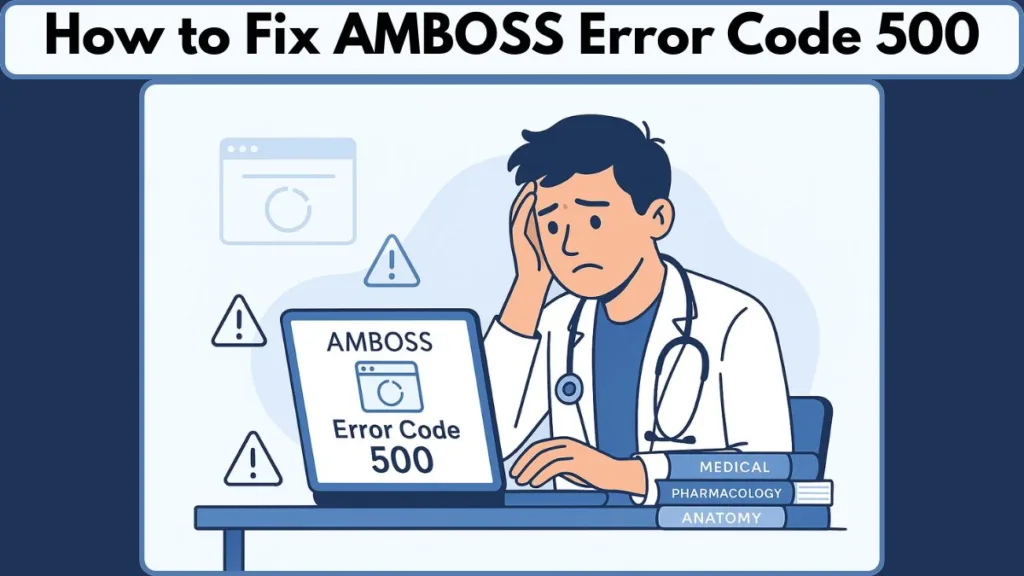
This is usually a temporary issue originating on AMBOSS’s servers, not a problem with your device or internet connection. In this guide, we’ll explain what this error means, why it happens, and walk you through practical solutions to get back to your studies quickly.
What Is AMBOSS Error Code 500? A Simple Explanation
The AMBOSS Error Code 500, also known as the 500 Internal Server Error, is a generic server-side issue.
When you see this message, it means that AMBOSS’s servers encountered an unexpected problem thatprevented your request from being completed.
This error doesn’t reflect any fault on your part. It can appear when accessing study tools, quizzes, or other resources, and may also interfere with logging in or loading content. Understanding that the problem is on the server side can help you approach the situation calmly and focus on solutions.
Why does AMBOSS show error code 500 Internal Server Error?
Several factors can trigger this error. The most common include:
- Server outages or maintenance: AMBOSS periodically updates or performs maintenance on its servers, which may temporarily disrupt access.
- Database or backend issues: Technical glitches or corrupted database entries can cause the server to fail unexpectedly.
- Software bugs or updates: New updates may occasionally introduce errors, resulting in temporary server problems.
- High traffic volume: When many users try to access the platform simultaneously, servers can become overloaded, triggering a 500 error.
- Browser cache conflicts: While not the root cause, outdated or corrupted cached files can prevent the platform from loading correctly on your end.
Knowing these causes helps you determine whether the error is likely temporary or something that may require troubleshooting on your device.
How to Check If AMBOSS Is Down Using the Official Status Page
Before diving into technical fixes, it’s important to verify whether the issue is widespread. AMBOSS maintains a Status Page that provides real-time updates about server performance, outages, and maintenance schedules.
- Visit the AMBOSS Status Page to see if the platform is currently down.
- A status update here indicates whether the 500 error is affecting multiple users or just your connection.
- If the platform is down, it’s best to wait while the AMBOSS development team resolves the issue.
Checking the status page first can save you time and effort by confirming whether troubleshooting on your device is necessary.
Step-by-Step Guide: How to Fix AMBOSS Error Code 500
If the status page indicates no outage, there are several steps you can take to troubleshoot the problem. These AMBOSS troubleshooting steps are designed to address the most common local issues:
1. Refresh the Page
Sometimes, a simple reload is all it takes to bypass a temporary glitch. Press your browser’s refresh button or use the F5 key.
2. Clear AMBOSS Cache and Cookies
Cached data can conflict with the platform’s latest updates, preventing it from loading properly. To clear your cache:
- Go to your browser settings
- Navigate to Privacy & Security → Clear browsing data
- Select cached files and cookies
- Confirm and reload the AMBOSS platform
3. Update Your Browser and Operating System
Outdated software may cause compatibility issues with AMBOSS. Ensure your browser and OS are running the latest versions.
4. Try a Different Browser
If Chrome isn’t working, try Firefox, Safari, or another modern browser. This can reveal whether the issue is browser-specific.
5. Temporarily Disable Ad Blockers or Extensions
Some extensions interfere with scripts that AMBOSS requires. Disable them temporarily and reload the platform.
6. Switch Internet Connections
If possible, try connecting via another Wi-Fi network or a wired connection. This can help rule out network-specific problems.
7. Contact AMBOSS Support
If none of the above steps work, reach out directly to the AMBOSS Support Team or visit their Help Center. They can provide guidance or confirm whether a server-side problem persists.
Following these steps carefully can often restore access without delay.
When the AMBOSS 500 Error Is Due to Platform Issues
It’s important to understand that some 500 Internal Server Errors cannot be resolved locally. If the issue stems from server-side problems, only AMBOSS’s IT and development teams can implement a permanent fix.
During these instances:
- Avoid repeated login attempts, which won’t speed up the resolution.
- Monitor the AMBOSS Status Page for live updates.
- Stay patient — most server-side errors are temporary and resolved within a short period.
FAQs: Common Questions About AMBOSS Error 500
Q1: Is AMBOSS down right now?
Check the AMBOSS Status Page for real-time updates.
Q2: What should I do if AMBOSS gives a 500 error?
Follow the troubleshooting steps above: refresh, clear cache, try a different browser, and contact support if needed.
Q3: How do I clear my cache and cookies for AMBOSS?
Navigate to your browser settings > Privacy > Clear browsing data > select cache & cookies > confirm.
Q4: Why is my AMBOSS platform not loading?
This may be due to temporary server issues, high traffic, or outdated browser settings.
Q5: Who should I contact about an AMBOSS technical issue?
The AMBOSS Support Team is available for assistance.
Final Tips & Reassurance for Users
Experiencing a 500 error on AMBOSS can feel disruptive, but it’s rarely a sign of a serious problem. By checking the status page and following the troubleshooting steps, most users can regain access quickly. Remember, the platform’s developers are actively working behind the scenes to resolve server-side errors.
Tip: Keeping your browser and operating system updated, clearing cache periodically, and disabling unnecessary extensions can help reduce future conflicts.
Visit Our Post Page: Blog Page
