Fix the ARC Raiders ARRT0003 error with quick, simple steps. Learn what causes the connection issue and how to restore smooth gameplay fast on PC and consoles.
Experiencing the ARRT0003 error in Arc Raiders often throws a wrench into your gaming session just as things are heating up. What starts as a promising queue or raid can suddenly end with an online connection message, leaving you stranded at the loading screen or kicked mid-raid.
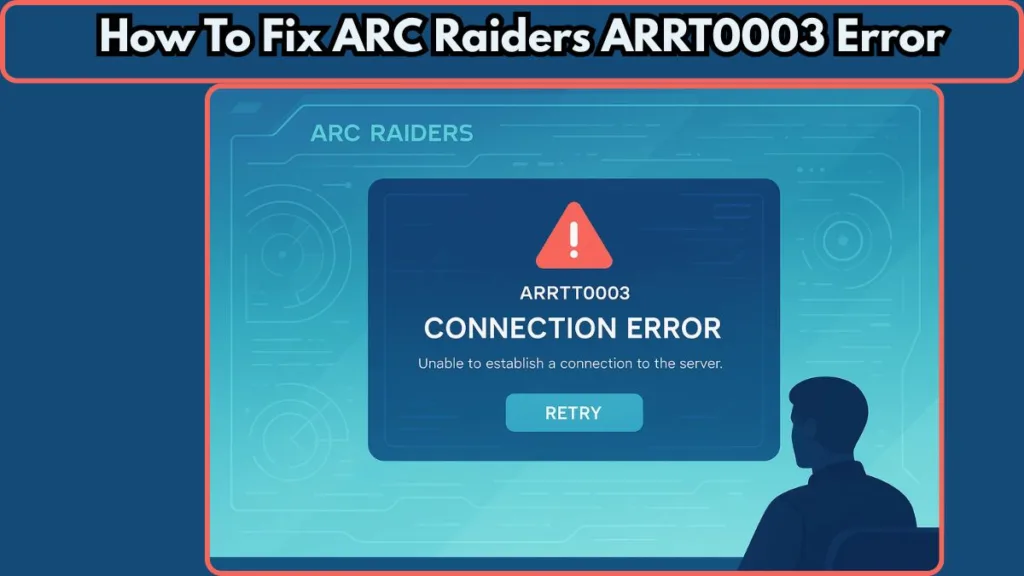
Recently, thousands of players reported similar issues during a major service disruption. Over 11,000 users logged complaints about login failures and network timeout errors at the same time. While the cause may vary, the result is always the same — your momentum stops, and the loot, progress, or hard-won match might slip away.
Is the ARRT0003 Error Server-Side or Your Side?
When ARRT0003 appears, the first thing you need to figure out is whether the issue is coming from the game’s servers or from your own setup.
Understanding this saves a lot of time and helps you jump straight to the right solution.
How to Know It’s a Server Issue
A server-side problem usually affects many players at the same time. During heavy outages, thousands of users get dropped, stuck on login screens, or pushed out of raids with the same online connection message.
Large spikes of simultaneous error reports often indicate server instability, especially during peak hours, major updates, or sudden traffic surges. These situations overload the backend, making the connection handshake unreliable and triggering ARRT0003 for a wide portion of the community.
When you’re unsure, two reliable places to check live server conditions are:
Signs that strongly point to a server-side issue include:
- Sudden disconnects across your entire friend group.
- Players on multiple platforms experiencing identical problems at the same moment.
- Community spaces filling with “servers down?” or “stuck on connecting” messages.
- Queue screens freezing or timing out even though your internet is stable.
When the cause is server-side, no local fix will resolve the issue — the backend simply needs time to recover.
How to Know It’s a Local or Device Issue
If the servers appear stable and other players can log in normally, the problem may be on your side. In this case, the error usually shows up consistently, and switching devices or networks may instantly change the result.
A local issue can come from your network, your device settings, your firewall, or even your account data. Sometimes, a recent system update, a background crash, or a temporary routing problem can interrupt the connection just long enough for ARRT0003 to appear.
Common signs that the issue is local include:
- Only your device is getting ARRT0003, while others on the same network connect fine.
- Changing to a different network — such as a mobile hotspot — suddenly allows you to log in.
- The problem begins right after a system update, network tweak, or software installation.
- You are using a VPN, proxy, or network-shaping tool that complicates the handshake between your system and the backend.
- One account fails repeatedly while another account on the same device logs in normally.
Local issues are fixable, but the exact solution depends on what’s blocking the connection — and the next sections will walk you through each step clearly.
How to Fix ARRT0003 on PC (Step-by-Step)
When ARRT0003 appears on PC, it usually signals a disruption somewhere between your system and the game’s backend.
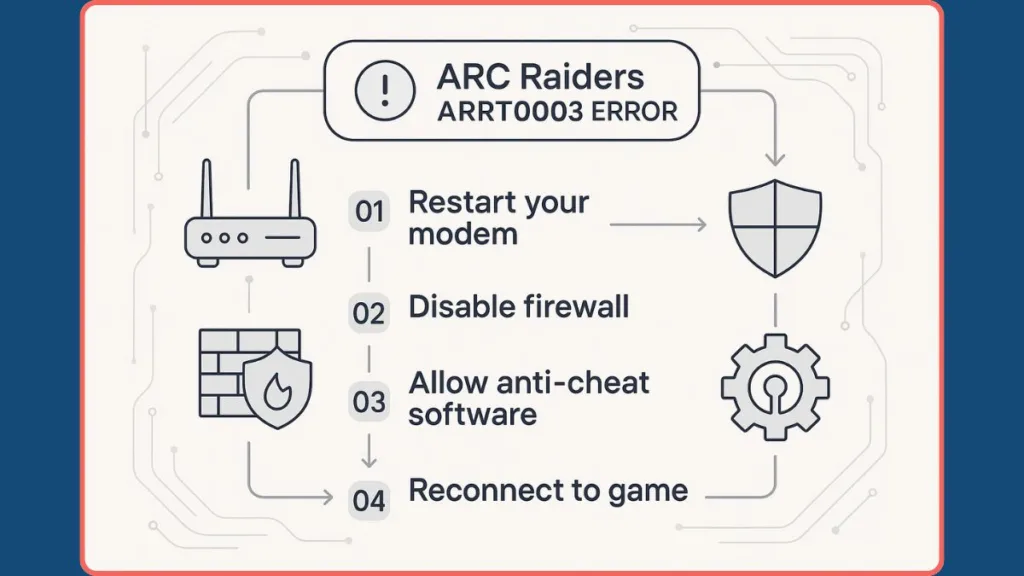
The steps below help rebuild a stable, uninterrupted connection path, tackling each layer of your setup with clear, practical actions.
Strengthen Your Network Stability Before Connecting to Arc Raiders
A smooth online experience starts with a stable connection. Even quick, unnoticeable drops in network quality can interrupt the handshake between your system and the game’s servers. Improving your connection doesn’t always require upgrades — many adjustments are completely free.
For a helpful walkthrough on boosting your internet performance, see How to Improve Your Internet Speed for Free.
To strengthen your connection:
- Restart your router for a fresh routing path. A simple 30-second power cycle helps eliminate temporary glitches.
- Use a wired Ethernet cable, which avoids Wi-Fi interference.
- Switch to the 5GHz Wi-Fi band for better speed and reduced congestion.
- Make sure your network isn’t overloaded by heavy downloads or multiple streaming devices.
A more stable connection dramatically reduces the chances of mid-raid disconnects or login failures.
Ensure Windows Firewall and Security Tools Aren’t Blocking Core Arc Raiders Services
Firewalls and antivirus suites often block game components without making it obvious. Because Arc Raiders relies heavily on its anti-cheat system and real-time server communication, even a small restriction can trigger ARRT0003.
For a clear, beginner-friendly walkthrough on adding programs safely through your firewall, see How to Add a Program in Windows Firewall.
To ensure nothing is being blocked:
- Open Allow an app through Windows Defender Firewall via the Start Menu.
- Select Change settings to enable editing.
- Find Arc Raiders and Easy Anti-Cheat, then check both Private and Public boxes.
- If they’re missing, use Allow another app to manually add ArcRaiders.exe.
- Review your antivirus or third-party security tools — some have their own independent firewall rules.
Allowing the game and anti-cheat full network access is essential for correct authentication.
Remove VPNs, Proxies, or Network-Shaping Tools That Disrupt Arc Raiders Traffic
Tools like VPNs, proxies, or “gaming boosters” alter your routing path. While they might help in other applications, they often slow or distort the connection needed for secure anti-cheat verification. Even minor routing delays can cause ARRT0003.
To prevent this:
- Fully close any VPN client.
- Turn off proxy settings at the OS or browser level.
- Exit network-boosting applications that reroute or compress traffic.
- Disable overlays that hook into your network stack.
A direct, unmodified connection is the best route for stable gameplay.
Reset DNS and Refresh Winsock for a Clean Network Stack
DNS cache and Winsock settings can become corrupted over time. When this happens, your PC may struggle to maintain a healthy connection with the game servers, causing repeated ARRT0003 errors.
Reset your network stack using this sequence:
- Open Command Prompt as Administrator.
- Run the following commands one by one:
ipconfig /flushdns
ipconfig /registerdns
ipconfig /release
ipconfig /renew
netsh winsock reset
- Restart your computer afterward.
This gives your system a refreshed, clean networking environment.
Verify Arc Raiders Game Files Through Steam to Fix Corrupted Components
If your game files are damaged or incomplete, the anti-cheat system may reject your connection. Steam’s built-in repair tool replaces any missing or corrupted data.
To verify:
- Open your Steam Library.
- Right-click Arc Raiders > select Properties.
- Open the Installed Files tab.
- Click Verify integrity of game files.
Steam will scan and repair your installation automatically.
Repair or Reinstall Easy Anti-Cheat to Restore Secure Handshakes
Arc Raiders depends heavily on its kernel-level anti-cheat. If this component becomes corrupted, fails to update, or is blocked, the server will reject your session instantly — often using ARRT0003 as the message.
To repair:
- Close the game and Steam.
- Go to the game’s installation folder > Easy Anti-Cheat.
- Run the EAC setup tool and select Repair Service or Reinstall.
- Restart Steam and launch the game.
A repaired anti-cheat installation restores the secure communication layer the game requires.
Rare Case: When ARRT0003 Is an Account Problem
While most instances of ARRT0003 come from network, server, or system issues, there are rare situations where your player account becomes the source of the error.
Because this happens less often, it’s easy to overlook — yet it can still trigger the same Online Connection Error even when everything on your device seems fine.
When Your Account Might Be the Cause of ARRT0003
There are several account-related scenarios that can lead to this error:
- Your account may be flagged or temporarily restricted by automated security systems due to repeated failed logins or suspicious activity.
- A soft lock can occur if your session was interrupted mid-raid or during extraction, leaving your account stuck in an unfinished state.
- Errors with entitlement verification — such as mismatched game licenses or region changes — can break the authentication process.
- Some players report the issue only with their specific account ID, even when their device and network are working perfectly.
In these situations, the issue stems from how the server recognizes your profile rather than anything on your local setup.
How to Recognize an Account-Level ARRT0003 Issue
You may be dealing with an account-specific problem if:
- The error appears on multiple devices and networks using the same account.
- Friends in the same region and platform can log in without trouble while your attempts fail.
- Standard troubleshooting steps — like restarts, network resets, or file repairs — do not change the outcome.
- The error appears after switching platforms, adjusting regions, or logging in from new locations.
- Cached session data may still be active on the server after a forced disconnect, preventing a clean login.
These signs show that the problem is tied to your profile, not your hardware or internet connection.
How to Fix an Account-Related ARRT0003 Error
If you suspect an account issue, try the following:
- Log out completely from your platform launcher (Steam, PSN, Xbox) and sign back in to refresh your credentials.
- Clear cached launcher data or stored login files to reset your session.
- Avoid multiple rapid login attempts, as repeated failures can extend temporary restrictions.
- Check your game entitlement or license status, especially if you recently moved regions, changed devices, or reinstalled the game.
- If none of these steps help, contact the official support team with your account ID, platform details, and a screenshot of the error so they can investigate server-side locks or flags.
Why ARC Raiders’ Always-Online System Makes This Error Worse
The always-online structure of ARC Raiders increases the impact of the ARRT0003 error because the game depends on a continuous connection for every action you take.
When the servers experience heavy strain — with more than 57,000 fault reports during major outages — even a brief disruption can break your session and stop your progress.
Constant Server Dependency Raises the Stakes
Every in-game activity relies on uninterrupted communication with the backend. When player counts surge beyond 200,000, the servers struggle, creating long queues and forcing the game to reject unstable connections. This makes any interruption more noticeable and more disruptive.
Losing Raid Progress Makes Disconnects More Painful
If you disconnect mid-raid or near extraction, you risk losing your loot, your rewards, and the time invested. This turns a simple error into a direct setback, especially when many players report being dropped right after completing objectives.
High-Action Gameplay Amplifies Connection Issues
The game’s fast-paced combat and real-time movement mean even small connection drops have immediate effects. During heavy network load, players frequently encounter network timeout messages that instantly remove them from raids.
Backend Stress Triggers Global Waves of Errors
Large spikes in player activity often lead to mass disconnects, long login times, and repeated ARRT0003 messages. When the backend is overloaded, even players with strong internet connections are affected, making the error appear across entire regions.
Why ARRT0003 Feels Worse Than Standard Errors
Because progression, gear, and raid outcomes all rely on stable online communication, a disconnect affects far more than a single moment. The error interrupts your momentum, breaks your session, and forces you to restart progress you already earned.
Final Thoughts
The ARRT0003 error might feel like a sudden wall in your session, but it’s not a mystery — it’s a symptom of how deeply connected everything in the game is. With ARC Raiders hitting highs of over 337,000 concurrent players on Steam and even more across all platforms (peaking past 700,000 globally) the pressure on its always-online system has been intense.
Because you’re constantly connected — from login to extraction — your setup needs to match that level of readiness. A strong network, permissions that allow the game and anti-cheat to communicate freely, and a clean account state are all vital.
- When your network path is steady and uncluttered, you reduce unexpected drops.
- When your firewall and anti-cheat are permitted to do their job without interference, you eliminate silent failures.
- When your account profile is clean and not flagged or stuck, you avoid invisible blocks.
That means when you go back into the game, you’re not just ready — you’re set up to do so with confidence, fewer distractions, and a smoother experience. The infrastructure may bend under high usage, but having a prepared setup means you won’t be the one held back.
Keep your system sharp, your connection firm, and your profile intact — the next time you log into ARC Raiders, you’ll be stepping into action, not troubleshooting.
