Looking for the best Xbox wireless adapter for PC? Let’s check out the top adapters for your Xbox controller and see what makes them stand out.
Xbox is a popular gaming console brand developed by Microsoft, known for delivering high-quality gaming experiences across a variety of titles and genres. Over the years, Xbox controllers have become a standard in both console and PC gaming, appreciated for their ergonomic design, responsive buttons, and advanced features like vibration feedback and wireless connectivity. Using an Xbox controller on a PC allows gamers to enjoy console-style comfort and precision while accessing the vast library of PC games
For PC gamers, using an Xbox controller wirelessly can make gameplay smoother, more comfortable, and immersive. In this guide, we’ll explore the best options for Xbox wireless adapters for PC, with its features, alternatives worth considering, and tips for a seamless setup.
Why PC Gamers Need a Dedicated Xbox Wireless Adapter
For PC gamers, the Xbox controller offers superior comfort and precision. However, using it on a PC can be challenging. Many users experience input lag, frequent disconnections, and unreliable pairing when relying on Bluetooth. Older Xbox controllers often do not support Bluetooth, leaving gamers without a robust wireless solution.

A dedicated Xbox wireless adapter resolves these issues. It provides low-latency connectivity, stable gameplay, and supports multiple controllers simultaneously, ensuring seamless local multiplayer or solo gaming sessions.
The Struggle with Bluetooth: Why a Wireless Adapter Makes Sense
While Bluetooth seems convenient, it has limitations:
- Input Lag – noticeable delays between button press and in-game action.
- Frequent Disconnections – the controller can drop unexpectedly.
- Unreliable Pairing – some controllers fail to connect properly.
- Missing Features – vibration feedback and headset connectivity may not function.
A wireless adapter eliminates these issues, delivering a strong, stable signal, reliable controller communication, and full functionality for your Xbox controller, including rumble and headset support.
Must-Have Features in a Top-Tier Xbox Wireless Adapter
Selecting the best Xbox wireless adapter for PC requires evaluating key technical features:
- Compatibility with Windows and Xbox Models – ensures support for Windows 10/11 and controllers like Xbox One and Series X/S.
- Low Latency – guarantees near-instantaneous response for fast-paced or competitive gaming.
- Multiple Controller Support – allows up to 8 controllers simultaneously, ideal for local multiplayer.
- Hassle-Free Installation – plug-and-play with automatic driver installation and optional firmware updates.
- Extra Features – includes vibration feedback, headset support, and differentiates official vs high-quality third-party adapters.
Top Xbox Wireless Adapters for PC
For PC gamers who demand reliable wireless performance, Bluetooth often falls short. Issues like signal drops, input lag, and duplicate inputs are common, especially with older controllers or PC motherboards with weak Bluetooth implementations. Gamers searching for the best Xbox wireless adapter for PC want a solution that is low-latency, stable, and fully functional, while also offering value for money.
CIPON Wireless Adapter
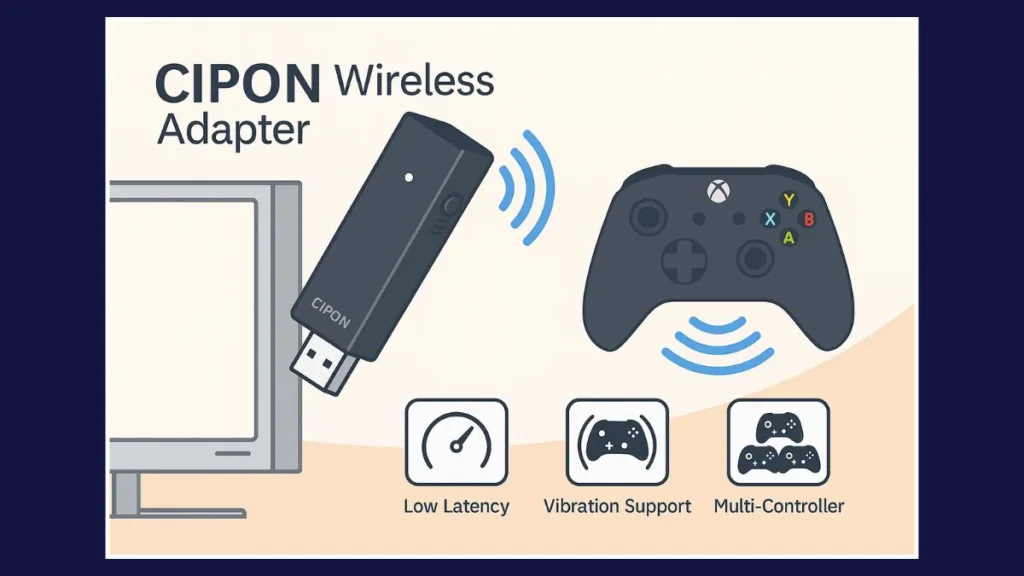
User Experiences That Stand Out
Gamers who have used the CIPON Wireless Adapter consistently highlight how it resolves Bluetooth limitations:
- A user with an Xbox Elite 2 controller reported complete elimination of signal dropouts and duplicate inputs, delivering smooth gameplay across multiple sessions.
- Another gamer successfully paired five controllers simultaneously without issue, confirming that the adapter handles multiplayer setups reliably.
- Many note that while driver installation may be necessary if Windows Update is disabled, most PCs recognize the adapter automatically, providing a hassle-free plug-and-play experience.
Key Features of CIPON Wireless Adapter
- Official-Level Chip and Software – Ensures full compatibility with Xbox controllers.
- Multiple Controller Support – Connect up to 8 controllers, ideal for multiplayer gaming.
- Low Latency Wireless Connection – Eliminates Bluetooth input lag for fast, responsive gameplay.
- Full Feature Access – Supports vibration (rumble) and headset connectivity.
- Affordable Price – Delivers performance comparable to the official Microsoft adapter at a fraction of the cost.
Pricing and Where to Buy
The CIPON Wireless Adapter is available at competitive prices:
- Amazon: Priced at $16.99, offering fast shipping options.
- eBay: Available for $32.17, with various sellers offering different shipping rates.
- Foofster: Priced at $23.94, with occasional discounts.
For most users, we recommend buying from Amazon because it offers the lowest price along with reliable and fast shipping, ensuring you can start gaming wirelessly without delay.
Why CIPON Stands Out
The CIPON Wireless Adapter balances technical performance, reliability, and affordability. Users report stable connections even in larger rooms and appreciate the quick setup with Windows 10 or 11. Its value proposition makes it the preferred choice for gamers who want a premium experience without paying for the official adapter.
Alternatives Worth Considering
While the CIPON Wireless Adapter is an excellent budget-friendly choice, a few other adapters offer unique benefits for gamers seeking different priorities such as signal strength, multi-platform support, or official backing.
Official Xbox Wireless Adapter
The Microsoft Xbox Wireless Adapter is the original solution designed by Microsoft for Xbox controllers.
- Performance: Offers the strongest signal, ideal for gamers with larger rooms or multiple walls between the PC and controllers.
- Setup: True plug-and-play experience, with drivers automatically installed on Windows 10 and 11.
- Controller Support: Connects up to 8 controllers simultaneously, supporting Xbox One and Series X/S controllers.
- Feature Access: Full support for vibration (rumble) and headset connectivity.
- Price: Higher than third-party alternatives, generally around $50–$60.
- Best For: Users who prioritize maximum reliability, official support, and long-range wireless connectivity.
Where to Buy: You may need to contact Xbox support to order one, as official adapters are sometimes limited in availability.
8BitDo Wireless Adapter
The 8BitDo Wireless Adapter is a versatile third-party option for gamers using multiple controllers across different platforms.
Compatibility: Supports not only Xbox controllers but also a range of other controllers, making it ideal for multi-console setups.
Performance: Slightly less consistent signal than official Microsoft adapters but still low latency and responsive for most gaming scenarios.
Feature Access: Supports vibration and basic controller features, though headset support may be limited depending on the controller.
Setup: Plug-and-play for Windows 10/11, with occasional firmware updates required.
Price: Mid-range, typically $25–$35, offering good value for cross-platform gamers.
Best For: Gamers looking for versatility and the ability to use controllers across multiple consoles or PCs.
Where to Buy: The 8BitDo Wireless USB Adapter 2 is available for purchase on Amazon, ensuring fast shipping and reliable service.
Key Takeaways on Alternatives
Official Xbox Wireless Adapter: Best for gamers prioritizing signal strength, reliability, and official Microsoft support.
8BitDo Wireless Adapter: Ideal for multi-platform gamers who need flexibility and compatibility across different controllers.
CIPON Wireless Adapter: Perfect for budget-conscious gamers seeking excellent performance, plug-and-play setup, and multiple controller support.
Each adapter has strengths tailored to different user priorities. If your focus is affordable performance without compromises, CIPON remains the top recommendation. For those needing official support and maximum range, the Microsoft adapter is worth the investment, while 8BitDo suits versatile or cross-platform setups.
How to Pair Your Xbox Controller to Your PC Wirelessly
Connecting a wireless controller to your PC can greatly enhance your gaming experience by providing low-latency, stable performance with full access to all features, including vibration and headset functionality. Here’s a step-by-step universal guide:
Step 1: Prepare Your PC
- Ensure your computer is running a modern operating system compatible with wireless adapters.
- Enable automatic updates, as this often installs the correct drivers automatically.
- Check that your USB ports are functioning and powered properly.
Step 2: Connect the Wireless Adapter
- Plug the adapter into a direct USB port on your PC.
- Some adapters may display an LED indicator to confirm power or pairing readiness.
Step 3: Put the Controller in Pairing Mode
- Activate the pairing mode on the controller by pressing the appropriate button until the indicator light starts flashing.
- Make sure the controller is not connected to another device before pairing.
Step 4: Initiate Pairing with the Adapter
- Activate the pairing function on the adapter, if available.
- Wait until the controller light stabilizes, indicating a successful connection.
- Repeat the process for additional controllers as needed, ensuring all are paired.
Step 5: Verify Connection and Features
- Open the controller management or accessories application on your PC.
- Test all buttons, triggers, and thumbsticks to confirm responsiveness.
- Check vibration feedback and headset connectivity, if supported.
- Run a short gaming session to ensure stable wireless performance.
Tips for Optimal Wireless Performance
For the best experience, keep the controller and adapter within range and avoid obstacles like walls or metal objects that can weaken the signal. Use powered USB ports for stable connectivity and ensure automatic updates are enabled so drivers and firmware stay current. Updating the adapter’s firmware can also resolve lag or disconnection issues, ensuring smooth, low-latency gameplay with full controller features.
Xbox Wireless Adapter vs Bluetooth: Which is Truly Better?
Latency and Responsiveness: Latency is crucial for gaming, especially in fast-paced or competitive scenarios. Real-world tests have shown that Bluetooth introduces an additional 16–32ms of input latency compared to the Xbox Wireless Adapter, and approximately 32–40ms compared to wired. While this might seem minor, in competitive gaming, every millisecond counts.
Stability and Interference: Bluetooth operates on the crowded 2.4GHz frequency band, which is shared with many other devices like Wi-Fi routers, microwaves, and wireless peripherals. This congestion can lead to signal interference, causing disconnections or lag. In contrast, the Xbox Wireless Adapter uses a proprietary protocol that offers a more stable connection with reduced susceptibility to interference, ensuring a smoother gaming experience.
Feature Support: While Bluetooth can handle basic controller functions, it often lacks support for advanced features. For instance, using Bluetooth may not allow you to utilize the controller’s vibration feedback or headset audio features. The Xbox Wireless Adapter, however, supports these features, providing a more immersive gaming experience.
Multiple Controller Support: Bluetooth typically supports a limited number of devices simultaneously. In contrast, the Xbox Wireless Adapter can support up to 8 controllers simultaneously, making it ideal for local multiplayer sessions or party gaming.
Ease of Setup: Setting up a controller via Bluetooth can sometimes require manual pairing or troubleshooting, especially on older PCs. The Xbox Wireless Adapter offers a plug-and-play experience, with drivers automatically installed on most modern systems, ensuring a hassle-free setup.
Cost and Value: While Bluetooth is free and built into most modern PCs, it comes with limitations in performance and features. The Xbox Wireless Adapter may involve a small investment, but the improved performance, reliability, and full feature access justify the price for serious gamers.
FAQ: Everything You Need to Know About Xbox Wireless Adapters
Can I use a wireless adapter on multiple PCs?
Yes, most wireless adapters can be unplugged and used on different PCs. However, you may need to install drivers on each system, especially if Windows Update is disabled.
Do wireless adapters work with older Windows versions?
Adapters generally work best with Windows 10 or later. Older versions like Windows 7 may require manual driver installation and may not support all features such as vibration or headset connectivity.
Can I connect a controller via both Bluetooth and a wireless adapter at the same time?
No, a controller can only be connected to one interface at a time. You need to unpair from Bluetooth before connecting through a wireless adapter.
Will a wireless adapter increase battery usage on my controller?
Using a wireless adapter does not significantly affect battery life compared to Bluetooth. Standard AA batteries or rechargeable packs will perform similarly.
Can I use a wireless adapter for streaming games to another device?
Yes, but range and signal strength matter. Adapters perform best within 6–10 meters of the PC. Obstacles like walls or interference from other wireless devices may affect connectivity during streaming.
Are third-party wireless adapters safe to use?
Reputable third-party adapters, like the CIPON option, are safe and often cost-effective. Make sure to buy from trusted sellers and check for driver support to avoid compatibility issues.
Can I update the firmware of my wireless adapter?
Yes, most adapters allow firmware updates via official software or the system’s controller management app. Keeping firmware updated can improve stability and performance.
Conclusion: Elevate Your PC Gaming Experience
Choosing the right wireless adapter for your Xbox controller can transform your PC gaming experience. From low-latency gameplay to stable multi-controller support, a dedicated adapter ensures you get the full features of your controller without compromise.
Visit Our Post Page: Blog Page
