Looking to download classic Outlook for Windows 11? Learn how to install, revert to old Outlook, and get the familiar classic Outlook interface to your windows 11 today.
Upgrading to Windows 11 has brought many improvements—but it also replaced the familiar desktop Outlook with the new, web-based Outlook. While the new version has modern features, many users prefer the classic Outlook for Windows 11 for its full offline functionality, familiar interface, and reliable performance.
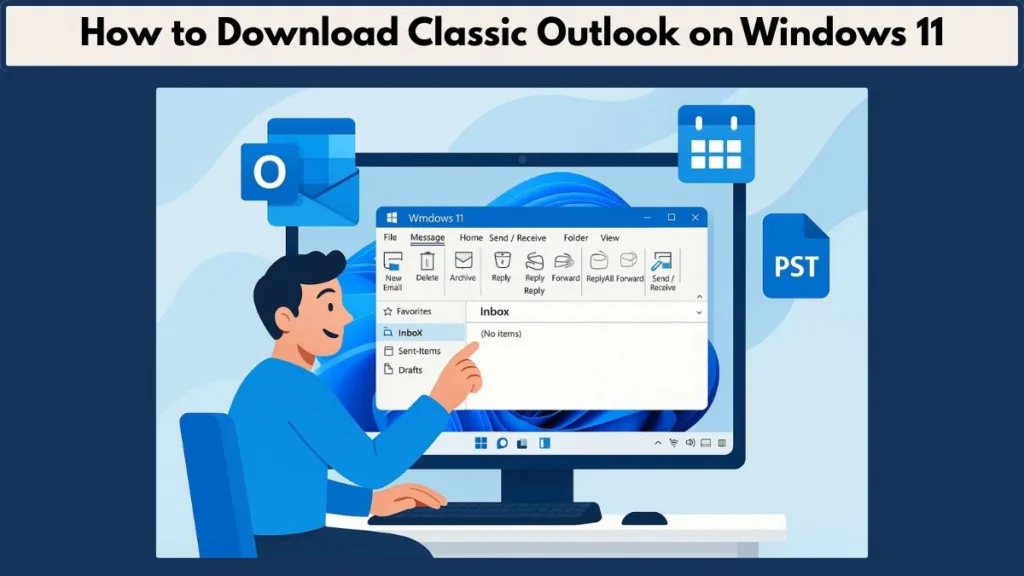
This guide explains how to download, install, and troubleshoot classic Outlook on Windows 11, so you can regain the features and workflow you’re used to.
Why Users Prefer Classic Outlook on Windows 11
Missing Key Features in the New Outlook
Many users find that the new Outlook lacks several essential features that were standard in the classic version:
- Full Offline Access: Classic Outlook allows you to work seamlessly without internet connectivity, unlike the new version with limited offline features.
- COM Add-in Support: Businesses relying on add-ins for CRM, accounting, or productivity tools may find them incompatible with the new web-based Outlook.
- Advanced Rules and Automation: Power users need sophisticated rules and automation, fully supported in classic Outlook.
- PST File Handling: Classic Outlook ensures smooth access to archived emails via PST files, a crucial feature for professional users.
Unfamiliar Web-Centric Interface
The new Outlook has a modern, web-focused interface that differs greatly from the classic ribbon layout. Users accustomed to the traditional layout often find the new design less intuitive, slowing down daily workflows.
Performance and Stability Considerations
Some Windows 11 users report slower performance, higher resource consumption, and occasional bugs in the new Outlook. Classic Outlook, being a desktop application, typically offers better stability and responsiveness.
Enterprise-Level Needs
Organizations relying on shared mailboxes, delegation, and complex workflows may experience limitations with the new Outlook. Classic Outlook remains the preferred choice for businesses needing reliable, feature-rich email management.
How to Get Classic Outlook on Windows 11: Official Download Steps
If you want to get classic Outlook on Windows 11, follow these official steps:
Step 1: Visit the Official Microsoft Download Page
Access the standalone installer for classic Outlook on Microsoft’s official support page:
Install or reinstall classic Outlook on Windows
Step 2: Select Your Preferred Language
On the download page, select your preferred language from the dropdown menu. This ensures your Outlook installation uses your native language settings.
Step 3: Download the Installer
Click Download to get the classic Outlook installer for Windows 11. Ensure you choose the correct version (32-bit or 64-bit) according to your system specifications.
Step 4: Install Classic Outlook
Run the downloaded installer and follow the on-screen instructions. After installation, you’ll be ready to launch classic Outlook.
Step 5: Launch and Configure
Search for Outlook in the Windows Start menu, launch the app, and configure your accounts. Classic Outlook is now ready with its familiar interface and features.
Troubleshooting Common Classic Outlook Installation Issues
Even with the official installer, some users face challenges. Here’s how to resolve them:
“Not Available in the Microsoft Store” Error: If you see the error:
“We couldn’t verify and install this because it is not available in the Microsoft Store”
Resolve it by downloading the standalone installer directly from Microsoft. Avoid third-party sources to ensure safety.
Missing Classic Outlook Icon: If the icon doesn’t appear after installation:
- Use Windows Search to find Outlook.
- Right-click the app and select Pin to Start or Pin to Taskbar for quick access.
Compatibility and System Requirements: Make sure your Windows 11 device meets the minimum requirements for the installer. For 64-bit systems, download the 64-bit installer to avoid conflicts.
Restoring PST Files and Settings: Backup your PST files before reinstalling. Use the Outlook import/export tool to migrate your emails, contacts, and settings from the new Outlook to the classic version.
Classic vs New Outlook: Feature Comparison
Here’s an in-depth comparison of classic Outlook for Windows 11 and the new Outlook, highlighting why many users prefer reverting to the classic version:
| Feature | New Outlook (Windows 11) | Classic Outlook (Windows 11) |
|---|---|---|
| Offline Access | Limited; some features may not work without internet | Full; complete offline functionality for emails, calendar, and contacts |
| COM Add-in Support | Limited; many third-party add-ins may not function | Full support; compatible with a wide range of enterprise and personal add-ins |
| Advanced Rules & Automation | Basic rules available; lacks complex automation | Advanced rules fully supported, ideal for power users and enterprise workflows |
| PST File Handling | Limited; may require additional steps to access PST files | Full; robust PST support for archived emails and legacy data management |
| Interface | Web-centric, modern UI with simplified ribbon | Traditional desktop ribbon layout, familiar for long-time users |
| Performance & Stability | Variable; web-based wrapper may cause lag or high resource usage | Stable; optimized for desktop, faster loading and responsiveness |
| Ads & Monetization | Ads may appear in the interface | Ad-free; professional and clean experience |
| Shared Mailbox Management | Some limitations in delegated access and shared mailboxes | Fully supported; reliable for collaborative work environments |
| Email Search & Organization | Improved AI suggestions, but some advanced filters missing | Full search capabilities; includes advanced folder management and filtering |
| Offline Calendar & Task Sync | Limited offline functionality for calendar and tasks | Full sync available offline, ensuring uninterrupted workflow |
| File Attachments & Integration | Integrates with OneDrive/SharePoint; limited legacy file handling | Comprehensive integration; works seamlessly with PST attachments and legacy file systems |
| Enterprise Security Features | Cloud-focused security; some local encryption features missing | Full enterprise security; supports legacy encryption and compliance features |
| Customizability | Limited UI and toolbar customization | Highly customizable ribbon, shortcuts, and quick-access toolbar |
FAQs About Classic Outlook on Windows 11
Q1: Can I run classic and new Outlook simultaneously?
Yes, both versions can coexist. You can toggle between them based on your workflow.
Q2: Will my settings transfer to classic Outlook?
Emails and most settings remain intact, but backing up PST files is recommended.
Q3: Is classic Outlook still officially supported?
Yes, Microsoft continues to provide security updates and support for classic Outlook installations.
Q4: How do I stop Windows from automatically updating to the new Outlook?
Avoid optional updates that replace classic Outlook, and always download from the official Microsoft installer if needed.
Conclusion: Reclaim Your Classic Outlook Experience
Reverting to classic Outlook on Windows 11 allows you to restore the familiar interface, complete offline functionality, and reliable performance that the new Outlook sometimes lacks.
By following this step-by-step guide, you can successfully download, install, and configure classic Outlook, troubleshoot any installation issues, and enjoy the productivity features you’ve relied on for years.
Classic Outlook continues to be a trusted choice for individuals and businesses, offering robust features that the new web-based Outlook cannot fully replace.
Visit Our Post Page: Blog Page
