Are you getting ‘Something’s going wrong, error 2015. Please try again later.’ on Discord? Learn how to fix Discord Error 2015 with step-by-step solutions.
Discord is a popular communication platform designed for text, voice, and video chatting. Loved by gamers, communities, and professionals alike, it allows seamless connection with friends or colleagues through servers, channels, and direct messages. Its versatile features make it easy to stay connected, share content, and collaborate in real-time.
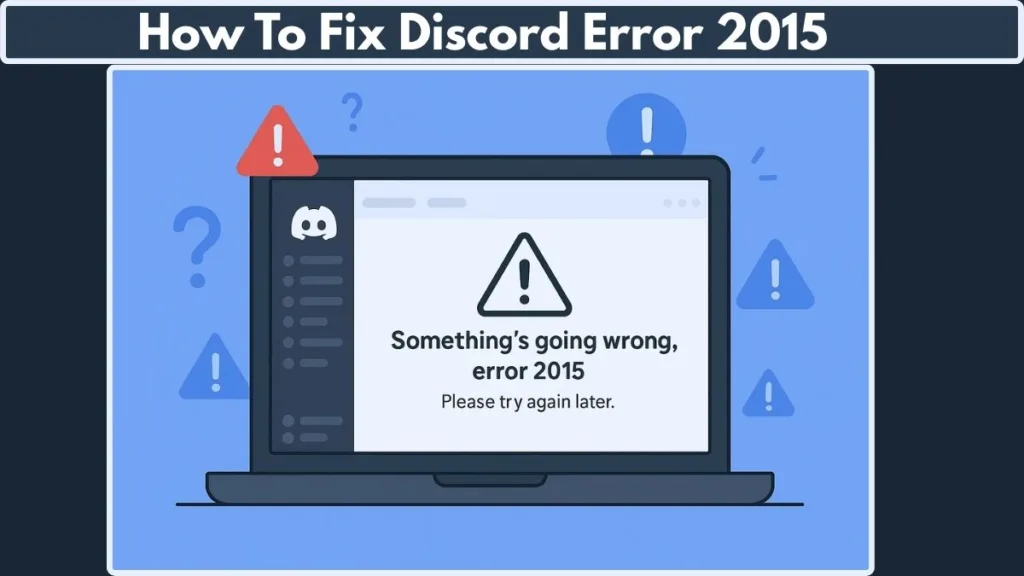
Even with its amazing features, Discord isn’t immune to occasional glitches. One common issue users encounter is Error 2015, which can prevent you from logging in, joining voice channels, or sending messages. In this guide, we’ll explore what causes this error and provide practical, step-by-step solutions to get Discord working smoothly again.
What is Discord Error 2015?
Discord Error 2015 is a connection hiccup that happens when your Discord app struggles to communicate properly with Discord’s servers. Think of it as a safety mechanism—Discord is protecting your account from repeated actions, suspicious activity, or glitches that could cause bigger problems.
You might see it pop up as: “Something’s going wrong, error 2015. Please try again later.”
It usually appears when you’re trying to:
- Log in or verify your account
- Join a voice or video channel
- Check for updates or send messages
While it can be frustrating, the good news is that it’s usually fixable. Understanding what triggers this error—like network issues, corrupted cache, VPN conflicts, or server outages—puts you in control so you can get Discord working smoothly again.
Why Are You Getting Discord Error 2015?
Experiencing Discord Error 2015 can be frustrating, but knowing why it happens is the first step to fixing it. Here are the most common reasons this error pops up and what they mean for you:
- Rate Limiting: If you’ve clicked buttons or sent verification messages too many times in a short span, Discord may temporarily block further actions to protect its system. Patience here is key!
- VPN or Proxy Conflicts: Using a VPN or proxy can sometimes confuse Discord’s security system. It might see the connection as suspicious and block access, even if your intentions are harmless.
- Cache or Corrupted App Data: Over time, Discord’s cache or local data files can become outdated or corrupted, causing communication hiccups between your app and Discord servers.
- Incorrect or Malformed Input: Entering invalid information during login, verification, or other actions can trigger the error. Double-check what you’re submitting—it’s often the simplest fix.
- Firewall or Antivirus Restrictions: Some firewalls or antivirus programs can be a little too protective, blocking Discord from connecting properly. Temporarily adjusting settings usually solves the problem.
- Server or Regional Outages: Sometimes, the issue isn’t on your end at all. Discord servers—especially for voice or API functions—may be down in your region. Checking the Discord Status page can save you a lot of unnecessary troubleshooting.
Understanding these causes makes it much easier to apply the right fix and get back to enjoying Discord smoothly.
How to Resolve Discord Error 2015
Fixing Discord Error 2015 requires addressing both software and network-related factors. This comprehensive guide walks you through each step in detail, ensuring your Discord application runs smoothly again.
1. Restart Discord & Your Devices
Restarting Discord is often the simplest yet most effective step. Many temporary glitches, which can trigger Error 2015, are resolved by refreshing the connection between the client and Discord servers.
- Close Discord completely, making sure it is not running in the background or system tray.
- Browser users should refresh the page or open Discord in incognito/private mode, which helps bypass cached issues that may interfere with loading.
- Restart your PC or mobile device to reset all background processes and network connections that could be affecting Discord’s performance.
Restarting addresses problems such as Discord stuck on connecting, voice channel failures, and video viewer timeout errors (2012 & 2015), providing a clean slate for the application.
2. Avoid Repeating Actions
Discord implements rate limiting to protect users and servers from spam or excessive requests. Repeated attempts to verify accounts or resend messages in a short time frame can trigger Error 2015.
- Wait 15–20 minutes before performing the same action again.
- Avoid quickly repeating login attempts or pressing verification buttons multiple times.
These pauses prevent Discord from interpreting your actions as spam, ensuring smoother server communication and avoiding temporary blocks.
3. Disable VPN or Proxy
VPNs and proxies can interfere with Discord’s security systems, sometimes resulting in blocked connections and triggering Error 2015.
- Temporarily turn off any active VPN or proxy.
- Restart your router or device before launching Discord again.
- If you are on a restricted network, consider using mobile data or a different network to bypass these limitations.
Disabling these services can also resolve Discord update failed loops, API errors, and messages failing to load, which are common secondary issues linked to Error 2015.
4. Clear Discord Cache and Data Files
Corrupted cache and local application data can prevent Discord from properly communicating with its servers. Clearing these files often resolves persistent errors.
- Windows: Press
Windows + R, type%appdata%, and delete the Discord folder. - macOS: Navigate to
~/Library/Application Support/Discordand delete the corresponding folder. - Browser: Go to Settings → Privacy → Clear Browsing Data to remove cached files.
This step is essential for resolving issues like Discord messages failed to load, update failed loops, and voice/video timeout errors.
5. Run Discord as Administrator
Running Discord with administrator privileges ensures the application has full access to system resources, which can prevent permission-related errors.
- Right-click the Discord icon and select Run as administrator.
This approach is particularly effective for fixing API errors, voice chat failures, and certain connectivity problems.
6. Reinstall Discord
A complete reinstallation ensures that all corrupted or outdated files are replaced with a fresh version, which can resolve persistent Error 2015.
- Uninstall Discord entirely, including leftover data files.
- Download the latest version from the official Discord website.
- Reinstall the application and restart your device to complete the process.
Reinstalling also addresses issues such as Discord installation has failed, update failed loops, and stuck connecting errors.
7. Disable Hardware Acceleration
Hardware acceleration can sometimes interfere with Discord’s performance, especially in video and voice channels, leading to timeout errors or lag.
- Navigate to Settings → Advanced → Disable Hardware Acceleration.
- Restart Discord to apply the changes.
This can prevent video viewer timeout errors (2012 & 2015) and improve overall stability during calls and streaming sessions.
8. Check Discord Server Status
At times, errors originate from Discord’s servers rather than your device. Checking the official status page helps determine if a server-side issue is causing the problem.
- Visit Discord Status to check for Voice, API, or general server outages.
- If servers in your region are down, the only solution is to wait until services are restored.
Monitoring server status is essential to distinguish between local device issues and problems caused by server outages.
9. Adjust Firewall or Security Software
Overly restrictive firewalls or antivirus programs can block Discord’s necessary ports, resulting in Error 2015 and related connectivity problems.
- Ensure that Discord is allowed through both your firewall and antivirus software.
- Temporarily disable restrictive security programs if they are interfering with Discord connections.
- Confirm that the following ports are open for proper voice communication: TCP 443, UDP 50000–65000.
Proper firewall configuration helps prevent issues like update failed loops, messages failing to load, and stuck connecting errors.
10. Try a Different Network
Network restrictions or routing issues can prevent Discord from establishing stable connections. Switching networks can often bypass these problems.
- Move from Wi-Fi to a wired connection or use mobile data.
- Corporate or public Wi-Fi may block the ports required by Discord.
This step addresses voice chat failures, API errors, and video timeout problems caused by network limitations.
11. Flush DNS Cache (Advanced Step)
Outdated DNS entries can prevent Discord from connecting to its servers properly. Flushing the DNS cache can resolve these issues.
- Open Command Prompt (Windows + R → type
cmd). - Enter
ipconfig /flushdnsand press Enter. - Restart your system and relaunch Discord.
Flushing DNS often fixes stuck connecting, Discord not working, and voice/video timeout errors caused by routing or server resolution issues.
12. Update or Reinstall Discord
Keeping Discord updated ensures compatibility with the latest system protocols and server changes.
- Download the latest installer from the official Discord website.
- If issues persist, uninstall and reinstall Discord to remove outdated or corrupted files.
Updating or reinstalling also resolves Discord installation has failed, update failed loops, and API errors.
13. Contact Discord Support
If all other steps fail, reaching out to Discord Support is necessary.
Provide detailed information including:
- Device and operating system
- Network type
- Exact error messages
- Screenshots or logs
Support can help address rare, account-specific, or server-side issues that cause persistent Error 2015, ensuring a comprehensive solution to the problem.
Preventive Tips to Avoid Discord Error 2015
Keeping Discord running smoothly is easier than you think! By following these simple, practical steps, you can prevent Error 2015 and related issues like messages failing to load, update loops, or voice chat disruptions.
Keep Discord Updated Regularly: Always run the latest version of Discord. Updates often include fixes for connection problems, cache bugs, and video/voice streaming issues. Enable auto-updates if possible.
Maintain a Stable Internet Connection: Discord relies on a consistent, fast network. Avoid frequent switching between Wi-Fi and mobile data during calls or streaming. If possible, use a wired connection for stable voice/video chats.
Avoid Repetitive Actions: Don’t repeatedly click verify buttons, resend messages, or spam actions in Discord. These can trigger rate limiting and lead to Error 2015.
Clear Cache Periodically: Old or corrupted cache and app data can disrupt Discord’s communication. Make it a habit to clear cache every few weeks to prevent build-up.
Adjust Firewall and Antivirus Settings: Ensure Discord is allowed through your firewall and antivirus software. Overly aggressive security settings can block important ports, causing connection errors.
Disable VPN or Proxy When Not Needed: While VPNs are useful, Discord may block traffic from anonymizing services. Use VPNs only when necessary and temporarily disable them if issues arise.
Run Discord as Administrator: Granting Discord administrative privileges ensures it has the right permissions to manage files, connect to servers, and update properly.
Monitor Discord Server Status: Check Discord Status regularly, especially if voice, video, or API-related issues occur. Being aware of regional outages can save time troubleshooting unnecessarily.
Enable Hardware Acceleration Selectively: Hardware acceleration can improve performance for video streams but may also cause timeouts on some systems. Test your settings and disable if you experience streaming errors.
Regularly Reinstall Discord When Needed: If you notice frequent glitches or repeated errors, a fresh installation can reset corrupted files and cache, keeping your app healthy.
Document and Monitor Patterns: Keep a quick log of when errors occur, which network you’re using, and what actions triggered them. This can help identify patterns and make future troubleshooting faster.
Stay Calm and Patient: Sometimes, server or network issues are temporary. Avoid repetitive actions and give Discord a few minutes before retrying. Patience prevents unnecessary triggers of Error 2015.
Official Resources
Discord Support Center: Get official guides on troubleshooting, account issues, and server problems.
Discord Status Page – Check real-time updates on voice, video, and API server outages.
Discord Help Articles: Step-by-step instructions on installation, updates, cache clearing, and account verification.
Visit Our Post Page: Blog Page
