Tired of iOS 26 bugs, battery drain, or lag? Learn exactly how to safely downgrade from iOS 26 to iOS 18. This step-by-step guide shows you the best methods to revert your iPhone without losing data.
If you’ve updated your iPhone to iOS 26 and noticed issues like performance drops, battery drain, or app crashes, you’re not alone. Many users have shared similar frustrations as iOS 26 brings visual changes and new features that can sometimes impact system stability.
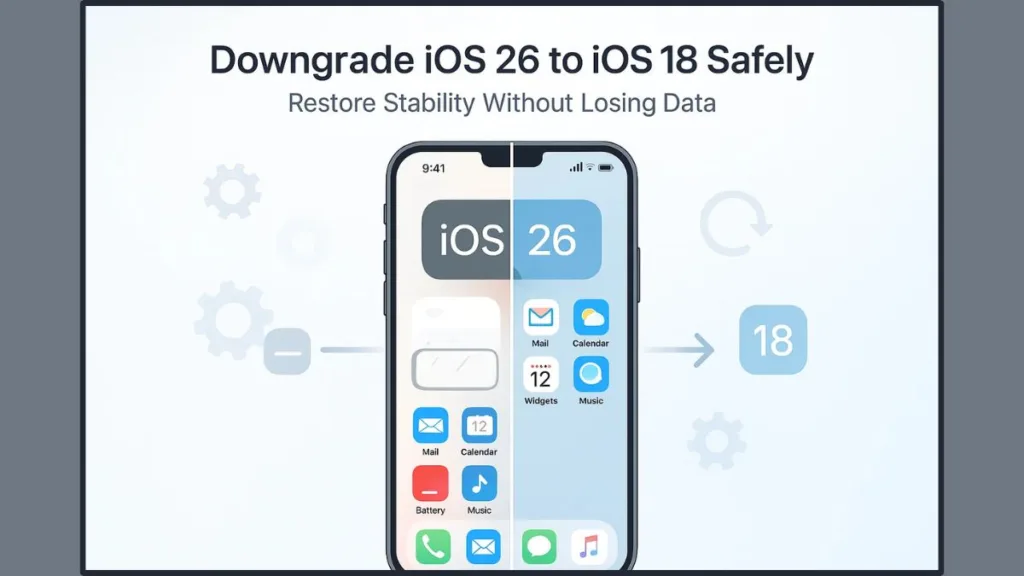
Whether you’re unhappy with the new design or miss the smooth, reliable feel of iOS 18, this comprehensive guide will show you how to downgrade from iOS 26 to iOS 18 safely—without unnecessary data loss.
Why You Might Want to Revert from iOS 26 to iOS 18
iOS 26 Bugs and Performance Problems
While iOS 26 introduced exciting upgrades, users have experienced random lags, overheating, and reduced battery performance. These issues make daily use frustrating, particularly for those using older iPhone models. Reverting to iOS 18 allows your device to regain its speed, efficiency, and stability.
Tip: Before deciding to downgrade, check if a minor iOS 26 update (like 26.1 or 26.2) fixes the issue. If not, downgrading is the better option.
Stability and Compatibility
Some users depend on certain business, banking, or developer apps that may not yet be optimized for iOS 26. These apps might crash, fail to load data, or lose functionality. By returning to iOS 18, you can restore full compatibility with these critical tools, especially if your workflow depends on them.
Tip: Before downgrading, verify if the apps you use daily are compatible with iOS 26 by visiting the developer’s official site or App Store listing.
Visual Changes You Don’t Like
The new “Liquid Glass” design language in iOS 26 might look futuristic to some, but others find it overly glossy and less intuitive. The switch to new interface layouts may also change familiar gestures or spacing. If you preferred the minimalist, fluid interface of iOS 18, downgrading gives you back the environment you were comfortable with.
Can You Still Downgrade from iOS 26 to iOS 18?
Yes—but only if Apple is still signing iOS 18 for your device model. Once Apple closes the signing window, reverting becomes impossible through standard methods.
Here’s how to verify if downgrading is still possible:
- Visit ipsw.me.
- Select your iPhone model from the list.
- Look for a green checkmark next to iOS 18. That means Apple is still signing it.
- If there’s a red X, iOS 18 is no longer available for installation.
Tip: Always check firmware signing status before downloading or restoring. Attempting to use an unsigned IPSW file will cause iTunes or Finder to show errors like 3194 or verification failed.
Before You Start the iOS 26 Downgrade Process
Downgrading requires preparation. Skipping these steps could result in data loss, activation issues, or a failed installation.
- Back Up Your Data: Create a full iCloud or Finder/iTunes backup. However, note that backups made on iOS 26 won’t fully restore to iOS 18. To protect important files—like photos, notes, and contacts—use iCloud sync, Google Drive, or export them manually.
- Turn Off Find My iPhone: Go to Settings → [Your Name] → Find My → Find My iPhone and toggle it off. Enter your Apple ID password when prompted. This step prevents activation lock issues during the downgrade.
- Charge Your iPhone to at Least 70%: Downgrading can take up to 30 minutes, and interruptions due to low battery can corrupt the firmware.
- Download the Correct iOS 18 IPSW File: Visit ipsw.me, locate your exact iPhone model, and download the signed iOS 18 IPSW version. Selecting the wrong model will result in a failed installation.
- Use a Reliable USB Cable and Stable Internet: Unstable connections may lead to partial downloads or transfer errors. Always use an original or certified Lightning cable.
Tip: Save your IPSW file in an easy-to-find folder—like your desktop—so you can locate it quickly during the restore process.
4 Proven Methods to Go Back to iOS 18 from iOS 26
Method 1: One-Click Downgrade via Tenorshare ReiBoot (Recommended)
For most users, this is the safest and easiest method to downgrade without losing data. Tenorshare ReiBoot is a trusted third-party tool designed for both firmware repair and downgrade.
Why choose ReiBoot?
- Downgrades without erasing data
- Works across all iPhone models and iOS versions
- No need to manually use DFU or recovery mode
- The process completes in 15–20 minutes
Steps:
- Download and install Tenorshare ReiBoot on your Mac or PC.
- Connect your iPhone to your computer using a cable.
- Open ReiBoot and select “iOS Upgrade/Downgrade” → “Downgrade.”
- The software automatically detects your device and recommends the latest iOS 18 firmware.
- Click “Start Downgrade” to begin.
- Wait until the process completes and your device reboots on iOS 18.
Your apps, contacts, photos, and messages will remain intact. This is ideal if you want to avoid a complete factory reset.
Tip: ReiBoot also allows you to repair system issues like boot loops, stuck recovery screens, or failed iOS updates without restoring your entire phone.
Method 2: Downgrade iOS 26 to iOS 18 Using Finder or iTunes (Manual IPSW Restore)
If you prefer using Apple’s official tools, you can downgrade manually with Finder (macOS) or iTunes (Windows). Be aware that this method usually results in complete data loss, so having a backup is crucial.
Steps:
- Connect your iPhone to your computer.
- Open Finder (macOS Catalina or later) or iTunes (on Windows).
- Enter Recovery Mode:
- iPhone 8 and later: Quickly press Volume Up, then Volume Down, and hold the Side button until the recovery screen appears.
- In Finder/iTunes, hold Option (Mac) or Shift (Windows) and click Restore iPhone.
- Select the downloaded iOS 18 IPSW file.
- Wait for 20–30 minutes as the firmware installs.
When finished, your iPhone will restart running iOS 18. You can restore data from a compatible backup or manually re-sync your iCloud data.
Tip: To avoid errors, close other applications while restoring. Interrupting the restore process could cause a boot loop.
Method 3: Remove iOS 26 Beta Profile (No Computer Needed)
If your device is running an iOS 26 beta version, you can opt out of beta updates without performing a full downgrade.
Steps:
- Open Settings > General > Software Update > Beta Updates.
- Select Off to unenroll from the beta program.
- When Apple releases a public iOS 18 version, update normally through Software Update.
This option doesn’t instantly revert your device but prevents further beta updates.
Tip: If your goal is to return to stable performance, stay on your current version until the next public build replaces it.
Method 4: Downgrade via BetaProfiles + IPSW (Advanced Users)
This method involves modifying backup metadata and using the iOS 18 IPSW file. It’s intended for experienced users comfortable with advanced configurations.
Steps:
- Visit BetaProfiles and download the iOS 18 configuration profile.
- Edit the Info.plist file to align with iOS 18’s build number.
- Turn off Find My iPhone.
- In Finder/iTunes, hold Option (Mac) or Shift (Windows) and select Restore iPhone.
- Choose your iOS 18 IPSW file.
- Wait for the installation and restart process to complete.
While this gives more control, it carries a higher risk of data corruption or restore failure. Use with caution.
Tip: Always back up your Info.plist file before making changes to prevent accidental corruption.
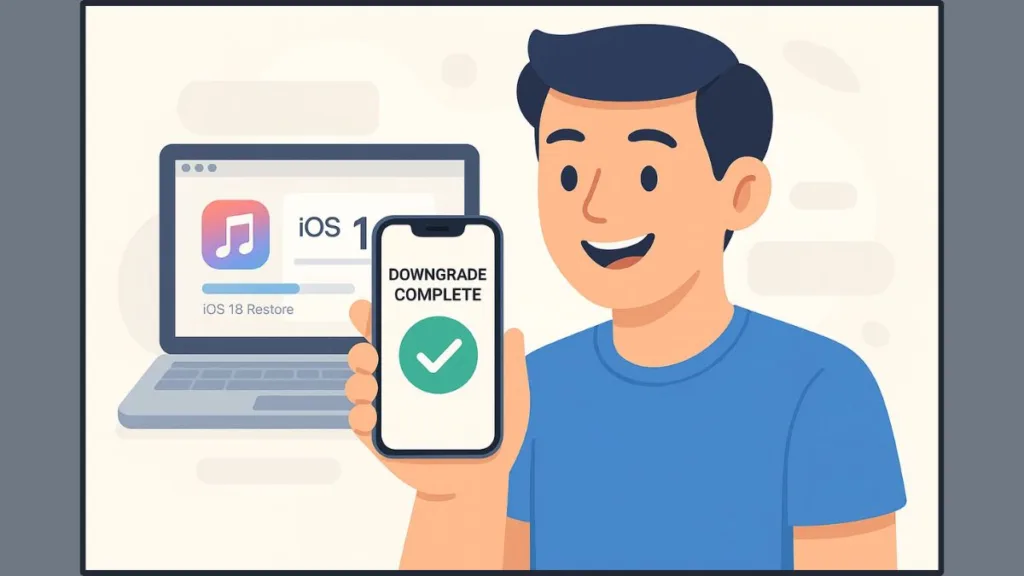
Safe Way to Downgrade iOS 26 Without Data Loss
If your goal is to keep personal data intact, using ReiBoot or similar downgrade tools is the most reliable method. These tools perform a non-destructive downgrade, ensuring that photos, messages, and app data remain untouched. Manual iTunes or Finder downgrades are effective but erase your phone unless you restore from an older iCloud backup.
Tip: Avoid disconnecting your iPhone during any firmware installation, as doing so could result in a soft brick.
Troubleshooting: If the Downgrade Fails
If the downgrade process doesn’t go smoothly, here are some common fixes:
- Error 3194 or Firmware Signature Error: This occurs when Apple stops signing iOS 18. Recheck the signing status on ipsw.me.
- Device Stuck in Recovery Mode: Try entering DFU Mode and repeat the restore.
- Activation Lock Issues: Make sure Find My iPhone is turned off before downgrading.
- Missing Data After Downgrade: Sign into iCloud and allow apps to re-sync data automatically.
Tip: If problems persist, use ReiBoot’s “Repair Operating System” option to restore normal functionality without erasing your data.
FAQs
Is it still possible to downgrade from iOS 26 to iOS 18?
Yes, but only while Apple is still signing iOS 18. Always confirm via ipsw.me.
Will downgrading erase my data?
Manual iTunes or Finder downgrades erase data, but ReiBoot keeps it intact.
Can I downgrade without a computer?
Not fully. You can exit the beta program, but a true downgrade requires a PC or Mac.
How do I find the correct iOS 18 IPSW for my device?
Go to ipsw.me, select your iPhone model, and download the file marked with a green checkmark.
Can I restore an iOS 26 backup on iOS 18?
No, backups made on newer iOS versions aren’t compatible with older firmware.
Conclusion: Return to Stability with iOS 18
If iOS 26 feels unstable, drains battery, or causes app crashes, reverting to iOS 18 can bring back the balance of performance, reliability, and usability. Whether you choose a manual restore via Finder/iTunes or a safe one-click downgrade using ReiBoot, the key is careful preparation and patience.
By following these steps, you can confidently restore your iPhone to a stable, familiar environment, ensuring your device performs smoothly and consistently—just as it did before the update.
Visit Our Post Page: Blog Page
