Are you seeing the ‘Error While SRP Initial Authentication’ on your Apple devices? Discover how to resolve Apple ID authentication failed, address IDMS server errors, and troubleshoot iCloud sign-in issues.

Understanding SRP and IDMS: What “SRP Initial Authentication” Means for Your Apple ID Sign-In
Before we jump into troubleshooting, let’s clarify what this error really is.
SRP stands for Secure Remote Password, a cryptographic protocol Apple uses during the Apple ID sign-in process. Think of it as a secure handshake between your device and Apple’s servers — a way to verify that you are really you, without sending your password directly over the internet.
On the other side, there’s IDMS — Apple’s Identity Management Service — which handles the identity and authentication requests.
When you see the “error while SRP initial authentication”, it means this handshake didn’t complete properly. Your device sent its request, but Apple’s IDMS didn’t give a valid response. This can happen for several reasons — network glitches, server hiccups, or device settings gone awry.
The SRP protocol is widely respected for its security because it prevents password interception or theft during authentication. Apple’s use of SRP underlines its commitment to protecting user data. However, because this process requires a smooth, uninterrupted connection between your device and Apple’s IDMS servers, any disruption can cause the error you’re seeing
To learn more about SRP PROTOCOL , visit:
For more detail read guide
Identifying Symptoms: How the SRP Authentication Error Manifests Across Apple Services in 2025
So, what does this error look like in daily use?
- Constant or repeated pop-up messages asking you to sign in to your Apple ID, but failing
- Unable to sign in to iCloud, App Store, Apple Mail, or Apple TV
- Services linked to Apple ID becoming inaccessible or malfunctioning
- Frustrating interruptions while trying to update apps or sync data
- In some cases, your Mac or iPhone might show “Apple ID authentication failed” or “Unexpected response from IDMS Server”
Users often report that the error may occur intermittently, causing a frustrating experience where services appear connected but periodically lose access. This can disrupt your calendar sync, iCloud backups, FaceTime calls, and even Apple Music streaming. Because Apple ID is central to so many system services, this error can ripple through your entire Apple ecosystem.
If you notice this error only on certain apps like Mail or Apple TV, but not others, it can hint toward app-specific authentication issues or network restrictions affecting those services.
Useful Resource:
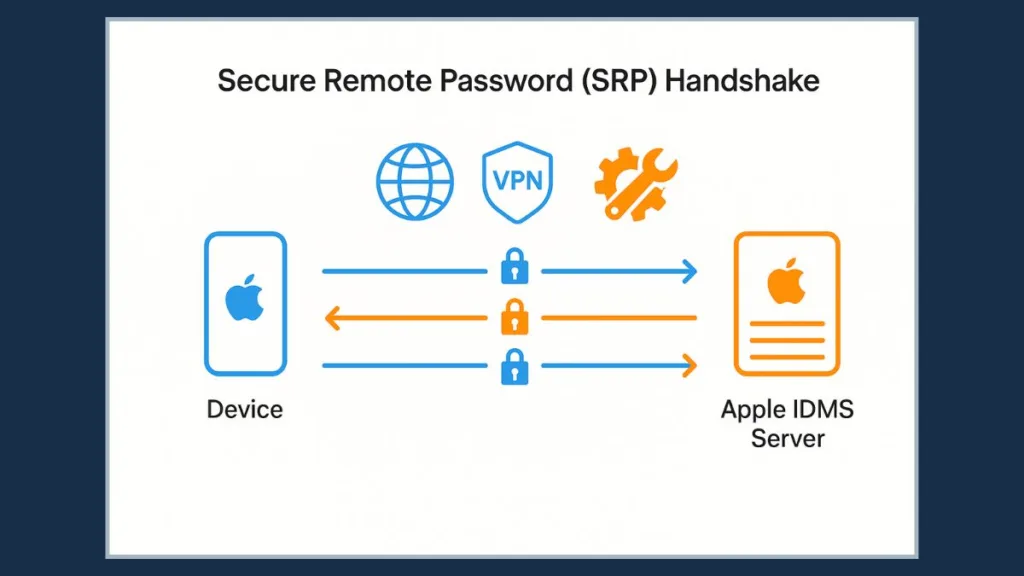
Why the “SRP Initial Authentication” Error Occurs: Server, Network, and Device Factors in 2025
The root causes can be grouped into three broad categories:
1. Apple Server Outages and IDMS Glitches
Apple’s backend services, including IDMS, occasionally experience short downtime or glitches. Checking Apple’s real-time system status on Apple System Status helps confirm if there is a known issue affecting millions of users worldwide. For example, recent reports have shown outages impacting Apple ID services, causing widespread authentication errors.
2. Network Restrictions and VPN/Proxy Interference
VPNs, proxies, DNS content filters, or strict corporate firewalls can interrupt the SRP handshake. If you’re on a managed network, testing from a home Wi-Fi or mobile hotspot often helps isolate the problem. Modern network security setups sometimes interfere with SSL inspection, which can block secure authentication packets.
3. Device Misconfiguration and Software Issues
Incorrect device time settings, outdated iOS/macOS versions, or corrupted network configurations remain common causes. In 2025, keeping devices updated and ensuring automatic date/time sync is critical for seamless Apple ID authentication. Clock skew issues are surprisingly common, especially after traveling across time zones or manual time adjustments.
Additional Insight: Outdated software might also mean missing security certificates or support for newer authentication protocols, exacerbating the problem.
Useful Resource:
Apple Time & Date Settings Guide:
Quick Real-Time Checks to Fix the SRP Authentication Error Immediately
Don’t waste time troubleshooting if the problem is temporary or external. Here’s what you should check first:
- Check Apple’s System Status for iCloud, Apple ID, and related services — especially during major service disruptions reported by users on social media and Apple Support Communities.
- Toggle your network: switch between Wi-Fi and cellular, turn Airplane Mode on/off, or try a different connection.
- Temporarily disable VPN, proxies, or custom DNS filters.
- Force close affected apps (Settings, Mail, App Store), then reopen them.
- Restart your device to clear temporary glitches.
- Confirm device date, time, and region are set automatically.
- Update your device software to the latest version.
Additional Tips:
- When testing networks, use a personal hotspot if possible to bypass any corporate or public Wi-Fi restrictions.
- Clear app cache or temporary data if supported, especially for Mail and App Store apps.
Useful Resource:
- How to Force Close Apps on iPhone and iPad: https://support.apple.com/en-us/HT201330
Comprehensive Step-by-Step Guide to Fixing “Error While SRP Initial Authentication” on Apple Devices in 2025
If quick checks don’t solve it, follow this detailed guide:
1. Sign Out and Back In to Apple ID with 2FA Ready
This refreshes your authentication tokens and often clears errors. Make sure you have access to your trusted devices or phone number for two-factor authentication.
2. Reset Network Settings to Clear Corrupted Configurations
Navigate to Settings → General → Transfer or Reset Device → Reset Network Settings. Be ready to re-enter Wi-Fi passwords.
3. Change Your Apple ID Password to Force a New Authentication Flow
Visit appleid.apple.com to update your password, then sign out and back in on all devices.
4. Keep Device Software Up to Date
Regular updates include important fixes to authentication bugs.
5. Avoid Multiple Rapid Sign-In Attempts
To prevent Apple’s rate limiting, give some breathing room between retries during outages.
Additional Advice:
- If you use multiple Apple devices, try signing out on all and signing back in one by one.
- Backup important data before resetting or signing out to avoid accidental data loss.
Useful Resource:
- Apple ID Password and Security: https://support.apple.com/en-us/HT201303
- How to Reset Network Settings: https://support.apple.com/en-us/HT204051
When to Reach Out to Apple Support for Persistent SRP Authentication Failures
If the error remains across multiple devices and networks despite following all troubleshooting steps, contacting Apple Support is your next best move. Provide:
- The exact error message text
- Timestamps when the error occurred
- Details about your device and network environment
Apple can check server logs and help diagnose deeper backend issues.
Additional Tip: Use the Apple Support app for chat or call support and share screenshots of the error. This often speeds up diagnosis.
Visit Apple Support Contact and read from Apple Support App for more help.
Understanding Why This Error Often Fixes Itself Within Minutes
Users often report that the SRP initial authentication error resolves spontaneously within 15–20 minutes. This is because:
- Apple fixes server-side glitches quickly once identified.
- Network path anomalies causing handshake failures typically self-correct.
- Patience during known Apple service outages avoids unnecessary frustration.
Additional Insight: Following Apple’s official system status and monitoring community chatter on Twitter or Apple forums can help you anticipate when service is restored.
Visit Apple System Status and their social media handle Twitter: https://twitter.com/applestatus for real time updates.
Extra Practical Tips to Keep Your Apple ID Sign-In Smooth in 2025
- Test signing in via iCloud.com to isolate device vs. network issues.
- If on a corporate network, try a personal hotspot or home Wi-Fi.
- Monitor Apple’s System Status and social forums to stay updated on service disruptions.
- Avoid signing in repeatedly during outages to prevent rate limiting.
Additional Recommendations:
- Regularly restart your device and apps to prevent cached data issues.
- Enable automatic updates for iOS/macOS for timely bug fixes.
Frequently Asked Questions: SRP Initial Authentication and Apple ID Errors Explained
What does SRP initial authentication mean?
It’s the secure password handshake between your device and Apple’s authentication servers during Apple ID sign-in.
How do you fix an Apple ID authentication failed error?
Try signing out/in, resetting network settings, updating software, and checking Apple’s system status.
What is an IDMS server?
Apple’s Identity Management Service that handles Apple ID verification and authentication requests.
Why can’t I sign into my Apple account?
Causes range from server issues, network blocks, device misconfiguration, to outdated software.
How do you refresh an Apple ID?
Signing out/in, changing the password, or resetting device network settings help refresh authentication.
Why is my Apple ID verification failing?
It may be due to server outages, incorrect device settings, network restrictions, or expired credentials.
Conclusion: Stay Calm and Fix the “Error While SRP Initial Authentication” Like a Pro in 2025
The error while SRP initial authentication Apple can feel like a roadblock in your Apple ecosystem. But armed with the right knowledge and steps, it’s a manageable hiccup.
Check Apple’s live system status, refresh your network and Apple ID settings, update your software, and most importantly — be patient during Apple server glitches. Many times, the issue resolves itself swiftly.
If not, Apple Support is just a call or click away.
Keep your devices updated, network settings clean, and stay connected for a smooth Apple experience.
Visit Our Post Page: Blog Page
