Struggling with a ChatGPT error when creating or updating a project? Learn simple, practical steps to troubleshoot issues, prevent errors, and keep your Custom GPTs running smoothly.
Facing ChatGPT Project Errors? Here’s What You Need to Know
ChatGPT has revolutionized the way we create, manage, and interact with AI-driven projects. From building Custom GPTs to experimenting with innovative applications, the platform empowers users to bring ideas to life quickly. But, like any advanced tool, it isn’t immune to hiccups. Many users encounter frustrating issues such as a ChatGPT error creating project or a ChatGPT error updating project, which can disrupt workflows and cause unnecessary downtime.
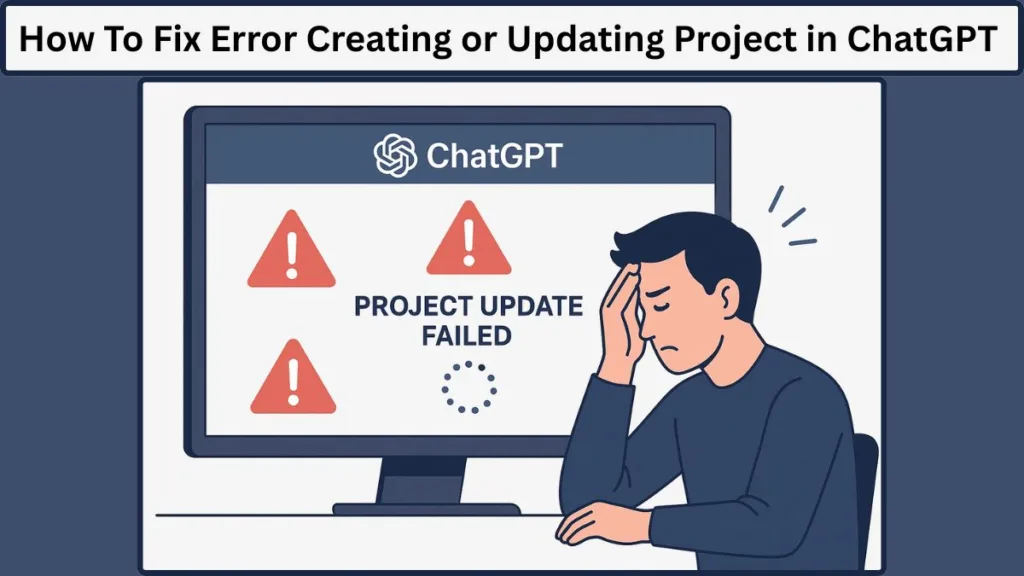
Understanding why these errors occur—and how to fix ChatGPT project error effectively—can save time, reduce frustration, and improve your overall experience with the platform. Whether you’re seeing a vague Internal Server Error project message or struggling to save a Custom GPT, this guide will help you navigate the problem with confidence.
In this post, we’ll break down:
- What triggers ChatGPT project errors and update failures.
- Step-by-step troubleshooting techniques that actually work.
- Preventive strategies to keep your projects running smoothly.
By the end, you’ll not only know how to troubleshoot ChatGPT project issues but also how to anticipate them, so you can focus on building rather than battling errors.
what Is ChatGPT Project Error: Understanding Why Your Projects Fail
Encountering a ChatGPT error creating project or a ChatGPT error updating project can be confusing, especially when the platform has worked flawlessly before. At its core, a project error in ChatGPT indicates that something has gone awry on the server side or within your project configuration, preventing the platform from processing your request successfully.
One of the most common manifestations of this issue is the Internal Server Error project—often displayed as Error 500. This doesn’t mean your work is lost; rather, it signals that ChatGPT couldn’t complete the operation due to an unexpected condition.
Other scenarios where project errors occur include:
- Custom GPTs not saving properly, which often points to configuration or file size issues.
- OpenAI project creation failed messages, typically arising when server capacity is exceeded or when your session encounters connectivity issues.
- Project update failures, where even minor edits can trigger errors if server conditions or rate limits are exceeded.
Understanding that these errors are common and usually temporary helps reduce frustration. More importantly, knowing the potential causes allows you to take effective troubleshooting steps instead of guessing at solutions.
In the following sections, we’ll explore the most frequent causes of ChatGPT project errors, providing a clear framework to identify and resolve the underlying problem.
How to Create a Project in ChatGPT: Step-by-Step Guide
Creating a project in ChatGPT is straightforward once you understand the workflow. Start by logging into your ChatGPT account and navigating to the Projects or Custom GPTs section. Click “Create New Project” and provide a descriptive project name to keep your workspace organized.
Next, upload any necessary files or datasets while ensuring they stay within ChatGPT’s project size limits. Configure your project settings according to your needs, including model selection, API integration (if applicable), and output preferences. Finally, click “Save” or “Create Project” to initialize your project.
Tips for Success: Always double-check your configurations before creating the project. Large files or complex API setups can sometimes trigger ChatGPT error creating project, so splitting data into smaller parts or verifying API credentials helps prevent errors.
Why Is My Custom GPT Not Saving? Understanding Project Update Failures
If your Custom GPT isn’t saving, the issue is often linked to either server-side problems or project configuration errors. Common causes include exceeding file size limits, misconfigured API settings, network instability, or browser cache conflicts.
To resolve this, start by refreshing your project page and ensuring a stable internet connection. Clear your browser cache and cookies to eliminate local conflicts, and try saving again. If the problem persists, log out and back into ChatGPT or attempt the process on a different browser or device.
For projects involving API integration, verify that your keys, endpoints, and payload configurations are correct. Keeping a local backup of your project before making updates is always a good practice to prevent data loss during unexpected errors.
Pro Tip: Monitoring OpenAI’s server status can help determine if the issue is temporary due to maintenance or high traffic, which often resolves without further action.
Why Your ChatGPT Project Isn’t Working
Understanding the root causes of ChatGPT project errors is the first step toward a smooth and uninterrupted workflow. When you encounter a ChatGPT error creating project or a ChatGPT error updating project, it’s rarely random—there’s usually a specific factor behind the disruption.
Here are the most common reasons why ChatGPT projects fail or become unresponsive:
High Server Traffic Overload
ChatGPT is one of the most popular AI platforms in the world. During peak usage periods, servers can become overloaded, which may prevent new projects from being created or existing projects from updating. If you see intermittent failures, high server traffic is often the culprit.
Scheduled or Unexpected Server Maintenance
OpenAI performs regular maintenance, and sometimes servers experience unexpected downtime. While these interruptions are temporary, they can trigger OpenAI project creation failed errors or prevent updates from saving correctly.
Configuration or Integration Issues
Misconfigurations in your project settings or OpenAI API integration errors can stop a project from functioning as intended. This often occurs when creating Custom GPTs or integrating projects with third-party tools.
Exceeding Project Limits
Each ChatGPT account has project and message rate limits. Attempting to create too many projects at once, or uploading files that exceed size limits, can trigger ChatGPT project feature not working errors.
Browser or Device Conflicts
Sometimes, the problem isn’t ChatGPT at all—it’s your browser. Outdated cache, cookies, or extensions can interfere with how projects are created or updated. Clearing cache or trying a different browser often resolves these conflicts.
Internet Connectivity Problems
A weak or unstable internet connection can mimic server-side errors, causing project update failures even when ChatGPT servers are fully operational.
Recognizing these causes helps you troubleshoot ChatGPT project issues efficiently, rather than guessing what went wrong. In the next section, we’ll walk through practical, step-by-step solutions that address each of these challenges head-on.
How To Fix ChatGPT Project Error
When confronted with a ChatGPT error creating project or a ChatGPT error updating project, a systematic troubleshooting approach is essential to minimize disruption. This guide provides technical, step-by-step solutions designed for users ranging from developers integrating APIs to content creators building Custom GPTs.
Verify OpenAI Server Status
Before adjusting any local settings, confirm that the issue is not server-side. ChatGPT project errors often arise from temporary OpenAI server outages or maintenance windows.
You can visit the OpenAI Status Page for real-time updates on service availability. Checking OpenAI’s official Twitter account or community forums can also provide insights about widespread disruptions.
Take note of the type of error reported, such as Internal Server Error project or HTTP 500, to assess the severity of the issue.
Why it matters: Attempting to fix a local environment when the server is down is inefficient and will not resolve the problem.
Refresh or Reload the Project Interface
Temporary glitches in the browser session can trigger project errors. Using the browser’s refresh button or pressing F5 (Windows) / Command + R (Mac) can often resolve these temporary issues.
For Custom GPTs or larger projects, it’s recommended to save a local copy of your work before refreshing to prevent any potential data loss.
Technical insight: Refreshing forces a new HTTP request to the server, often bypassing cached session conflicts that can block project creation or updates.
Assess and Stabilize Internet Connectivity
Network instability can simulate server errors, resulting in failed project creation or updates.
Run a speed test using Speedtest by Ookla to verify adequate bandwidth. If necessary, switch to a wired connection or a more stable Wi-Fi network to reduce packet loss.
It’s also important to temporarily disable VPNs or proxy servers, as these can introduce latency or trigger API authentication failures.
Direct tip: For large projects or API integrations, a stable network connection is critical to avoid project update failures caused by incomplete requests.
Re-authenticate by Logging Out and In
Session tokens may expire or become corrupted, preventing project operations. To address this, log out of ChatGPT completely and clear any lingering session cookies if needed. For guidance on clearing cookies, see How to clear cookies.
Once cleared, log back in to refresh authentication tokens and reestablish a secure connection with the server.
Note: This step resets the JWT token used for session validation, which can resolve persistent Internal Server Error project messages.
Clear Browser Cache and Cookies
Browser-side issues are a frequent cause of ChatGPT project feature not working. Navigate to your browser’s Privacy and Security settings, and clear Cookies and other site data along with Cached images and files. After clearing, restart the browser.
Using a private/incognito window can also serve as a quick diagnostic to confirm whether cached data or extensions are causing conflicts.
Use an Alternative Browser or Device
Some errors are browser-specific, particularly when working with Custom GPTs or API-driven projects. Test your workflow on a secondary browser, such as Chrome, Firefox, or Edge.
Trying another device can help isolate local environment issues. It’s also important to ensure that browser extensions or security plugins are not blocking scripts or requests.
Certain browsers enforce stricter CORS policies or JavaScript execution limits, which can inadvertently trigger project errors.
Check Project File Size, Configuration, and API Settings
Project creation or update failures often result from exceeding size limits or misconfigured settings.
Verify that uploaded files are within ChatGPT’s maximum project size limits. Ensure that all Custom GPT configurations follow recommended parameters. For API integrations, confirm that API keys, endpoints, and request formats are correct.
Misconfigured payloads or oversized project files can trigger HTTP 413 (Payload Too Large) or HTTP 500 errors, depending on server-side validation. For reference, see the OpenAI API Reference and the Guide: ChatGPT Custom GPTs.
Implement Logging and Diagnostics (Advanced Users)
For developers or users integrating ChatGPT via API, enabling detailed logging can help identify the root cause of project errors. Track HTTP response codes and error messages carefully. Examine request headers and payloads for inconsistencies.
Testing API requests with Postman or cURL can help validate endpoints independently.
Why this matters: Diagnostics provide visibility into whether the problem originates from local configuration, network issues, or server-side failures.
Contact OpenAI Support for Persistent Issues
If errors persist despite following all steps, OpenAI support can provide account-specific or server-side insights.
You can reach them via email at support@openai.com or use the OpenAI Help Center chat for real-time assistance.
Pro tip: Include screenshots, error codes, and a summary of troubleshooting steps already performed to expedite resolution.
Future-Proofing Your ChatGPT Projects: Best Practices to Prevent Error
While many ChatGPT project errors stem from factors outside your control, such as server outages or high traffic, there are several proactive steps you can take to minimize disruptions and ensure a smoother experience. Implementing these best practices helps prevent ChatGPT error creating project or ChatGPT error updating project from interrupting your workflow.
Keep Software and Browsers Up-to-Date
Running the latest browser version and keeping your operating system updated is crucial. Updates often include performance improvements, bug fixes, and enhanced compatibility with web applications like ChatGPT.
Outdated browsers can trigger unexpected issues, such as project update failures or Custom GPTs not saving. Regular updates reduce the risk of encountering ChatGPT project feature not working errors due to browser limitations.
Monitor Project Limits and File Sizes
Each ChatGPT account has project and file size limits. Exceeding these limits can cause OpenAI project creation failed errors or prevent updates from saving.
Before creating or updating projects, ensure your files are within the allowed size, and avoid sending too many requests simultaneously. This practice helps prevent rate limit errors and keeps your projects functional.
Pro Tip: If you frequently work with large files or multiple projects, consider splitting data into smaller chunks or batching requests to stay within platform limits.
Regularly Clear Browser Cache and Cookies
Even when your system is running smoothly, outdated cache or corrupted cookies can lead to ChatGPT project feature not working errors. Clearing your cache regularly ensures that session data and scripts are updated correctly, preventing conflicts during project creation or updates.
For quick troubleshooting, using a private/incognito window can also help identify whether cached data or extensions are interfering with project functionality.
Limit Simultaneous Requests
Sending multiple requests at the same time can trigger rate limits, which may result in project update failures.
To prevent this, schedule operations sequentially or use API throttling if integrating projects programmatically. This ensures a stable connection with OpenAI servers and reduces the likelihood of Internal Server Error project messages.
Maintain Accurate Project Configurations
Misconfigured projects can cause persistent errors. Always double-check Custom GPT settings, file formats, and API configurations before submitting changes.
Keeping a record of your configurations, API keys, and project parameters allows for quick troubleshooting if an error arises. This is particularly important when working with OpenAI API integration or complex project setups.
Stay Informed About OpenAI Updates
Following OpenAI’s official channels, status page, or developer forums can help you stay aware of platform updates, maintenance schedules, and feature changes.
Being proactive about upcoming maintenance or known issues reduces the chances of encountering ChatGPT error creating project or project update failures unexpectedly.
Backup Critical Projects
For high-value or long-term projects, maintain regular backups of your work. This ensures that even if a Custom GPT fails to save or a project encounters errors, your content remains safe.
Storing copies locally or in a secure cloud environment adds an extra layer of protection, allowing you to restore projects quickly without losing progress.
FAQ About ChatGPT Project Error
Why can’t I create a project in ChatGPT?
A project creation failure usually results from server overload, maintenance, or exceeding project limits. Checking the OpenAI server status and ensuring your files meet size requirements often resolves the issue.
How do I fix the “Internal Server Error” when updating a ChatGPT project?
Refreshing your page, clearing your browser cache, logging out and back in, or using a different browser typically resolves Internal Server Error project messages. Persistent issues may require contacting OpenAI support.
Is the ChatGPT Project feature down right now?
Temporary outages can prevent project creation or updates. Verify OpenAI server status or official channels for live updates before troubleshooting locally.
What are the common errors when building Custom GPTs?
Common issues include configuration mistakes, oversized files, API integration errors, or rate limit exceedances. Following best practices ensures smoother project creation and updates.
How do I check my OpenAI/ChatGPT usage limits?
Log in to your account dashboard to review project quotas and usage. Staying within project limits and message rates prevents errors and ensures uninterrupted workflow.
Navigating ChatGPT Project Error with Confidence
Experiencing a ChatGPT error creating project or updating project can be frustrating, but understanding the causes and following structured troubleshooting steps makes resolution straightforward. By monitoring OpenAI server status, maintaining proper project configurations, and following best practices like clearing cache and respecting project limits, most errors can be prevented or quickly resolved.
Staying proactive, keeping backups, and leveraging official support ensures that your Custom GPTs and projects run smoothly, minimizing downtime and maintaining productivity. With these strategies, you can focus on building and innovating without interruptions, turning ChatGPT project errors into manageable, temporary hurdles.
Visit Our Post Page: Blog Page
