Experiencing the ‘DirectX Encountered an Unrecoverable Error’ in BO6? Discover simple, step-by-step solutions to fix DirectX error in Black Ops 6 and get back to smooth, uninterrupted gameplay.
Why Does Black Ops 6 Keep Showing the DirectX Error “Encountered an Unrecoverable”?
If you’ve ever launched Call of Duty: Black Ops 6 (BO6) only to be greeted by a DirectX error that halts your gaming session, you’re not alone. This issue, often accompanied by error codes like 0x887A0005, has been a recurring challenge for many players.
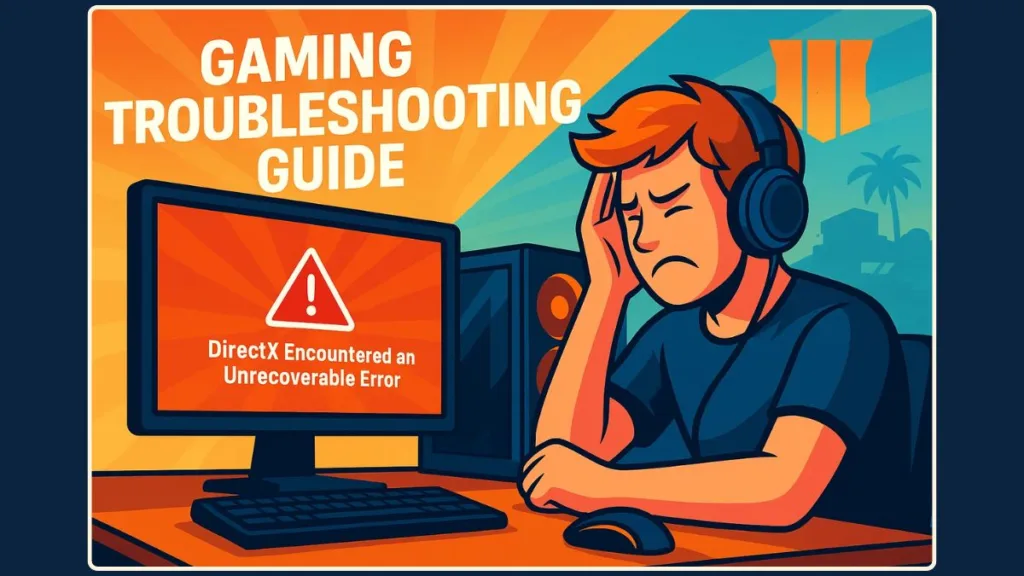
This error typically indicate that the game is struggling to communicate properly with your GPU’s DirectX components. Common causes include VRAM overload, driver issues, or corrupted game data and shaders.
The good news is that this error are not insurmountable. By understanding the root causes and implementing targeted solutions, you can significantly reduce or even eliminate these crashes.
In this guide, we’ll explore the most effective steps to address the DirectX encountered an unrecoverable error in BO6, helping you get back into the action without the frustration.
What Causes DirectX Error in BO6 and How They Affect Your Game
Understanding the root causes of DirectX error in Black Ops 6 can empower you to resolve them effectively.
This error often stem from specific issues that disrupt the game’s interaction with your system’s graphics components.
- VRAM Overload and Memory Management Issues: High-resolution textures and demanding graphical settings can quickly consume your GPU’s video memory (VRAM). When VRAM is exhausted, the game may crash or fail to render correctly. Interestingly, some users have reported that even when VRAM usage appears within limits, the game may still encounter error due to how memory is allocated or tracked by the system.
- Graphics Driver Incompatibilities: Outdated or unstable GPU drivers can lead to communication failures between the game and your graphics hardware. It’s essential to ensure that your drivers are up-to-date and compatible with the game’s requirements. In some cases, rolling back to a previous driver version has resolved issues for players experiencing crashes.
- Conflicting Background Applications: Applications running in the background, such as Discord, GeForce Experience, or MSI Afterburner, can interfere with the game’s performance. These programs often use overlays or monitoring tools that may conflict with DirectX, leading to crashes. Disabling these overlays or closing unnecessary background applications can mitigate such issues.
- Corrupted Game Files or Shaders: Corrupted or incomplete game files can cause the game to crash unexpectedly. Verifying the integrity of game files through the game launcher can help identify and repair any corrupted files. Additionally, clearing the shader cache and allowing the game to rebuild shaders can resolve rendering issues related to corrupted shaders.
- Hardware Instability or Overclocking: Overclocking your GPU, CPU, or RAM can lead to instability, especially in demanding games like Black Ops 6. Running hardware at stock speeds can improve stability and reduce the likelihood of crashes. Monitoring temperatures and ensuring adequate cooling can also prevent thermal throttling, which can affect performance.
- DirectX or Windows Runtime Issues: Missing or outdated DirectX components can cause compatibility problems, leading to crashes. Running Windows Update and reinstalling or updating DirectX can resolve these issues. Using tools like dxdiag can help diagnose DirectX-related problems.
By identifying and addressing these common causes, you can enhance your gaming experience and reduce the occurrence of DirectX error in Black Ops 6.
Solution to Fix DirectX Encountered an Unrecoverable Error in BO6
Dealing with DirectX error in Black Ops 6 can be frustrating, but following a structured, step-by-step approach makes troubleshooting manageable.
These solutions cover all common causes, from graphics settings and driver stability to software conflicts and advanced system tweaks.
Step 1: Adjust In-Game Graphics Settings to Reduce “VRAM Overload”
One of the primary reasons for crashes is overloading your GPU’s VRAM, especially during graphically intensive gameplay. Adjusting your settings can greatly improve stability:
- Lower “Texture Resolution”: Set it to “Normal” or “Low” to reduce memory usage. High-resolution textures can overwhelm the GPU, causing crashes during intense scenes.
- Adjust “VRAM Target/Scale”: If available, set the slider to 55–60%. This maintains a balance between visual quality and system stability. Exceeding 60% can trigger memory-related crashes.
- Disable “Upscaling Features”: Turn off DLSS, FSR, or sharpening filters. While these enhance visuals, they sometimes contribute to instability.
- Turn Off “Ray Tracing”: This feature can provide stunning visuals but is very demanding on the GPU, often causing crashes on systems with limited VRAM.
Making these adjustments often resolves startup crashes and mid-game stuttering, improving overall performance.
Step 2: Update or Roll Back Graphics Drivers to Ensure “System Stability”
Even high-end GPUs can cause DirectX error if drivers are unstable or incompatible. Proper driver management is crucial for smooth gameplay:
Rollback Drivers: If crashes started after a recent update, revert to a “known-stable” driver version. NVIDIA users often find drivers around 56x.xx series to be reliable.
Clean Installation Using DDU: Run Display Driver Uninstaller (DDU) in Safe Mode to completely remove existing drivers. Leftover files can cause conflicts if not fully removed.
Update Outdated Drivers: If your GPU drivers are outdated, download the latest official release from NVIDIA, AMD, or Intel. Updated drivers ensure compatibility with recent game patches.
Prioritizing driver stability over the newest version can prevent crashes caused by untested updates or compatibility issues.
Step 3: Disable “Overlays” and Conflicting Software to Prevent Interference
External software can interfere with DirectX, leading to unexpected crashes. Minimizing these conflicts is a critical step:
Turn Off In-Game “Overlays”: Disable overlays from Discord, GeForce Experience, Steam/Xbox App, MSI Afterburner, or other GPU-interacting apps.
Close Background Programs: Applications like web browsers, streaming software, or monitoring tools consume system resources and may disrupt the game.
Temporarily Disable Antivirus: Some antivirus programs monitor or block game processes, which can trigger DirectX error. Disabling them temporarily can reveal conflicts.
This process removes external interference, which is often an overlooked but common cause of persistent DirectX error.
Step 4: Verify or Repair Game Files to Fix “Corrupted Installations”
Corrupted or missing game files are another frequent cause of unrecoverable error. Verifying the installation ensures all files are intact:
Battle.net: Click the gear icon next to “Play” and select “Scan and Repair”.
Steam: Right-click the game > Properties > Installed Files > Verify integrity of game files.
Xbox App (PC Game Pass): Right-click the game > Manage > Files > Verify and Repair.
Verifying game files fixes damaged or incomplete installations, which can cause DirectX crashes. Follow this guide to verify game files and improve performance for step-by-step instructions.
Step 5: Apply Advanced Fixes for “Persistent DirectX Error”
If the previous steps don’t fully resolve the issue, these advanced fixes target less obvious causes:
- Force “DirectX 11 Mode”: DirectX 12 can be less stable on some setups. On Steam, right-click the game > Properties > Launch Options, then type
-d3d11. - Disable “RAM Overclocking (XMP/EXPO)”: Overclocked memory can destabilize the game. Running RAM at stock speeds often resolves crashes.
- Enable “Secure Boot/TPM”: Anti-cheat systems may require these BIOS settings. Ensure they are enabled and up to date.
- Reinstall Shaders: Use the in-game option to restart shader pre-loading. Corrupted shaders can trigger graphical glitches and DirectX error.
These steps are particularly useful for persistent or recurring crashes, providing a stable foundation for long gaming sessions.
Call of Duty Black Ops 6: System Optimization Tips
To get the smoothest gaming experience and reduce the likelihood of encountering DirectX error in the future, implementing a few simple system optimizations can make a big difference. Here’s what you can do:
- Regularly Update System Software: Keeping your operating system, DirectX, and graphics drivers up to date is essential. Updates often include stability improvements and bug fixes, reducing the chance of compatibility issues that can cause crashes.
- Allocate Sufficient System Resources: Running too many applications in the background can strain your system and interfere with the game. Use Task Manager to check for non-essential processes and close them before launching the game. Freeing up memory and CPU power ensures your game has the resources it needs to run smoothly.
- Monitor GPU Temperatures: High GPU temperatures can lead to instability and crashes during gameplay. Use monitoring tools to keep an eye on your GPU and ensure it stays within safe operating limits. If temperatures rise too high, consider improving cooling or adjusting graphics settings to reduce stress on your GPU.
Conclusion: Fixing DirectX Error in BO6 Made Simple
Dealing with a DirectX error in Black Ops 6 can be frustrating, but the good news is that it’s usually fixable with a systematic approach. By addressing each potential cause—whether it’s VRAM overload, driver instability, software conflicts, or corrupted game files—you can restore smooth and reliable gameplay.
The key is to follow the solutions step by step: start with adjusting graphics settings, then check and manage drivers, minimize external software interference, verify your game files, and finally apply advanced fixes if needed. Each step targets a specific part of the problem, making it easier to identify what works for your system.
Remember, small changes—like lowering texture resolution, adjusting the VRAM scale, or temporarily disabling overlays—can have a big impact on stability. Likewise, clean driver installations and verifying files can prevent future crashes and save you a lot of troubleshooting time.
By approaching the error methodically and keeping your system well-maintained, you’ll spend less time troubleshooting and more time enjoying the game. Black Ops 6 is meant to be fun and immersive, and with these steps, you can get back into the action without the frustration of unexpected crashes.
Tip: Keep a record of what fixes work best for your system. That way, if issues arise after updates or new installations, you can quickly apply the solutions that have proven effective.
Visit Our Post Page: Blog Page
