Facing Fortnite Error Code 30005? Learn how to quickly fix Easy Anti-Cheat issues with our simple, step-by-step guide. Get back to playing Fortnite without hassle!
If you’ve tried launching Fortnite recently and faced a sudden crash or the game wouldn’t start, you might have encountered Error Code 30005 Fortnite. This error is commonly tied to Easy Anti-Cheat (EAC), the system Fortnite uses to ensure fair gameplay. When the game tries to validate its files during launch, it occasionally runs into a CreateService failed with 32 or CreateFile failed with 32 error, preventing the game from opening.
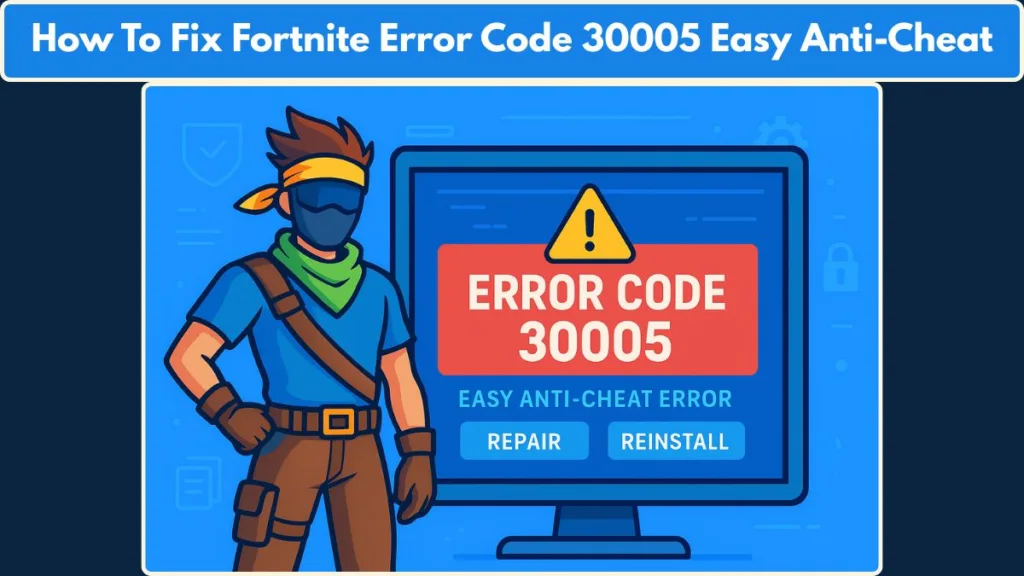
In this guide, we’ll walk you through the causes, solutions, and prevention tips for this error. Whether you’re on Windows 10, Windows 11, or using additional software like NVIDIA optimization tools, this guide covers everything you need to get back into the game.
Understanding Fortnite Error Code 30005 and CreateService Failed with 32 Explained
Error Code 30005 appears when Easy Anti-Cheat can’t properly register or access its system-level service. The underlying issue is usually a file-level conflict involving EasyAntiCheat.sys. In simpler terms, Windows is trying to let EAC access a critical file, but another process or system setting blocks it, leading to the error.
You may also notice the system displaying CreateFile failed with 32, which indicates that the file is in use and cannot be modified or initialized. This can happen due to background applications, antivirus restrictions, or temporary system locks. Understanding this error is key to applying the right fix without unnecessary trial and error.
Which Games Encounter Error Code 30005 and Easy Anti-Cheat Conflicts
While Fortnite is the most commonly reported game for this error, other Easy Anti-Cheat-protected games can experience similar issues. Titles like iRacing, Apex Legends, and certain Steam or Epic Games Launcher games may also show Easy Anti-Cheat error 30005 during launch.
Even if EAC is already installed correctly, these conflicts can occur after updates, system changes, or if antivirus software mistakenly flags the service. Recognizing that this is not unique to Fortnite helps frame your troubleshooting approach effectively.
Common Reasons Fortnite Shows Error Code 30005 and Easy Anti-Cheat Fails
There are several frequent causes for Error Code 30005 Fortnite:
- Antivirus or Windows Defender conflicts: Security software can mistakenly block Easy Anti-Cheat from accessing its system files.
- Corrupted EasyAntiCheat.sys file: If a previous game crash or system restart occurred during launch, the file may become unusable.
- Windows 11 security features: Features like Core Isolation or Kernel-mode Hardware-Enforced Stack Protection can prevent EAC from initializing.
- Background applications: Programs such as Discord, RGB controller software, or NVIDIA tools may lock the necessary files.
- Abrupt system shutdowns or modifications: Closing launchers abruptly or using cheat/modification tools can leave services in a blocked state.
Identifying which factor is affecting your system can save time and prevent repeated troubleshooting attempts.
How to Manually Install or Repair Easy Anti-Cheat to Fix Fortnite Error 30005
A manual installation or repair of Easy Anti-Cheat is often the fastest way to resolve Error Code 30005. Here’s how:
- Navigate to the Fortnite installation folder. For Epic Games users, this is typically
C:\Program Files\Epic Games\Fortnite. - Open the EasyAntiCheat subfolder and locate
easyanticheat_setup.exe. - Right-click and choose Run as Administrator to avoid system restrictions.
- From the installer, select Fortnite and click Install if it’s not already installed, or Repair Service to fix any existing corruption.
If the installer cannot open, temporarily disable antivirus or firewall software. Running this tool properly ensures that EAC is correctly registered with Windows, clearing most Fortnite launch error 30005 issues.
For official instructions on repairing or reinstalling Easy Anti-Cheat, refer to the Easy Anti-Cheat Installer Guide.
Step-by-Step Guide to Uninstall and Reinstall Easy Anti-Cheat for Fortnite
Sometimes repairing isn’t enough. Uninstalling and reinstalling EAC can completely reset its service, which is especially useful if the Easy Anti-Cheat service is blocking Fortnite repeatedly.
- Uninstalling: Close all launchers and overlay programs (Steam, Epic Games Launcher, Discord). Open
easyanticheat_setup.exe, select Fortnite, and click Uninstall. - Reinstalling: Run the same tool again, select Fortnite, and click Install Easy Anti-Cheat. Always restart your PC after installation to clear any locked processes.
This method addresses persistent issues where other troubleshooting steps fail, making it one of the best ways to repair Error 30005 Fortnite.
Complete Troubleshooting Steps to Fix Fortnite Error Code 30005
For a thorough resolution, follow this step-by-step troubleshooting sequence:
- Delete the
EasyAntiCheat.sysfile from the game directory to force regeneration. - Use Task Manager to end any running Easy Anti-Cheat processes.
- Temporarily disable antivirus and firewall software to prevent antivirus blocking Fortnite error 30005.
- Disable Windows 11 Core Isolation or similar security features.
- Verify and repair game files through Epic Games Launcher or Steam.
- Ensure the Easy Anti-Cheat service is running in
services.msc. - If problems persist, uninstall and reinstall EAC.
- Close any conflicting third-party apps like NVIDIA tools, overlays, or RGB software.
Following these steps carefully usually resolves Fortnite error code 30005 Windows 11 and related errors.
Tips to Prevent Fortnite Error Code 30005 and Easy Anti-Cheat Failures
Preventing the error in the future revolves around system hygiene and proper installation practices:
- Always install Easy Anti-Cheat as administrator.
- Keep Fortnite, Epic Games Launcher, Windows, and GPU drivers updated.
- Avoid modifying game files or using cheat tools.
- Set antivirus allowlists to let EAC operate without interference.
- Monitor Windows 11 security features if the error recurs.
By maintaining these practices, you can reduce the chance of encountering Easy Anti-Cheat error 30005 or similar launch problems.
Final Thoughts on Resolving Fortnite Error Code 30005 and Maintaining EAC Stability
Fortnite Error Code 30005 can be frustrating, but it is almost always solvable with a methodical approach. Whether it’s through manual repair, uninstall/reinstall, or full troubleshooting, following these steps ensures the Easy Anti-Cheat system functions correctly.
For ongoing support, Epic Games provides an official guide, and keeping a checklist of Fortnite error codes list and common Fortnite errors can help quickly identify and fix future issues. With proper care and updates, you can enjoy uninterrupted Fortnite gameplay without encountering Error 30005 Fortnite again.
FAQ
Can Fortnite run without Easy Anti-Cheat?
No. Fortnite and most EAC-protected games require Easy Anti-Cheat to validate files and prevent cheating. Removing EAC will prevent the game from launching.
Why does Fortnite show “CreateFile failed with 32”?
This happens when Windows detects the Easy Anti-Cheat file is in use or locked by another process. Antivirus, background apps, or system security features are often the cause.
Is antivirus blocking Fortnite Error 30005?
Yes. Certain antivirus programs or Windows Defender may mistakenly flag Easy Anti-Cheat as a threat, preventing it from running correctly. Temporarily allowing or whitelisting EAC usually resolves the issue.
Can reinstalling Easy Anti-Cheat fix the error 30005?
Absolutely. Uninstalling and reinstalling EAC resets its service and clears any corrupted files or blocked processes, which is one of the most effective fixes.
Why does Error 30005 occur after a Fortnite update?
Updates can temporarily lock system files or trigger antivirus interference, leading to Fortnite error 30005 after update. Running a repair or reinstall of Easy Anti-Cheat often resolves it.
How can I ensure Easy Anti-Cheat stays stable on Windows 11?
Regularly update Windows, GPU drivers, and Fortnite, avoid modifying game files, and monitor Core Isolation or security features that might block EAC services.
Visit Our Post Page: Blog Page
