Struggling with Google Meet network error? Let’s learn why video calls fail with ‘Couldn’t start the video call’ and fix Google Meet network error to restore smooth meetings.
Google Meet has become a go-to platform for professionals, educators, and families who rely on video calls to stay connected. However, sometimes users encounter a frustrating message: “Couldn’t start the video call because of a network error.” This can disrupt meetings and hinder communication, leaving you wondering why your connection isn’t working.
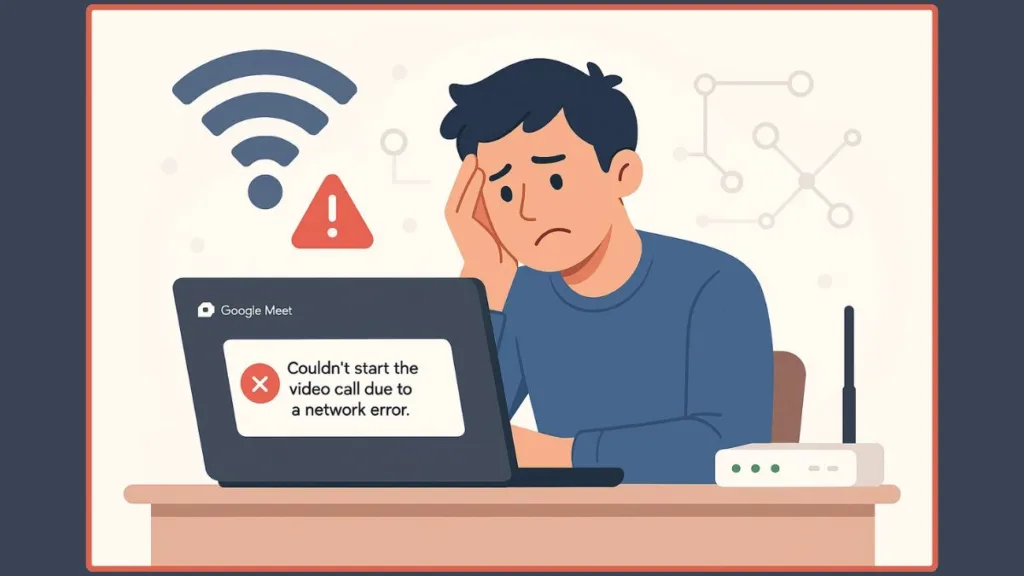
In this guide, we’ll explore why this network error occurs, provide quick fixes, and outline step-by-step troubleshooting to ensure your Google Meet calls run smoothly. Additionally, we’ll discuss prevention strategies and alternative solutions to help you avoid future disruptions.
Why Did Google Meet Fail to Start a Video Call?
Understanding why Google Meet fails to start a video call is the first step toward solving the issue. Some common causes include:
Reasons Behind Google Meet Network Connection Problem
- Internet Connection Issues: Weak Wi-Fi, low bandwidth, jitter, or packet loss can prevent Google Meet from functioning properly. Ensure your network speed meets Google Meet’s minimum requirements.
- Browser Compatibility: Google Meet works best on Chrome, Firefox, Edge, and Safari. Using an outdated browser or unsupported version may trigger errors.
- Firewall and Security Settings: Overzealous firewall or antivirus software can block required UDP/TCP ports, preventing video calls. Check your firewall rules and ensure Google Meet traffic is allowed.
- Outdated Software: Both browser and operating system versions matter. Old versions may cause network or compatibility errors.
- Permissions: Google Meet needs access to your camera and microphone. Without proper permissions, calls cannot start.
- Extensions or Add-ons: Certain browser extensions, particularly ad-blockers or privacy tools, may interfere with Google Meet. Temporarily disable them to see if the issue resolves.
- Google Meet Server Issues: Sometimes, the error is on Google’s end, not yours. Check server status for any outages or maintenance.
- Network Hardware: Old or misconfigured routers and modems can lead to connection problems. Consider checking DNS settings or upgrading your router firmware.
How to Fix Google Meet Network Error Quickly
Before diving into detailed troubleshooting, try these fast and effective solutions:
Quick Fixes for Google Meet Network Error:
- Restart Your Router or Modem: A simple reboot often resolves temporary connectivity issues.
- Switch Internet Connections: If possible, try another Wi-Fi network or a wired Ethernet connection for more stability.
- Update Your Browser: Ensure you are using the latest version of Chrome, Firefox, Edge, or Safari.
- Check Firewall and Antivirus Settings: Make sure your firewall or security software isn’t blocking Google Meet traffic.
- Check Network Bandwidth: If multiple devices are connected to the network, they can consume bandwidth. Pause heavy downloads or streaming services during meetings.
These steps address the most common causes and often fix the issue within minutes.
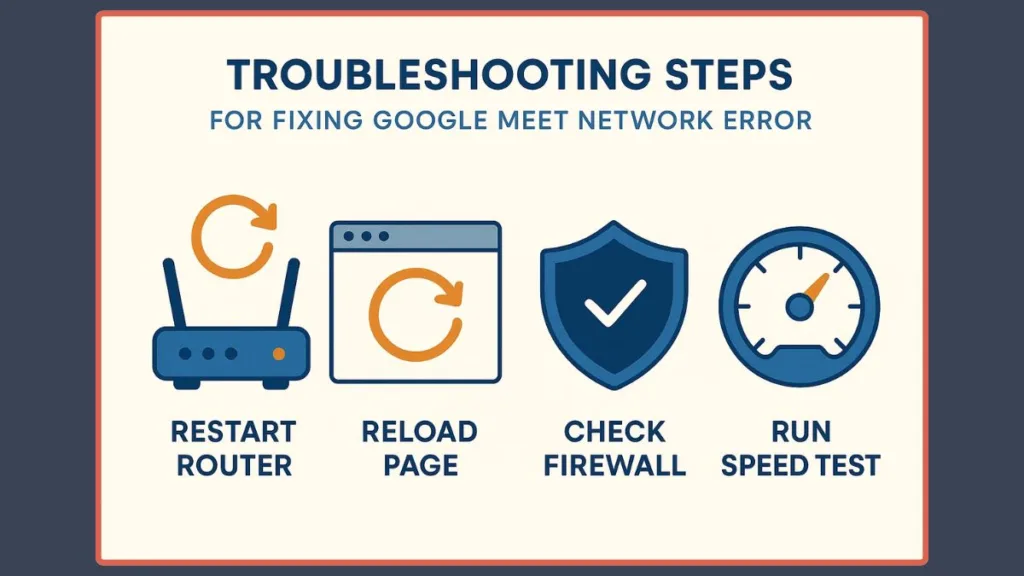
Steps to Solve Google Meet Network Error
If quick fixes don’t work, follow this detailed troubleshooting guide to get your calls back on track.
Step-by-Step Troubleshooting:
Step 1: Check Your Internet Connection
Start by running a speed test to confirm your internet speed and stability. A great tool for this is Speedtest by Ookla, which shows your download speed, upload speed, and latency. Google Meet generally requires at least 1 Mbps for both upload and download speeds. If you’re on Wi-Fi, try reconnecting or switch to a wired Ethernet connection for more stability. Keep an eye on network latency, jitter, and packet loss, as these hidden issues can often cause call failures.
If you suspect DNS-related problems, try using public DNS like Google DNS (8.8.8.8, 8.8.4.4) or Cloudflare DNS (1.1.1.1).
Step 2: Verify Browser Compatibility
Google Meet is best supported on Google Chrome, but it also works well on Firefox, Edge, and Safari. Always make sure your browser is up to date with the latest version.
You can download the latest Chrome here or update Firefox from the official Mozilla site. If problems persist, try disabling experimental features or resetting the browser to default settings.
Step 3: Clear Cache and Cookies
Old cache and cookies often interfere with web apps like Google Meet. In Chrome, go to Menu > More Tools > Clear browsing data and clear cached images and cookies.
For Firefox, go to Options > Privacy & Security > Cookies and Site Data > Clear Data. If you need a detailed guide, check Google’s official article on clearing cache and cookies.
Step 4: Check Permissions
Google Meet requires proper access to your camera and microphone. In Chrome, click the lock icon in the address bar and set both Camera and Microphone to Allow.
On Windows and macOS, you may also need to grant permissions at the operating system level. If unsure, see Google’s guide on checking Meet camera and mic permissions.
Step 5: Disable Extensions
Browser extensions such as ad-blockers or privacy add-ons can block Google Meet’s functionality. Disable them by going to Menu > More Tools > Extensions. If you want to test quickly, open an Incognito Window (where most extensions are disabled by default).
For Chrome users, you can manage extensions via the Chrome extensions page.
Step 6: Adjust Firewall and Security Software Settings
Your firewall or antivirus software may mistakenly block Google Meet traffic. On Windows, open Control Panel > System and Security > Windows Defender Firewall > Allow an app and confirm that your browser is allowed.
For a step-by-step guide, check Microsoft’s article on how to allow apps through Windows Defender Firewall. If you use third-party antivirus software, review its documentation to ensure your browser isn’t restricted.
Step 7: Update Your Operating System
Outdated systems can create compatibility problems.
On Windows, go to Settings > Update & Security > Windows Update and check for updates. On Mac, click the Apple icon, select About This Mac, and install any available Software Updates.
Step 8: Restart Your Device
A quick restart can clear background processes, cached data, or driver conflicts that may be interfering with Google Meet. It’s one of the simplest yet most effective steps.
Step 9: Use the Google Meet App
If you’re experiencing persistent browser issues, try switching to the Google Meet mobile app (iOS) or Google Meet on Google Play. The mobile version often bypasses browser-related issues and can be more stable on certain networks.
Step 10: Check Google Workspace Server Status
Sometimes, the issue isn’t on your end at all. Google Meet outages do happen. To confirm, visit the Google Workspace Status Dashboard and check if Meet is experiencing downtime. If servers are down, waiting is the only solution.
Solution for Google Meet Network Error When Normal Fixes Fail
If the usual troubleshooting steps don’t resolve the issue, try these alternative methods to keep your meeting running smoothly.
Use Another Device: Switch to a different computer, tablet, or smartphone if your current one continues to show errors. Sometimes device-specific issues, outdated drivers, or local settings can prevent Google Meet from functioning properly. Using another device can quickly confirm whether the problem is with your system or the network.
Join from a Different Account: Try signing in with another Google account and joining the meeting again. Account-level restrictions or misconfigured settings can sometimes trigger errors. If the meeting works fine on another account, you’ll know the issue is specific to your primary profile.
Schedule the Meeting Later: At times, temporary server or network congestion may cause repeated failures. If possible, reschedule or delay the meeting by a few minutes. Giving the network time to stabilize or waiting for server issues to resolve can save unnecessary troubleshooting.
Use a VPN: If your network provider or firewall is restricting certain ports, a trusted VPN (Virtual Private Network) may help bypass those restrictions. A VPN can also improve stability when connecting through networks with high latency or strict configurations, though you should choose a reputable service to avoid slowing down your connection further.
Prevention Tips to Avoid Google Meet Network Errors
Keep Your Browser Updated: Always use the latest version of Google Chrome or your preferred browser. Updates fix bugs, enhance performance, and ensure smooth compatibility with Google Meet.
Maintain a Stable Internet Connection: A reliable connection is key for video calls. Use a wired Ethernet connection whenever possible, or stay close to your Wi-Fi router. Regularly test your connection with tools like Speedtest to monitor your bandwidth, latency, and packet loss.
Restart Router and Modem Periodically: Over time, routers and modems can build up network congestion or cache errors. Restarting them once every week helps refresh the connection and reduce chances of disconnections during meetings.
Avoid Heavy Bandwidth Usage During Calls: Streaming, large downloads, or online gaming can drain bandwidth. Make sure other devices on your network aren’t consuming too much data while you’re on a Google Meet video call.
Optimize Device Performance: Close unnecessary apps and background processes to free up CPU and RAM. This ensures smoother audio and video performance in Google Meet. Tools like Task Manager (Windows) or Activity Monitor (Mac) can help monitor usage.
Configure Firewall and Antivirus Wisely: Misconfigured firewall or antivirus settings can block Google Meet traffic. Always allow your browser or the Meet app through the firewall.
Use Google Meet on Mobile Data as Backup: If your Wi-Fi fails, keep the Google Meet mobile app installed and ready. Mobile data often provides a good backup for important calls.
Stay Informed About Google Workspace Status: Before important meetings, check the Google Workspace Status Dashboard to ensure there are no ongoing service outages. This saves time if the issue is not on your end.
Frequently Asked Questions
How do I fix a network error on Google Meet?
Follow the step-by-step troubleshooting guide above, starting with your internet connection and browser updates.
What causes a network error on Google Meet?
Common causes include low bandwidth, firewall restrictions, browser incompatibility, network latency, or Google server issues.
How do I check my Google Meet connection?
Use an internet speed test, monitor latency and packet loss, and switch networks if needed.
Why is my Google Meet so laggy?
Lag can result from weak Wi-Fi, low bandwidth, high network latency, or browser extensions interfering with performance.
Does Google Meet use a lot of network?
Video calls consume moderate bandwidth; a stable connection with sufficient upload/download speed is necessary for smooth meetings.
Conclusion: Couldn’t Start The Video Call Because Of A Network Error
Seeing “Couldn’t start the video call because of a network error” in Google Meet can be frustrating, but understanding the causes and following systematic troubleshooting steps can quickly restore your calls. By using quick fixes, detailed troubleshooting, alternative workarounds, and prevention tips, you can ensure smooth and uninterrupted video meetings.
If issues persist despite following all steps, contacting Google Support may provide more tailored assistance. Keeping your browser, network, and devices updated is the key to a seamless Google Meet experience.
Visit Our Post Page: Blog Page
