Getting an error while updating your Steam Deck? Learn practical solutions to fix Steam Deck update error in 2025 and get your device running smoothly.
If your Steam Deck update is giving you trouble in 2025, you’re not alone. Many players are experiencing issues such as updates getting stuck, failing to install, or causing unexpected behavior on their device. While these problems can feel frustrating, there’s a clear path to getting your Steam Deck back on track.
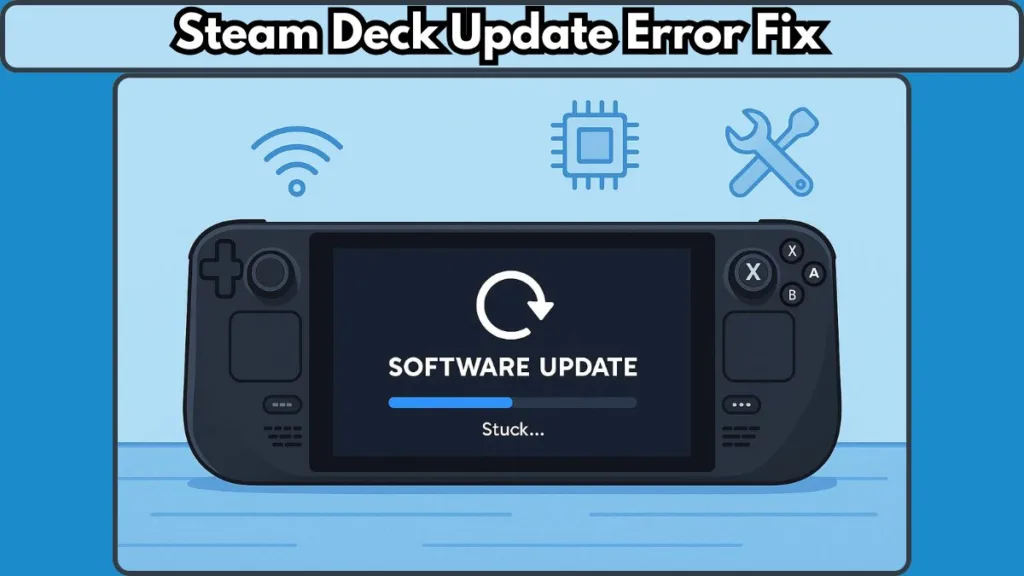
This guide walks you through all the practical steps you can take, from simple network fixes to full recovery options, so you can resolve the issue confidently.
Why Your Steam Deck Update Gets Stuck at the Start
When an update fails to start, it’s often due to network instability or temporary system glitches. A weak or inconsistent Wi-Fi connection can prevent SteamOS from downloading updates correctly. Before diving into more technical fixes, it’s worth starting with the basics:
First, restart your wireless network. Power off your router and modem for a few seconds, then turn them back on. This simple step can often clear temporary connectivity issues that interfere with the update process.
If the problem persists, try a different Wi-Fi network if possible. Connecting to another stable network ensures that the update isn’t being blocked by settings on your current connection. Sometimes even a strong network can have firewall or configuration issues that prevent proper communication with Steam’s servers.
Taking these initial steps can often resolve the problem without touching the system’s firmware. It’s a gentle way to rule out basic causes before moving to more involved solutions.
How to Fix Steam Deck Update Error Quickly
If your update continues to fail, a firmware and BIOS reset can help. This process clears out lingering issues in the system that might be preventing the update from completing. Here’s how it works:
- Start by completely powering down your Steam Deck. Hold the power button for ten seconds to ensure it is fully off.
- Once off, hold down the volume – button and the “…” button simultaneously, then press the power button once.
- Wait patiently for the white LED to start blinking, which may take a minute or two. During this time, the screen will remain black, which is normal.
- Once the device boots up, try the update again.
This method effectively restarts critical system processes without impacting your saved data or settings, providing a clean environment for the update to run successfully. For detailed instructions, you can also refer to Steam Deck official support.
Force a Steam Deck Update via Developer Settings
For updates that are particularly stubborn or appear to fail because of network issues, the Steam Deck offers a developer option that can make a difference.
Navigate to Developer Settings on your device and enable “Force WPA Supplicant WiFi backend.” This adjustment forces the system to use a more robust Wi-Fi protocol, which can solve errors that appear when the standard connection process fails.
While it may sound technical, this step is straightforward and can prevent repeated download failures, particularly in environments with complex or restricted Wi-Fi setups. After enabling it, try running the update again.
Steam Deck Recovery Options: Rollback & Re-Image Your Device
If the above steps don’t fully resolve the problem, SteamOS offers recovery options to get your device back to a stable state.
Rollback to Previous OS
- Access the SteamOS recovery mode.
- Select the option to rollback to the previous version of SteamOS.
- After rolling back, attempt the update again.
Re-Image Your Steam Deck
- If rolling back doesn’t work, you may need to re-image the device.
- This involves creating a bootable USB drive or SD card with the recovery image provided by Steam.
- Follow the instructions carefully to restore the system. Once complete, try the update once more.
These recovery options ensure that your device can return to a working state even if the update fails repeatedly. While slightly more involved than a reset, they provide a reliable solution when simpler steps aren’t enough.
Pro Tips to Prevent Steam Deck Update Failures
Once your Steam Deck is running smoothly again, taking a few proactive steps can prevent future update issues:
- Make sure your network is stable before starting any updates. Avoid public or inconsistent connections.
- Keep your firmware and SteamOS updated regularly. You can stay informed about the latest updates and announcements on the official Steam Deck news page.
- If network issues are recurring, consider keeping the developer Wi-Fi backend option enabled. This minor adjustment can help avoid similar problems down the line.
By combining these practices, you can minimize interruptions and ensure smoother updates in the future.
Wrapping Up: Resolve Steam Deck Update Issues with Confidence
Dealing with a Steam Deck update error doesn’t have to be stressful. Start with simple network checks, move to firmware resets, leverage developer settings if needed, and use recovery options as a final step. Following these steps systematically ensures that most update problems are resolved efficiently, letting you return to gaming without prolonged downtime.
If your update issues persist or you encounter any unusual behavior, don’t hesitate to contact Steam Support for personalized assistance. Taking action promptly ensures your device stays up-to-date and fully functional.
Visit Our Post Page: Blog Page
