Are you seeing the error ‘There was an error connecting to the platform. Please restart your game client’ while playing Valorant? Let’s learn how to fix error code VAL 62 quickly.
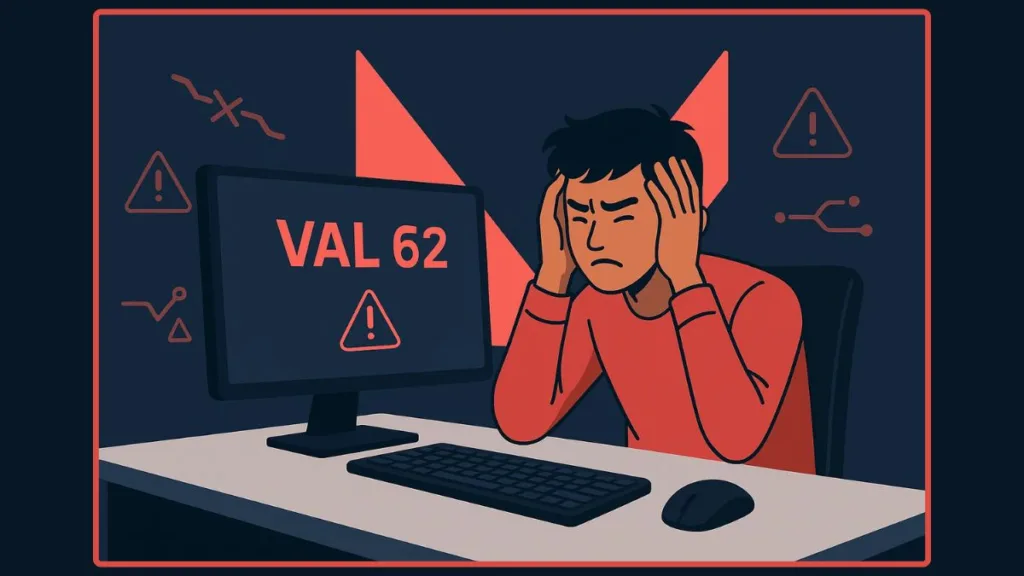
Valorant is a popular free-to-play first-person shooter by Riot Games, known for its tactical team-based gameplay and unique agent abilities. However, players sometimes encounter connection problems, such as the dreaded Error Code VAL 62, which displays the message ‘There was an error connecting to the platform. Please restart your game client.’ This error prevents users from joining matches, leaving them frustrated and searching for reliable solutions to get back into the game quickly.
Understanding VAL 62 and Its Impact
Encountering Valorant Error Code VAL 62 can be frustrating, especially when it prevents you from joining matches. Often accompanied by the message "NoGamepodsToPingFailure", this error indicates a connection problem between your client and Riot’s servers.
While it may seem like a random glitch, VAL 62 usually points to network path issues or ISP restrictions. This guide will walk you through technical fixes and network solutions, helping you regain uninterrupted gameplay quickly.
what does error code val 62 mean
VAL 62 occurs when the Valorant client cannot locate an active server to connect to. The "NoGamepodsToPingFailure" error essentially signals that your system cannot establish a successful handshake with Riot Vanguard services.
Even if your internet speed is high and downloads work perfectly, misrouted packets or ISP-level restrictions can block the connection, leading to this error. Understanding this distinction is critical for applying the right solution.
Why You Are Getting error code VAL 62 in Valorant?
Network Path and ISP Restrictions: The Hidden Culprit
Many players overlook the fact that network path issues and ISP-level throttling are among the most frequent causes of VAL 62. Your ISP may block or misroute specific packets required for Valorant, making it impossible for Riot Vanguard to authenticate your connection—even when other internet services function normally.
Firewall and Antivirus Interference
Overzealous firewall or antivirus settings can prevent the client from reaching Riot servers. Windows Defender or third-party security software may block UDP ports that are essential for real-time game communication.
Riot Vanguard and Client Corruption
Corrupt or outdated files in Riot Vanguard or the Valorant client can result in failed connections. If caches or temporary files are inconsistent, the client may fail to identify a server path, triggering VAL 62.
Outdated Drivers and System Configurations
Network adapters, graphics drivers, or even Windows updates can impact packet handling. Ensuring your system and drivers are current is a crucial, often overlooked, step in troubleshooting VAL 62.
Valorant Error Code VAL 62: How to Fix
Valorant Error Code VAL 62 can be frustrating, but the good news is that most cases are fixable with some simple steps. Follow these solutions in order, and you’ll likely have your game running smoothly again.
Restart Riot Client and Your PC
Sometimes, temporary glitches in the client or background processes can cause VAL 62. Restarting both often clears these issues.
Steps:
- Close the Valorant client completely.
- Press
Ctrl + Shift + Escto open Task Manager and ensure no Riot or Vanguard processes are running. - Restart your PC to refresh all network connections and services.
- Launch Valorant again and check if the error persists.
Pro Tip: Even a quick restart can fix temporary communication errors without deeper troubleshooting.
Flush Your DNS Cache
Outdated or corrupted DNS entries can prevent your PC from connecting to Valorant servers. Flushing DNS clears these cached paths.
Steps:
- Press
Windows + R, typecmd, and pressEnterto open Command Prompt. - Type
ipconfig /flushdnsand hit Enter. - Close the Command Prompt and restart your Valorant client.
Pro Tip: Flushing DNS is particularly effective if VAL 62 occurs while your internet works fine for other services.
Restart Your Router or Modem
Sometimes VAL 62 is caused by misrouted packets or temporary network issues. A router restart refreshes network paths.
Steps:
- Turn off your router and wait at least 30 seconds.
- Power the router back on and reconnect your PC.
- Launch Valorant to test connectivity.
Pro Tip: This also clears minor ISP or port routing issues that could block Riot Vanguard connections.
Adjust Firewall and Antivirus Settings
Security programs can block Valorant’s connection to servers. Ensuring proper permissions is key.
Steps:
- Open Windows Defender Firewall or your third-party firewall.
- Allow Riot Client and Valorant through the firewall.
- For guidance, see how to add a program in Windows Firewall.
- Temporarily disable antivirus or “online protection” in your router app if necessary.
- Relaunch Valorant to see if the error is resolved.
Pro Tip: Allowing your VPN (if using one) through the firewall is crucial to bypass ISP restrictions effectively.
Use Cloudflare Warp or a VPN
ISP restrictions are a common cause of VAL 62. A VPN or Cloudflare Warp can bypass these limitations.
Steps:
- Download and install Cloudflare Warp (1.1.1.1) or a trusted VPN like NordVPN.
- For VPN options, see best free VPN services in 2025.
- Enable the VPN or Warp before launching Valorant.
- Ensure the VPN is allowed in your firewall settings.
- Launch Valorant and check if you can connect without VAL 62.
Pro Tip: Using a VPN or Warp does not usually affect ping significantly and is a reliable workaround when ISP paths are blocked.
Update Game and System Drivers
Outdated drivers can prevent proper routing of game data, triggering VAL 62.
Steps:
- Update your graphics card and network adapter drivers to the latest versions.
- Ensure Windows updates are installed.
- Restart your PC and launch Valorant.
Pro Tip: Keeping drivers updated not only prevents VAL 62 but also improves overall game performance.
Clear Riot Client Cache or Reinstall Vanguard
Corrupted client cache or Riot Vanguard files can block server connections.
Steps:
- Navigate to the Riot Games installation folder.
- Delete the Riot Client Cache folder.
- Uninstall Riot Vanguard and reinstall it via the Valorant launcher.
- Restart your PC and launch Valorant.
Pro Tip: This solution addresses persistent issues that remain even after network and firewall fixes.
Advanced Network for Persistent VAL 62 Fix
If standard fixes haven’t worked, the issue is likely tied to ISP restrictions, router settings, or packet routing problems. These advanced steps help bypass network-level blocks effectively.
Disable Online Protection in Your Router App
Many routers have built-in firewall or online protection features that may block essential game packets.
Steps:
- Open your router’s mobile app or web interface.
- Navigate to Security, Online Protection, or similar settings.
- Temporarily turn off online protection.
- Save the settings and restart Valorant.
Pro Tip: Disabling online protection temporarily ensures that Riot Vanguard packets can reach the server unimpeded.
Use a VPN for ISP-Level Bypass
A VPN can route your connection through a different network path, bypassing ISP restrictions that may trigger VAL 62.
Steps:
- Choose a trusted VPN such as NordVPN or Cloudflare Warp (1.1.1.1).
- Enable the VPN and connect to a server in your region.
- Ensure the VPN is allowed through Windows Firewall by following this guide on adding programs in Windows Firewall.
- Launch Valorant and test connectivity.
Pro Tip: Using a VPN not only resolves VAL 62 caused by blocked ISP routes but also provides a stable and consistent connection. For help choosing a VPN, see best free VPN services in 2025.
Configure Custom DNS for Better Routing
Sometimes ISPs misroute DNS queries, causing packet delays or connection failures. Changing to a public DNS server can improve routing.
Steps:
- Open Network Settings → choose your active network → Properties.
- Locate DNS settings and select “Manual.”
- Enter a public DNS server such as
1.1.1.1(Cloudflare) or8.8.8.8(Google). - Save settings and restart Valorant.
Pro Tip: Reliable DNS servers reduce latency and improve server discovery, helping prevent VAL 62 errors caused by misrouted packets.
Combine VPN and Router Adjustments for Persistent Cases
For stubborn cases, combining VPN use with router online protection disabled ensures that your packets reach Riot servers without interference.
Steps:
- Disable online protection in your router app.
- Connect a VPN and ensure it’s allowed in Windows Firewall.
- Launch Valorant and verify connectivity.
Pro Tip: This combination often resolves VAL 62 even when all other fixes fail, making it a reliable last-resort method before contacting Riot support.
Confirm Server Status Fo Riot Games Before Digging Deeper
Before assuming the issue is on your end, it’s important to verify if Valorant servers are experiencing problems. VAL 62 may sometimes result from server outages or maintenance, not your PC or network.
Steps:
- Visit the official Valorant server status page to check if servers in your region are online.
- Join community forums like Reddit or Discord to see if other players report similar issues.
- Check Riot Games’ official Twitter or support updates for maintenance announcements.
Pro Tip: Confirming server health saves time by preventing unnecessary troubleshooting. If the server is down, you simply need to wait until it’s back online rather than performing multiple network fixes.
When Standard Fixes Don’t Resolve VAL 62
If restarting your client, flushing DNS, adjusting firewall settings, and using a VPN haven’t worked, the issue may require advanced network strategies or persistent workarounds.
Options to Consider:
- Persistent VPN Use: Even if your ISP usually allows traffic, using a VPN can provide a stable route that prevents recurring VAL 62 errors.
- Router DNS or Port Adjustments: Manually setting DNS servers like
1.1.1.1(Cloudflare) or opening specific UDP ports can improve packet delivery reliability. - Game Accelerator Software: Some players benefit from lightweight game accelerators that optimize routing for real-time games.
- Riot Support Ticket: When all else fails, submit a ticket to Riot Games with details of your troubleshooting steps. This allows the support team to investigate account-specific or region-specific issues.
Pro Tip: Combining multiple network-level adjustments—VPN + router tweaks + firewall settings—often resolves even stubborn VAL 62 errors. Document your steps for faster assistance if you contact Riot support.
Preventive Measures to Avoid VAL 62
Once you’ve fixed VAL 62, taking proactive steps can prevent it from recurring:
Practical Steps:
- Keep Riot Vanguard and Valorant Updated: Automatic updates ensure all server connections use the latest protocols.
- Monitor Network Stability: Regularly check your ISP’s performance and your home network for packet loss or latency spikes.
- Firewall & Antivirus Configurations: Ensure your security software doesn’t block Riot services or VPNs. Use exceptions where necessary.
- Backup Network Solutions: Keep Cloudflare Warp or a trusted VPN ready as a backup in case ISP-level restrictions suddenly interfere.
- Regularly Flush DNS and Restart Router: Simple maintenance routines prevent network cache issues that could trigger VAL 62.
Pro Tip: Maintaining a combination of updated software, stable network settings, and backup routing solutions significantly reduces the chance of experiencing VAL 62 in the future.
Conclusion: Regain Smooth Valorant Gameplay
Valorant Error Code VAL 62 is often frustrating, but with the right approach, it’s fully manageable. The key is understanding that network paths, ISP restrictions, and firewall settings are usually the underlying causes rather than the game itself.
By following these structured steps—from simple restarts and DNS flushing to VPN setups, router adjustments, and firewall configuration—you can regain connectivity and ensure smooth gameplay.
Key Takeaways:
- Always check server status first to avoid unnecessary troubleshooting.
- Standard fixes like restarting your client and flushing DNS resolve many cases quickly.
- Advanced network solutions (VPN, router tweaks, firewall adjustments) handle persistent VAL 62 problems.
- Preventive measures, including software updates, network monitoring, and backup VPNs, reduce future disruptions.
Final Tip: Keeping a documented troubleshooting routine not only resolves VAL 62 but also helps with other Valorant technical issues. Community platforms like Reddit and Discord can be invaluable for real-time insights and shared experiences.
Visit Our Post Page: Blog Page
