Are you unable to install and update Windows cumulative updates? Learn how to fix Windows 11 install error 0x800f0991 step by step.
What is Error 0x800f0991?
Keeping your Windows PC updated is crucial for system security, optimal performance, and access to the latest features. However, there are times when updates fail to install, leading to frustration and concern. If you are facing Windows install error 0x800f0991 or struggling with updates that won’t complete, you are not alone. This error can block essential updates, leaving your PC vulnerable to potential security risks and system issues.
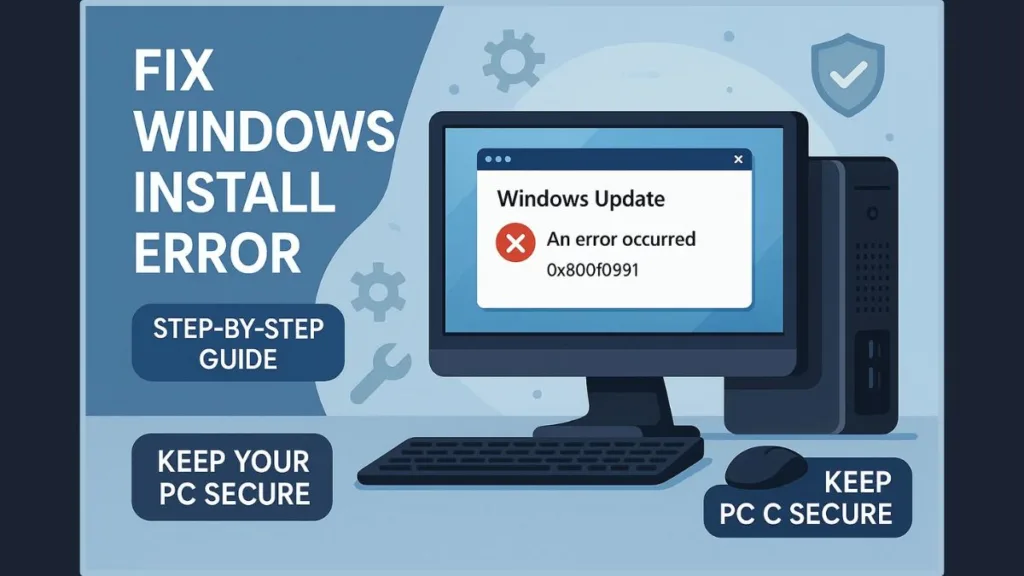
Fortunately, a reliable solution exists that can resolve this problem while preserving all your apps and personal data. In this comprehensive guide, we will take you through step-by-step instructions to fix error 0x800f0991 and ensure that your Windows updates install successfully.
Why Does Windows Update Error 0x800f0991 Occur?
Several underlying reasons can trigger this error, including:
- Corrupted or missing update files: If update files are incomplete or damaged, Windows cannot apply the updates correctly.
- Conflicts with antivirus or third-party software: Security programs can inadvertently block updates from installing.
- Interrupted or incomplete previous updates: Past update failures can leave residual issues that prevent new updates from installing.
- System file corruption: Damaged system files may prevent Windows from verifying or completing the update process.
Although simple troubleshooting steps, such as restarting your PC or running the Windows Update Troubleshooter, can occasionally resolve the issue, persistent errors typically need a more comprehensive approach.
How Do You Fix Windows Install Failure 0x800f0991
Running System File Checker (SFC) for 0x800f0991
The System File Checker (SFC) is a built-in Windows tool designed to scan and repair corrupted system files.
Open Command Prompt as an administrator and run the command sfc /scannow.
This tool will scan for issues that may be preventing updates from installing. In many cases, minor file corruptions are detected and repaired automatically, resolving error 0x800f0991 without further intervention.
Checking for Antivirus Conflicts
Antivirus programs or third-party security software can interfere with Windows Update, preventing updates from being installed successfully.
Temporarily disabling your antivirus during the update process can help avoid conflicts. After the updates are installed, make sure to re-enable protection to maintain system security.
Using Windows Update Troubleshooter
Navigate to Settings > System > Troubleshoot > Other troubleshooters and select Windows Update.
The troubleshooter will automatically scan your system for common issues that may block updates and attempt to fix them.
This tool is particularly useful for resolving minor errors without requiring technical expertise, offering a simple and safe first step before moving on to more advanced solutions.
Using the DISM Tool to Repair Component Store
The Deployment Image Servicing and Management (DISM) tool is designed to repair the Windows image, fixing component store corruption that often causes cumulative update errors.
Run DISM /Online /Cleanup-Image /RestoreHealth in Command Prompt as an administrator.
DISM ensures that the Windows component store is intact and functioning, creating a stable environment for updates to install successfully.
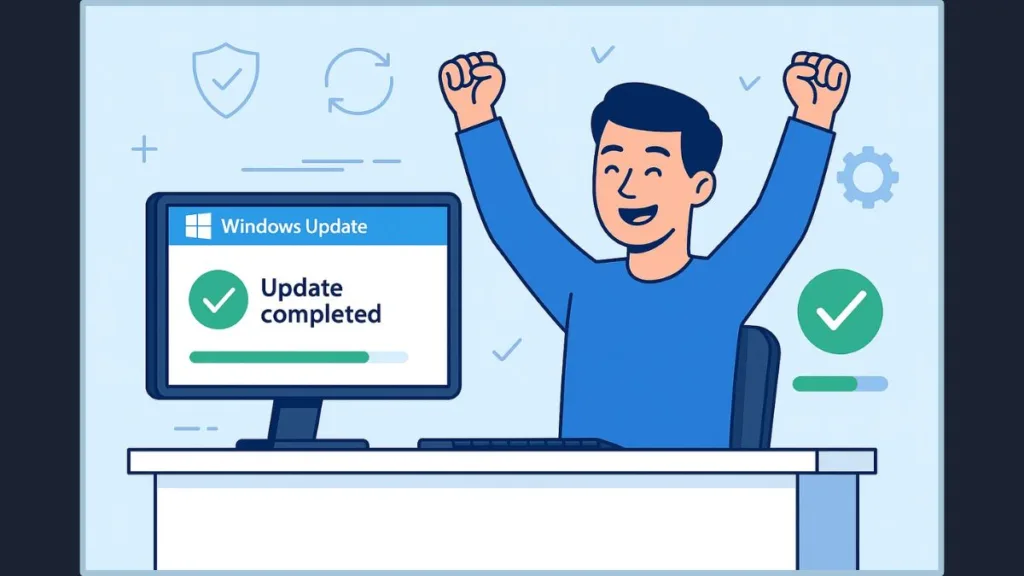
Advanced Solution: Fixing Update Failed Install Error 0x800f0991
If preliminary fixes fail, a repair install is the most effective method for addressing persistent update failures. This process reinstalls Windows while retaining all your apps, personal files, and system settings.
It effectively resolves deep-seated system file corruption and Windows component store issues that can block updates.
How to Perform a Repair Install for 0x800f0991
- Open Settings by pressing Win + I, then navigate to System > Recovery.
- Under Fix problems using Windows Update, click Get Started.
- Carefully follow the on-screen instructions. Windows will automatically replace corrupted files and repair system components as needed.
- Restart your PC and check Windows Update. Updates that previously failed should now install successfully.
Pro Tip: Although a repair install preserves all data, it is always recommended to back up essential files before proceeding for added security.
What to Expect After a Repair Install
After completing a repair install, you can expect:
- Previously failed Windows updates to install successfully.
- All installed apps and personal files to remain intact.
- System stability to improve, with persistent 0x800f0991 errors resolved.
This method not only addresses the immediate issue but also restores overall system integrity, reducing the likelihood of encountering similar problems in the future.
Preventing Future Windows Update Error
To avoid encountering error 0x800f0991 again:
- Keep Windows updated regularly, installing updates promptly.
- Run the Windows Update Troubleshooter periodically to catch minor issues early.
- Ensure that antivirus or security software does not interfere with update processes.
- Conduct SFC scans and DISM repairs occasionally to maintain system health.
- Monitor critical folders like Software Distribution and Catroot2, which are essential for update operations.
Regular maintenance and proactive monitoring can significantly reduce update failures, keeping your system secure and performing optimally.
Conclusion: Resolving Windows Install Error 0x800f0991
Encountering Windows install error 0x800f0991 can be frustrating, but it doesn’t need to interrupt your workflow. Using the repair install method restores Windows functionality while keeping all your apps and personal files intact. By regularly performing SFC and DISM scans and staying on top of Windows updates, you can minimize the chances of this error occurring again.
If you’ve successfully fixed this error or have additional tips for resolving Windows 11, version 23H2 update error 0x800f0991, sharing your experience can provide valuable guidance to others facing the same issue.
Visit Our Post Page: Blog Page
