Having trouble installing updates on Windows 10 or 11? Learn how to fix the 0x800f0831 Windows update error with quick.
Running into update problems on Windows can be frustrating, especially when everything seems to pause right when the system reaches 100% and then rolls back with the code 0x800f0831.
This issue often appears when the system can’t access certain files it needs to continue, leaving your device stuck without the latest improvements or security patches.
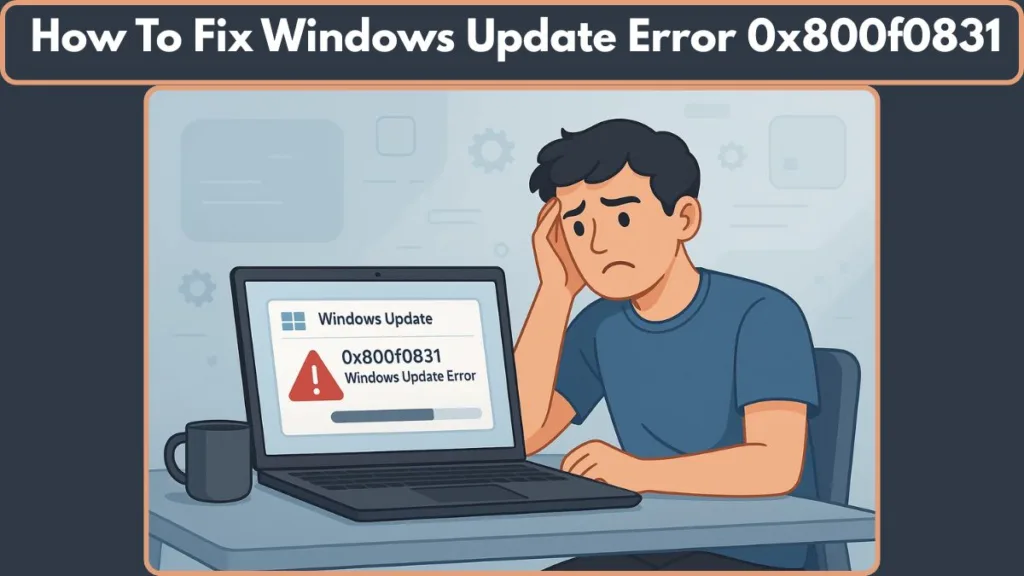
The good news? This is a fixable problem. Once you understand what triggers it, you can move through the solutions with confidence.
In this guide, we’ll walk through the core reason behind this error and show you clear, practical steps to get your updates back on track—whether you’re on Windows 10, Windows 11, or working in a server environment.
What Is the Windows Update Error Code 0x800f0831?
This error appears when Windows tries to install an update but can’t find the required manifest files needed to move forward. These files act like instructions that tell the system how to apply an update safely. When they’re missing, corrupted, or tied to a previous update that wasn’t installed correctly, the process stops and Windows shows the code 0x800f0831.
You might run into this issue while installing a regular update, a cumulative package, or even when using a standalone .msu installer. In many cases, the update reaches the final stage and then rolls back, leaving you with messages like “Some updates were not installed” or “Updates failed.”
This behavior is Windows’ way of protecting your system. Instead of forcing incomplete or broken update data, it halts the installation to avoid deeper problems. Understanding this helps you take the right steps toward restoring the missing package information and getting your system updated smoothly.
Symptoms of the Windows Update Error 0x800f0831
When this issue appears, Windows usually gives a series of clear signs that something in the update process isn’t working properly. These alerts help you understand where the update is getting stuck and why it isn’t completing.
Here are the most common symptoms you may notice:
- Update reaches 100% and rolls back: The system appears to finish the installation, pauses for a moment, and then reverses the process without applying anything.
- Messages like “Some updates were not installed”: Windows displays alerts indicating the installation didn’t go through, especially during cumulative or standalone .msu installs.
- Repeated “Updates failed” notifications: Even after multiple attempts, the update refuses to proceed and the same message keeps returning.
- Endless “Retry” loop: Pressing Retry brings you back to the same failure because Windows still can’t access the required files.
- Errors recorded in CBS.log or WindowsUpdate.log: These logs often show terms like “manifest missing,” “store corruption,” or a specific package ID that Windows can’t resolve, hinting at what’s broken behind the scenes.
These symptoms point to missing or unreadable components within the update chain, giving you a clear direction toward the fixes that can restore the necessary files and get Windows updating smoothly again.
How to Diagnose the Windows Update Error 0x800f0831
Pinpointing the root of this update problem becomes much easier when you know where to look. Windows provides several built-in indicators that help you understand what’s blocking the installation.
Taking a few minutes to review these areas can save you from unnecessary troubleshooting later.
Check the CBS.log for missing or corrupted packages
The CBS.log file holds detailed records of what happens during updates. When this error appears, you’ll often find entries like “manifest missing” or “store corruption.”
- You can find the log at: C:\Windows\Logs\CBS\CBS.log
- Look for package names such as: Package_###_for_KBxxxxxxx
These entries point directly to the update Windows is struggling to process.
Review WindowsUpdate.log for installation failures
This log helps you identify failure patterns and whether the issue is related to update delivery or installation.
Windows often logs messages referencing issues like: “Failed to resolve package” or “FATAL: CBS called Error.”
Check whether the required update packages exist in the registry
Windows stores update package information under a specific registry path.
Navigate to: HKEY_LOCAL_MACHINE\SOFTWARE\Microsoft\Windows\CurrentVersion\Component Based Servicing\Packages
If a required package is missing or incomplete here, Windows can’t process the update successfully.
Verify that essential services are running
The update process depends on core services like:
- Windows Update (wuauserv)
- Background Intelligent Transfer Service (BITS)
If either service is stopped, paused, or misconfigured, Windows may fail to fetch or install required files.
Check for network restrictions or blocked connections
If you’re using a VPN, proxy, or you’re in a managed environment (WSUS/SCCM), Windows might not be able to reach the required update source.
- Test by temporarily disconnecting from the VPN or switching to a direct internet connection.
- This helps you confirm whether the issue is related to missing payloads from Microsoft servers.
Look for signs of Component Store corruption
When the Windows Component Store is damaged, tools like DISM may report errors during a health scan.
Running basic checks such as: DISM /Online /Cleanup-Image /ScanHealth can reveal deeper issues with the underlying system image.
Identify incomplete or disabled .NET Framework features
Updates that rely on .NET Framework 3.5 may fail if the feature is disabled or only partially installed.
This is especially common when cumulative updates depend on older .NET components.
Working through these diagnostic steps gives you a clear picture of what’s causing the update to fail. With this information, the upcoming solutions become far more effective and easier to apply.
how to fix error 0x800f0831 when you install an update in windows
Fixing this update issue becomes much easier when you follow a structured path.
Each method below focuses on a different part of the Windows update ecosystem—from system files to services, network access, and missing components.
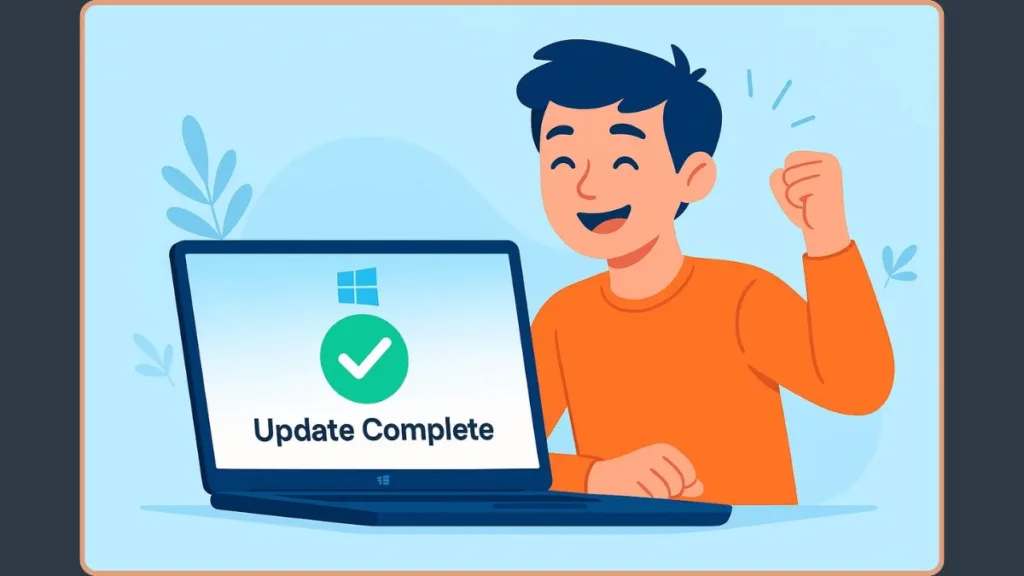
Walking through these steps one by one ensures you don’t miss anything that could be causing the failure.
Many users resolve the issue with the early fixes, while deeper cases benefit from the advanced methods toward the end.
1. Run the Windows Update Troubleshooter to Detect Common Issues
The Windows Update Troubleshooter is often the fastest way to uncover simple issues that block updates. It resets essential components, clears temporary files, and checks whether required services are running properly.
How to use it:
- Open Settings > System > Troubleshoot > Other troubleshooters.
- Click Run next to Windows Update.
- Follow the on-screen suggestions.
Tip: If the troubleshooter reports that it made changes, restart your PC before trying the update again. This gives Windows a fresh start and ensures the fixes take effect.
2. Repair System Files Using SFC and DISM for Deep System Integrity Checks
Corrupted system files often cause update failures. Running SFC and DISM helps repair both surface-level and deeper issues inside the Windows image.
Steps to follow:
- Open Command Prompt or Windows Terminal as administrator.
- First, run the System File Checker:
sfc /scannow
This tool scans for missing or damaged files and replaces them with backup copies stored locally.
Next, repair the Windows image using DISM: DISM /Online /Cleanup-Image /ScanHealth DISM /Online /Cleanup-Image /RestoreHealth
DISM connects to Microsoft’s servers to download fresh files, making it ideal for resolving image-level corruption.
Tip: If your internet is unstable, keep the PC plugged into a wired connection while running DISM for more reliable results.
3. Enable or Repair .NET Framework 3.5 When Updates Depend on It
Some cumulative updates rely on .NET Framework 3.5. If it’s missing or partially installed, the update may fail.
How to enable it:
- Press Win + R, type
appwiz.cpl, and open it. - Select Turn Windows features on or off.
- Check .NET Framework 3.5 (Includes .NET 2.0 and 3.0).
- Approve any download prompts.
If the feature fails to install through the interface, you can use installation media to enable it offline.
Tip: If the feature doesn’t appear or fails repeatedly, this usually indicates missing payload files—an issue often resolved through DISM or a manual update install.
4. Configure the Windows Update Service to Load Automatically
The Windows Update and BITS services are essential for download and installation. If either one is disabled, the update may fail before files are even transferred.
Steps to configure:
- Press Win + R, type
services.msc, and press Enter. - Locate Windows Update > open Properties > set Startup type to Automatic.
- Click Start if the service is stopped.
- Do the same for Background Intelligent Transfer Service (BITS).
Tip: If the services start and stop repeatedly, it may indicate deeper corruption in your update components—resetting them (next steps) can help.
5. Manually Install the Missing Update Through Microsoft Update Catalog
If Windows cannot retrieve specific update files automatically, installing the update manually often solves the problem immediately.
How to do it:
- Go to the Microsoft Update Catalog via your browser.
- Search for the update ID (e.g., KB4512489, or the package referenced in your logs).
- Download the version that matches your Windows edition and system architecture (x64, ARM64, etc.).
- Run the installer.
If the file is an MSU package, you can extract the CAB file and install it using:
DISM /Online /Add-Package /PackagePath:"C:\path\to\update.cab"
Tip: Manual installation is especially effective when a dependency from a previous update is missing and causing the installation to fail.
6. Reset Windows Update Components for a Fresh Update Environment
Resetting these components clears cached data, removes corrupted temporary files, and re-registers essential Windows update modules.
Steps to follow:
- Stop crucial services:
net stop bits net stop wuauserv - Delete temporary download data:
Del "%ALLUSERSPROFILE%\Application Data\Microsoft\Network\Downloader\qmgr*.dat" - Rename update folders to force Windows to rebuild them:
Ren %Systemroot%\SoftwareDistribution SoftwareDistribution.bak Ren %Systemroot%\System32\catroot2 catroot2.bak - Re-register the Windows Update DLL files (important for core functionality).
- Restart the services:
net start bits net start wuauserv
Tip: If you’ve never reset components before, start with renaming the folders. If the update still fails, repeat the reset and include DLL re-registration.
7. Disable VPN or Proxy Tools That May Block Update Traffic
VPNs and proxies can interrupt communication with Microsoft Update servers, causing Windows to miss required payload files.
How to disable:
- Uninstall or temporarily disconnect your VPN.
- Turn off manual proxies in: Settings > Network & Internet > Proxy.
- Restart your PC.
Tip: If you’re in a workplace environment, your network administrator may enforce proxy routing. In such cases, try updating from a home network or mobile hotspot.
8. Repair the Component Store Manually Using Missing Package Details
When CBS.log reports missing packages, the only fix may be to manually repair or reinstall those components.
How to proceed:
- Identify the missing package from your CBS.log (e.g., Package_123_for_KBxxxxxxx).
- Download the specific update from the Microsoft Update Catalog.
- Extract the relevant CAB file.
- Use DISM to reinstall or replace the package.
Tip: This method is highly effective when the logs include terms like “Failed to resolve package” or “manifest missing.”
9. Use System Restore to Reverse Recent System Changes
If the update issue began after a recent installation, update, or unexpected shutdown, System Restore can take your system back to a stable point.
How to use it:
- Press Win + R, type
rstrui, and open the tool. - Select Show more restore points.
- Choose a restore point created before the error began.
- Let Windows complete the process.
Tip: Avoid restoring too far back—choose a restore point that balances stability and minimal data loss.
10. Perform an In-Place Upgrade Repair to Rebuild Windows Safely
When all other attempts fail, an In-Place Upgrade refreshes the entire Windows system while keeping your personal files, apps, and settings intact.
Steps to follow:
- Create or use a bootable Windows USB.
- Open the USB and run setup.exe.
- Select Not right now for updates to keep the repair smooth.
- Choose Keep personal files and apps.
- Complete the installation process.
Tip: This method is highly effective for systems with deep CBS store corruption or multiple update failures over time.
useful Resources
When you’re dealing with the 0x800f0831 Windows update error, having access to trusted, official, and easy-to-follow information makes troubleshooting far less stressful.
Below are the official Microsoft guides, along with user-friendly resources that help you understand the issue and fix it confidently.
Official Microsoft Guide: Error 0x800f0831 When Installing Updates: This is Microsoft’s main article explaining why the error happens—especially when Windows can’t find required manifest files or a previous update didn’t install correctly. It also includes steps to manually repair the component store.
Official Troubleshooting for Windows Update Error 0x800f0831: This guide outlines the symptoms, causes, and advanced resolutions for systems using Windows Server, WSUS, or SCCM. It’s an essential read if you’re working in a managed or enterprise environment.
Microsoft’s General Windows Update Troubleshooting: This resource covers a broader set of update problems and helps you understand how to avoid common issues in the future. It’s great for learning beyond just this error.
Visit Our Post Page: Blog Page
