Are you unable to install Windows updates? Learn how to fix install error 0x800f0983 on Windows 11 easily with our step-by-step guide.
What is Error 0x800f0983?
Keeping your Windows PC updated is essential for maintaining system security, improving performance, and accessing the latest features. However, sometimes updates fail to install, causing frustration and concern. If you are encountering Windows update error 0x800f0983 or struggling with an install error 0x800f0983, you are not alone. This error can prevent essential updates from completing, leaving your PC exposed to potential vulnerabilities and bugs.
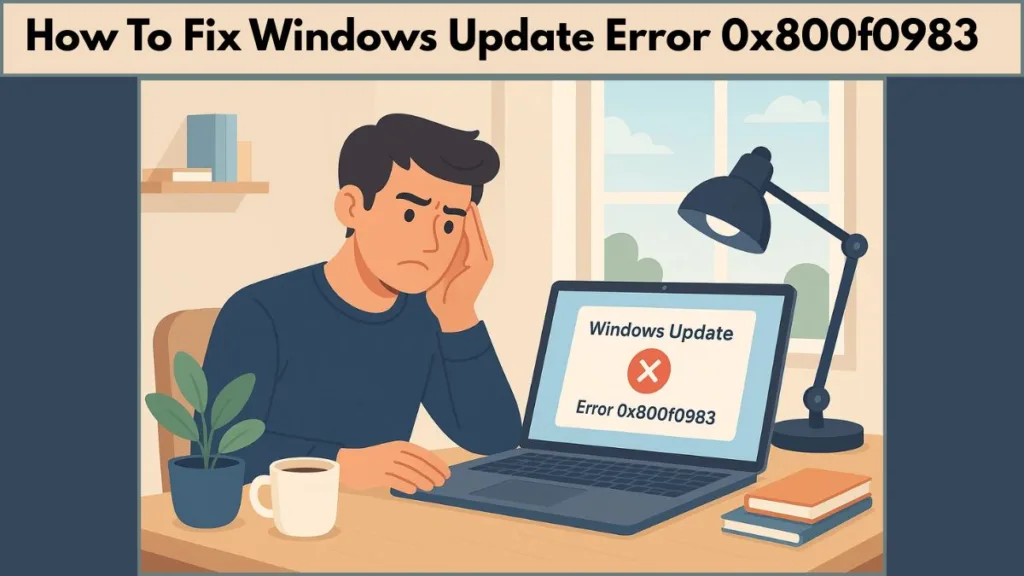
Fortunately, there is a reliable solution that resolves this issue while preserving all your apps and personal data. In this comprehensive guide, we will walk you through detailed steps to fix error 0x800f0983 and ensure your Windows updates complete successfully.
Why Does Windows Update Error 0x800f0983 Occur?
Error 0x800f0983 typically occurs when a cumulative update fails to install on Windows 10 or Windows 11. This issue can be caused by several factors, often linked to corruption in the Windows update component store or system file errors. Common causes include:
- Corrupted or missing update files
- Conflicts with installed software, including antivirus programs
- Incomplete or interrupted previous updates
- System file corruption preventing proper installation
While standard troubleshooting methods like restarting your PC or using the Windows Update Troubleshooter sometimes help, persistent errors often require a more advanced solution.
How Can You Fix Windows Update Error 0x800f0983?
Before attempting a repair install, it’s worth trying some preliminary troubleshooting steps. These methods often address issues that lead to Windows update failed 0x800f0983 errors:
How to Run System File Checker for Error 0x800f0983
Open Command Prompt as administrator and execute sfc /scannow to scan and repair corrupted system files. Running an SFC scan 0x800f0983 can often detect and fix minor file issues that block updates.
Can Antivirus Cause Error 0x800f0983?
Yes, certain antivirus programs or third-party security software may interfere with Windows updates. Temporarily disabling them while troubleshooting can help prevent conflicts.
Windows Update Troubleshooting 0x800f0983
Navigate to Settings > System > Troubleshoot > Other troubleshooters and select Windows Update. Follow the prompts to allow Windows to automatically detect and resolve common update problems.
Using the DISM Tool 0x800f0983
The Deployment Image Servicing and Management (DISM) tool can repair Windows image corruption. Run DISM /Online /Cleanup-Image /RestoreHealth in Command Prompt to fix component store errors that could be causing the 0x800f0983 cumulative update error.
While these steps can resolve minor update issues, persistent problems often require a more comprehensive approach.
How to Fix Windows Update Error 0x800f0983 with a Repair Install
When standard troubleshooting fails, a repair install provides a reliable fix. This method reinstalls Windows while keeping all apps and personal data intact, making it ideal for stubborn update errors.
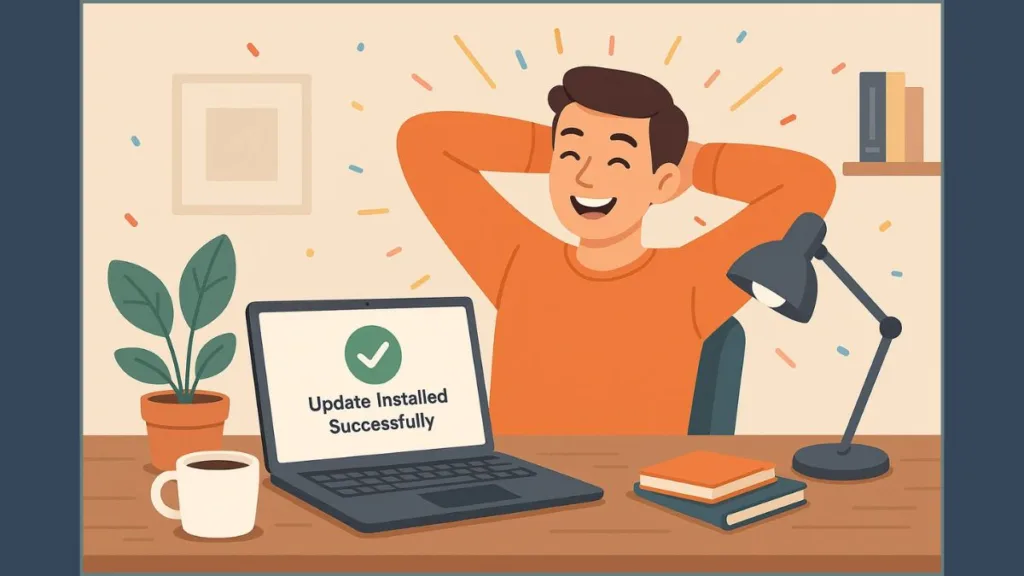
A repair install addresses corruption in the system or Windows update components, resolving issues that cause Windows 11 update installation error 0x800f0983 and Windows 10 update error 0x800f0983. It is a straightforward process that requires careful attention to ensure all steps are followed properly.
Steps to resolve 0x800f0983 update error
How to Perform a Repair Install for Windows Update Error 0x800f0983
- Open Settings: Press
Win + Iand navigate to System > Recovery. - Start the Repair Process: Under Fix problems using Windows Update, click Get Started.
- Follow On-Screen Instructions: The system will guide you through the repair install, replacing corrupted Windows files while keeping all apps and data intact.
- Restart and Check for Updates: After the repair install completes, restart your PC and run Windows Update. Previously failed updates should now install successfully.
Pro Tip: Although a repair install preserves your data, backing up essential files beforehand adds extra security.
How to Do a Step-by-Step Repair Install for 0x800f0983?
To ensure a seamless repair install experience:
- Access Recovery Settings: Press
Win + I, then go to System > Recovery. - Launch Repair Install: Click Fix problems using Windows Update > Get Started.
- Follow Guidance Carefully: Read instructions thoroughly; Windows will handle file replacement and component restoration.
- Wait Patiently: The process can take time depending on your PC configuration. Avoid interruptions.
- Confirm Updates: Once your PC restarts, open Settings > Windows Update and check for pending updates.
Following these steps ensures your install error 0x800f0983 is resolved safely and effectively.
For a more detailed guide on reinstalling Windows without losing your files, apps, or settings, visit step-by-step guide to reset Windows 11 without data loss.
What Happens After the Repair Install?
After completing a repair install:
- Windows updates should install successfully
- All installed apps and personal files remain intact
- System stability is restored
- Persistent 0x800f0983 errors should no longer occur
This approach has been proven effective for multiple users who previously struggled with Windows update error code 0x800f0983.
How Can You Prevent Future Windows Update Error?
To minimize the likelihood of encountering install error 0x800f0983 in the future:
- Keep your system updated regularly
- Run the Windows Update Troubleshooter periodically
- Ensure antivirus or third-party security programs do not interfere with updates
- Perform SFC scans and DISM repairs occasionally to maintain system integrity
Conclusion: How to Resolve Error 0x800f0983 Windows Update
Experiencing Windows Update error 0x800f0983 can be stressful, but it doesn’t have to disrupt your workflow. The repair install method restores Windows functionality while preserving all apps and personal files. By regularly maintaining your system with SFC and DISM scans and keeping updates current, you can prevent future occurrences of this error.
If you’ve successfully resolved this error or have additional tips for fixing Windows 11 update error 0x800f0983, sharing your experience can help others facing the same challenge.
Visit Our Post Page: Blog Page
