Is your HBO Max not working and showing streaming issues? Learn how to fix HBO Error Code 2300002 and solve the network problem quickly with simple, effective steps.
HBO Error Code 2300002 Explained: Why This Playback Issue Happens
Running into Error 2300002 can be frustrating, especially when everything seems fine until you hit play. What makes this issue confusing is that the HBO Max app often loads normally—you can browse shows, open categories, and move around the app without trouble. The problem appears only when you try to start a video, and instead of the episode loading, you’re met with the error screen.
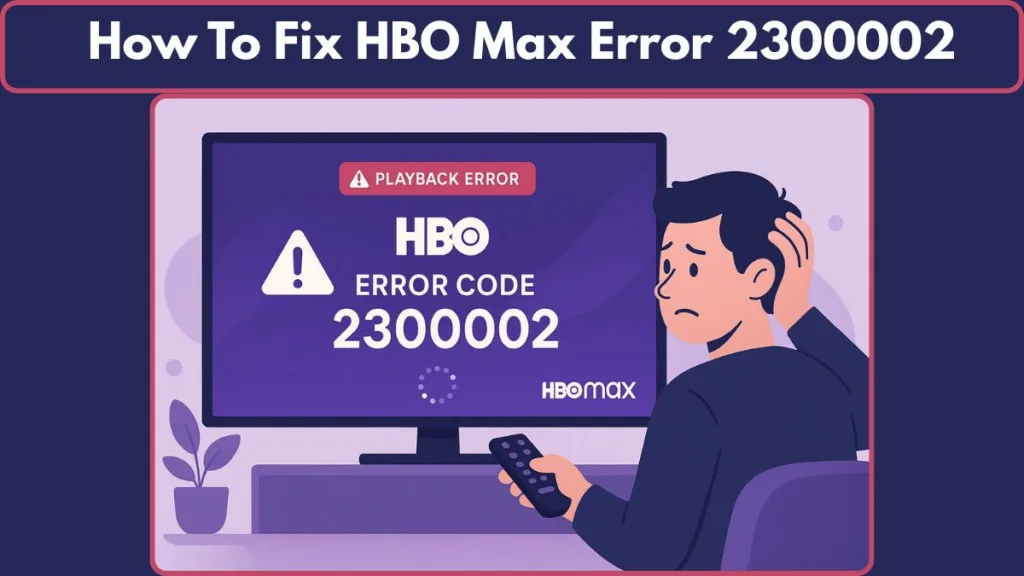
A common real-world example is when the app works perfectly on your phone, but the same account throws the error on a Smart TV. This usually points to the TV’s app or software struggling with playback rather than an account issue. In many cases, the cause comes down to simple things like outdated app files, a weak or inconsistent network, or temporary glitches in the device’s software.
The good news? This error is rarely permanent. Once you understand why it happens—often a mix of network hiccups, cache problems, or software updates—you can quickly get things back on track and return to streaming without interruption.
What Is HBO Error Code 2300002? Causes Behind This Streaming Problem
Error 2300002 appears when the app can’t start a video because something in the playback chain isn’t responding the way it should. While it may look like a complicated technical failure, the root causes are usually simple and easy to fix once you know where to look.
One of the most common reasons is interrupted connectivity. Even a brief drop in Wi-Fi strength or unstable bandwidth can stop the stream from loading. Another frequent trigger is corrupted app data, where the HBO Max app stores outdated or conflicting files that prevent videos from playing smoothly.
In some cases, the issue comes from the device itself. A Smart TV running older software, a browser missing updates, or an app that hasn’t refreshed in a while can lead to compatibility conflicts during playback. Features like VPNs, firewall settings, or certain router configurations may also block the stream without you realizing it.
You may also encounter this error during periods of server congestion or temporary service outages on HBO’s side. While rare, these moments can prevent the video from loading even if everything looks fine on your end.
Quick Fixes for HBO Error Code 2300002 (Fastest Working Solutions to Restore Playback)
When you’re eager to start watching and run into Error 2300002, the fastest way forward is to rule out simple issues first.
These quick steps often resolve the problem without diving into deeper troubleshooting, helping you get back to your show in just a few minutes.
Restart the HBO Max App to Clear Temporary Playback Glitches
Begin with a clean app restart. Fully close the HBO Max app instead of simply exiting to the home screen.
On Smart TVs, check that the app isn’t still running in the background.
Relaunching it forces a fresh session and clears out temporary glitches that may interrupt playback.
Power-Cycle Your Smart TV to Refresh System Resources
A short system refresh can fix hidden performance issues.
Give your Smart TV a quick restart by turning it off completely, waiting a few seconds, and switching it back on.
This clears minor software conflicts and reloads essential resources, making it one of the simplest yet most effective fixes for streaming interruptions.
Refresh Your Internet Connection to Stabilize Video Loading
Your internet connection plays a major role in streaming smoothness, so it’s worth checking your Wi-Fi strength and consistency.
If you notice slowdowns in other apps or devices, restart your router and modem. Unplug them for 20–30 seconds before reconnecting.
This refresh helps eliminate hidden connectivity issues that can disrupt HBO Max playback.
Try a Different Show or Movie to Rule Out Title-Specific Issues
Before moving to deeper troubleshooting, test another title within HBO Max. Sometimes, playback issues affect only a specific episode or movie.
If another title loads successfully, the problem is likely linked to that individual piece of content rather than your device or network.
Check HBO Max on Another Device to Identify Device-Specific Problems
Testing HBO Max on another device is a quick way to narrow down where the issue lies.
If the app works on your phone or laptop but not on your Smart TV, it suggests the TV’s app, software, or network configuration is causing the disruption.
This insight helps you target the right fixes more effectively.
Disable VPN or Proxy Services That May Block Streaming
A running VPN or proxy can interfere with video access and cause HBO Max to block playback.
If you’re using one for privacy or location purposes, turn it off temporarily and try streaming again.
Many connectivity-related errors occur due to routing restrictions introduced by VPNs.
Check for HBO Max Service Outages Before Troubleshooting Further
Sometimes the issue is completely outside your control.
A quick check for service outages can save you unnecessary troubleshooting steps.
Platforms like Downdetector highlight whether other users are experiencing the same problem.
If widespread reports appear, the issue is likely temporary and related to HBO Max servers.
Network & Connectivity Checklist for Fixing HBO Error Code 2300002
Strengthen your quick fixes with a focused connectivity check designed to eliminate common network barriers:
- Ensure your Wi-Fi signal is strong and stable
- Run a quick speed test to confirm sufficient bandwidth
- Restart your router and modem to refresh the network
- Move your Smart TV or device closer to the router for improved signal strength
- Temporarily disable firewalls or security filters that may block streaming
- Try using a wired Ethernet connection for more reliable playback
These targeted steps help address the most common causes of Error 2300002, giving you a strong chance of resolving the issue quickly without advancing to more complex troubleshooting.
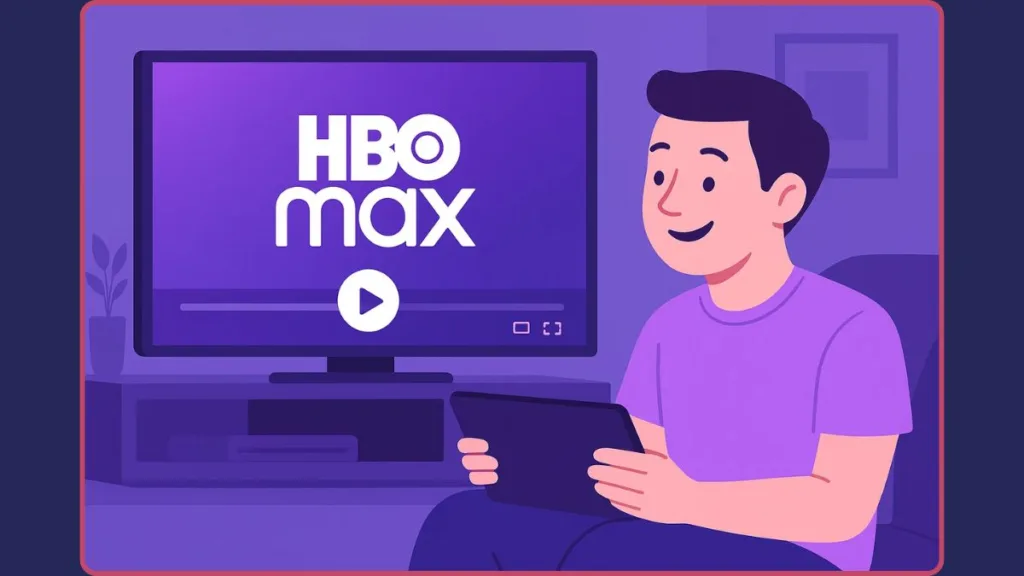
Complete Troubleshooting Guide to Fix HBO Error Code 2300002 (All Devices)
A deeper troubleshooting approach helps resolve persistent cases of Error 2300002, especially when quick fixes aren’t enough.
Clear Cache, App Data, and Browser Storage to Remove Corrupted Files
Over time, apps build up stored files that can become outdated or corrupted. These leftover files often interfere with video playback and trigger errors like 2300002.
On a Smart TV, open your settings and locate the app list. Select HBO Max and remove temporary data by clearing the app’s cache and stored files. This gives the app a clean slate and often resolves playback conflicts.
For Android devices, go to the app’s information panel and tap Clear Cache. If the problem persists, clearing the app’s entire stored data can reset deeper issues.
On iPhones, the app doesn’t allow direct cache clearing, so reinstalling HBO Max is the best way to refresh its internal data.
If you’re streaming via a web browser, clearing your cache and cookies helps eliminate old session files that might interrupt video loading. Switching to another browser for a quick test can also help identify if the issue is browser-related.
Update the HBO Max App, TV Firmware, and Operating System
Outdated software is a common reason behind streaming errors. Apps and devices rely on regular updates to maintain compatibility, improve stability, and support new features.
Start by checking for an HBO Max app update on your device’s app store. Even a small update can include fixes that address known streaming problems.
Next, verify that your Smart TV firmware is up to date. Older versions may struggle with newer app features, causing playback to fail. Updating the TV’s software enhances overall performance and removes bugs that affect streaming.
For mobile and desktop devices, make sure your operating system or browser is updated. Compatibility mismatches between the app and your system can lead to recurring playback errors.
Keeping everything updated ensures the app has a stable environment to run smoothly.
Reinstall HBO Max to Fix Persistent Playback Issues
If clearing data doesn’t help, a full reinstall offers a fresh start. Removing HBO Max deletes all outdated files, settings, and background processes that may be causing the problem.
Uninstall the app completely from your Smart TV, phone, or tablet. After that, reinstall HBO Max from the official app store and sign in again. This process resets the app’s configuration and often resolves stubborn streaming issues.
Reinstallation also ensures you’re running the latest version, especially useful if updates weren’t applying correctly.
Check Device Compatibility and System Requirements
Not all devices support the latest HBO Max features. If you’re running the app on older hardware or an outdated operating system, you might encounter errors like 2300002 during playback.
Verify that your device appears on HBO Max’s list of supported devices. Smart TVs, streaming boxes, browsers, and mobile devices must meet certain system requirements to run the app smoothly.
If the app works on your phone but not your TV, it may indicate a compatibility gap. In these cases, updating the TV software or using an external streaming device (like Roku or Fire TV) can restore smooth viewing.
Understanding the limitations of your device helps you narrow down the problem without spending time on unnecessary fixes.
Reset Network Settings to Improve Streaming Stability
Network interruptions are a frequent source of playback failures. Resetting your device’s connection gives HBO Max the stable link it needs to load videos properly.
On a Smart TV or mobile device, forget your Wi-Fi network and reconnect to it. This removes old connection data that may be causing slowdowns.
If performance is still inconsistent, try restarting your router again or temporarily switching to a different Wi-Fi band (such as 5 GHz instead of 2.4 GHz). These adjustments can help the app load video streams more reliably.
Changing your DNS settings to Google or Cloudflare can also improve stability, especially if your current DNS provider is experiencing issues.
Perform a Factory Reset on Your Smart TV (Last-Resort Fix)
When all other solutions fail, a factory reset may be the only way to eliminate deep-rooted system bugs affecting playback. This option wipes the TV’s settings and software environment, giving you a completely fresh start.
Before resetting, ensure you have your apps and login details ready, as you’ll need to set everything up again. Once the reset is complete, reinstall HBO Max, connect to your network, and try playing your content again.
A factory reset is powerful because it removes hidden system issues that ordinary restarts or updates cannot fix. It’s a reliable final step when dealing with persistent Error 2300002 that refuses to go away.
Other HBO Max Errors Related to Playback Issues
While Error 2300002 is a common playback issue, it’s not the only one you may encounter while streaming.
HBO Max uses various error codes to indicate different types of problems, and recognizing them can help you troubleshoot faster.
HBO Max Playback Error Codes and Their Fixes (Quick Reference Table)
| Error / Message | What It Means | Common Solutions |
|---|---|---|
| Error 100 | The app can’t load a specific title due to temporary playback issues. | Restart device, refresh app, clear cache, reinstall HBO Max. |
| Error 321 | The selected content isn’t available in your region or subscription. | Check subscription status, try another title, confirm region availability. |
| Error 420 | Too many devices are streaming on your account at the same time. | Reduce active streams, log out unused devices, secure your account. |
| Error 905 (Roku) | Playback failure specific to Roku devices. | Restart Roku, clear Roku cache, reinstall HBO Max, try another device. |
| “Something Went Wrong” | General playback disruption due to app or network instability. | Restart app, check internet stability, reload the title. |
| “Can’t Play Title” | HBO Max can’t load the selected episode or movie. | Refresh content, restart device, check for service issues. |
| Blank Screen with Audio | Video renderer or DRM settings not functioning correctly. | Restart app, update device software, lower video quality. |
| No Internet Connection | The app can’t detect an active internet connection. | Restart router, reconnect Wi-Fi, improve signal strength. |
When to Contact HBO Max Support About Error 2300002
Most of the time, Error 2300002 can be resolved with the troubleshooting steps you’ve already tried. However, some situations go beyond app settings or local network resets.
Knowing when to reach out to HBO Max Support ensures you don’t waste time on an issue that requires official assistance.
When HBO Error 2300002 Persists After All Troubleshooting Steps
If the error continues even after completing every fix—including restarting devices, clearing cache, reinstalling the app, updating software, and checking your network—it’s likely that the issue isn’t something you can solve from your end.
At this stage, reaching out to HBO Max Support is the best next move. Their team can check for problems related to your account, subscription, or device compatibility that may be causing the error.
Access the official support page here: HBO HELP CENTER
Check for HBO Max Service Outages Causing Playback Errors
Sometimes, playback issues like Error 2300002 occur because HBO Max is experiencing a temporary outage or server disruption. Before contacting support, it’s helpful to confirm whether the issue is affecting other users as well.
Check real-time outage reports via: Downdetector
If many users are reporting similar issues, the problem is likely service-wide and should resolve once HBO Max stabilizes their servers.
Monitor HBO Max Social Media for Error Alerts and Service Updates
HBO Max often posts updates about outages, maintenance windows, and service interruptions on their official social channels. Monitoring these updates can give you quick insights into ongoing issues.
Check their Official Social Media platform here: X (Twitter) Account
This is one of the fastest ways to confirm whether HBO Max is actively addressing an issue that may be causing Error 2300002.
HBO Max FAQ: Setup, Subscription, Troubleshooting, and More
These quick answers cover the most common questions users have while setting up or using HBO Max.
Does HBO Max Still Offer a Free Trial?
HBO Max no longer offers a standard free trial, but occasional promotions or partner deals may provide temporary access.
How Do I Use HBO Max on Roku?
- Ensure your Roku is compatible.
- Open the Roku Channel Store.
- Install HBO Max.
- Sign in to start streaming.
What Are the HBO Max Subscription Costs?
- With Ads – Affordable plan.
- Ad-Free – Includes 4K support and offline downloads.
How Do I Cancel My HBO Max Subscription?
- Direct subscribers: Go to Billing Information → Manage Subscription → Cancel.
- Partner subscriptions: Cancel through your provider’s account settings.
Is Anime Available on HBO Max?
Yes, HBO Max offers popular anime titles like Death Note, Fullmetal Alchemist: Brotherhood, and more.
Does HBO Max Support 4K Streaming?
The Ad-Free plan supports 4K on select titles, provided you have a 4K device and strong internet.
Can I Share My HBO Max Account?
Yes, within your household. HBO Max supports five profiles and three simultaneous streams. Sharing outside your home is not permitted.
How Do I Activate HBO Max on a New Device?
Open the app > select Sign In > enter credentials or activation code → complete setup on your browser if prompted.
Can I Add HBO Max Through YouTube TV?
Yes, HBO Max can be added as a premium add-on to YouTube TV for an additional fee.
Key Takeaways: Fixing HBO Error Code 2300002 Quickly
Resolving Error 2300002 becomes much easier when you know what typically causes it and which steps work fastest. Most playback problems start with simple issues like temporary app glitches, outdated data, or minor device conflicts. Restarting the HBO Max app or your Smart TV often clears these interruptions instantly.
A strong, stable internet connection is just as important. Restarting your router and modem, checking signal strength, or using a different Wi-Fi band can quickly restore smooth streaming. Many recurring errors also disappear after clearing the app cache, reinstalling HBO Max, or updating your device’s software and firmware.
If HBO Max works on one device but not another, it may be a compatibility issue. Making sure your device meets the platform’s requirements helps avoid unexpected playback failures.
For persistent problems, resetting network settings or performing a factory reset on your Smart TV can remove hidden conflicts. And when everything looks correct but the error remains, reaching out to HBO Max Support and checking for service outages ensures you’re not dealing with a platform-wide issue.
These takeaways provide a quick, clear path to fixing Error 2300002 and getting back to uninterrupted streaming.
Visit Our Post Page: Blog Page
