Learn how to hide your Facebook friends from everyone in 2025. Follow our step-by-step guide to make your friends list private on desktop, mobile, and Facebook Lite, and take full control of your privacy.
In today’s digital world, privacy on social media is more important than ever. Facebook, with billions of users worldwide, makes it easy to connect with friends, family, and colleagues—but it also exposes your personal connections by default. If your friends list is public, anyone who visits your profile can see who you’re connected to, which can lead to spam, unwanted contact, or even security risks like cloned accounts.
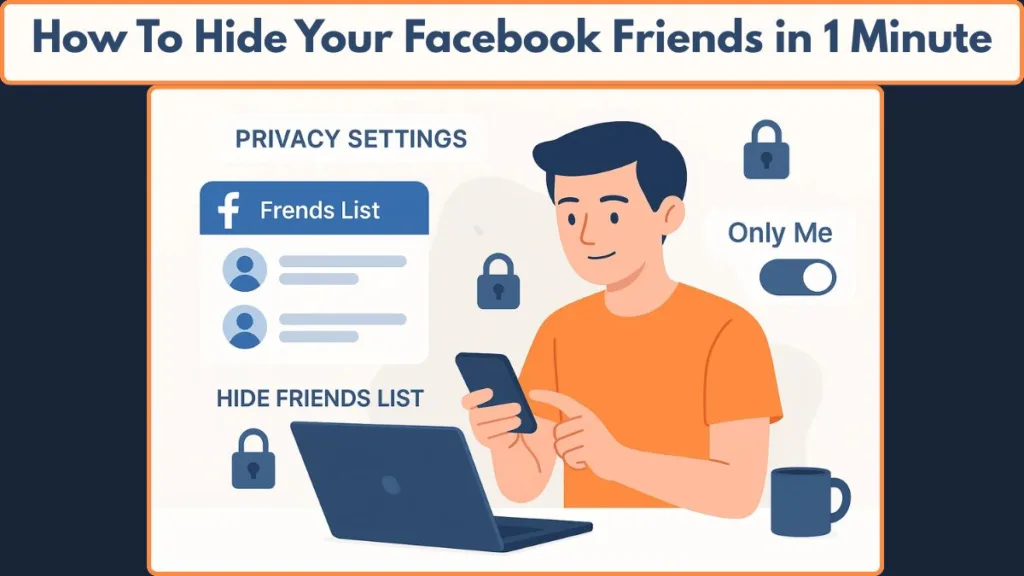
The good news? Facebook offers granular privacy settings that let you control exactly who can see your friends list. Whether you’re using a desktop, Android, iPhone, Facebook Lite, or a mobile browser, this guide will walk you through every step to make your friends list private in 2025.
Why You Should Make Your Friends List Private on Facebook
Before diving into the steps, it’s worth understanding why hiding your Facebook friends list matters:
- Protect Your Connections: Not everyone needs to know who you’re friends with. Limiting visibility prevents misuse of your connections.
- Reduce Spam and Harassment: Public friends lists can be targeted by scammers or unsolicited friend requests.
- Maintain Online Security: Keeping friends hidden reduces the risk of identity theft or cloned accounts.
- Control Who Sees Your Relationships: Some users prefer to keep their friendships private, rather than broadcasting them publicly.
Even if your list is set to private, remember that mutual friends may still be visible, depending on other users’ settings, and your friendships might appear in feeds, search results, or suggested connections.
Understanding Facebook Friends List Visibility: Public, Friends, and Only Me
Facebook provides three main visibility options for your friends list:
- Public: Anyone on or off Facebook can see your friends.
- Friends: Only people you’re connected to can view your friends list.
- Only Me: Only you can see your friends list.
Choosing “Only Me” is the most secure option if you want complete privacy. You can also customize visibility to allow certain friends to see your list while hiding it from others. Understanding these settings is crucial to fully controlling your Facebook privacy.
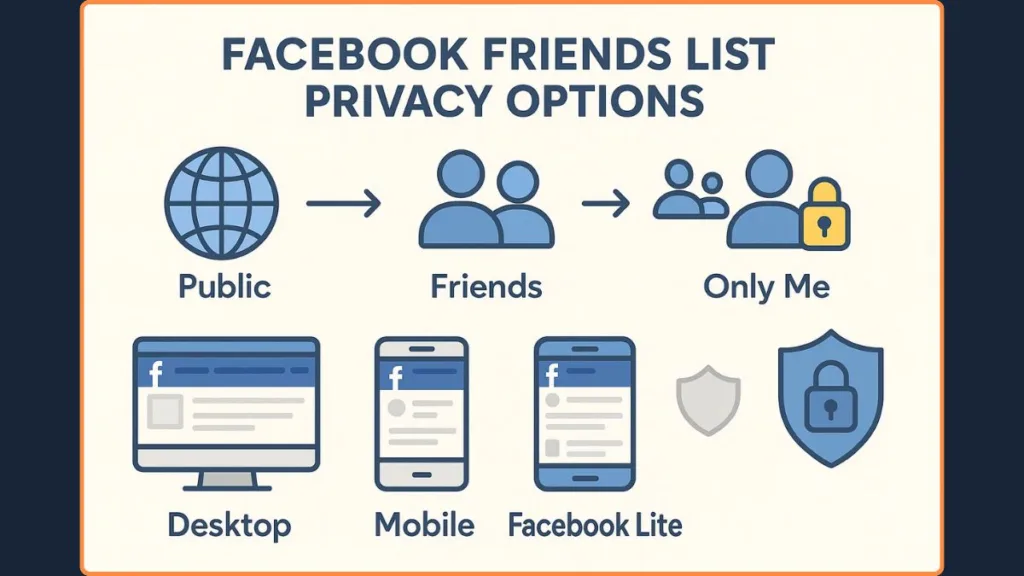
How to Hide Your Facebook Friends List on Desktop (PC or Mac)
Follow these detailed steps to make your friends list private on desktop:
- Go to Your Facebook Profile: Click your profile picture in the top-right corner to navigate to your profile.
- Access Settings & Privacy: Click Settings & Privacy, then select Settings from the drop-down menu.
- Navigate to Audience and Visibility: Scroll down to the Audience and Visibility section and click How people find and contact you.
- Adjust Friends List Visibility: Find Who can see your friends list? and click the drop-down menu.
- Select Your Privacy Option: Choose Only Me to hide your friends list completely, or select Custom to allow specific people to view it.
- Save Your Changes: Click Save to apply the new settings.
- Verify Privacy Settings: Use the View As tool to check how your profile appears to others and confirm your friends list is hidden.
How to Hide Friends on Facebook Android App: Step-by-Step Tutorial
For Android users, follow these detailed instructions:
- Open the Facebook App: Tap the menu icon (three horizontal lines) located in the top-right corner.
- Go to Settings & Privacy: Scroll down and tap Settings & Privacy, then select Settings.
- Access Audience Settings: Under Audience and Visibility, tap How people find and contact you.
- Change Friends List Visibility: Tap Who can see your friends list? and choose Only Me.
- Save Changes: Confirm your selection to update your privacy.
- Customizing Visibility (Optional): Tap Custom to hide your friends list from specific people without blocking them.
- Verify Your Settings: Use the View As feature to ensure your list is hidden from everyone you intend.
How to Hide Friends on Facebook iPhone App: Step-by-Step Tutorial
iPhone users can secure their friends list by following these steps:
- Access Menu: Tap the Menu icon in the bottom-right corner of Facebook.
- Open Settings & Privacy: Scroll down, tap Settings & Privacy, then Settings.
- Navigate to Audience and Visibility: Tap Audience and Visibility, then How people find and contact you.
- Adjust Friends List Settings: Tap Who can see your friends list? and select Only Me or a custom audience.
- Save Changes: Ensure that your selection is saved to maintain privacy.
- Optional Customization: Use Close Friends or Custom Lists to show your friends list only to certain users.
- Verify Using View As: Check your profile with the View As tool to confirm your friends list is hidden.
How to Hide Facebook Friends List on Facebook Lite
For users of Facebook Lite, follow these steps to protect your friends list:
- Open Menu: Tap the Menu icon in the top-right corner of the app.
- Go to Settings & Privacy: Tap Settings & Privacy, then select Settings.
- Access Audience Settings: Under Audience and Visibility, tap How people find and contact you.
- Select Who Can See Your Friends List: Tap Who can see your friends list? and choose Only Me.
- Save Changes: Confirm the changes to keep your friends list private.
- Optional Custom Audience: Select specific friends to allow visibility if desired.
- Verify Privacy: Use View As to ensure your friends list is properly hidden.
How to Hide Friends List Using Mobile Browsers
For mobile browser users, follow these detailed steps:
- Open Facebook in Your Browser: Log in and scroll to the bottom of the menu.
- Access Settings & Privacy: Tap Settings & Privacy, then Settings.
- Navigate to Audience and Visibility: Go to How people find and contact you.
- Change Friends List Privacy: Tap Who can see your friends list? and select Only Me.
- Save Settings: Confirm your selection.
- Optional Customization: Limit visibility to specific friends using Custom audience.
- Verify Using View As: Ensure that your friends list is hidden as intended.
Key Considerations for Facebook Friends List Privacy
Mutual Friends Visibility: Even with your list hidden, mutual friends may still be visible to others.
Friends’ Privacy Settings: Friends with public lists can reveal your connection.
Feed and Search Appearances: Connections may appear in feeds, search results, or suggested friends.
Number of Friends: You can hide your total number of friends for added privacy.
Use View As Tool: Regularly check your profile with View As to verify your settings.
Frequently Asked Questions About Facebook Friends List Privacy
Q: Can friends see mutual friends if I hide my friends list?
A: Yes, depending on their privacy settings.
Q: Does Facebook notify friends when I hide my friends list?
A: No, this action does not send notifications.
Q: Can I hide my friends from specific people only?
A: Yes, using the custom audience feature.
Q: How can I check if my friends list is hidden?
A: Use View As in settings to see your profile as a visitor.
Q: Can I hide the number of friends on Facebook?
A: Yes, Facebook allows you to hide your total friend count.
Conclusion: Take Control of Your Facebook Privacy Today
Hiding your Facebook friends from everyone is essential for digital privacy in 2025. By following these detailed steps across desktop, Android, iPhone, Facebook Lite, or mobile browsers, you can control who sees your connections, protect personal information, and reduce risks such as spam, harassment, or cloned accounts.
Take a few minutes today to review your Facebook privacy settings, set your friends list to Only Me, and ensure your connections are visible only to those you trust. Protecting your online security and personal privacy has never been easier.
Official Facebook Resource
Adjust who can see your Friends section: Facebook’s official guide provides step-by-step instructions on how to modify the visibility of your friends list, ensuring you have control over who can view your connections.
Visit Our Post Page: Blog Page
