Struggling with no icons on your desktop and want to know how to open a program when there are no icons? Let’s explore 7 easy ways in Windows 10/11 to launch programs without shortcuts and quickly access your apps.
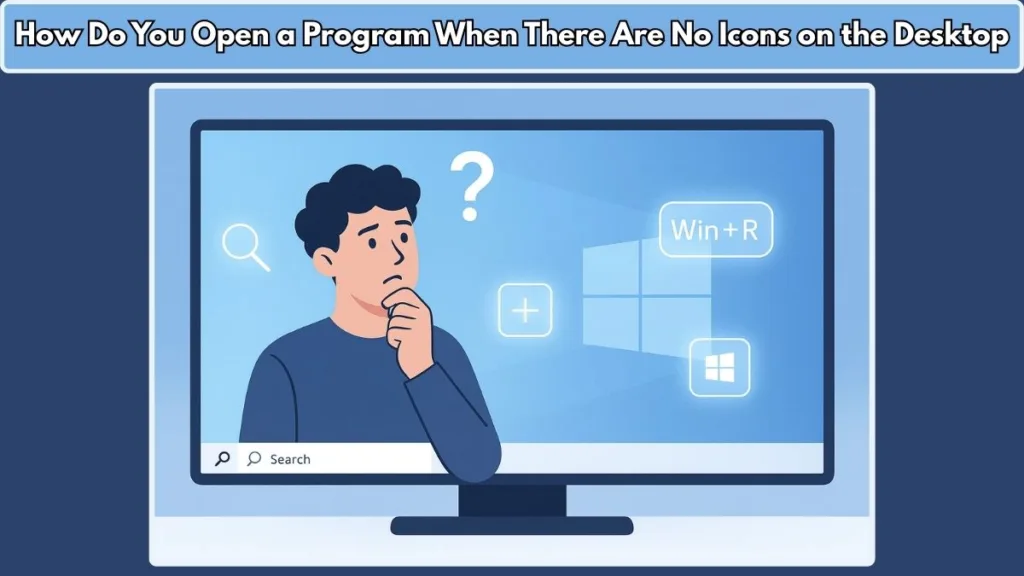
Are you staring at a blank desktop with no icons in sight and wondering how to open your favorite apps? Don’t worry—you’re not alone. Many Windows 10 and 11 users face this issue when desktop shortcuts disappear or stop responding. The good news is that your programs are still there, and there are multiple ways to access them.
In this guide, we’ll walk you through practical methods to open a program without desktop icons, along with tips to prevent the problem from happening again.
Why Desktop Icons Disappear and How It Affects Access
Accidental Settings Changes
One of the simplest reasons for missing icons is accidentally disabling the “Show desktop icons” option. A single click in the desktop’s right-click menu can hide everything, making it look like all icons have vanished.
System Updates and Explorer Refresh
After major Windows updates or during a restart of Windows Explorer, the desktop may temporarily refresh. This refresh can sometimes hide or rearrange icons, which gives the impression that they have disappeared.
User Profile or Software Interference
When a user profile becomes corrupted, Windows may fail to load desktop shortcuts correctly. In addition, third-party software, such as antivirus tools or customization programs, can interfere with icon visibility, further complicating access.
Corrupted Icon Cache
Windows relies on an icon cache file to store and display icons quickly. If that cache becomes corrupted, icons may appear blank or fail to show at all, leaving the desktop empty.
Deleted Shortcuts or Display Issues
Sometimes the problem is much simpler. If a desktop shortcut is deleted, the program still exists on the system, but the shortcut no longer provides direct access. Similarly, issues with display drivers or a sudden change in screen resolution may push icons off-screen, making them invisible.
How Disappearing Icons Affect Access
Although your applications remain installed, the absence of shortcuts disrupts the convenience and speed of accessing them. Many users rely on their desktop as a central hub, and when it suddenly goes blank, it can create unnecessary panic. Productivity slows down since you must open programs through the Start Menu, Windows Search, or the Run dialog every time. If the issue occurs repeatedly, it may even signal deeper problems such as profile corruption or malware interference.
Key Takeaway
In most cases, disappearing icons are not a sign of lost programs but rather lost shortcuts. Once the root cause is understood, you can quickly restore icons or use alternate methods to open programs without desktop icons until the issue is fixed.
7 Easy Methods to Open a Program When There Are No Icons on the Desktop
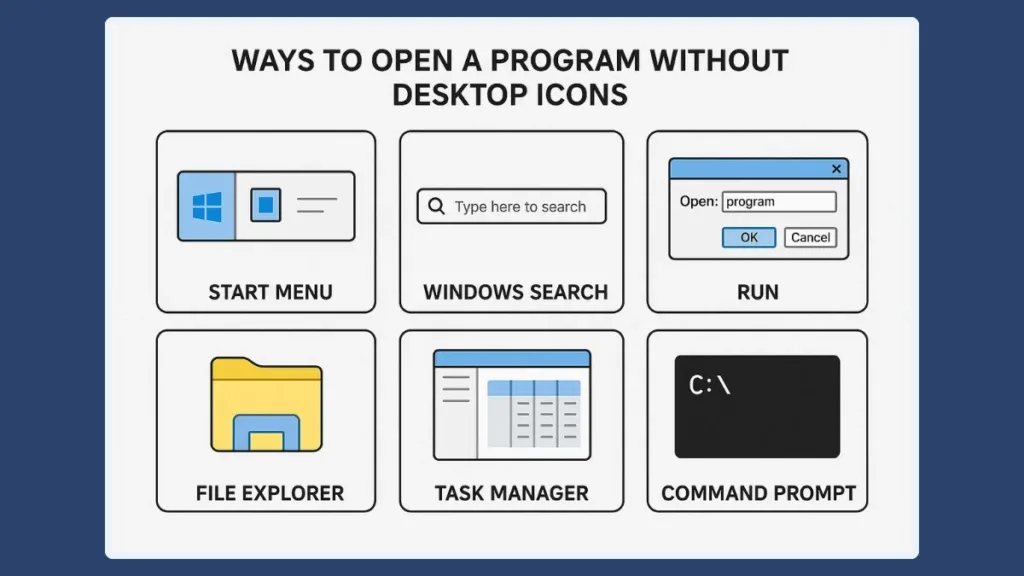
Method 1: Use the Start Menu for Quick Access
When your desktop looks blank, the Start Menu remains the most dependable tool to access your applications. Whether icons are missing because of system glitches or you’ve accidentally hidden them, the Start Menu provides a complete list of installed programs.
Steps to use the Start Menu:
- Click the Windows icon at the bottom-left corner of your screen or simply press the Windows key on your keyboard.
- Scroll through the alphabetical list of applications or use the tiles/pinned section for quick access.
- Select your desired program and launch it instantly.
Extra Tip: You can right-click any frequently used program and select Pin to Start. This ensures the app appears in the Start panel, making it easier to find even if your desktop remains empty.
Method 2: Search with Windows Search Bar
If you can’t find your program in the Start Menu or just prefer a faster way, the Windows Search bar is the ultimate shortcut. It allows you to locate almost anything on your PC, from apps and documents to settings.
- Press the Windows key and begin typing the program’s name.
- Windows will instantly show you matching results.
- For example: typing Chrome will immediately suggest Google Chrome, and pressing Enter will open it.
Helpful Note: You can also search for system utilities such as Device Manager or Control Panel using this method, which makes it more versatile than browsing manually.
Method 3: Launch Programs from the Run Dialog Box
The Run dialog box is a hidden gem for launching apps quickly. Even if you’re locked out of the desktop or File Explorer isn’t responding, this small window can still start programs.
Steps to open a program via Run:
- Press Windows + R simultaneously.
- Type the program’s command (executable name):
notepad→ opens Notepadcmd→ opens Command Promptmsconfig→ opens System Configuration
- Press Enter to launch.
Why use Run? It’s lightweight, doesn’t rely on the Start Menu or Search, and is especially helpful for administrators and IT troubleshooting.
Method 4: Open Programs with Task Manager
When desktop icons disappear due to a crash, the Task Manager is still your best friend. Not only can it open apps, but it can also restart Windows Explorer to restore missing icons.
How to use Task Manager:
- Press Ctrl + Shift + Esc or Ctrl + Alt + Delete > Task Manager.
- Select File > Run new task.
- Type the program name (like
explorer.exeorword) or browse to its location. - Hit Enter and the program launches.
Bonus Tip: If you see that Windows Explorer has stopped working, right-click it under Processes and select Restart. This simple step often brings your desktop icons back without a full reboot.
Method 5: Find and Open the Executable File in File Explorer
Every application installed on your PC has an executable file (.exe) that can be launched directly. If you’ve lost the desktop shortcut, locating this file ensures you can still run the program.
Steps to locate the executable file:
- Open File Explorer using Windows + E.
- Navigate to:
C:\Program Files- or
C:\Program Files (x86)for 32-bit applications.
- Open the folder of your software (e.g., Microsoft Office, Google, Adobe).
- Double-click the .exe file to open the program.
📌 Shortcut Hack: Once you find it, right-click the file → Send to > Desktop (create shortcut). This restores easy desktop access and saves time in the future.
Method 6: Run Programs via Command Prompt or PowerShell
For advanced users or those comfortable with text commands, the Command Prompt and PowerShell can be powerful tools. These command-line utilities allow you to open nearly any application directly.
Example commands to try:
- Open Calculator → type
calc - Open Paint → type
mspaint - Open WordPad → type
write - Open Control Panel → type
control
Pro Tip: If you need admin-level access to run system tools, right-click Command Prompt or PowerShell and select Run as administrator. This can help when troubleshooting or configuring your system.
Method 7: Reinstall or Restore Missing Shortcuts
Sometimes the desktop shortcut isn’t hidden — it’s actually deleted. This doesn’t mean the program itself is gone; it just means the shortcut needs to be recreated.
Options to restore or create shortcuts:
- Reinstall the app: Download it again from the Microsoft Store or the official website. Reinstallation automatically restores the icon.
- Manually create a shortcut:
- Locate the program’s .exe file using File Explorer.
- Right-click it and select Send to > Desktop (create shortcut).
- Pin to Taskbar or Start Menu: Right-click the app and choose Pin to Start or Pin to Taskbar. This gives you instant access without needing desktop icons.
Extra Tip – Use Custom Keyboard Shortcuts:
You can assign a key combination to quickly open your program:
- Right-click the desktop shortcut → choose Properties.
- Under the Shortcut tab, click the Shortcut key box.
- Press a combination like Ctrl + Alt + W.
- Now, pressing that combo will instantly launch your program.
This method is especially useful for power users who prefer the keyboard over the mouse.
Tips to Avoid Losing Desktop Icons Again
Once you’ve restored access to your programs, the next step is making sure the issue doesn’t repeat itself. Desktop icons can disappear due to accidental settings changes, corrupted files, or even after system updates. To keep your desktop clean yet reliable, follow these tips:
Keep Your Desktop Icons Visible
Sometimes the problem isn’t that icons are gone, but that the option to show them is disabled.
- Right-click on your desktop → select View → make sure Show desktop icons is checked.
- This small setting often gets turned off after updates or by mistake.
Create Backups of Important Shortcuts
Don’t rely on a single desktop shortcut. Instead, create backups in other places:
- Pin your most-used apps to the Taskbar for one-click access.
- Use the Start Menu pinned section to add extra shortcuts.
- Store a folder of shortcuts inside Documents so you can easily drag them back if needed.
Use a Restore Point Before Major Changes
Windows allows you to create System Restore Points. This ensures that if icons or settings vanish after updates or software installations, you can roll back easily.
- Go to Control Panel > System and Security > System > System Protection.
- Create a restore point before making big changes.
Protect Your PC from Malware and Corruption
Sometimes disappearing icons can be a side effect of malware infections or corrupted system files. Prevent this by:
- Running Windows Security (Defender) scans regularly.
- Installing a trusted antivirus program.
- Using the sfc /scannow command in Command Prompt to repair damaged files.
Organize Shortcuts in Folders
Too many shortcuts cluttering your desktop can make it messy and harder to manage. Instead:
- Create categorized folders like Work Apps, Games, or Tools.
- Place shortcuts inside these folders for neat organization.
- This reduces the chance of accidentally deleting icons.
Pin Essentials to Taskbar and Start Menu
Think of your Taskbar and Start Menu as backup desktops. By pinning apps there, you’ll always have access even if the desktop resets after a Windows update.
- Right-click an app → Pin to Start or Pin to Taskbar.
Avoid Unnecessary “Desktop Cleaners”
Some third-party apps or optimization tools automatically hide or delete icons to “reduce clutter.” While this may look neat, it can cause confusion. Stick with Windows’ built-in cleanup tools instead.
Regularly Sync Settings with OneDrive
On Windows 10/11, you can sync certain settings and files with OneDrive. If icons disappear due to system reset, you can quickly restore them from cloud backups.
Customize Power Options for Stability
Occasionally, improper shutdowns or sleep/hibernate glitches can reset desktop layouts.
- Go to Control Panel > Power Options and set your PC to shut down or restart properly.
- Avoid forced shutdowns which may cause file corruption.
Learn Keyboard Shortcuts as a Backup Plan
Even with all precautions, icons may still vanish unexpectedly. Knowing a few key combinations can save time:
- Windows + R → Open Run dialog
- Windows + E → Open File Explorer
- Ctrl + Alt + Del → Open Task Manager
These shortcuts guarantee you’re never stuck even if the desktop looks completely blank.
Tips to Avoid Losing Desktop Icons Again
Once you’ve restored access to your programs, the next step is making sure the issue doesn’t repeat itself. Desktop icons can disappear due to accidental settings changes, corrupted files, or even after system updates. To keep your desktop clean yet reliable, follow these tips:
Keep Your Desktop Icons Visible: Sometimes the problem isn’t that icons are gone, but that the option to show them is disabled.
- Right-click on your desktop → select View → make sure Show desktop icons is checked.
- This small setting often gets turned off after updates or by mistake.
Create Backups of Important Shortcuts: Don’t rely on a single desktop shortcut. Instead, create backups in other places:
- Pin your most-used apps to the Taskbar for one-click access.
- Use the Start Menu pinned section to add extra shortcuts.
- Store a folder of shortcuts inside Documents so you can easily drag them back if needed.
Use a Restore Point Before Major Changes: Windows allows you to create System Restore Points. This ensures that if icons or settings vanish after updates or software installations, you can roll back easily.
- Go to Control Panel > System and Security > System > System Protection.
- Create a restore point before making big changes.
Protect Your PC from Malware and Corruption: Sometimes disappearing icons can be a side effect of malware infections or corrupted system files. Prevent this by:
- Running Windows Security (Defender) scans regularly.
- Installing a trusted antivirus program.
- Using the sfc /scannow command in Command Prompt to repair damaged files.
Organize Shortcuts in Folders: Too many shortcuts cluttering your desktop can make it messy and harder to manage. Instead:
- Create categorized folders like Work Apps, Games, or Tools.
- Place shortcuts inside these folders for neat organization.
- This reduces the chance of accidentally deleting icons.
Pin Essentials to Taskbar and Start Menu: Think of your Taskbar and Start Menu as backup desktops. By pinning apps there, you’ll always have access even if the desktop resets after a Windows update.
- Right-click an app → Pin to Start or Pin to Taskbar.
Avoid Unnecessary “Desktop Cleaners”: Some third-party apps or optimization tools automatically hide or delete icons to “reduce clutter.” While this may look neat, it can cause confusion. Stick with Windows’ built-in cleanup tools instead.
Regularly Sync Settings with OneDrive: On Windows 10/11, you can sync certain settings and files with OneDrive. If icons disappear due to system reset, you can quickly restore them from cloud backups.
Customize Power Options for Stability: Occasionally, improper shutdowns or sleep/hibernate glitches can reset desktop layouts.
- Go to Control Panel > Power Options and set your PC to shut down or restart properly.
- Avoid forced shutdowns which may cause file corruption.
Learn Keyboard Shortcuts as a Backup Plan: Even with all precautions, icons may still vanish unexpectedly. Knowing a few key combinations can save time:
- Windows + R → Open Run dialog
- Windows + E → Open File Explorer
- Ctrl + Alt + Del → Open Task Manager
These shortcuts guarantee you’re never stuck even if the desktop looks completely blank.
Frequently Asked Questions (FAQs)
1. How do I get my icons back on my desktop?
If your desktop icons disappeared, right-click on your desktop, go to View, and make sure Show desktop icons is checked. In Windows 10/11, you can also go to Settings > Personalization > Themes > Desktop icon settings to restore system icons like This PC, Recycle Bin, and Control Panel.
2. Why did my desktop icons disappear?
There are several reasons why desktop icons vanish: accidentally hiding them, corrupted system files, user profile errors, malware issues, or changes in display settings. Luckily, even if icons are gone, your programs are still accessible via the Start Menu, Search, Run, or File Explorer.
3. What is the keyboard shortcut to open the Start Menu?
You can press the Windows key on your keyboard to instantly open the Start Menu. From there, you can type the name of any application to launch it without needing desktop icons.
4. How do you open a program from the Run box?
Press Windows + R to open the Run dialog box, type the program’s name (for example, notepad, calc, or cmd), and hit Enter. This is one of the fastest ways to open programs without desktop icons.
5. How do I find a program without a shortcut?
If you don’t have a shortcut, open File Explorer and navigate to C:\Program Files or C:\Program Files (x86) to locate the program folder. Inside, look for the .exe file and double-click it to launch the program. You can also right-click on it to create a new shortcut.
6. How do I restore my desktop to default?
To restore your desktop, go to Settings > Personalization > Themes > Desktop icon settings, then check the boxes for icons you want visible (like This PC, Recycle Bin, etc.). You can also reset Windows themes or run System Restore if the issue started after a system change.
7. How do I fix my desktop when everything is gone?
If your desktop is blank with no icons or taskbar, try pressing Ctrl + Shift + Esc to open Task Manager, then restart Windows Explorer from the Processes tab. If that fails, check for malware or corrupt system files by running the command sfc /scannow in Command Prompt.
8. How do I create a shortcut for a program in Windows 11?
Open File Explorer, locate the program’s executable file, right-click on it, and select Send to > Desktop (create shortcut). You can also drag the program onto the Taskbar or right-click and choose Pin to Start for quicker access.
9. Can I use Command Prompt to open applications without desktop icons?
Yes. Open Command Prompt by typing cmd in Windows Search, then type the application’s name (e.g., mspaint, notepad, calc) and press Enter. This is a reliable way to run applications without icons.
10. How do I recover disappeared desktop icons in Windows 10/11?
Go to Settings > Personalization > Themes > Desktop icon settings, and enable the icons you want to see. If all icons disappeared due to profile issues, logging in with another user account can help identify the problem. In some cases, running Windows Update or a System Restore may fix missing icons.
Conclusion: How to Open a Program Without Desktop Icons and Prevent Missing Shortcuts in Windows 10/11
Opening Programs Without Desktop Icons is Always Possible
When your desktop icons disappear or you’re left with a blank screen, it may feel like your system is unusable. In reality, there are many ways to open programs without desktop icons in both Windows 10 and Windows 11. Whether you prefer the Start Menu and Windows Search for quick navigation or advanced tools like the Run dialog box, Task Manager, File Explorer, Command Prompt, or PowerShell, you always have reliable methods available.
Remember: Icons Are Just Shortcuts, Not Programs
It’s crucial to understand that desktop icons are merely shortcuts. Even if all desktop icons disappear, your applications remain intact on the system. You can still launch them by finding their .exe files in File Explorer or by creating new shortcuts directly on the desktop.
Prevent Future Problems With Smart Practices
To avoid running into this issue again, make use of preventive habits such as:
- Pinning important apps to the Taskbar or Start Menu for instant access.
- Creating folders to organize shortcuts efficiently.
- Setting up System Restore Points to roll back in case of profile corruption.
- Using OneDrive sync to back up desktop settings and icons.
- Keeping your PC safe from malware and corrupted files that can interfere with system settings.
Boost Productivity With Keyboard Shortcuts
Even if your desktop appears blank, quick keyboard combinations like Windows + R (Run dialog) or Windows + E (File Explorer) ensure you can continue working without interruption. These shortcuts provide a safety net when visual access is missing.
Final Takeaway
Losing icons on the desktop doesn’t mean losing control of your computer. By applying the 7 easy methods to open programs without desktop icons and following preventive steps, you’ll always be able to access your apps smoothly on Windows 10 and 11. With a few smart adjustments, you can restore order, maintain productivity, and keep your system running exactly the way you need.
Useful Resources for Fixing Missing Desktop Icons and Opening Programs
If you’re still struggling with how to open a program without desktop icons, the following resources can provide additional help and troubleshooting guidance:
Microsoft Support – Show, Hide, or Restore Desktop Icons: Learn directly from Microsoft how to enable, disable, or restore your desktop icons in Windows 10 and 11.
Windows Keyboard Shortcuts Documentation: A complete list of keyboard shortcuts including how to quickly open the Start Menu, Run dialog, Task Manager, and File Explorer.
How to Use File Explorer in Windows: Step-by-step tutorial on using File Explorer to locate and launch programs if desktop icons are missing.
System File Checker (SFC) Tool: Fix corrupt or missing system files that may be causing your desktop icons to disappear or prevent applications from launching..
Visit Our Post Page: Blog Page
