Want to add holidays to your Outlook calendar quickly? Learn how to include holidays in Outlook step-by-step for desktop, web, and mobile in 2025 with easy tips and tricks!
Keeping Your Calendar Smart and Organized
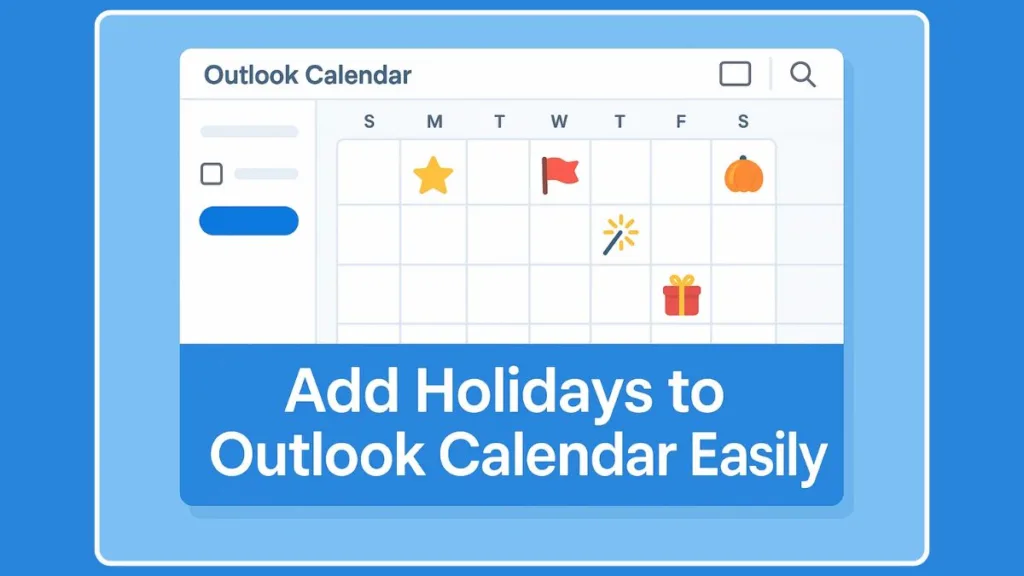
Why Holidays Matter in Your Outlook Calendar
For both personal and professional planning, having holidays visible in your calendar can make a real difference. Whether it’s coordinating team meetings, planning a family vacation, or simply knowing when public holidays fall, a well-maintained calendar helps you stay organized and proactive.
Outlook offers the flexibility to integrate holidays for multiple countries and religious observances, making it a reliable tool for managing time-sensitive commitments.
Who Can Benefit from a Holiday Calendar
Professionals and Teams: Avoid scheduling conflicts, plan international collaborations around different countries’ holidays, and manage project deadlines efficiently.
Individuals and Families: Keep track of national or religious holidays, plan outings, vacations, and special events without missing key dates.
Administrators and Planners: Ensure organizational calendars reflect official holidays, making scheduling more predictable and reducing last-minute adjustments.
Why You Should Add Holidays to Your Outlook Calendar
Enhance Your Planning and Productivity
Adding holidays to your Outlook calendar isn’t just about marking dates—it’s about creating a structured schedule. Knowing public, national, and religious holidays in advance allows you to plan meetings, project deadlines, and personal commitments without conflicts. This proactive approach minimizes last-minute rescheduling and keeps both professional and personal plans aligned.
Support Global Collaboration
For teams working across different time zones or countries, having a shared holiday calendar is invaluable. By displaying international holidays, team members can:
- Avoid scheduling meetings on a day when others are out of office.
- Adjust project timelines according to regional holidays.
- Improve cross-border collaboration and reduce misunderstandings caused by unrecognized public holidays.
Plan Your Personal Life with Ease
A holiday calendar is equally useful for individual planning. You can:
- Schedule vacations, family gatherings, or special events around national or religious holidays.
- Ensure important dates and celebrations are visible and not overlooked.
- Create a reliable single source of truth for all significant days throughout the year.
Maintain a Single, Synced Calendar Across Devices
When holidays are added to your Outlook account, they automatically sync across devices, including Windows, Mac, web, and mobile apps. This ensures that whether you are at your desk, on a mobile device, or using Outlook on the web, your calendar remains up-to-date and consistent.
How to Add Holidays to Outlook Calendar: Step-by-Step Guide
Adding holidays to your Outlook calendar is a straightforward process, but it varies slightly depending on the version or platform you are using.
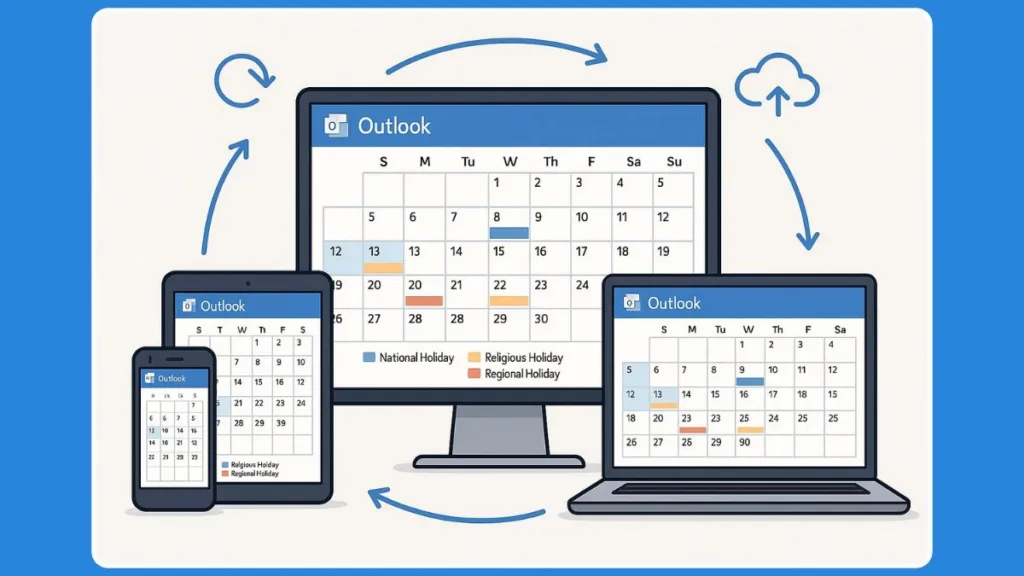
The following guide provides detailed, step-by-step instructions to ensure your calendar reflects all important national, public, and religious holidays, making it easier to plan both professionally and personally.
Adding Holidays in New Outlook (Windows)
The New Outlook interface offers a streamlined way to add multiple countries’ holidays efficiently.
Steps:
- Open Outlook and switch to the Calendar view.
- In the pane below the calendar grid, select Add Calendar.
- Choose Holidays from the available options.
- Select the countries or regions whose holidays you want to include. You can select multiple countries if you collaborate internationally or travel frequently.
- Click OK to copy the holidays to your calendar.
Tips:
- If you need to remove holidays, right-click the holiday calendar in the navigation pane and select Remove, then confirm.
- Newly added holidays will automatically sync with your Microsoft 365 account, ensuring they appear across devices.
Adding Holidays in Outlook on Windows (Desktop App)
For users of the traditional Outlook desktop application, holidays can be added through the Options menu.
Steps:
- Open Outlook and click the File tab in the top-left corner.
- Select Options to open the Outlook Options dialog box.
- Navigate to the Calendar section on the left-hand menu.
- Scroll to Calendar Options and click Add Holidays.
- In the Add Holidays to Calendar window, check the boxes for the countries or religious holidays you want to include.
- Click OK to confirm, then click OK again to return to the main Outlook screen.
Tips:
- After adding holidays, you can find them under My Calendars on the left side of your calendar view.
- To avoid duplicates when upgrading Outlook versions, you can delete older holiday entries before adding new ones.
Adding Holidays on Mac
Outlook for macOS does not allow direct addition of holiday calendars through the app itself. However, there is a reliable workaround:
Steps:
- Open Outlook on the Web using your Microsoft 365 account.
- Follow the web instructions to add holidays (see the next subsection).
- Once added, these holidays will sync automatically to your Outlook app on Mac via your account.
Tip: This approach ensures consistency across all devices without manual entry on Mac.
Adding Holidays via Outlook on the Web (OWA / Office 365)
Using Outlook on the Web provides the most flexible method for adding holidays, particularly for accounts that need multi-country holiday coverage.
Steps:
- Sign in to your Outlook.com or Microsoft 365 account.
- Navigate to the Calendar in the left-hand panel.
- At the bottom, select Add calendar.
- In the pop-up window, choose Holidays from the menu.
- Use the checkboxes or filter tool to select one or more countries or regions.
- Close the pop-up window. The selected holidays will now appear under My Calendars on the left and in the calendar grid on the right.
Tips:
- Holidays added here will sync across all devices using the same account.
- You can add multiple countries simultaneously, which is ideal for international teams or frequent travelers.
Adding Holidays to Mobile Devices
The Outlook mobile app on iOS and Android does not allow direct addition of holidays. The recommended approach is to use the web version first, then sync to mobile.
Steps:
- Add holidays via Outlook on the Web using your account.
- Open the Outlook mobile app and ensure your account is synced.
- Tap the Calendar icon, then select which calendars to display. Your newly added holiday calendar will appear automatically.
Tips:
- If you don’t see the holidays, ensure your account sync settings are enabled and that the calendar is checked for display.
- This method ensures you always have up-to-date holiday information on the go.
Key Takeaways for Adding Holidays
- Adding holidays in Outlook helps you plan efficiently and avoid scheduling conflicts.
- Each platform—New Outlook, Desktop, Mac, Web, and Mobile—has a slightly different method, but all can be synced across devices.
- Always review your calendar after adding holidays to confirm all entries are visible and correctly categorized.
- For international planning, select multiple countries or religious observances to ensure your calendar reflects all relevant holidays.
How to Delete or Remove Holidays from Outlook Calendar
While adding holidays to your Outlook calendar enhances planning, there may be times when you need to remove or hide holidays—for instance, if you no longer require certain regional holidays, if duplicates appear after an upgrade, or if you want to declutter your calendar. This section provides detailed guidance for all platforms, ensuring you maintain a clean and organized calendar.
Removing Holidays in New Outlook (Windows)
The New Outlook interface makes it simple to remove an entire holiday calendar without affecting other events.
Steps:
- Navigate to the Calendar view in Outlook.
- Locate the holiday calendar in the navigation pane on the left.
- Right-click the holiday calendar and select Remove.
- Confirm the removal by clicking Remove again.
Tips:
- Removing a holiday calendar will delete all its events from your calendar.
- If you only want to temporarily hide holidays, consider unchecking the calendar instead of removing it, which preserves the data for future use.
Deleting Holidays in Outlook Desktop (Windows)
For users of the traditional Outlook desktop application, holidays can be deleted individually or in bulk through the List view and Categories feature.
Steps:
- Open Outlook and go to the Calendar view.
- Click on the View tab, then select Change View → List to display all events.
- In the Arrangement group, choose Categories. This filters all events by category, including Holidays.
- Scroll through the Holiday category, select one or multiple entries you want to remove.
- Right-click the selection and choose Delete, or press the Delete key on your keyboard.
- Switch back to the standard calendar view via View → Change View → Calendar to confirm that holidays have been removed.
Tips:
- This method allows precise control over which holidays are removed while keeping others intact.
- If you upgrade Outlook and notice duplicate holidays, this approach helps clean up older entries before re-adding an updated holiday list.
Removing Holidays via Outlook on the Web (OWA / Office 365)
For web users, holidays can be deleted or hidden through the calendar interface, ensuring a synchronized experience across devices.
Steps:
- Sign in to Outlook on the Web.
- Click Calendar in the left-hand panel.
- Locate the holiday calendar under My Calendars.
- Hover over the calendar name to reveal three dots (More options).
- Select Remove from the menu and confirm the deletion.
Tips:
- To temporarily hide holidays without deleting them, simply uncheck the calendar in the list of My Calendars.
- Any changes made here are automatically reflected on synced devices, including mobile apps.
Removing Holidays on Mac
Outlook for macOS relies on the web version for holiday management.
Steps:
- Open Outlook on the Web and access your account.
- Navigate to Calendar → My Calendars.
- Find the holiday calendar and either remove it or uncheck it to hide it.
- The changes will sync automatically with the Outlook app on Mac.
Tips:
- Hiding is useful if you anticipate re-adding holidays later or want to temporarily declutter your calendar without losing data.
Removing Holidays on Mobile Devices
On Outlook mobile apps, direct deletion isn’t possible, but you can manage visibility efficiently.
Steps:
- Open the Outlook mobile app and navigate to Calendar.
- Tap the Calendar icon in the top-left corner to view all available calendars.
- Uncheck the holiday calendar to hide it from view.
Tips:
- To permanently remove holidays from mobile, they must first be deleted via Outlook on the Web.
- Hiding the calendar keeps the data intact while simplifying your mobile calendar view.
Key Considerations When Removing Holidays
Permanent vs. Temporary: Decide whether you want to completely delete holidays or just hide them for later reference.
Syncing Across Devices: Any removal should consider device synchronization, especially for users with multiple devices linked to the same account.
Avoiding Duplicates: When upgrading Outlook, delete older holiday entries before re-adding the latest list to prevent duplicate events.
Selective Deletion: The List view and Categories feature in the desktop app allows you to remove specific holidays without affecting the entire holiday calendar.
Troubleshooting Common Issues with Holidays in Outlook
Even with a carefully set up calendar, users may encounter issues when adding or viewing holidays in Outlook. Understanding common problems and their solutions ensures that your calendar remains accurate, complete, and reliable for both personal and professional planning.
Holidays Not Appearing in Your Calendar
Sometimes, newly added holidays may not immediately show up. This can be due to sync delays, visibility settings, or account issues.
Steps to Resolve:
- Check Calendar Visibility: Ensure that the holiday calendar is checked or visible in the list of calendars.
- Verify Account Sync: Confirm that your Outlook account is properly connected and synced across devices.
- Refresh Calendar: Close and reopen Outlook, or manually refresh the calendar view on web or desktop.
- Update Holiday List: Use the Add Holidays function again to ensure the latest national or religious holidays are included.
Tip: If using multiple accounts in Outlook, make sure you are adding holidays to the primary calendar that is displayed.
Duplicate Holidays After Upgrading Outlook
Upgrading to a newer version of Outlook can sometimes create duplicate holiday entries, especially if the older list is still present.
How to Fix:
- Open Outlook on Windows desktop.
- Navigate to View → Change View → List and sort by Category.
- Select entries in the Holiday category that are duplicates.
- Delete the duplicates carefully without removing the current year’s holidays.
- Re-add holidays via Add Holidays if necessary to ensure completeness.
Tip: This method allows you to clean the calendar without losing valid entries.
Missing Holidays for Specific Countries
If holidays from a particular country do not appear, it may be due to selection issues or updates in the holiday database.
Steps to Resolve:
- Reopen the Add Holidays dialog and confirm that the correct country or region is selected.
- For Outlook on the Web, use the Filter tool to quickly locate and select the relevant country.
- Ensure your Outlook version is up to date, as holiday lists are occasionally refreshed with Microsoft updates.
Tip: Consider subscribing to an official holiday calendar from Microsoft 365 if your region’s holidays are not included by default.
Holidays Not Syncing Across Devices
Holidays added on one device may sometimes fail to appear on another due to sync settings or account mismatches.
Steps to Resolve:
- Confirm that the same Microsoft 365 account is used across all devices.
- Check calendar sync settings on each device to ensure calendars are actively syncing.
- On mobile apps, go to the Calendar icon → select calendars to display, and ensure the holiday calendar is checked.
- If issues persist, remove and re-add the holiday calendar via the web version to force synchronization.
Tip: For corporate accounts, IT settings or policy restrictions may affect calendar sync; contact your admin if syncing fails consistently.
Error Messages When Adding Holidays
Occasionally, users may see a warning that holidays are already installed or encounter errors while adding them.
How to Handle:
- If the warning mentions that holidays already exist, click Yes to proceed. This is common when upgrading Outlook or re-adding holidays for a new year.
- For persistent errors, close Outlook completely, restart your computer, and try adding holidays again.
- Verify that your Outlook version supports holiday addition; older or restricted accounts may require web access.
Best Practices for Maintaining a Reliable Holiday Calendar
Regularly Update Holidays: Check annually or when upgrading Outlook to ensure your calendar includes the latest public and religious holidays.
Avoid Overlapping Entries: Remove old or duplicate holidays to keep your calendar clean and accurate.
Use Categories Wisely: Categorize holidays separately to make selective hiding or deletion easier.
Sync Across Devices: Always verify that new holidays appear correctly on all devices, including desktop, web, and mobile apps.
For more Outlook Calendar Questions, Microsoft Community
FAQ
How do I add holidays to my Outlook calendar?
Use the Add Calendar feature in Outlook, select Holidays, and choose the countries or regions you want. For desktop, use File → Options → Calendar → Add Holidays.
How do I get my holidays back on Outlook?
If holidays are missing, ensure the calendar is visible, verify account sync across devices, and re-add holidays if necessary.
Where is the Add Holidays button in Outlook?
On Windows Desktop, find it under File → Options → Calendar → Add Holidays. In the web version, it is under Calendar → Add Calendar → Holidays.
Can I add multiple country holidays to Outlook?
Yes, both desktop and web versions allow selection of multiple countries or regions simultaneously.
How do I subscribe to a holiday calendar in Outlook?
For Microsoft 365 accounts, use the Add Calendar → Holidays option in Outlook on the Web to subscribe, which ensures automatic updates.
How do I delete or remove holidays from Outlook calendar?
Use right-click → Remove for the holiday calendar, or in desktop, switch to List view → Categories → Delete for specific entries.
Conclusion: Make Your Outlook Calendar Work for You
A fully populated holiday calendar transforms Outlook into a powerful planning tool. By adding, managing, and customizing holidays across Windows, Mac, web, and mobile platforms, you can avoid scheduling conflicts, plan ahead, and maintain a reliable calendar. Regular updates, color coding, reminders, and thoughtful management ensure your calendar remains organized, accurate, and practical for both professional and personal use throughout the year.
Visit Our Post Page: Blog Page
