Looking to add your bank account in Amazon for refund? This 2025 guide shows exactly how to enter your bank details, meet Amazon’s requirements, and track your refund step by step for fast and secure credit.
When you return a Pay on Delivery (POD) order on Amazon, you’ll often be asked to provide a bank account so the refund can reach you quickly and securely. This option appears during the return process itself, which means you don’t have to explore hidden menus or settings.
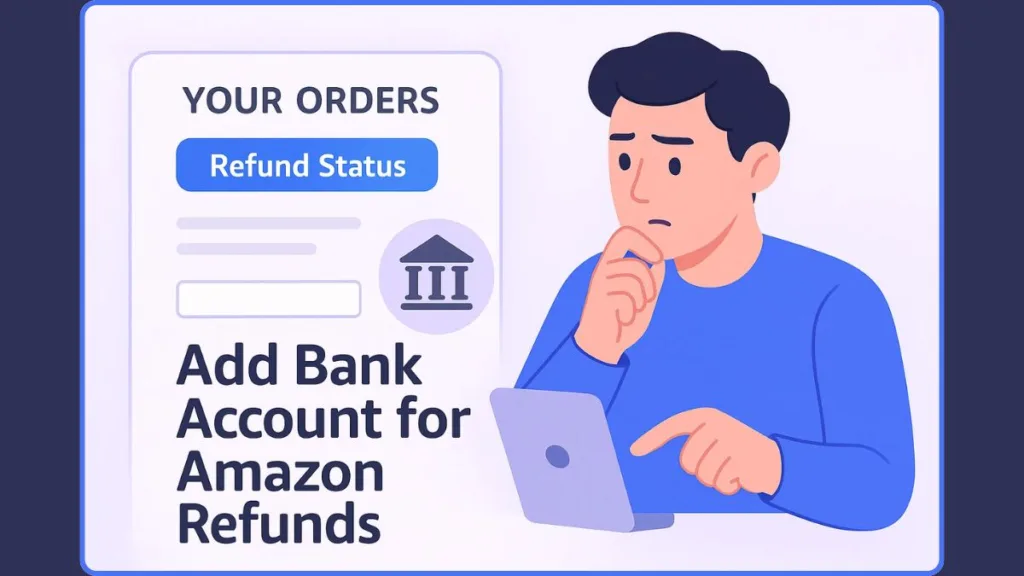
This guide walks you through every part of the process with clear instructions, updated information, and helpful insights so your refund experience stays smooth.
What This Amazon Refund Guide Covers and Why It Matters
Amazon allows refunds to be transferred directly into your bank account when returning items paid using Cash on Delivery.
This ensures you don’t rely on gift cards or other refund methods and can receive your money without delays.
When Amazon Requires You to Add a Bank Account for Refunds
A bank account is needed only when you return an item purchased through Cash on Delivery (POD). Since there is no digital payment method available in such orders, Amazon needs your bank details to complete the transaction.
For orders paid through UPI, credit/debit cards, net banking, or Amazon Pay Balance, the refund automatically goes back to the original payment method. You do not need to add any bank details manually.
It’s also useful to know that orders that were:
- Cancelled before dispatch
- Rejected at your doorstep
- Returned due to inability to deliver
- Cancelled automatically by Amazon
…are refunded directly to the original payment method. Bank details are not required unless you originally paid with Cash on Delivery.
These rules ensure that refunds are processed efficiently and safely.
Important Requirements Before Adding Your Bank Account on Amazon
Before Amazon allows you to add a bank account, there are a few key rules to follow. These ensure that refunds are issued to the correct person and processed securely.
The account holder name must match exactly
The name on your bank account must match the name on your Amazon account. Even small differences—such as initials or spelling variations—can cause the refund process to fail. This requirement protects you from potential errors and keeps your refund secure. Go to update your name on Amazon page to easily edit your name as per your need.
If your name does not match across both accounts, you must update your Amazon account name through the Login & Security section before entering bank details.
Third-party bank accounts are not allowed
Refunds cannot be transferred to someone else’s bank account, even if they are a family member or close relative. Amazon restricts refunds to bank accounts belonging to the same person who placed the order to ensure safety and prevent fraud.
Sticking to these requirements helps you avoid refund delays and ensures your bank details are accepted without issues.
Step-by-Step Process to Add a Bank Account in Amazon for Refunds
Adding a bank account happens only during the return process. Amazon guides you at the right moment, so you don’t have to search for the option anywhere else.
How to Start Your Amazon Return Request
Follow these steps to begin the return:
- Go to Your Orders
- Select the product you want to return
- Click Return or Replace Items (or Return Items if you’re using the mobile app)
- Pick a reason for return from the available options
- Continue following the on-screen instructions
These steps start your return request and prepare Amazon to collect your refund information in the next steps.
Selecting the Bank Refund Method During Return
Once you choose your return reason, Amazon will ask how you prefer to receive your refund.
- Click Refund to Your Bank Account
- Select Choose a Bank Account
If no bank account is saved yet, you will be prompted to add one during this stage.
Adding Your Bank Account to Amazon for Refund Credit
Here’s how you add your bank account:
- Click Add a New Bank Account
- Enter your Account Number
- Enter your IFSC Code
- Enter your Account Holder Name (ensure it matches your Amazon account name)
- Cross-check all details for accuracy
- Submit to save the account
Amazon will use these bank details solely to process your refund. Once added, this account becomes available for your future Cash-on-Delivery refunds without needing to re-enter the information.
How to Check Refunds for Cancelled, Undelivered, or Rejected Orders
For orders that were:
- Cancelled before shipping
- Rejected on delivery
- Marked undelivered
Amazon automatically triggers a refund to your original payment method without asking for bank details.
To track these refunds:
- Go to Amazon Pay
- Select Refunds under Your Transactions
- Check the specific order to view updates
Amazon usually initiates these refunds within 24 hours. You will also receive timely email notifications to keep track of the status.
How to Track Refund Status Using Amazon’s Refund Tracker
Refund tracking becomes important once your return has been picked up or approved. Amazon’s built-in Refund Tracker provides real-time updates so you never lose track of your money.
Tracking Refund on Desktop
- Go to Your Orders
- Click View Return/Refund Status next to the product
Tracking Refund on Mobile
- Open Your Orders in the Amazon app
- Tap the returned order
- Select View Return/Refund Status
You can also scroll to the Order Details section to see a status message summarizing your refund progress.
This information helps you understand where your refund currently stands—whether it’s processing, approved, or credited.
Amazon Refund Timelines: How Long It Takes to Receive Your Money
Refund times vary depending on the refund method and your bank’s processing speed. Here’s what to expect:
- Bank Account / NEFT Refund (POD Orders): Usually takes 3–5 working days
- UPI Refunds: Often complete within 2–4 hours, depending on the bank
- Card Refunds: May take 2–7 business days
- Amazon Pay Balance Refunds: Credited instantly
- Cancelled or Undelivered Orders: Refund is initiated within 24 hours, then processed according to the payment method
These timelines help you understand what is normal, so you can track your refund confidently.
Troubleshooting Common Issues When Adding a Bank Account
Sometimes you may face small issues during the process. Here’s how to solve the most common ones:
- Bank option not showing: This option appears only for Pay on Delivery returns. If your order was prepaid, Amazon automatically refunds the original method.
- Account name mismatch: Update your Amazon account name to match your bank account before adding details.
- Refund pending longer than expected: Check the Refund Tracker to confirm the status. If the refund is past the timeline, contact Amazon Customer Support.
- Refund missing after cancellation: Visit Amazon Pay > Refunds to view all automatic refunds related to cancelled or undelivered orders.
- Incorrect bank details entered: You may need to restart the return flow and re-enter the correct information.
Solving these issues early ensures your refund is processed without delays.
Tips for Fast and Hassle-Free Refund Processing on Amazon
To make sure your refund arrives quickly:
- Double-check your IFSC and Account Number
- Ensure your Account Holder Name matches Amazon exactly
- Use the Refund Tracker regularly
- Track cancelled or undelivered order refunds through Amazon Pay
- Provide accurate return reasons to avoid manual review delays
- Keep your Amazon app updated to avoid interface issues
Following these practices ensures the refund process is smooth, predictable, and stress-free.
Final Thoughts on Adding Bank Details for Amazon Refunds
Adding your bank account for Amazon refunds is a quick, important step—especially for Cash-on-Delivery orders. Because the option appears directly during the return flow, you simply follow a few guided steps and provide accurate information.
With correct details, active tracking, and an understanding of refund timelines, your money reaches you securely and efficiently. This guide is everything you need to confidently manage refunds, whether you’re returning a product, tracking a refund, or checking updates for cancelled or undelivered orders.
If needed, you can now use this process in your next return and enjoy a smooth refund experience.
Visit Our Post Page: Blog Page
