Do you want to allow JavaScript in Edge for smoother browsing? Let’s learn how to enable JavaScript in Microsoft Edge easily on Windows and Mac.
If you’ve ever tried using Microsoft 365, visited dynamic websites, or used interactive web apps in Microsoft Edge, you might have noticed that some features don’t work as expected. One of the main reasons behind this is JavaScript.
JavaScript is a lightweight programming language that powers dynamic elements, interactive features, and web page functionality. Without it, many modern websites cannot run properly—think of buttons that don’t respond, videos that won’t play, or forms that fail to submit. For Microsoft Edge users, having JavaScript enabled is crucial to fully experience the web and make sure tools like Microsoft 365 operate seamlessly.
Although JavaScript is enabled by default in most browsers, there are situations where it might be disabled—either due to manual settings, browser extensions, or even administrative policies. This can cause unexpected issues when browsing websites or using online applications.
In this guide, we’ll show you how to enable JavaScript in Edge, step by step, whether you’re on Windows 10/11 or Mac. We’ll also cover how to troubleshoot common JavaScript issues and ensure your browser is ready to handle all the interactive elements modern websites offer. By following these steps, you’ll unlock the full potential of Edge, making your browsing smoother, faster, and more reliable.
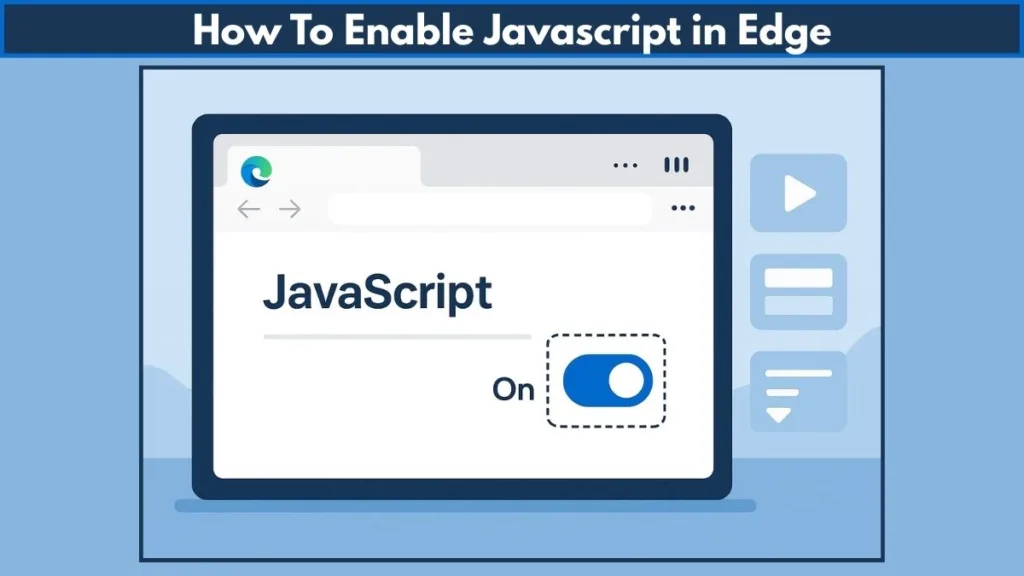
By the end of this guide, you’ll confidently know how to turn on JavaScript in Edge, manage site-specific permissions, and troubleshoot any problems that might arise—all without feeling overwhelmed.
What is JavaScript and Why Enable It in Edge?
Before we dive into the steps to enable JavaScript in Microsoft Edge, let’s take a closer look at what JavaScript is and why it’s absolutely essential for modern browsing.
JavaScript is a lightweight, versatile programming language that runs directly in your browser. Unlike HTML or CSS, which mainly structure and style a web page, JavaScript is what makes web pages interactive, dynamic, and responsive. It allows websites to respond in real-time to your actions, making your browsing experience smoother and more engaging.
Here are some common examples of JavaScript in action:
Interactive forms: When you fill out an online form, JavaScript can validate your input instantly, showing errors without having to reload the page.
Dynamic content: News feeds, live stock prices, and sports scores update automatically without refreshing the page.
Media playback: Videos, music players, and animations often rely on JavaScript to function correctly.
Enhanced navigation: Dropdown menus, sliders, pop-ups, and other interactive elements are powered by JavaScript.
Without JavaScript, many modern websites would feel static, slow, and incomplete, and certain features simply won’t work. For example, tools like Microsoft 365 apps, online document editors, and cloud-based collaboration platforms rely heavily on JavaScript to deliver real-time functionality.
It’s also important to understand the difference between Java and JavaScript:
- Java is a programming language used mostly for standalone applications and enterprise software.
- JavaScript is designed specifically to run in web browsers to enhance page interactivity.
This distinction matters because many users mistakenly try to troubleshoot JavaScript issues by updating Java, which has no effect on web functionality.
For Microsoft Edge users, keeping JavaScript enabled ensures that:
- All interactive features work correctly on modern websites
- Web pages load fully without missing content
- Applications like Microsoft 365, YouTube, and social media platforms perform as expected
- You can take advantage of advanced Edge browser features, such as dynamic tabs, extensions, and live updates
In essence, JavaScript is the engine that drives modern websites, and enabling it in Edge is key to enjoying the full potential of the web.
In the next section, we’ll guide you through how to check if JavaScript is already enabled in Edge and identify any issues that might prevent it from working correctly.
Check if JavaScript is Already Enabled in Edge
Before changing any settings, it’s a good idea to verify whether JavaScript is already enabled in your Microsoft Edge browser. Most modern browsers, including Edge, have JavaScript turned on by default. However, there are cases where it might be disabled, which can cause websites or applications to malfunction.
Why JavaScript Might Be Disabled
Even though JavaScript is usually enabled automatically, there are a few scenarios where it may not work properly:
- Manual changes: Someone using your device may have turned JavaScript off without you realizing it.
- Browser extensions: Certain ad blockers, security tools, or script blockers can interfere with JavaScript.
- Administrative settings: On some corporate or school computers, IT policies may disable JavaScript for security reasons.
- Malware or viruses: Malicious software can sometimes modify browser settings, affecting JavaScript functionality.
If you suspect JavaScript isn’t running, it’s worth checking a few simple indicators:
- Test dynamic websites: Try loading sites like YouTube, Facebook, or Google Docs. If interactive elements work smoothly, JavaScript is likely enabled. If videos won’t play, forms fail, or buttons don’t respond, JavaScript might be disabled or blocked.
- Look for errors: Some websites will display JavaScript errors or prompts telling you that a feature requires scripts to function.
Edge Legacy vs. New Edge
It’s important to note that the old version of Edge, now called Edge Legacy, didn’t allow granular control over JavaScript. If you’re using Edge Legacy and experiencing issues, it’s highly recommended to update to the new Chromium-based Edge. The newer version provides clear settings and site-specific controls for JavaScript.
Quick Checks Before Changing Settings
- Clear your browser cache: Sometimes JavaScript might not run properly because Edge is using outdated files from its cache. Clearing cached images and files can resolve many issues.
- Disable problematic extensions temporarily: If certain websites aren’t working as expected, try turning off extensions that might block scripts.
By doing these checks first, you can identify whether the problem lies with JavaScript settings or the website itself. This step ensures that any changes you make in the next section will actually fix the issue.
In the next section, we’ll guide you through how to enable JavaScript on Microsoft Edge, including global settings and site-specific controls, so you can fully enjoy dynamic web content.
How to Enable JavaScript on Microsoft Edge (Step-by-Step)
Enabling JavaScript in Microsoft Edge is essential to ensure that all websites, online apps, and interactive features work correctly. Even though JavaScript is typically enabled by default, it’s helpful to know how to check and configure it yourself. Follow these steps to activate JavaScript and customize its behavior for specific sites.
Access the Settings and More Menu
To begin, locate the three-dot icon (…) in the top-right corner of your Edge browser. This is the “Settings and more” button, and it acts as your gateway to all browser settings.
Clicking this button reveals a menu with various options, including access to Settings, Extensions, and other Edge features. Think of this step as opening the control panel for your browser, giving you direct access to important configurations like JavaScript.
Open the Settings Menu
At the bottom of the drop-down menu, you’ll find Settings. Click it to open the main Edge settings page, where you can manage everything from privacy to appearance. This page also houses the JavaScript controls, making it easy to find and adjust the settings you need.
Tip: Using the Settings menu ensures that you won’t accidentally change unrelated options while enabling JavaScript.
Search for JavaScript
Once inside the settings page, use the search bar in the top-right corner and type “JavaScript.” Edge will filter all options and highlight settings specifically related to JavaScript.
This step simplifies navigation, helping you locate the correct toggle without scrolling through multiple menus. Using the search bar ensures you focus only on the JavaScript settings, which makes the process faster and easier.
Enable JavaScript Globally
After finding the JavaScript section, you’ll see a toggle switch at the top. Slide it to the right (dark blue) to enable JavaScript for all websites, or to the left (grey) to disable it entirely.
Enabling JavaScript allows your browser to run dynamic features, interactive forms, videos, and menus. Without it, many websites may appear broken or fail to function as intended, which can be frustrating for daily browsing or working with online applications like Microsoft 365.
Customize Permissions for Specific Websites
Edge also allows you to control JavaScript on a per-site basis. You can add websites to the Allow list to enable scripts on trusted sites, or use the Block list to prevent JavaScript from running on certain websites.
This is especially useful if you want to maintain security and privacy while still enjoying fully functional web pages on sites you trust. By customizing site-specific permissions, you can balance safety and usability effectively.
Close Settings and Verify
Once you’ve made the changes, simply close the Settings tab. Your preferences take effect immediately, so there’s no need to restart the browser.
To verify that JavaScript is working, visit dynamic websites such as YouTube, Facebook, or Microsoft 365. Check if interactive elements like forms, menus, and videos are functioning properly. If everything works smoothly, you’ve successfully enabled JavaScript in Edge.
Edge Legacy Note
If you don’t see these options, it’s possible you’re using Edge Legacy, the older version of Microsoft Edge. In that case, you should update to the new Chromium-based Edge to gain full control over JavaScript settings and enjoy all modern web features.
By following these steps, you can confidently enable JavaScript in Microsoft Edge, customize it for specific sites, and ensure that your browsing experience is interactive, dynamic, and fully functional.
How to Enable JavaScript in Edge via Group Policy (Windows 10/11 Pro)
For most users, JavaScript in Microsoft Edge is already enabled by default. However, in certain situations—like corporate networks, school computers, or managed Windows 10/11 Pro devices—Group Policy settings can override the browser defaults. In such cases, you’ll need to enable JavaScript manually using the Group Policy Editor to ensure that all websites and online applications function correctly.
Note: Group Policy Editor is only available on Windows 10/11 Pro, Enterprise, and Education editions. Windows Home users will need to use the standard Edge settings instead.
Accessing the Group Policy Editor
To begin, press Windows + S to open the search bar. Type “Edit group policy” and select Edit Group Policy from the results. This opens the Local Group Policy Editor, which acts as a central hub for managing advanced Windows settings.
Think of it as a control center where you can adjust settings that affect all users on your computer. Here, you can configure Edge policies and ensure that JavaScript runs smoothly across all websites.
Finding the JavaScript Policy
Once the editor is open, navigate through the left-hand pane: User Configuration → Administrative Templates → Windows Components → Microsoft Edge.
Here, locate the policy named “Allows you to run scripts, like JavaScript.” This is the main setting that controls whether JavaScript can run in Edge at a system-wide level.
Note: If you don’t see this option, you may be using Edge Legacy, the older version of Edge. In that case, updating to the Chromium-based Edge is recommended to access full JavaScript controls.
Enabling JavaScript Globally
Double-click “Allows you to run scripts, like JavaScript”. A window will appear with three options: Not Configured, Enabled, and Disabled.
Select Enabled and click OK. By doing this, you ensure that all users on the computer can run JavaScript without having to manually adjust browser settings. This step is particularly important for corporate or shared computers where multiple accounts may rely on dynamic websites and online applications.
Fine-Tuning Permissions for Specific Sites
Even though JavaScript is now enabled globally, Edge allows you to customize permissions for individual websites.
For example, you can use the Allow list to enable JavaScript on trusted websites only, and the Block list to prevent scripts from running on less secure sites. This approach provides a balance between functionality and security, ensuring that you enjoy interactive web content without compromising privacy.
Restarting Your Computer
For the changes to fully take effect, it’s essential to restart your PC. Once restarted, open Microsoft Edge and check whether interactive elements, videos, and online forms are working correctly. Restarting ensures that the policy is applied consistently across all user accounts.
Verifying JavaScript Functionality
After restarting, test websites like Microsoft 365, YouTube, or Facebook to confirm that JavaScript is working properly.
If you still notice issues, you may need to clear the browser cache by going to Settings → Privacy, search, and services → Clear browsing data → Cached images and files.
Additionally, temporarily disable extensions that could block scripts, such as ad blockers or security tools. Running a full malware scan with Windows Defender or your preferred antivirus is also recommended to rule out any underlying issues.
Tip: Sometimes, JavaScript problems may be website-specific, so testing multiple sites helps identify the root cause.
Best Practices for Managing JavaScript via Group Policy
To maintain smooth browsing and avoid future issues, follow a few best practices:
- Document policy changes for reference.
- Keep Edge updated to the latest Chromium-based version.
- Coordinate with IT if you’re on a managed network before changing settings.
By carefully following these steps, you can confidently manage JavaScript in Edge via Group Policy, ensuring fully functional websites, interactive content, and secure browsing for all users.
What to Do if JavaScript Isn’t Working in Edge
Even after enabling JavaScript in Microsoft Edge, you may occasionally encounter issues where interactive elements, videos, or forms fail to work properly. Fortunately, most of these problems can be resolved with a few practical troubleshooting steps.
Clear Your Browser Cache
One of the most common reasons JavaScript may not function correctly is a cluttered browser cache. Over time, Edge stores temporary files and cached images from websites you visit. If a website updates its scripts or content, your browser might still be using old files, causing conflicts.
To fix this, open Microsoft Edge, go to Settings → Privacy, search, and services → Clear browsing data → Choose what to clear, and select Cached images and files. Click Clear now. Once cleared, reload the website to see if JavaScript is running correctly.
Tip: Clearing your cache regularly can prevent similar issues and improve overall browser performance.
Disable Problematic Extensions
Sometimes, browser extensions can interfere with JavaScript. Ad blockers, privacy tools, or script-controlling extensions are the most common culprits.
To check for this, click the three-dot “Settings and more” button, then select Extensions. Review your installed extensions and temporarily disable any that might be affecting scripts. After doing so, reload the site to see if JavaScript functions properly.
Disabling extensions temporarily helps you identify whether the issue is caused by a specific add-on or the browser settings themselves.
Check for Malware or Viruses
Malicious software can sometimes modify browser settings or block scripts from running. If you suspect malware is affecting JavaScript, perform a full system scan with Windows Defender or your preferred antivirus program.
Pro Tip: Keeping your antivirus updated and scanning regularly helps maintain safe and secure browsing while preventing unexpected script issues.
Test Across Multiple Websites
If JavaScript seems disabled on a particular website, it doesn’t necessarily mean the problem is with Edge. Some websites may have broken scripts or incompatible elements that prevent JavaScript from running correctly.
To test, try visiting sites like YouTube, Facebook, or Microsoft 365 apps. If these websites work fine, the problem is likely site-specific rather than an issue with your browser.
Testing multiple websites ensures you can pinpoint whether the issue is caused by your browser settings, extensions, or the website itself.
Review Group Policy Settings (For Windows Pro Users)
If you’re using Windows 10/11 Pro and previously changed JavaScript settings via Group Policy, double-check that the policy is still enabled. Sometimes updates or other administrative changes can revert settings. Ensure that “Allows you to run scripts, like JavaScript” is set to Enabled, then restart your computer for the changes to take effect.
Update Edge and Your System
Finally, make sure you are using the latest version of Microsoft Edge. Older versions or Edge Legacy may not fully support modern JavaScript features. Similarly, keeping Windows updated ensures compatibility with dynamic web applications.
Quick Tip: Regular updates not only fix bugs but also improve browser speed, security, and overall functionality.
By following these steps, you can quickly identify and resolve most JavaScript-related issues in Edge. Clearing the cache, disabling extensions, checking for malware, testing multiple websites, reviewing group policy, and updating the browser are all practical steps that ensure smooth and interactive web experiences.
Enabling JavaScript on Mac Microsoft Edge
Enabling JavaScript on Mac Microsoft Edge is essential for accessing dynamic websites, interactive content, and modern web applications. While JavaScript is usually enabled by default on Edge for Mac, certain situations—like outdated settings or conflicts with extensions—may prevent scripts from running properly. It’s therefore important to know how to verify and configure JavaScript settings.
Opening Edge Settings on Mac
Start by opening Microsoft Edge on your Mac. In the top-right corner of the browser window, you will see the three-dot “Settings and more” button (…). Clicking this button opens a drop-down menu that provides access to all of Edge’s configuration options.
Scroll to the bottom of the menu and select Settings. This opens the main Settings page, where you can adjust a variety of browser options, from privacy controls to appearance and, most importantly, JavaScript functionality.
Tip: Accessing JavaScript settings through the official Settings menu ensures you are making changes directly within the browser’s core controls, avoiding confusion with extensions or outdated features.
Locating JavaScript Controls
Once inside the Settings page, use the search bar at the top-right corner and type “JavaScript”. This filters all the options to highlight only the JavaScript-related settings, allowing you to quickly locate the toggle that controls script execution.
This feature is particularly helpful because it eliminates the need to navigate multiple menus, making the process faster and more efficient.
Turning JavaScript On
In the highlighted JavaScript section, you will see a toggle switch. Sliding this switch to the right (dark blue) enables JavaScript for all websites, while sliding it to the left (grey) disables it entirely.
Pro Tip: Keeping JavaScript enabled ensures that websites with interactive menus, dynamic forms, videos, and cloud-based apps like Microsoft 365 work correctly. Disabling it may cause essential website features to break or fail to load.
Managing Site-Specific Permissions
Mac Edge allows you to customize JavaScript permissions for individual websites. You can add trusted websites to the Allow list, enabling scripts only on those sites, while using the Block list to restrict JavaScript on others.
This approach provides a strong balance between functionality and security, letting you enjoy interactive features while minimizing potential risks from untrusted sites.
Testing and Troubleshooting
After enabling JavaScript and setting site-specific permissions, it’s important to verify that scripts are functioning correctly. Visit websites such as YouTube, Facebook, or Microsoft 365 apps to confirm that interactive elements load properly.
If JavaScript is still not working, consider clearing the browser cache by going to Settings → Privacy, search, and services → Clear browsing data → Cached images and files. Additionally, temporarily disable extensions that may block scripts, including ad blockers or privacy tools. Testing multiple sites helps determine whether the issue is browser-related or website-specific.
Keeping Edge Updated on Mac
Finally, make sure that Microsoft Edge is updated to the latest version. Updates often resolve bugs, improve compatibility with modern websites, and enhance overall browser security and performance.
Quick Tip: Regular updates help prevent JavaScript issues before they occur, ensuring that your browsing experience remains smooth and fully interactive.
By following these steps, you can confidently enable and manage JavaScript on Mac Microsoft Edge, ensuring that all websites, cloud applications, and interactive features work as intended.
Frequently Asked Questions (FAQ) About JavaScript in Microsoft Edge
Can enabling JavaScript affect browser performance?
Enabling JavaScript generally has minimal impact on modern browsers like Microsoft Edge. While complex websites with heavy scripts may use more memory or processing power, the effect is usually negligible on most devices. For optimal performance, it’s a good idea to keep your browser updated and manage unnecessary extensions that might interfere with scripts.
Is it safe to allow JavaScript on all websites?
While JavaScript is essential for web functionality, enabling it globally carries some risks if you visit untrusted sites. Malicious scripts can potentially run harmful code on your computer. To stay safe, use site-specific permissions in Edge to allow JavaScript only on trusted websites and block it on unknown or suspicious sites.
Can parental controls or firewall settings block JavaScript?
Yes, certain parental control software or firewall rules can prevent JavaScript from running. If you notice scripts not functioning correctly despite enabling JavaScript in Edge, check your security software settings or firewall policies to ensure that Edge is allowed to execute scripts.
How do I know if JavaScript is causing a website issue?
If a website appears broken—menus not working, videos failing to load, or forms unresponsive—you can temporarily disable extensions, clear cache, and check multiple websites. If other sites work fine, the issue is likely specific to that website’s scripts rather than your Edge settings.
Can I enable JavaScript in Edge for incognito/private browsing separately?
No, Microsoft Edge uses the same JavaScript settings for both normal and private browsing sessions. Any changes you make to JavaScript permissions apply universally, whether you’re browsing in regular or InPrivate mode.
What’s the difference between JavaScript and Java?
JavaScript and Java are completely different technologies. JavaScript is a scripting language used for web interactivity, while Java is a general-purpose programming language often used for applications. Enabling JavaScript in Edge does not affect Java programs installed on your computer.
Will enabling JavaScript help with Microsoft 365 apps?
Yes! Microsoft 365 apps like Outlook, Teams, and Word Online rely on JavaScript for interactive features. Enabling JavaScript ensures that these apps function correctly in Edge, allowing you to use dynamic elements like menus, forms, and live updates without errors.
Conclusion: Ensuring a Smooth JavaScript Experience in Edge
In today’s dynamic web environment, enabling JavaScript in Microsoft Edge is essential for accessing fully interactive websites, cloud-based applications, and multimedia content. Whether you are using Windows or Mac, understanding how to verify, enable, and troubleshoot JavaScript ensures that your browsing experience remains smooth and problem-free.
JavaScript is Key for Web Functionality
From forms and menus to videos and online tools like Microsoft 365, many modern websites rely heavily on JavaScript to function. Without it, you may encounter broken features, missing content, or errors when trying to access essential online services.
Keeping JavaScript enabled guarantees that you can take full advantage of the interactive elements that make the web engaging and functional.
Check, Enable, and Customize
Before adjusting settings, it’s always wise to check if JavaScript is already enabled. Most browsers, including Edge, have JavaScript turned on by default.
However, if you experience problems, Edge allows you to enable JavaScript globally or customize permissions for specific websites. On Windows 10/11 Pro, Group Policy offers an additional method to manage JavaScript settings system-wide, while Mac users can use the Settings menu for the same level of control.
By understanding both the global and site-specific controls, you can maintain security while enjoying fully interactive web content.
Troubleshooting JavaScript Issues
Even after enabling JavaScript, problems can arise due to cached data, extensions, malware, or site-specific script errors.
Simple steps like clearing the browser cache, disabling problematic extensions, running malware scans, and testing multiple websites can help you quickly resolve issues. Additionally, keeping Edge updated ensures you are using the latest browser features and security improvements.
Pro Tip: Regular maintenance and monitoring prevent JavaScript problems and provide a seamless browsing experience every time you open Edge.
Final Thoughts
By following the steps outlined in this guide, you now have the knowledge to enable, manage, and troubleshoot JavaScript in Microsoft Edge. Whether you are on Windows or Mac, using default settings or Group Policy, you can confidently ensure that interactive websites, multimedia content, and online applications function smoothly.
Remember, JavaScript is not just a technical feature—it’s the foundation for dynamic web experiences. Keeping it enabled and properly configured allows you to enjoy the full potential of the modern web without interruptions or errors.
Essential Resources to Master How to Enable JavaScript in Edge
If you want to learn more about managing JavaScript settings in Microsoft Edge or related browser configurations, these resources will be very helpful.
Microsoft Edge Support – Enable or Disable JavaScript: Official documentation on how to manage JavaScript settings in Edge. It also provides insights into navigating the Edge Settings menu, which is essential when enabling or customizing JavaScript.
Microsoft Edge Settings Overview: This official resource helps you understand site permissions, cookies, and privacy settings, which are closely tied to JavaScript functionality and troubleshooting.
Group Policy Settings for Microsoft Edge: A detailed list of Edge policies, including those that control JavaScript for Windows Pro and Enterprise users, offering advanced management options.
Clear Cache and Troubleshoot Scripts in Edge: Helps resolve issues where JavaScript may not run properly due to outdated or corrupted browser cache files.
Visit Our Post Page: Blog Page
