Want to use Amazon Prime to get a free Twitch subscription in 2025? Follow our step-by-step guide to link your accounts, claim your Prime Gaming sub, and support your favorite streamers instantly.
Unlock Free Monthly Twitch Benefits with Prime Gaming
If you’re a gamer, streamer, or just someone who loves watching live content, you’ve probably heard about Twitch and its vibrant community. Millions of viewers and creators connect every day, sharing gameplay, stories, and entertainment in real time. But did you know that if you’re an Amazon Prime member, you have the opportunity to support your favorite streamers at no extra cost? That’s where the power of Prime Gaming comes in.
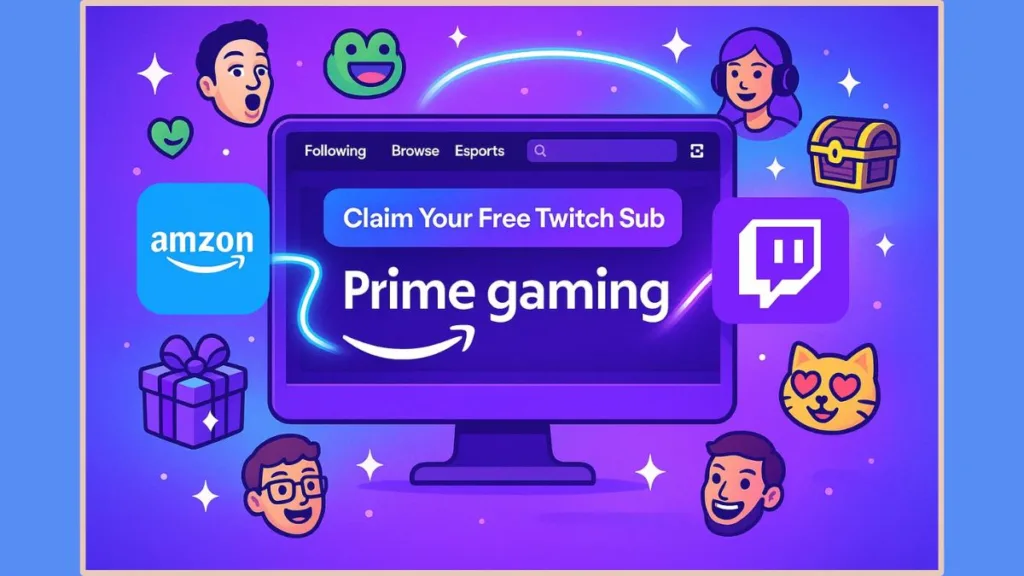
Prime Gaming isn’t just about exclusive in-game content or free monthly games—it also offers one free Twitch subscription every month. This is more than just a perk; it’s a way to join the community, unlock special subscriber-only features, and directly support the creators you enjoy. From custom emotes to special chat badges, a Prime sub opens up a more interactive and personalized experience on Twitch.
For newcomers, the process might seem a little confusing. You might wonder: How do I link my Amazon account? How do I redeem my free subscription? Can I choose any streamer? This guide will walk you through every step, from linking your accounts to claiming your subscription and making the most out of your Prime Gaming benefits. By the end, you’ll be ready to enjoy all the perks of a Prime sub, effortlessly supporting the channels you love and enhancing your Twitch experience.
Whether you’re on desktop or mobile, a seasoned viewer or a first-time subscriber, this guide ensures that nothing stands in the way of unlocking your free monthly Twitch subscription. Let’s get started and turn your Amazon Prime membership into a gateway to exclusive Twitch content and perks.
How to Get an Amazon Prime Subscription for Twitch Gaming Benefits
Unlocking your Amazon Prime subscription is the gateway to enjoying Prime Gaming perks on Twitch, including a free monthly subscription to your favorite streamer, exclusive in-game loot, and free PC games.
Amazon Prime isn’t just about fast deliveries—it’s a full ecosystem of entertainment, shopping perks, and digital gaming rewards. Here’s a comprehensive guide to help you start your subscription and get the most out of it.
Step 1: Choose Your Amazon Prime Plan
Amazon offers flexible membership options to suit different lifestyles, whether you want short-term access or long-term benefits. Choosing the right plan helps you maximize Twitch Prime perks while enjoying other Prime advantages.
| Plan Type | Monthly Cost | Annual Cost | Key Benefits |
|---|---|---|---|
| Monthly Prime | $14.99 | N/A | Full Prime benefits including Prime Video, Prime Music, and Prime Gaming |
| Annual Prime | N/A | $139 | Full Prime benefits at a lower yearly rate, saving around $40 compared to monthly payments |
| Prime Student | $7.49 | $69 | 50% discount, 6-month free trial, all Prime benefits including Twitch sub, valid for up to four years |
| Prime Access (Seniors / Low-Income) | $6.99 | $83.88 | Discounted membership for eligible seniors or government assistance recipients, full Prime perks |
Step 2: Sign Up for Amazon Prime
Amazon provides tailored sign-up paths depending on your status—new member, student, or eligible senior/low-income. Follow the steps below for your category:
For New Members:
- Visit the Amazon Prime page and click “Start your free trial.”
- Sign in to your Amazon account, or create a new account if you don’t already have one.
- Enter your payment information—Amazon won’t charge you until your trial ends.
- Confirm your subscription and begin exploring all Prime benefits immediately, including Prime Gaming.
For Monthly or Annual Subscribers:
- Navigate to the subscription section in your Amazon account.
- Choose between monthly or annual plans based on your shopping and streaming habits.
- Follow the on-screen prompts to complete payment and activate your membership.
For Students (Prime Student):
- Visit the Prime Student page from your Amazon account.
- Verify your student status using a valid college email or supporting documents such as a student ID, transcript, or tuition proof.
- Start your 6-month free trial, then enjoy discounted monthly pricing for up to four years.
For Seniors or Low-Income Members (Prime Access):
- Go to the Prime Access sign-up page.
- Submit documentation confirming enrollment in qualifying government assistance programs.
- Enter your payment information to activate the discounted plan, unlocking all Prime benefits at a lower cost.
Step 3: Activate Prime Gaming for Twitch
After your Amazon Prime membership is live, you automatically gain access to Prime Gaming, the bridge between your Amazon account and Twitch. Benefits include:
- One free Twitch subscription per month to support a streamer of your choice.
- Exclusive in-game content and loot for popular games.
- Free PC games every month, expanding your gaming library.
- Prime Gaming icon and Crown symbol on Twitch, indicating your premium status.
Step 4: Tips to Maximize Your Prime Subscription for Twitch
- Link your Twitch account promptly to ensure your free sub is available without delays.
- Plan your free subscription around major streams or events to support creators when it matters most.
- Explore Prime Gaming loot and free PC games immediately to get extra value from your subscription.
- Keep track of monthly free subscriptions to ensure you don’t miss an opportunity to support your favorite streamer.
By following these detailed steps, you not only get Amazon Prime but also unlock a host of Twitch-related benefits, making your subscription more rewarding than ever.
How to Link Amazon Prime and Twitch Accounts
Linking your Amazon Prime account with your Twitch account is the essential first step to unlocking your free monthly Twitch subscription through Prime Gaming.
This integration not only allows you to support your favorite streamers without spending extra, but it also gives you access to a variety of exclusive perks such as in-game content, bonus games, and subscriber badges.
With your accounts connected, you can fully enjoy all the benefits that Twitch and Prime Gaming have to offer.
Step 1: Access Prime Gaming
- Visit the Prime Gaming Website: Open your preferred web browser and go to Prime Gaming.
- Sign In to Your Amazon Account: Click the Sign In button in the top-right corner and enter your Amazon account credentials (email and password).
- Navigate the Dashboard: Once logged in, you will see the Prime Gaming dashboard, where you can explore free games, in-game content, and other benefits. This dashboard also serves as the central hub for managing your Twitch connections.
Pro Tip: Make sure your Amazon account is active and has a valid Prime membership to access all available perks.
Step 2: Link Your Twitch Account
- Open the Link Option: Click on your profile name in the top-right corner of the Prime Gaming dashboard, then select “Link Twitch Account” from the dropdown menu.
- Sign In to Twitch: You will be prompted to enter your Twitch account credentials (username/email and password). Log in to proceed.
- Authorize the Connection: After logging in, you will see a prompt asking to authorize the connection between Amazon and Twitch. Click “Authorize” to grant permissions.
- Confirmation: After authorizing, your Amazon and Twitch accounts will be linked. You can now see your Twitch username displayed in the Prime Gaming dashboard under “Your Twitch Account.”
Note: Linking accounts only takes a few minutes, but it may take some time for the benefits to appear fully on your Twitch account.
Step 3: Verify the Connection
- Check Your Linked Account: Visit the Prime Gaming page and look for your Twitch username in the “Your Twitch Account” section.
- Confirm Account Status: Ensure that it shows as linked and that Prime benefits are active. This verification ensures that your free Twitch subscription and other perks will work without any issues.
- Access Benefits: Once verified, you can start using your free monthly Twitch subscription, claim exclusive in-game content, and enjoy all additional perks available through Prime Gaming.
Extra Tip: You can also visit your Twitch settings to confirm that your Prime subscription option is available under the Subscriptions section.
Troubleshooting Tips
- Already Linked? If the link option doesn’t appear, your Amazon account may already be connected to another Twitch account. Make sure you are logging in with the correct Twitch account.
- Browser Issues:Clear your browser cache or try a different browser if the linking process fails. Using updated browsers like Chrome, Edge, or Firefox often resolves most issues.
- Verification Delays: Sometimes the account connection can take a few minutes to fully reflect on Twitch. Refresh your dashboard, log out and back in, or check the Subscriptions section on Twitch after a short wait.
- Regional Restrictions: Some benefits of Prime Gaming may vary depending on your location. Check that Twitch and Prime Gaming services are fully available in your country.
Additional Benefits Once Linked
- Monthly Free Twitch Subscription: Use your Prime subscription to support a streamer at no additional cost every month.
- Exclusive Emotes and Badges: Gain access to subscriber-only emotes and badges that change over time based on your subscription tenure.
- Bonus Games and Loot: Prime Gaming provides free monthly PC games and in-game loot for popular titles.
- Prime Gaming Icon: A Crown icon appears on Twitch chat, signaling that you’re a Prime subscriber supporting the streamer.
Linking your Amazon Prime and Twitch accounts not only simplifies the subscription process but also opens the door to a richer, more interactive streaming experience.
Fresh 2025 Updates
- Instant Perk Activation: Amazon has streamlined the linking process so that the Prime Gaming perks can be claimed immediately once accounts are connected.
- Expanded Game and Loot Library: Prime Gaming now offers over 20 free games and bonus in-game items each month, adding even more value to your subscription.
- Cross-Platform Benefits: Whether you’re on desktop, iOS, or Android, all Prime Gaming benefits—including Twitch subscriptions—are fully compatible across devices.
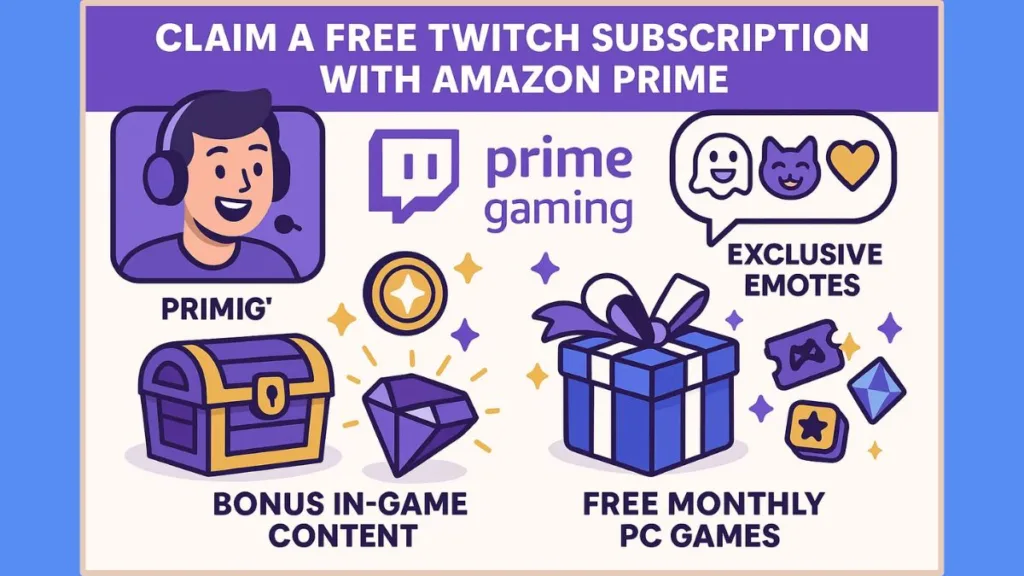
How to Claim Your Free Prime Subscription on Twitch
Once your Amazon Prime and Twitch accounts are linked, claiming your free monthly subscription to a Twitch channel is straightforward—but knowing all the steps ensures you don’t miss any perks.
This process allows you to support your favorite streamer without spending extra while also unlocking subscriber-only benefits like emotes, badges, and exclusive content.
Step 1: Navigate to Your Desired Twitch Channel
- Open Twitch: Go to Twitch.tv on your desktop browser or open the Twitch app on your mobile device.
- Find the Streamer: Use the search bar to locate the channel you want to support. You can also click directly from your following list if you already follow the streamer.
- Check for Subscription Availability: Make sure the streamer accepts subscriptions and that the Subscribe button appears at the top of the channel page.
Tip: Streamers with active subscriptions usually have a crown icon near the Subscribe button, indicating that you can use your Prime subscription.
Step 2: Click the Subscribe Button
- Select Subscribe: Click the Subscribe button on the streamer’s channel page.
- Prime Subscription Option: If it’s your first time subscribing via Prime, a pop-up will ask if you want to use your free monthly Prime subscription.
- Confirm Use of Prime Sub: Tick the checkbox labeled “Use Prime Sub” and then click Subscribe with Prime.
Pro Tip: Only one Prime subscription is available per month per Amazon Prime account, so choose a streamer you truly want to support.
Step 3: Enjoy Subscriber Perks
After subscribing, you immediately gain access to several benefits:
- Subscriber Emotes: Custom emotes that are exclusive to subscribers.
- Chat Badges: A badge appears next to your username in the streamer’s chat, showing your support.
- Ad-Free Viewing (Optional): Many streamers offer ad-free viewing for subscribers.
- Prime Gaming Loot: Additional in-game content may be unlocked depending on the streamer or game being promoted.
Remember, these perks are instant and remain active as long as your subscription is valid.
Step 4: Resubscribing Every Month
Your Prime subscription lasts for one month. After that period, it does not automatically renew. Here’s how to manage future subscriptions:
- Wait for Reset: The next Prime subscription becomes available after 30 days.
- Navigate to Subscriptions: Click your profile icon and select Subscriptions to view your subscription status.
- Resubscribe: When the free subscription becomes available, repeat the process by clicking Subscribe with Prime again.
Note: If you want continuous support for a streamer, you must manually resubscribe each month using your Prime subscription or pay the standard subscription fee.
Step 5: Mobile App Instructions
Using the Twitch mobile app? The process is similar but slightly adjusted:
- Open the Twitch app on your iPhone or Android device.
- Navigate to the channel and tap Subscribe.
- Choose Use Prime Sub and confirm.
On mobile, ensure your app is updated to the latest version for seamless Prime subscription integration.
Step 6: Troubleshooting Common Issues
- Subscription Option Missing: Ensure your Amazon Prime and Twitch accounts are correctly linked. Sometimes logging out and back in resolves the issue.
- Already Claimed Sub: If the option doesn’t appear, you may have already used your Prime subscription for the current month. Wait until it resets.
- Regional Restrictions: Some Prime Gaming perks may vary based on your country. Check the availability of Twitch Prime subscriptions in your region.
Extra Tips for Maximizing Your Prime Subscription
- Support Your Favorite Streamers Strategically: Use your free sub on smaller streamers to give them a big boost or on a favorite streamer to show consistent support.
- Track Monthly Reset Dates: Set a reminder to claim your next free Prime subscription each month.
- Explore Prime Gaming: Alongside your Twitch sub, check the Prime Gaming dashboard for free games, loot, and other bonuses that add more value to your subscription.
Claiming your free Prime subscription on Twitch is not just a way to support content creators—it’s also a chance to enjoy exclusive perks, emotes, and in-game content, all included with your Amazon Prime membership.
Understanding Twitch Subscription Options and Tiers with Amazon Prime
Once you’ve claimed your free Prime subscription, it’s essential to grasp the various subscription tiers available on Twitch and how they differ.
This knowledge ensures you can maximize the benefits of your Prime sub and choose the subscription model that aligns with your streaming support goals.
Twitch Subscription Tiers Overview
Twitch offers three primary subscription levels for supporting streamers:
| Tier | Monthly Cost | Benefits |
|---|---|---|
| Tier 1 | $5.99 | Access to subscriber-only emotes, chat badges, ad-free viewing (if enabled), and subscriber-exclusive perks. Can use Prime sub at this level. |
| Tier 2 | $9.99 | Includes all Tier 1 benefits plus additional emotes and a larger badge. Supports the streamer at a higher monthly contribution. |
| Tier 3 | $24.99 | Full suite of Tier 1 and 2 benefits, premium badges, and exclusive perks. Maximum financial support for your favorite creator. |
Highlight: Your Prime subscription only covers Tier 1, but you can always upgrade to Tier 2 or 3 with an additional payment if you want to support a streamer more significantly.
Free Prime Subscription vs Paid Subscriptions
The free Prime subscription is an excellent way to support a streamer without any cost. However, it comes with some important considerations:
- Monthly Limit: You can only use one free Prime subscription per month.
- Manual Renewal: The subscription does not auto-renew, so you must resubscribe each month if you want to continue using your Prime sub.
- Tier Restriction: Free Prime subs apply only to Tier 1, meaning additional perks available in higher tiers require an extra payment.
Paid subscriptions, on the other hand, give you flexibility to select Tier 2 or Tier 3, provide stronger financial support for your favorite creators, and sometimes unlock premium perks that are not included in Tier 1.
Choosing the Right Tier
When deciding between free and paid subscriptions, consider:
- Your Favorite Streamer’s Community: If a streamer has a small but active community, even a Tier 1 sub can make a significant impact.
- Subscriber Perks: Some streamers offer exclusive events, giveaways, or behind-the-scenes access to Tier 2 and Tier 3 subscribers.
- Budget: Prime subscriptions are free if you have Amazon Prime, while higher tiers require additional monthly spending.
Tip: For first-time subscribers, using your Prime sub at Tier 1 is a great way to test the benefits and see how the streamer’s subscriber perks enhance your viewing experience.
How Subscription Tiers Affect Streamers
Every subscription tier impacts the streamer differently:
- Revenue: Tier 1 subs provide a standard revenue cut to the streamer. Tier 2 and Tier 3 provide more income, helping creators grow their channels.
- Recognition: Higher-tier subscribers often receive more prominent recognition, including special badges or public shoutouts in chat.
- Community Engagement: Streamers may offer exclusive perks, such as private streams, Discord access, or custom content, to higher-tier subscribers.
Understanding these factors helps you make an informed decision about how to use your Prime subscription and whether upgrading to a paid tier adds value both for you and the streamer.
Resubscribing and Tier Management
If you wish to continue supporting a streamer month after month, here’s how to manage your subscriptions effectively:
- Track Subscription Dates: Keep a note of when your free Prime sub becomes available again each month.
- Decide on Tier Level: Choose whether to continue with Tier 1 using your Prime sub or upgrade to Tier 2/3.
- Use Subscription Dashboard: Navigate to Subscriptions via your Twitch profile to see active subscriptions, renewal dates, and tier status.
- Adjust as Needed: You can upgrade or cancel subscriptions at any time. Paid tiers renew automatically unless canceled, while Prime subs require manual renewal.
Pro Tip: Planning your Prime subscriptions strategically can help you maximize both subscriber perks and the impact of your support on your favorite creators.
FAQs on Amazon Prime Twitch Subscriptions
Navigating Twitch Prime subscriptions can sometimes be confusing. Here’s a concise guide to address common questions and issues so you can enjoy your free Prime sub smoothly.
Why can’t I use my Prime sub on a specific channel?
Some streamers may disable Prime subscriptions temporarily, or your account may not be correctly linked. Double-check that your Amazon and Twitch accounts are connected and try again.
Does my Prime subscription auto-renew?
No, Prime subs do not auto-renew. You need to manually resubscribe each month to continue supporting the streamer for free.
Can I upgrade my Prime sub to Tier 2 or 3?
Yes, but you’ll need to pay the difference. Prime subs only cover Tier 1, so higher tiers require an additional subscription fee.
How do I know if my Prime sub is available?
Visit your Subscriptions page on Twitch. Your free Prime sub will be highlighted, showing availability and expiration dates.
Can I use my Prime sub on mobile apps?
Absolutely. Twitch Prime subs work on iOS, Android, and desktop, but the subscription process may differ slightly on mobile. Always ensure your accounts are linked and you select “Use Prime Sub.”
What if I encounter errors claiming my Prime sub?
Common fixes include:
- Logging out and back into both Amazon and Twitch accounts
- Clearing your browser cache or app data
- Ensuring your Amazon Prime membership is active
Tips to Maximize Your Amazon Prime Twitch Subscription
Having an Amazon Prime subscription linked to Twitch opens the door to a range of benefits that go beyond just a free monthly sub. By understanding how to strategically use your Prime Gaming perks, you can maximize value for both yourself and the streamers you support.
Plan Your Free Prime Subscriptions Strategically
Since your Prime subscription grants only one free Tier 1 sub per 30 days, it’s important to:
- Rotate subscriptions among your favorite streamers each month to show consistent support.
- Prioritize smaller or new streamers who can benefit more from each subscription.
- Align your sub timing with special events, such as Twitch streams hosting charity drives or special in-game events, to make your contribution count more.
Combine Prime Subs with Paid Tiers
While your Prime sub covers Tier 1, you can enhance your support by:
- Upgrading to Tier 2 or Tier 3 for select streamers during special events or when you want to provide extra support.
- Pairing your free Prime sub with a one-time paid sub for milestones like birthdays, anniversaries, or big streams.
Unlock Extra Prime Gaming Benefits
In addition to free Twitch subscriptions, your Prime membership provides other perks that enhance your gaming experience:
- Prime loot: Monthly in-game content for popular titles like League of Legends, Fortnite, and PUBG.
- Free PC games: Download and keep a selection of PC games each month at no extra cost.
- Subscriber perks: Exclusive emotes and chat badges for channels you subscribe to.
Use Your Sub on Mobile or Desktop Efficiently
Whether you’re on desktop or mobile, you can make sure you never miss a free Prime sub:
- Desktop: Go to the streamer’s profile, click Subscribe, and tick Use Prime Sub.
- Mobile: Open the Twitch app, tap the Subscribe button on a streamer’s page, and select Use Prime Sub.
- Track expirations: Keep an eye on your Subscriptions tab to know when your next free sub is available.
Take Advantage of Special Promotions
Occasionally, Twitch and Amazon run limited-time promotions for Prime members, including:
- Double sub events, where your Prime subscription counts as extra support for the streamer.
- Exclusive Twitch drops, granting in-game items for streaming events.
- Seasonal loot bundles that reward both Twitch and Amazon Prime members.
Combine with Other Prime Perks
You can maximize the overall value by using your Prime subscription alongside other Amazon benefits:
- Stream Prime Video content while enjoying Twitch subscriptions.
- Leverage Prime Music and Prime Reading during downtime from gaming or streams.
- Track sales and deals on Amazon for gaming gear or merch while supporting your favorite Twitch channels.
By applying these tips, your Amazon Prime Twitch subscription becomes more than just a free sub—it transforms into a strategic tool for engagement, support, and entertainment, making sure both you and the streamers you love get the most out of your membership.
Final Thoughts on Amazon Prime Twitch Subscriptions
Linking your Amazon Prime account to Twitch is more than just a way to enjoy a free monthly sub—it’s a gateway to enhanced streaming experiences, exclusive in-game content, and meaningful support for your favorite creators.
By understanding how to claim your free Prime subscription, manage subscription tiers, and make the most of Prime Gaming perks, you can turn a simple Prime membership into a strategic tool for engagement. Whether it’s supporting smaller streamers, unlocking unique emotes, or taking advantage of monthly in-game loot, your Prime sub offers both value and versatility.
Remember, each month is an opportunity: rotate your free sub to different channels, align your subscriptions with special events, and combine your Prime benefits with Twitch promotions for maximum impact.
For newcomers, a Prime subscription isn’t just about Twitch—it’s about the full ecosystem of Amazon and gaming perks. And for seasoned users, keeping tabs on subscription options and strategically using Prime subs ensures that you always get the most out of your membership.
Ultimately, an Amazon Prime Twitch subscription is a win-win: streamers receive vital support, and you unlock exclusive content and experiences that make both gaming and streaming more enjoyable. By leveraging your Prime membership wisely, you’re not just watching streams—you’re actively enhancing the Twitch community while enjoying every perk your subscription has to offer.
Visit Our Post Page: Blog Page
