Do you want to block a LinkedIn connection secretly? Learn how to block someone on LinkedIn without them knowing, simple steps for web, mobile, and chat in 2025.
LinkedIn is meant to be a space where professionals grow, connect, and share opportunities—but sometimes, that’s not what happens. Maybe a connection keeps sending you unsolicited pitches, or an old contact won’t stop checking your updates. Whatever the case, maintaining your privacy and peace of mind on the platform matters.
Fortunately, LinkedIn gives you full control over your experience. You can quietly block someone without any awkward confrontations or notifications being sent. The person you block won’t even know it happened, and you’ll still keep your professional image intact.
In this guide, you’ll learn exactly how to block someone on LinkedIn privately, how to make yourself invisible while browsing, and how to manage or reverse the action later if needed. Everything is explained step by step—simple, professional, and completely discreet—so you can focus on building the kind of network that actually supports your goals.
Why You Might Need to Block Someone on LinkedIn
LinkedIn is built on trust and professional courtesy, but not every interaction lives up to that standard. There are moments when you might feel uneasy or distracted by someone’s behavior—and that’s when blocking becomes a useful boundary-setting tool.
You might choose to block a person if they’re sending unsolicited messages, showing unprofessional behavior, or repeatedly engaging with your profile in a way that feels intrusive. Some users also prefer to block competitors who monitor their updates or individuals who use LinkedIn more like a social platform than a professional one.
Think of it less as a harsh move and more as a form of digital self-care. Blocking helps you take back control of what you see—and who sees you—so your feed and inbox remain focused on genuine networking opportunities.
At the end of the day, your LinkedIn experience should feel safe, respectful, and aligned with your career goals. When someone disrupts that balance, it’s completely reasonable to draw a clear line and move forward with confidence.
Does LinkedIn Notify When You Block Someone?
Here’s the quick answer — “No, LinkedIn never notifies anyone when they’ve been blocked.”
When you block a connection, the action happens quietly in the background. The person won’t receive an alert, message, or email about it. In fact, unless they actively search for your profile, they’ll have no idea a block even occurred.
Once blocked, both profiles become “invisible to each other.” That means no access to posts, comments, or messages, and your name disappears from their feed and search results. The process is designed to be “discreet,” protecting your privacy while avoiding unnecessary drama or confrontation.
LinkedIn understands that professionalism sometimes requires distance. So whether you’re separating from a persistent recruiter or creating space from an uncomfortable contact, you can do it with “complete confidentiality” — your action stays private, and your peace of mind stays intact.
Step-by-Step: How to Block Someone on LinkedIn (Desktop)
Blocking someone on LinkedIn from your computer is simple, quick, and completely private. The process takes less than a minute, and once done, that person will no longer be able to interact with you or view your professional activity. Here’s how to do it step by step:
Step 1: Open LinkedIn in your browser and sign in to your account. Once on your homepage, use the search bar at the top to find the person you want to block.
Step 2: On their profile page, locate the “More” button—it’s right under their name and next to the “Message” option. Click on it to open a small dropdown menu.
Step 3: From that menu, select “Report/Block.” This will open a pop-up window showing several privacy and reporting options.
Step 4: Choose “Block [Name]” from the list. LinkedIn will ask if you’re sure you want to proceed with the block.
Step 5: Click “Block” again to confirm your decision. Once confirmed, LinkedIn instantly restricts that user from viewing your profile, messaging you, or interacting with your content.
“After blocking, your profile becomes invisible to the person, and all direct contact through messages or updates is cut off.”
The best part? LinkedIn doesn’t send any notifications about your action. The person won’t be aware of the block unless they try searching for you and realize your profile is no longer visible.
If you ever change your mind, you can visit your Settings & Privacy page, navigate to the Visibility section, and manage your blocked list anytime.
“Blocking someone on LinkedIn isn’t about negativity—it’s about protecting your space and maintaining a professional environment where you can focus on what truly matters.”
How to Block Someone on LinkedIn (Mobile App)
If you mostly use LinkedIn on your phone, you can block someone just as easily as you would on a computer. The mobile app keeps the process clean and intuitive, so you can take action without drawing attention or leaving any trace.
Step 1: Open the LinkedIn app on your smartphone and log in to your account. Tap the search icon at the top and type the name of the person you want to block.
Step 2: Once their profile appears, tap to open it and look for the three dots (⋯) located beside the “Message” button. This is where you’ll find all additional actions related to that profile.
Step 3: From the menu that appears, select “Report or Block.” A small pop-up will show you different options for reporting or blocking the person.
Step 4: Choose “Block [Name]” and then tap “Block” again to confirm. Within seconds, LinkedIn will remove your connection, hide your profile from their view, and prevent any further messages or interactions.
“Once blocked, both of you are automatically disconnected, and all previous messages are erased from both inboxes.”
If you prefer, you can also block someone directly from a chat thread. Simply open the conversation, tap the three dots at the top right of the screen, and select “Report or Block.” It’s an effective way to stop unwanted messages without having to visit their full profile.
“Blocking through the mobile app is private, fast, and completely secure—ideal for when you’re on the go and need instant peace of mind.”
You can always review or undo your action later by visiting Settings > Visibility > Blocking within the app. It’s your space, and you have full control over who gets access to it.
How to Block Someone on LinkedIn Without Visiting Their Profile
There are moments when even opening someone’s profile feels uncomfortable — maybe the interaction was unpleasant, or you simply don’t want them to know you looked at their page.
Fortunately, LinkedIn gives you a way to block someone directly from your settings, without ever visiting their profile. This method is calm, private, and perfect for keeping your digital distance.
Step 1: Click on your profile icon at the top of the LinkedIn homepage. From the dropdown, select “Settings & Privacy.” This will open a new page where you can control everything related to your visibility and account preferences.
Step 2: On the left-hand panel, find and select “Visibility.” This section manages who can see your profile, activities, and connections.
Step 3: Scroll down until you find “Blocking.” Click on it, and you’ll see your current blocked list (if you’ve blocked anyone before).
Step 4: In the search bar provided, type the name of the person you want to block. LinkedIn will pull up the matching profiles. Once you locate the correct person, click “Block.”
Step 5: Confirm your choice when prompted. LinkedIn will quietly process the action — no notification, no alert, and no sign that you ever viewed their profile.
“Blocking through the Settings page ensures complete discretion — the person never knows you took any action.”
This method is especially useful if you’re dealing with a contact who makes you uneasy or if you prefer to handle things without interacting directly. You remain in full control of your privacy while maintaining your professional composure.
“Your settings panel isn’t just a security feature — it’s your control room. Use it to fine-tune who can see, message, or reach you, and keep your LinkedIn experience focused on genuine professional growth.”
By using this settings-based approach, you can manage unwanted connections calmly and confidently, without the awkwardness of profile visits or accidental notifications.
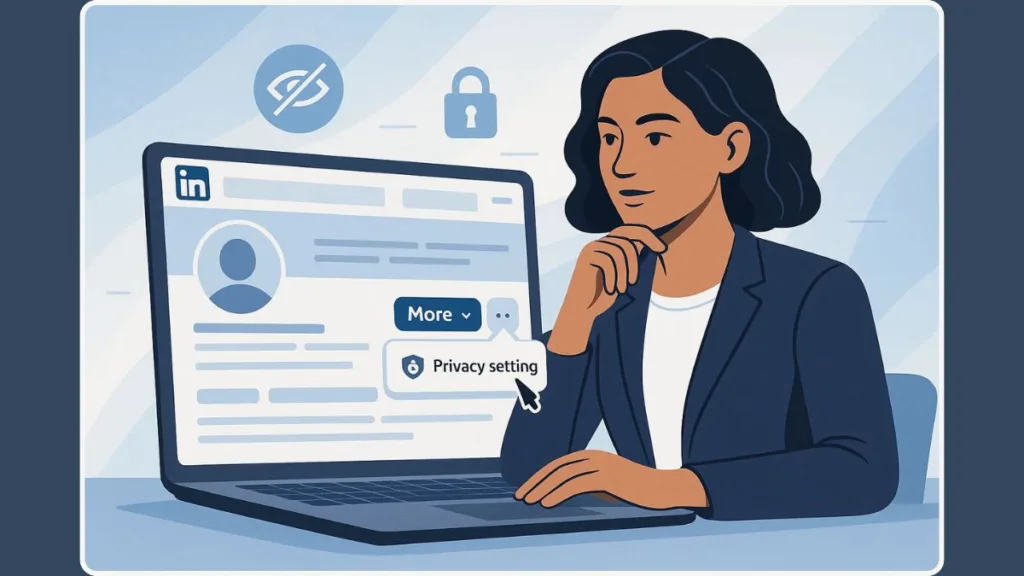
The Private Mode Trick: Block Someone Anonymously
LinkedIn gives you plenty of tools to manage your privacy, but one of its most powerful—and often overlooked—features is Private Mode. This setting allows you to browse profiles without revealing your identity, which becomes especially useful when you want to block someone quietly.
When you visit someone’s profile while in normal browsing mode, your name and headline might appear in their “Who viewed your profile” section. That can lead to an awkward situation if you’re about to block them. Private Mode solves this by hiding every trace of your visit, so you can take action without being noticed.
Step 1: Go to your LinkedIn homepage and click on your profile icon (Me) at the top of the screen. From the dropdown menu, select “Settings & Privacy.”
Step 2: Once you’re on the Settings page, look for the menu on the left-hand side and choose “Visibility.” This section controls what others can see about you on the platform.
Step 3: Under the Visibility of your profile & network category, click on “Profile viewing options.” You’ll see three choices for how your name appears when viewing profiles.
Step 4: Choose “Private Mode.” This hides your identity completely and replaces your name with the generic label “Anonymous LinkedIn Member.”
“Private Mode lets you explore profiles invisibly—no one will ever know you viewed them.”
Step 5: Once you’ve activated Private Mode, you can safely visit the person’s profile and block them using the usual “More > Report/Block > Block [Name]” process. Because your visit was anonymous, their notifications and profile-view history will stay clean—they won’t even suspect you’ve been there.
This simple switch is ideal when you’re handling sensitive situations—whether it’s a former colleague, a persistent recruiter, or someone who makes you uncomfortable. It keeps your action invisible while maintaining your professionalism.
“Private Mode acts like an invisibility cloak for your LinkedIn activity, giving you the power to take control of your connections without leaving a trace.”
Keep in mind that while Private Mode hides your activity from others, it also hides who viewed your profile from you. It’s a small compromise, but one that ensures complete discretion when you need to take action quietly.
So, before you block anyone, make it a habit to enable Private Mode. You’ll stay anonymous, protect your space, and handle uncomfortable situations with confidence and professionalism—exactly how a true LinkedIn user should.
What Happens When You Block Someone on LinkedIn
Blocking someone on LinkedIn might feel like a big step, but it’s actually a quiet, professional way to create distance. Once you confirm the block, LinkedIn automatically adjusts your account settings to ensure complete separation between you and the other person. The changes are instant, subtle, and designed to protect your privacy.
Here’s what happens behind the scenes:
When you block a user, both profiles become invisible to each other. This means neither of you can access one another’s profiles, posts, or comments. Your name won’t appear in their searches, and theirs won’t show up in yours. It’s as if you no longer exist in each other’s LinkedIn worlds.
“Blocking creates a digital wall that hides your activity, profile updates, and messages from the other person entirely.”
If you were previously connected, that link is automatically removed. You’ll no longer share a connection, and any messages exchanged will be deleted from both inboxes. This ensures there’s no lingering communication or trace of your past interaction within LinkedIn’s messaging system.
All endorsements and recommendations exchanged between you are also removed. This includes skill endorsements and written recommendations — LinkedIn treats a block as a complete reset between two profiles.
The person you’ve blocked will also lose access to your posts, comments, and articles. You’ll stop seeing each other’s activities in the feed, updates about job changes, or content engagement. Even mutual visibility in features like “People You May Know” and “Followers” will be cut off.
“Once blocked, LinkedIn severs all active and passive interactions between both profiles to ensure full privacy and peace of mind.”
However, there are a few subtle exceptions. If you both belong to the same LinkedIn group, you may still see each other’s posts or comments within that group, depending on its visibility settings. Outside that space, though, LinkedIn treats your profiles as completely separated.
Blocking doesn’t affect how you appear to recruiters or employers viewing your public profile. Your visibility remains intact for opportunities—only the blocked person loses access.
And the best part? The action stays completely discreet. The other person won’t receive a message, alert, or even a hint that they’ve been blocked. The only way they might realize is if they deliberately search for your profile and can no longer find it.
“In essence, blocking isn’t about retaliation—it’s about reclaiming your space, ensuring you stay focused on meaningful professional interactions, and maintaining your comfort without confrontation.”
If at any point you change your mind, you can easily reverse the action. Simply go to Settings > Visibility > Blocking, locate the person’s name, and select Unblock. But remember, LinkedIn enforces a 48-hour waiting period before you can block that same profile again.
This system allows you to manage your boundaries with calm authority, without ever compromising your professionalism or sense of control.
Can You Block a Company or Group Member on LinkedIn?
LinkedIn allows you to block individual users easily, but when it comes to company pages and group members, things work a little differently. These areas operate under LinkedIn’s public and community guidelines, which means your options depend on whether you’re dealing with a business profile or a group interaction.
Let’s start with company pages. Unlike personal profiles, company pages are considered public spaces, meaning they can’t be directly blocked. However, there are effective ways to limit how much you see—or how much they see from you.
If a company’s content keeps showing up in your feed or its ads feel intrusive, you can choose to:
- Unfollow the company: This immediately stops their updates from appearing in your feed. You’ll still be able to visit their page if you choose, but their posts won’t clutter your timeline.
- Hide posts or ads: Click the three dots (⋯) on any company post or sponsored ad and select “Hide” or “Report this ad.” LinkedIn uses this feedback to adjust your feed preferences.
- Report the page: If a company is violating LinkedIn’s policies—such as spreading misleading information, harassing users, or using unethical marketing—you can report it directly. Go to the company’s page, click “More” > “Report Abuse,” select the reason, and submit your report.
“While you can’t completely block a company page, you can still control how much visibility it gets in your feed and protect your browsing experience.”
Now, when it comes to group members, things are a bit more nuanced. Groups are designed for open discussion, so LinkedIn doesn’t allow users to block other members directly while still participating in the same group. However, there are several ways to manage unpleasant interactions.
If a member is behaving unprofessionally or making you uncomfortable, you can:
- Leave the group temporarily: This is the fastest way to remove yourself from shared visibility. Once you rejoin later, LinkedIn treats your participation as a fresh start.
- Contact the group admin: Each LinkedIn group has at least one administrator or owner who can remove or block a disruptive member. If someone is spamming or harassing you, notify the admin privately.
- Restrict engagement: You can scroll past their posts, avoid replying to their comments, and use LinkedIn’s built-in “Mute” feature to keep discussions focused on what matters to you.
- Block after leaving the group: Once you exit a group, you can visit that person’s profile and block them normally, cutting off all mutual visibility outside the group.
“Groups operate as semi-public spaces, which means moderation is key. If another member violates LinkedIn’s professionalism standards, it’s best to involve the admin rather than escalate the situation.”
For admins and company page managers, LinkedIn offers even more control. Admins can:
- Remove members who violate community guidelines.
- Hide or delete inappropriate comments to maintain a positive atmosphere.
- Report abusive profiles directly through LinkedIn’s support tools.
If you manage a company page and encounter inappropriate interactions from individuals, you can’t block them outright—but you can remove comments, report users, and restrict visibility by adjusting post audience settings (such as limiting visibility to followers or employees only).
“LinkedIn doesn’t allow company or group-level blocking, but it empowers you to moderate your digital space through reporting, hiding, and visibility controls.”
Ultimately, whether you’re dealing with a brand’s aggressive marketing or a disruptive group participant, you still have the tools to create a cleaner, safer, and more professional environment on LinkedIn. The goal isn’t to isolate yourself—it’s to keep your network meaningful and your interactions positive.
Professional Etiquette: Do’s and Don’ts of Blocking on LinkedIn
Blocking someone on LinkedIn can be an empowering decision—it lets you maintain control of your professional boundaries and focus on meaningful connections. But like any powerful feature, it’s best used with intention and balance. Knowing the right approach ensures that your actions remain professional, measured, and aligned with the platform’s etiquette.
Let’s look at some thoughtful do’s and don’ts to help you navigate blocking with confidence.
Do’s: How to Use Blocking the Right Way
1. Block for protection, not revenge: If someone crosses a line—sending inappropriate messages, using aggressive sales tactics, or behaving unprofessionally—blocking is your best defense. It instantly removes access and preserves your comfort. Always remember, blocking is about safety, not confrontation.
2. Keep professionalism intact: Before you block, make sure your own profile, tone, and interactions remain courteous. A calm and composed approach reinforces your professionalism, even when someone else’s behavior isn’t up to standard.
3. Report serious issues: If you face harassment, impersonation, or spam from a user, use the Report option in addition to blocking. Reporting helps LinkedIn’s moderation team investigate and take appropriate action to keep the platform safe for everyone.
4. Unfollow before blocking if you just need space: If someone’s posts are overwhelming but not harmful, try unfollowing them first. You’ll stop seeing their updates without cutting ties completely. Blocking should be reserved for situations where you truly want to end all interaction.
5. Review your blocked list periodically: Over time, you might want to restore a connection or re-engage with someone under new circumstances. Check your Settings > Visibility > Blocking occasionally to keep your list up to date.
“Blocking should feel like setting a boundary, not burning a bridge. It’s a professional pause, not a declaration of conflict.”
Don’ts: What to Avoid When Blocking
1. Don’t make it public: Blocking is a private feature, and it’s best to keep it that way. Announcing who you’ve blocked or posting about the incident can damage your reputation and draw unwanted attention. Let your actions stay invisible—LinkedIn’s design ensures your decision remains discreet.
2. Don’t block impulsively: Sometimes, a heated comment or disagreement can tempt you to hit “Block” right away. Instead, take a moment to evaluate whether it’s a temporary frustration or a genuine boundary issue. If the behavior continues or feels personal, then proceed. Acting calmly reflects maturity.
3. Don’t use blocking to avoid healthy feedback: It’s easy to confuse constructive criticism with negativity, especially in professional discussions. If someone challenges your ideas respectfully, that’s engagement, not harassment. Reserve blocking for truly disruptive or inappropriate behavior.
4. Don’t forget the 48-hour reblock rule: If you unblock someone, you’ll need to wait 48 hours before blocking them again. Make sure you’re confident before unblocking, as you won’t be able to repeat the action right away.
5. Don’t engage before blocking: Avoid explaining, arguing, or warning someone before you block them. Engaging only fuels unnecessary tension. Blocking is a silent, decisive action—let it speak for itself.
“Professional restraint is just as important as professional action. The quieter you handle it, the stronger your credibility becomes.”
Why These Rules Matter
LinkedIn isn’t just another social platform—it’s your digital workplace. How you handle difficult interactions reflects your judgment and emotional intelligence. Using blocking appropriately shows that you value your time, peace, and integrity.
“The real power of LinkedIn lies not in how many people you connect with, but in how well you curate those connections.”
By following these do’s and don’ts, you ensure your blocking decisions are guided by clarity, not impulse. You stay protected, professional, and respected, all while maintaining a network that truly reflects your values and career goals.
FAQs on Blocking Someone on LinkedIn
Q1. Will the person know I blocked them?
No. LinkedIn never sends notifications when you block someone. The only way they might notice is if they search for you and can’t find your profile.
Q2. Can I block someone without opening their profile?
Yes. You can go to Settings > Visibility > Blocking, type their name, and block them directly. It’s quick and completely private.
Q3. What happens to my messages after blocking?
All previous conversations are deleted from both inboxes. The blocked person can’t message you again unless you unblock them later.
Q4. How can I block someone through chat?
Open the message thread, tap the three dots (⋯) on the top right, and select Report or Block.
Q5. Can I unblock someone later?
Absolutely. Go to Settings > Visibility > Blocking, find their name, and click Unblock. You’ll need to wait 48 hours before re-blocking the same person.
Q6. Does blocking affect my public profile or visibility?
No. It only hides your profile from the blocked person. Recruiters, companies, and other users can still view your public information normally.
Best Practices for Managing LinkedIn Privacy
Maintaining a balance between visibility and privacy on LinkedIn helps you stay in control of your professional image. These simple actions keep your space focused, secure, and purposeful.
1. Review your visibility settings regularly: Go to Settings & Privacy > Visibility to decide who can see your profile, activity, and connections. Adjusting these settings ensures that only the right audience has access to your professional details.
“Your profile is your professional first impression—decide carefully who gets to see it.”
2. Use Private Mode for discreet browsing: When researching or viewing other profiles, switch to Private Mode to stay anonymous. It’s ideal for recruiters, job seekers, or professionals exploring opportunities quietly.
3. Limit who can message you: Fine-tune your message permissions so only relevant contacts can reach you. This helps reduce unwanted messages or sales pitches, keeping your inbox organized and useful.
4. Audit your connections list periodically: Every few months, remove inactive, spam, or irrelevant contacts. A smaller network of genuine professionals adds far more value than a long list of names you never interact with.
5. Be intentional with what you share: Keep posts, comments, and discussions focused on your professional expertise. Avoid oversharing personal details that could blur the line between your personal and career presence.
Conclusion: block a linkedIn connection secretly
LinkedIn is your professional arena, and you have every right to decide who gets access to it. Whether it’s a spammer, a pushy recruiter, or someone you simply don’t want to interact with anymore, the platform gives you full control to maintain your boundaries without causing unnecessary attention.
“Blocking someone on LinkedIn is a quiet action that speaks volumes about self-respect and digital professionalism.”
By learning how to manage your visibility, block discreetly, and fine-tune your privacy settings, you’re not just protecting your account—you’re protecting your peace of mind. Remember, using features like Private Mode, message filters, and visibility controls isn’t about hiding; it’s about curating your experience so it aligns with your personal and professional values.
Your LinkedIn presence should reflect confidence, clarity, and respect for your time. By setting boundaries thoughtfully, you keep your network authentic and your feed focused on what really matters—growth, opportunity, and meaningful collaboration.
“Your network defines your direction—keep it intentional, respectful, and entirely under your control.”
Visit Our Post Page: Blog Page
