Is your iPhone storage filling up fast? Learn how to buy storage on iPhone in 2025 with simple steps to upgrade iCloud Storage and free up space effortlessly.
How to Get More Storage on iPhone Without Losing Your Mind
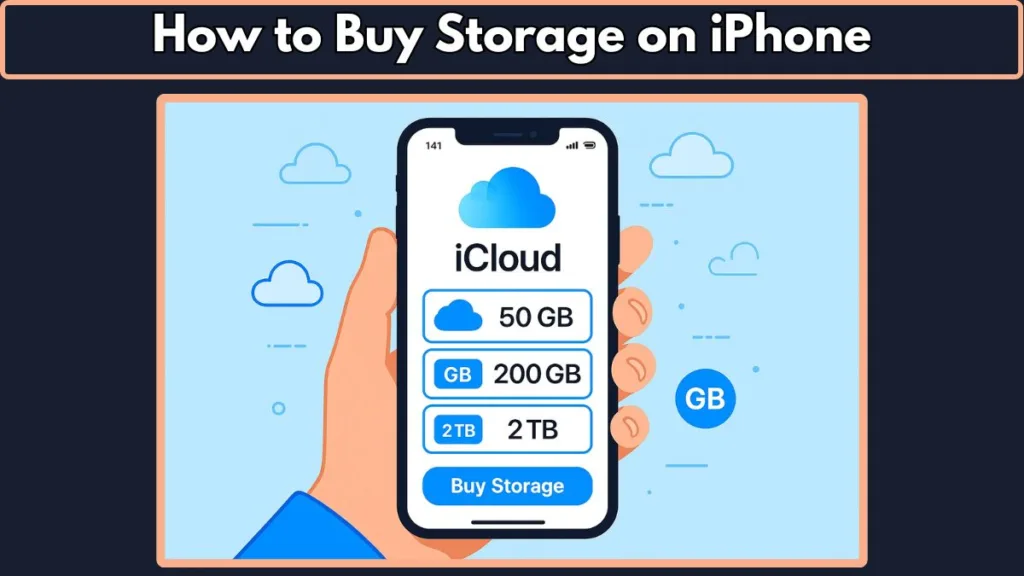
Running Out of Space? You’re Definitely Not Alone
If your iPhone keeps flashing the “Storage Almost Full” warning, trust me — you’re in good company. With the explosion of high-quality photos, 4K videos, and all those must-have apps, the average iPhone user fills up their storage way faster than expected. As of 2025, most iPhones come with storage options ranging from 64GB to 1TB, but even a terabyte can fill up quickly if you’re not careful.
Physical Storage vs. Cloud Storage: What’s the Real Deal?
Here’s a truth bomb: you can’t physically expand your iPhone’s storage after purchase because Apple doesn’t include SD card slots. So if you bought a 128GB iPhone, that’s the max internal storage you’ve got. But don’t sweat it — Apple’s cloud storage solution, iCloud+, has you covered.
By default, Apple gives you 5GB of free iCloud storage, which sounds nice but fills up fast with backups and photos. That’s why millions of users upgrade to paid iCloud+ plans — like the popular 50GB plan for just $0.99/month in the US or Rs 75/month in India — to keep their digital lives running smoothly.
Why This Guide Will Help You
Whether you want to buy more storage on iPhone or just understand how to upgrade your iCloud storage effectively, this guide is your new best friend. We’ll walk you through the latest iCloud storage plans and pricing, show you how to free up space on iPhone without deleting your precious memories, and even explore alternatives like external storage drives.
Pro Tip: For the latest official tips and to check your current storage, head over to Apple’s Manage your iPhone storage page. It’s a great place to start!
Why You Might Need More Storage on Your iPhone — And Why It Matters
When “Storage Full” Is More Than Just an Annoying Alert
You’ve probably seen that pesky “iPhone storage full” message pop up at the worst moments—like right before snapping a perfect photo or trying to download a must-have app. But it’s not just about those interruptions. Running low on storage can actually slow down your iPhone, mess with app performance, and even block essential updates. For example, iOS 17 requires around 10GB of free space just to update smoothly, according to Apple’s official requirements.
High-Quality Photos and Videos Are Storage Hungry
With the latest iPhone cameras shooting in ProRAW and 4K video, your photos and videos are absolute stunners—but they come at a storage cost. A single minute of 4K video at 60fps can gobble up around 400MB of space! If you’re someone who loves capturing memories, you’re quickly eating into your storage.
Apps, Games, and Other Data Add Up Fast
Apps these days aren’t lightweight either. Popular games and social media apps can take up several gigabytes each—think of titles like Genshin Impact or Instagram, which can easily cross the 2-3GB mark. Plus, app data and cached files sneakily pile up over time.
Backups and Syncing Need Space Too
Your iPhone automatically backs up data to iCloud or your computer, which is a lifesaver if you lose or upgrade your device. But backups themselves require storage space. If your iCloud account is stuck on the free 5GB plan, you’ll get constant reminders to upgrade or delete stuff. That’s why many users opt for bigger plans like the 200GB or 2TB iCloud+ plans to keep their data safe and accessible across devices.
Want to see exactly what’s eating up your iPhone space?
Head to your Settings app, tap General > iPhone Storage to see a detailed breakdown. It’s the best way to understand your storage needs before deciding how to buy iPhone storage or clean up space.
How to Check and Manage Your Current iPhone Storage Like a Pro
Know Your Storage: The First Step to Getting More Space
Before you rush to buy iPhone storage or upgrade your iCloud plan, it’s smart to get a clear picture of what’s hogging your device’s storage. Apple makes it super easy to check your current usage right on your iPhone.
To see how much space you’re using and where it’s going, simply:
- Open Settings
- Tap General
- Select iPhone Storage
Here, you’ll see a colorful bar chart breaking down your storage by category—Photos, Apps, System, and more. Real-time data from your phone shows exactly which apps are the biggest space eaters, so you can decide what to delete or offload.
Manage Storage Smarter, Not Harder
Apple also offers helpful recommendations right on this page. For example, you might see suggestions like:
- Offload Unused Apps: Removes apps you rarely use but keeps their data saved.
- Review Large Attachments: Find and delete hefty files from Messages.
- Optimize Photos: Automatically store full-resolution photos in iCloud and keep smaller versions on your phone.
These smart tips help you free up space on iPhone without losing precious data.
Pro Tip: Use “Optimize iPhone Storage” for Photos
If photos and videos are eating your storage, turning on Optimize iPhone Storage in your Photos settings is a game-changer. It stores your high-res originals in iCloud and keeps lightweight versions on your device, saving gigabytes without losing access.
Resource to Try Now: Want detailed step-by-step instructions? Check out Apple’s official support page on how to manage your iPhone storage. It’s the most reliable way to keep your phone running smoothly in 2025.
What Is iCloud Storage and Why Is It Important for Your iPhone?
iCloud Storage: Your Digital Safety Net
Think of iCloud storage as your iPhone’s invisible backup assistant working behind the scenes. It’s Apple’s cloud service that stores your photos, videos, app data, messages, and even device backups securely online. The beauty? It frees up precious space on your iPhone without making you sacrifice important data.
As of 2025, every Apple ID comes with 5GB of free iCloud storage, which sounds generous—until you realize your daily backups and photo collections quickly gobble it up. That’s why millions of iPhone users upgrade to iCloud+ plans to get more breathing room.
Why You Need iCloud Storage More Than Ever
In today’s world of 4K videos, ProRAW photos, and hefty app data, your iPhone’s internal storage can fill up fast. iCloud lets you offload all that heavy stuff to the cloud, so your device stays lean and fast.
Plus, iCloud isn’t just about storage. It comes packed with perks like:
- iCloud Private Relay for enhanced privacy
- Hide My Email to protect your inbox
- HomeKit Secure Video support to keep your smart home cameras safe
These features come bundled with iCloud+ plans, making the subscription more than just extra storage.
Real-Time Storage Options & Pricing
Here’s a quick snapshot of popular iCloud+ plans (prices may vary by region):
- 50GB plan: $0.99/month (or Rs 75 in India) — Great for light users who want just a bit more space.
- 200GB plan: $2.99/month — Ideal for families or heavy photo/video users.
- 2TB plan: $9.99/month — For power users with tons of data across multiple Apple devices.
Apple lets you share your iCloud+ storage with up to five family members, making it a cost-effective choice for many households.
Useful Resource: Curious about the full breakdown of iCloud+ plans and pricing by country? Apple’s official iCloud+ plans and pricing page offers real-time, region-specific details.
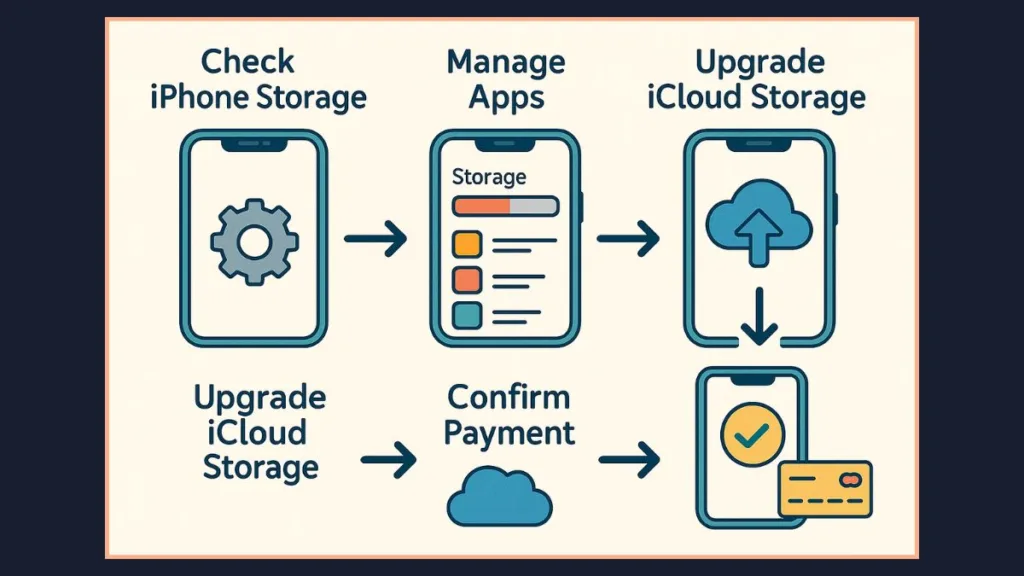
How to Buy More iCloud Storage: A Step-by-Step Guide to Upgrading Like a Pro
Ready to Upgrade? Here’s How to Buy More Storage on Your iPhone
So you’ve hit that dreaded iPhone storage full warning, and it’s clear you need more room. Buying more iCloud storage is the smartest way to get space without deleting your favorite memories or apps. The good news? It’s a quick, simple process — and we’ll walk you through it step-by-step.
Step 1: Open Your iPhone Settings and Access Your Apple ID
Start by tapping into your Settings app and clicking on your name right at the top — this takes you to your Apple Account settings where all the magic happens.
Step 2: Tap on iCloud and Navigate to Storage Plans
Next, tap iCloud, then scroll down and select Manage Account Storage or Manage Storage. If you don’t already have an upgraded plan, you’ll see an option to Upgrade to iCloud+ — tap it to explore available plans.
Step 3: Choose Your Storage Plan
Pick a plan that suits your needs. Whether it’s the 50GB plan at $0.99/month or the hefty 2TB plan at $9.99/month, Apple provides options for every budget and usage level. Remember, you can always share storage with family members to spread out the cost.
Step 4: Confirm Your Purchase
After choosing, you’ll be prompted to confirm the purchase via Face ID, Touch ID, or your Apple Account password. Make sure your payment method is up to date in your Apple ID settings to avoid hiccups.
Step 5: Enjoy More Storage and Peace of Mind
Once upgraded, your iCloud storage space is instantly increased. Now you can continue backing up your photos, videos, and app data without worrying about space limits.
Bonus Tip: If you want to check real-time iCloud storage usage anytime, just open Settings > [Your Name] > iCloud > Manage Storage to keep track of what’s taking up space.
How Much iCloud Storage Do You Really Need? Let’s Break It Down
Finding Your Perfect Storage Sweet Spot
Figuring out how much iCloud storage you actually need isn’t a one-size-fits-all deal. It depends on your habits — like how many photos you snap, videos you save, apps you use, and backups you keep.
As of 2025, here’s a rough guide to help you choose the best plan without overpaying or running out of space too soon.
50GB: The Starter Pack for Light Users
If you mostly use your iPhone for messaging, casual photos, and a handful of apps, the 50GB plan might be just right. It’s affordable (starting at $0.99/month or around Rs 75 in India) and offers a nice boost over the free 5GB baseline.
Who should pick this?
- Casual photo takers
- Users who don’t install many apps
- People who want basic backups and iCloud sync
200GB: The Sweet Spot for Everyday Families
Got a family sharing an Apple ID, or just love capturing tons of memories? The 200GB plan is the most popular choice for everyday users. At $2.99/month, it’s a cost-effective way to store high-res photos, videos, and multiple device backups.
Apple even lets you share this plan with up to five family members, making it a winner for households.
2TB and Beyond: Power User Paradise
If you’re a content creator, video enthusiast, or just a data hoarder, the 2TB plan ($9.99/month) or higher tiers (6TB, 12TB) have you covered. These plans handle everything from 4K videos and ProRAW photos to multiple device backups seamlessly.
Pro Tip: Keep an eye on your current usage by visiting Settings > [Your Name] > iCloud > Manage Storage. This real-time data helps avoid surprises and lets you upgrade before hitting the dreaded full storage alert.
Other Ways to Get More Storage on Your iPhone — Beyond Buying iCloud Plans
When Buying More Storage Isn’t the Only Option
Not everyone wants to shell out monthly fees for iCloud+ storage, and honestly, sometimes you don’t have to. There are clever and practical ways to get more storage on your iPhone without breaking the bank. Let’s dive into some of the best alternatives.
1. Free Up Space by Cleaning Up Your iPhone
Before spending a dime, take a moment to declutter your device. According to recent data, many iPhone users waste gigabytes on unused apps, duplicate photos, and cached files.
- Delete Unnecessary Apps: Go to Settings > General > iPhone Storage to see which apps are hogging space. Offload or delete apps you rarely use.
- Clear Safari Cache: Safari caches can silently pile up. To clear, go to Settings > Safari > Clear History and Website Data.
- Remove Duplicate Photos and Videos: Tools like Google Photos or Apple’s native Photos app can help identify duplicates and blurry shots.
For a detailed step-by-step, check out this free iPhone storage cleanup guide from Apple.
2. Use External Storage Devices Compatible with iPhone
Yes, external drives for iPhones are a thing now! With iOS supporting file systems like exFAT and FAT32, you can plug in portable flash drives using a Lightning connector or USB-C (for newer iPhones). This is perfect if you want to offload large files without going to the cloud.
Brands like SanDisk and Kingston offer iPhone-compatible external drives that come with companion apps for easy file management. If you prefer wireless, some drives connect over Wi-Fi, offering extra convenience without cables.
Why You Might Need External Storage for Your iPhone
Not everyone wants to rely solely on cloud services to manage iPhone storage. If you’re a heavy media user or need offline backups, external storage devices can be a lifesaver. They help you expand iPhone storage without monthly subscriptions or internet dependency.
Types of External Storage Compatible with iPhone in 2025
Lightning Flash Drives: These plug directly into your iPhone’s Lightning port. Brands like SanDisk and Leef offer compact, reliable drives that work seamlessly with iOS.
Wireless Storage Devices: Devices like WD My Passport Wireless SSD connect over Wi-Fi, letting you transfer files without cables.
Lightning to USB-C or USB-A Adapters: For users with larger external drives, Apple’s Lightning adapters allow connection of USB drives, hard drives, or SD cards — though some power requirements may apply.
How to Use External Storage to Manage iPhone Files
- Connect your external device via Lightning port or Wi-Fi.
- Use the Files app on iPhone to access, move, or copy photos, videos, and documents.
- Offload large media files from iPhone internal storage to your external drive to free up space.
3. Leverage Third-Party Cloud Storage Services
While iCloud is deeply integrated into the Apple ecosystem, alternatives like Google Drive, Dropbox, and OneDrive provide flexible storage options that can sync across devices and platforms.
For instance, Google Drive offers 15GB of free storage, which can supplement your iCloud space. Many users find that combining services gives them the best of both worlds.
4. Backup and Reset: Start Fresh Without Losing Data
Sometimes, the best way to get more storage is to backup your iPhone to a computer or cloud, then do a fresh reset. This clears out hidden junk and system files eating up space.
Apple’s own How to backup and restore your iPhone guide will walk you through this safely, making sure your precious data stays intact.
FAQs: People Also Ask About Buying Storage on iPhone — Your Burning Questions Answered
If you’ve been searching “how to buy storage on iPhone” or wondering about iCloud storage plans, you’re not alone. Here are some of the most common questions real users ask — answered clearly with the latest info and expert insights
How Do I Buy More Space on My iPhone?
Short answer: You can’t increase the physical storage on your iPhone after purchase — no SD card slot here. But you can buy more iCloud storage to free up local space by storing photos, videos, and backups in the cloud.
What Are the Costs for iCloud Storage?
Pricing varies by region, but here’s the latest from Apple in the US:
- 50GB for $0.99/month
- 200GB for $2.99/month
- 2TB for $9.99/month
Is There a One-Time Payment Option for iCloud Storage?
Currently, Apple only offers monthly subscription plans for iCloud storage. There’s no option to pay once for lifetime storage. The subscription model ensures you get ongoing updates, security, and access across all your devices.
Can I Buy More Physical Storage for My iPhone?
Unfortunately, no. iPhones come with fixed internal storage that cannot be expanded after purchase. So, if you’re running out of space, your best bet is to buy more iCloud storage or manage your existing storage smartly.
What’s the Difference Between iCloud+ and Regular iCloud?
iCloud+ is Apple’s premium subscription that includes extra storage plus features like iCloud Private Relay (which boosts your online privacy), Hide My Email, and support for HomeKit Secure Video.
How Do I Know What’s Taking Up Space on My iPhone?
Head to Settings > General > iPhone Storage for a breakdown of what’s eating up your storage — apps, photos, messages, and more. This real-time insight helps you decide what to delete or offload.
How Much Storage Does an iPhone Come With for Free?
Every new iPhone has a fixed amount of internal storage (e.g., 64GB, 128GB, 256GB). But Apple provides 5GB of free iCloud storage for backups and syncing. If you find 5GB isn’t enough — which is common — upgrading your iCloud storage is the way forward.
Conclusion: Take Control and Upgrade Your iPhone Storage with Confidence
Running out of iPhone storage can feel like hitting a digital wall — but now, you know exactly how to get more storage on iPhone without stress. Whether you decide to buy iPhone storage by upgrading your iCloud+ plan or free up space through smart management, the power is in your hands.
Remember, iCloud storage plans and pricing are designed to fit all kinds of needs — from casual users who want an extra 50GB to power users needing multiple terabytes. The latest data from Apple shows how affordable and flexible these options have become. You can explore all the current plans and find the perfect fit on the official Apple iCloud storage plans page.
If you’re still unsure, consider what matters most: Are you looking for seamless backups, instant photo access across devices, or simply freeing up space without losing precious memories? The right iCloud+ subscription will unlock all of this and more, while giving you peace of mind with features like iCloud Private Relay and Hide My Email.
And don’t forget — managing your device storage regularly can extend your iPhone’s life and keep it running smoothly. For detailed tips, check out Apple’s iPhone Storage Optimization guide.
In the ever-evolving world of mobile tech, staying updated on your storage options means less frustration and more freedom to enjoy your iPhone to the fullest. So go ahead, take control, upgrade your storage, and keep capturing life’s best moments without limits.
Visit Our Post Page: Blog Page
