Learn how to buy music from Amazon with ease. Discover the best ways to purchase songs, albums, and MP3 downloads from Amazon Music Store step by step.
If you love music, Amazon makes it easy to get your favorite songs and albums in a format you truly own. Unlike subscription-only streaming services, purchasing music from Amazon allows you to download MP3 files that you can keep forever, listen to offline, and enjoy across all your devices—whether it’s a smartphone, laptop, tablet, or even smart speakers like Amazon Echo.
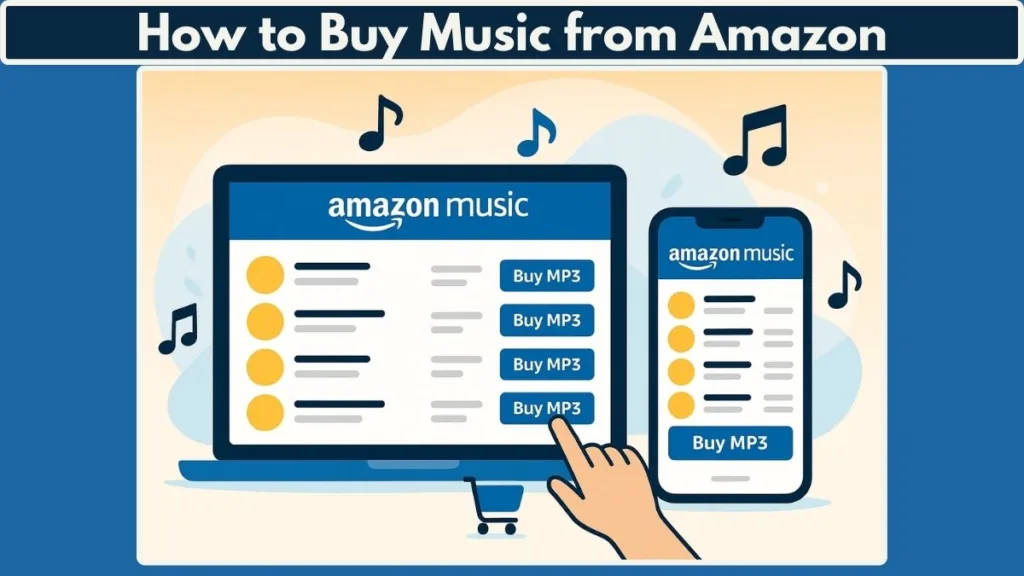
Buying music from Amazon isn’t just about convenience; it’s about freedom and flexibility. You’re not tied to a subscription, and once a song or album is yours, you can move it between devices as you like. Amazon’s digital music library offers everything from the latest chart-toppers to classic hits and even niche genres, so there’s something for everyone.
In this guide, we’ll take you step by step through the process of purchasing music on Amazon, showing you exactly how to find your favorite songs, buy them, download them to your devices, and start listening right away. By the end, you’ll have all the tools you need to make your Amazon music experience smooth, enjoyable, and stress-free.
Understanding the Amazon Music Download Store
Before you jump into purchasing songs, it helps to know what the Amazon Music Download Store actually is and how it works. Think of it as Amazon’s digital marketplace for music—similar to buying a physical CD, but instead of discs arriving in the mail, you get instant access to MP3 files that are ready to play on your devices.
Amazon offers several music services, and understanding the difference makes your purchasing decision easier:
- Amazon Music Free – Limited access with ads. Good for casual listening but not for building your own collection.
- Amazon Music Prime – Included with your Amazon Prime membership. It gives you access to a wider range of tracks without ads, but it’s still more like streaming rather than true ownership.
- Amazon Music Unlimited – A subscription with the largest catalog. Great for exploring, but once you cancel, your access disappears.
- Amazon Music Download Store – This is where you actually buy and own music. When you purchase here, you’re downloading MP3s that are yours to keep forever.
The key difference between Amazon’s download store and its streaming services is ownership. With streaming, you’re essentially renting access to music. With downloads, you’re purchasing files that you can play offline, move to your devices, or even back up for safekeeping.
Another advantage is flexibility: Amazon MP3s are DRM-free (Digital Rights Management free), meaning you’re not locked into one device or platform. You can copy your purchased tracks to your desktop, laptop, phone, or even transfer them with a USB stick if you like.
So, when you hear terms like Amazon Digital Music Library or Amazon Music Download Store, just remember—this is the part of Amazon where your purchases truly belong to you. It’s the best option if you want to build a personal music collection that stays with you no matter what.
How to Purchase Music on Amazon
Buying music on Amazon is simple and flexible once you know where to look. Whether you’re after a single track or a full album, Amazon’s Digital Music Store gives you a straightforward way to purchase and download MP3s that are truly yours to keep. Here’s how you can do it:
1. Go to the Amazon Music Page
Start by visiting the Amazon Music website or opening the Amazon Music app on your phone or tablet. If you’re on desktop, you can go directly to the Digital Music section under Amazon’s main menu. When browsing on mobile, simply tap the menu icon (☰), scroll down to Digital Content & Devices, and then select Amazon Music.
2. Search for the Song or Album
Next, use the search bar at the top to type in the song title, album name, or artist you’re looking for. You can also explore music by browsing through categories like genre, release date, or best sellers. If you’re not sure what to buy, check out the Amazon Music charts to see trending songs. You might also notice exclusive deals or discounts, as Amazon often features special offers on popular albums and bundles.
3. Choose the Right Track or Album
Once you’ve found your choice, click on the song or album to open its details page. Here, you’ll be able to preview tracks by pressing the small play button next to each title. You can then decide whether to buy a single track or the full album. Pricing details will appear right next to the Buy MP3 button. At times, you may also see the Amazon AutoRip label, which means you’ll get a free MP3 version when you buy the physical CD.
4. Buy the Song or Album
To make your purchase, click the More Options (three dots) next to the track or look under the album title and select Buy MP3. If you’re on the mobile app, the purchase option usually appears just below the track listing. Also, if you use more than one Amazon account, be sure you’re logged into the correct account linked to your music library.
5. Confirm and Complete Purchase
Your selected item will be added to your Amazon Cart. From here, you can proceed to checkout just like with any other Amazon product. Use your default payment method, or choose to pay with an Amazon Gift Card or Amazon Pay balance. Once you confirm the payment, Amazon will send you an email receipt confirming your purchase.
6. Access Your Purchased Music
After completing your purchase, your new music is instantly added to your Amazon Digital Music Library. You can immediately stream it through the Amazon Music web player or app. If you prefer offline access, simply download the MP3 files to your computer, phone, or tablet. You can even transfer your downloaded music to an MP3 player, play it in your car stereo, or back it up to cloud storage for safekeeping.
Quick Tip: If you buy music often, keep an eye out for bundle deals, special discounts, or promotions during sales like Prime Day and Black Friday. Amazon sometimes even offers free digital tracks, making it a smart way to grow your collection at no extra cost.
How to Buy Songs on Amazon Music App
If you prefer using your phone or tablet, the Amazon Music app makes it just as easy to purchase songs as it is on the website. The app is designed for quick browsing, instant previews, and seamless checkout. Here’s a step-by-step guide to help you through the process:
1. Open the Amazon Music App
First, download and install the Amazon Music app from the App Store (iOS) or Google Play Store (Android) if you don’t already have it. Once installed, log in with your Amazon account credentials. Be sure to sign in with the account you want to link to your Digital Music Library.
2. Search for Your Favorite Track or Album
Tap the search icon (🔍) at the bottom of the screen and enter the song name, album title, or artist. The app also highlights personalized recommendations and top charts, so if you’re exploring new music, you might discover trending hits or exclusive Amazon-only releases.
3. Preview and Select the Song
When you find a track you like, tap on it to view details. You can listen to a short preview by pressing the play button before committing to buy. If you want the full album, the purchase option will appear at the top of the listing.
4. Purchase the Song or Album
Under the song or album details, tap on the More Options (three dots) menu. From there, select Buy MP3. You’ll see the price clearly displayed before confirming. If you’re using multiple Amazon profiles on your device, double-check you’re purchasing under the right one.
5. Complete Payment
Once you tap Buy MP3, the app will automatically charge your default payment method. You can also update payment details if needed or use an Amazon Gift Card balance. A confirmation message will pop up once your purchase is successful, and you’ll also receive an email receipt for your records.
6. Access Your Purchased Music Instantly
Your purchased track or album is added right away to your Amazon Digital Music Library. From here, you can stream directly in the app or download the MP3 for offline listening. Simply tap the download icon (⬇️) next to the song, and it will be saved on your device for anytime playback—even without internet.
Pro Tip: If you’re using Amazon Music Unlimited, remember that streaming doesn’t mean ownership. To truly own your favorite tracks, always use the Buy MP3 option in the app. That way, your songs remain yours—even if you cancel your subscription later.
How to Buy an Album or Single Track on Amazon
Amazon makes it super easy to choose between buying an entire album or just a single track, giving you the flexibility to pay only for what you really want. Whether you’re looking to own a full collection from your favorite artist or just one catchy song, here’s how to do it step by step:
1. Visit the Amazon Digital Music Store
Start by heading over to the Amazon Music website or opening the Amazon Music app. Once there, go to the Digital Music section, which is the central hub for browsing and purchasing music.
2. Search for the Album or Track
Use the search bar to type in the album name, track title, or artist name. If you’re exploring new music instead of looking for something specific, you can also browse by genres, check out new releases, or explore the bestsellers list.
3. Open the Album or Track Page
After finding the album or track you want, click on it to open the details page. Here, you’ll see the individual track listings with prices, the Buy MP3 option next to each song, and also a quick option to purchase the entire album with a single click.
4. Decide Between Single Track or Full Album
Now, decide whether you want to buy the single tracks individually or go for the entire album. If you’re interested in just one or two songs, purchasing them separately makes sense. But if you’re a fan of the whole collection, buying the album usually saves you money compared to buying each track on its own.
5. Confirm and Complete the Purchase
Once you’ve made your choice, click the Buy MP3 button either next to the single track or under the album title. You’ll then move to checkout where your default payment method will be used automatically, or you can choose to apply your Amazon gift card balance. After confirming the purchase, you’ll receive an order confirmation email, and your music will be instantly available in your account.
6. Access Your Purchased Music
After purchase, your chosen tracks or album are immediately added to your Amazon Digital Music Library. From there, you can stream them directly online or download the MP3 files for offline playback on your computer, phone, or tablet.
Smart Tip: If you buy the physical CD version of certain albums, Amazon’s AutoRip feature gives you a free digital copy in your library. This way, you enjoy both a collectible CD and instant MP3 downloads.
Download Purchased Music to Your Computer or Device
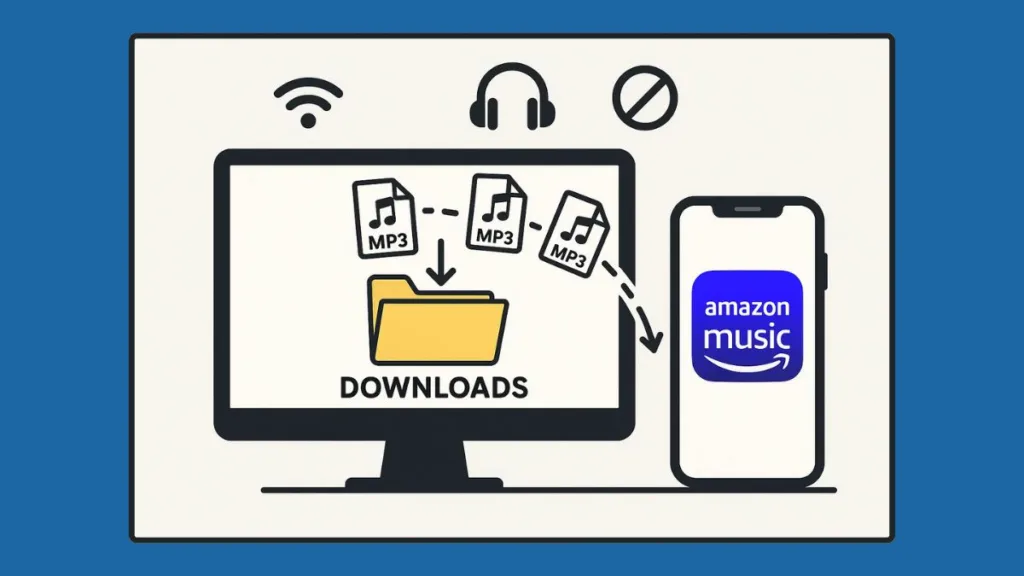
Once you’ve bought your favorite songs or albums, the next step is making sure they’re available on your computer, phone, or tablet. Amazon makes downloading simple, so you can enjoy your music even when you’re offline without relying on an internet connection.
1. Open Your Amazon Music Library
Start by visiting the Amazon Music website or opening the Amazon Music app on your device. Log into your account, and head over to your Amazon Digital Music Library, which stores all your purchased songs and albums in one place. If you’re using the desktop app, the library opens directly when you sign in, making access even quicker.
2. Locate the Purchased Music
Inside your library, use the search bar or simply browse through your collection to find the specific song or album you just purchased. If you’ve recently made a purchase, sorting your library by recently added or by artist can help you spot your music faster. This is especially helpful if you have a large collection of songs spanning across different albums and artists.
3. Choose the Download Option
Once you’ve located your purchase, click on the More Options (three dots) next to the track or album. From the dropdown menu, select Download. On desktop, this option is usually very clear, while on the mobile app, it appears right under the track listing. You may also see a Download All button for albums, making it easy to grab the entire set in one go.
4. Download to Your Device
After selecting Download, the file will begin transferring to your device. On a computer, the downloaded file will usually be saved in your Downloads folder unless you’ve chosen another location in your settings. You can later move these files to a custom folder or even sync them to external storage devices like a USB drive. On a mobile device, the files remain inside the Amazon Music app, where they’re tagged as Available Offline so you can play them without internet access.
5. Access and Play Offline
Once the download is complete, you can access the MP3 files on your computer through your preferred media player such as Windows Media Player, VLC, or iTunes. You can also add them to a playlist, burn them to a CD, or transfer them to another device for more flexibility. On mobile, open the Amazon Music app and go to the Offline Music section to quickly find and play your downloaded tracks anytime.
Pro Tips:
- If you’re planning to download a large music collection, consider installing the Amazon Music desktop app. It offers faster downloads, better file management, and batch downloading for albums or multiple songs.
- Always check your device’s storage space before downloading big albums, as high-quality MP3s can take up significant room.
- For audiophiles, Amazon also provides Ultra HD downloads with higher sound quality (when available), perfect for enjoying music on high-end headphones or speakers.
Why Amazon MP3 is the Best Choice for Digital Music
When it comes to digital music downloads, Amazon MP3 continues to shine as one of the most reliable, versatile, and user-friendly platforms. Whether you’re a casual listener looking for a few favorite songs or a dedicated collector building a lifelong library, Amazon provides the perfect mix of quality, convenience, and ownership—something most streaming-only services cannot match.
\Wide Selection of Songs and Albums
The Amazon MP3 store offers an impressive catalog covering everything from chart-topping hits and classic albums to indie gems and niche genres. A key benefit is that once you purchase a track, it’s yours to keep forever, regardless of licensing changes. That means your favorite music remains secure in your library without the fear of losing access.
True Ownership of Music
Unlike many streaming platforms, Amazon gives you downloadable MP3 files that belong to you. You can save them on your computer, smartphone, tablet, or even an external hard drive—and they’ll stay yours even if you cancel your Prime membership or stop using Amazon’s subscription services.
Compatibility Across Devices
Amazon delivers its music in standard MP3 format, ensuring compatibility with almost any device. Whether you use Windows, macOS, Android, iOS, Linux, car stereos, or dedicated MP3 players, your songs will play without restrictions.
Affordable Pricing Options
Amazon’s pricing is straightforward and budget-friendly. Individual songs usually cost around $0.99–$1.29, while full albums range between $7.99–$12.99. On top of that, Amazon frequently runs special bundles, discounts, and seasonal promotions (like Prime Day deals), making it even easier to grow your digital collection without overspending.
Extra Features like AutoRip (Still Active in 2025!)
With AutoRip, when you buy a physical CD or vinyl through Amazon, you’ll also receive a free MP3 version in your Music Library—automatically. The best part? This benefit applies to eligible CDs and vinyl purchased as far back as 1998.
Legal and Secure Downloads
Every Amazon MP3 download is legally licensed, malware-free, and secure. This means you can enjoy high-quality audio while also knowing that you’re supporting artists and safely growing a legitimate collection.
Global Availability and Ongoing Support
Amazon MP3 remains widely available worldwide, with consistent updates and reliable infrastructure. Recent reports confirm that Amazon Music continues to expand globally, offering strong support and new features while maintaining the MP3 store’s accessibility.
Pro Tip: If you’re interested in higher fidelity sound, Amazon Music Unlimited provides HD and Ultra HD streaming options. However, for those who value permanent ownership and universal device compatibility, standard MP3 downloads from Amazon remain the best long-term choice.
Tips for a Smooth Amazon MP3 Purchase Experience
Buying music on Amazon is usually simple, but a few smart tips can make the process even smoother and ensure you get the best value. Whether you’re new to digital downloads or already have a growing collection, these strategies will help you shop with confidence.
Double-Check Formats and Compatibility
Before hitting the Buy MP3 button, always confirm that the track or album is available in MP3 format. Since Amazon Music is fully compatible with Windows, macOS, iOS, Android, MP3 players, and even car stereos, you can easily transfer your purchased music across devices.
Keep an Eye on Pricing and Deals
Amazon frequently runs discounts, bundles, and limited-time promotions. Watch for sales around events like Prime Day, Black Friday, or holiday seasons, when albums can drop to just a few dollars. Adding songs to your Wishlist can also help you track price changes.
Check Album vs. Single Track Pricing
Sometimes buying a full album costs only slightly more than purchasing individual tracks. If you love more than two or three songs from the same album, it’s usually more cost-effective to buy the entire album.
Ensure You’re Signed into the Right Amazon Account
Since purchases are tied to your Amazon account, always double-check you’re signed into the correct one—especially if you use multiple accounts for family, work, or regions. This avoids confusion later when trying to download purchased music.
Review Your Internet Connection
A stable internet connection ensures quick downloads without interruptions. If you’re downloading multiple tracks or a large album, a Wi-Fi connection is recommended over mobile data for faster speeds and to avoid extra charges.
Explore Amazon Music App and Web Player
If you prefer streaming your purchased music instead of downloading immediately, use the Amazon Music App or the Amazon Music Web Player. Both provide easy access to your library, and you can download songs for offline listening at any time.
Use AutoRip for Extra Value
When buying a CD or vinyl, check if it comes with Amazon AutoRip. If it does, you’ll instantly receive the digital MP3 version in your library, meaning you don’t have to wait for the physical copy to arrive before enjoying the music.
Pro Tip: Create a backup of your purchased MP3s on an external hard drive or cloud storage service. This way, you’ll always have access to your collection—even if you switch devices or run into storage issues.
Conclusion – The Best Way to Buy Music Online with Amazon MP3 Downloads
Buying music from Amazon is one of the most convenient, flexible, and reliable ways to grow your digital collection. Whether you’re looking for the latest chart-topping singles, timeless classic albums, or niche independent tracks, Amazon’s Music Download Store gives you instant access to millions of songs in MP3 format.
The process is straightforward—search, purchase, download, and enjoy. With added features like AutoRip, frequent discounts, and seamless playback through the Amazon Music App or Web Player, the platform goes beyond simple downloads to offer a complete music experience.
Unlike subscription-based models, your purchases on Amazon are yours to keep forever. This means you can transfer them across devices, back them up for safekeeping, and build a personal library that will always be accessible.
If you’re ready to start or expand your collection, there’s never been a better time to dive in. Explore the Amazon Music Download Store, find your favorites, and take advantage of the many smart tips we’ve covered in this guide to make the process even smoother.
In short: Amazon makes buying music simple, affordable, and future-proof—so you can focus on what really matters: enjoying the songs you love.
Visit Our Post Page: Blog Page
