Learn how to bypass the Netflix Household error on your PC and fix the “Your device isn’t part of Netflix Household” issue. Follow temporary fixes and official verification steps to stream smoothly.
Seeing the Netflix Household error on your PC can be frustrating, especially when you’re ready to enjoy your favorite shows. This message—like “Your device isn’t part of the Netflix Household for this account”—appears when Netflix cannot recognize your device as part of your home network. The good news?
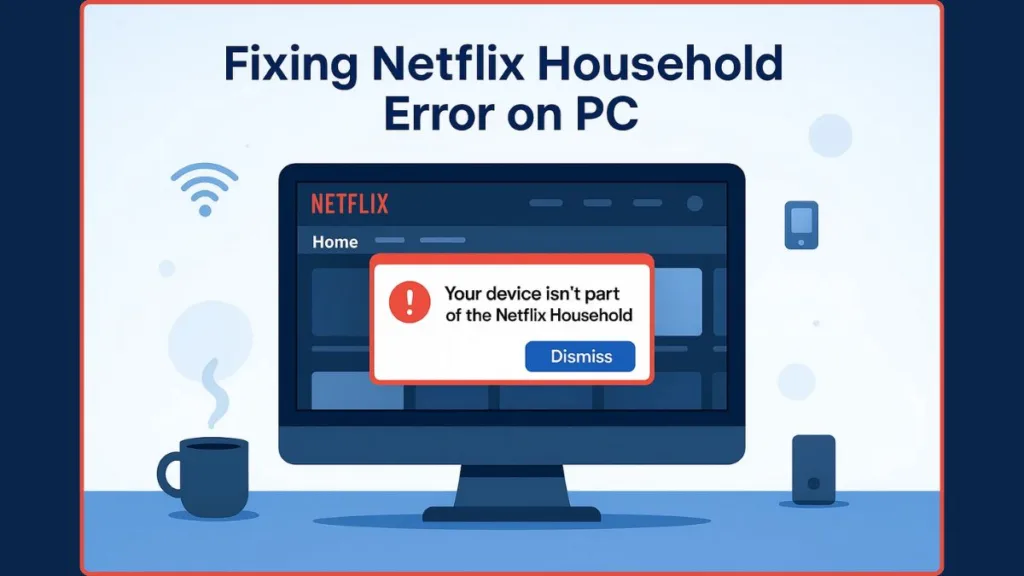
There are temporary solutions to get you streaming quickly, along with official fixes to make sure it doesn’t keep happening.
Understanding Netflix Household on PC
What is a Netflix Household?
A Netflix Household refers to the set of devices that Netflix recognizes as being connected to your main home network. Netflix uses IP addresses, device IDs, and account activity to determine which devices belong to your Household. This system ensures your account usage follows Netflix’s rules, mainly allowing access for people living in the same location.
Why Netflix Household Matters for PC Users
For PC users, logging in from a new device or network—even with a valid subscription—can trigger the verification process. Understanding this is key to resolving the household error efficiently.
Causes of the Netflix Household Error on PC
Common Reasons Your PC Shows the Error
- New or Unrecognized Device: Logging in from a PC that hasn’t been used with your account before.
- Network Changes: Using a different Wi-Fi, mobile hotspot, or ISP can make Netflix think you’re outside your Household.
- Multiple Account Activity: Signing in on several devices simultaneously may confuse Netflix’s system.
- IP Address or Device ID Mismatch: Devices that don’t match previous connection patterns may get flagged.
- Traveling or Temporary Access: Accessing Netflix from a different location can trigger short-term verification.
Understanding these causes helps you take the right steps to fix the issue.
Temporary Fixes and Short-Term Streaming Solutions
Sometimes you need a quick workaround to get back to streaming. These solutions are temporary but can be very effective for immediate access.
Quick Network and Session Solutions
- Reconnect to Your Home Wi-Fi: Switching your PC back to your main Wi-Fi network can restore recognition.
- Refresh Your Session: Logging out and back into Netflix may resolve session-related errors.
- Use Traveling Mode: Netflix offers a short-term option for devices outside your Household to maintain temporary access.
Note on Unofficial Browser Scripts
In online forums, some users discuss using browser extensions like Tampermonkey with scripts designed to temporarily hide the household verification pop-up. However, it’s essential to recognize that this is not an official or recommended solution.
We do not recommend this method for several critical reasons:
- Account Termination Risk: Using scripts to bypass Netflix’s intended functionality is a violation of its Terms of Service and could result in the suspension or closure of your account.
- Security Dangers: Downloading and running scripts from unknown developers can create serious security vulnerabilities for your browser and PC.
- It’s Not a Real Fix: These scripts don’t solve the underlying issue. They are temporary workarounds that will likely fail and cause more frustration later on.
While these tools are mentioned online, relying on them is risky and unreliable. Sticking to official verification methods is the only way to ensure your account remains secure and in good standing.
Official Ways to Fix Netflix Household Error Permanently
Step 1: Verify Your Device on PC
- Open Netflix on your PC or TV.
- Navigate to Settings > Manage Netflix Household.
- Select Verify this Device if prompted.
Step 2: Use Mobile QR Code Verification
- Netflix may require scanning a QR code from your PC using your mobile device.
- Ensure your phone is on the same Wi-Fi network for smooth verification.
Step 3: Keep All Devices on the Same Network
- Connect your PC and other Household devices to your primary home Wi-Fi.
- Avoid public or guest networks for streaming on your PC.
Step 4: Manage Devices and Re-Sign In
- Go to Account Settings > Manage Access & Devices.
- Sign out old or unrecognized devices.
- Sign back into your main devices to ensure they’re linked to your Household.
Step 5: Update Household Settings for PC Users
- After moving, changing routers, or switching ISPs, update your Household settings.
- Verify your email and phone number to receive confirmation codes for new devices.
Troubleshooting Netflix Household Error on Windows
Common Verification Issues
Emails or Codes Not Arriving: Ensure your email and mobile number are current. Resend the verification email or text if needed.
VPN or Proxy Interference: Disable VPNs or proxies, as Netflix may block these connections.
Windows Firewall or Security Settings: Some security settings may interfere with verification—temporarily adjust if needed.
FAQs About Netflix Household Error on PC
Q: Can I bypass Netflix Household permanently on a PC?
A: No. Netflix only allows temporary access for traveling or short-term situations.
Q: Why does the error happen after changing Wi-Fi or ISP?
A: Netflix detects a new network or IP address, triggering verification for security reasons.
Q: How often should a device connect to home Wi-Fi to stay authorized?
A: Ideally once a month to maintain device authorization and avoid repeated errors.
Q: Can I watch Netflix while traveling?
A: Yes, using Netflix’s temporary access mode, but it’s limited in duration.
Best Practices to Avoid Netflix Household Errors
- Keep all devices connected to your primary home Wi-Fi.
- Update Household settings whenever adding a new device.
- Sign out and remove devices you no longer use.
- Avoid VPNs or network changes that may trigger verification issues.
- Keep your email and mobile number up-to-date for device verification.
Conclusion: Enjoy Seamless Netflix Streaming on PC
The Netflix Household error on PC is common but easily fixable.
Temporary fixes, like reconnecting to home Wi-Fi, refreshing sessions, and using traveling mode, allow immediate streaming. Official verification steps ensure your PC stays recognized long-term.
By managing devices, verifying connections, and updating your Household, you can enjoy smooth, uninterrupted Netflix streaming—both at home and while traveling.
Visit Our Post Page: Blog Page
