Learn easy steps to cancel your Audible membership from Amazon in 2025. Keep your purchased audiobooks, stop auto-renewal, and manage credits hassle-free.
Taking Control of Your Audible Membership with Ease
If you’ve ever found yourself staring at the Audible website, wondering “Where is the cancel button?” or feeling trapped in a loop of auto-renewals, you’re not alone. Audible is a powerhouse in the audiobook world, offering a curated library of premium titles, exclusive deals, and member perks—but sometimes even the most stylish experiences need a graceful exit.
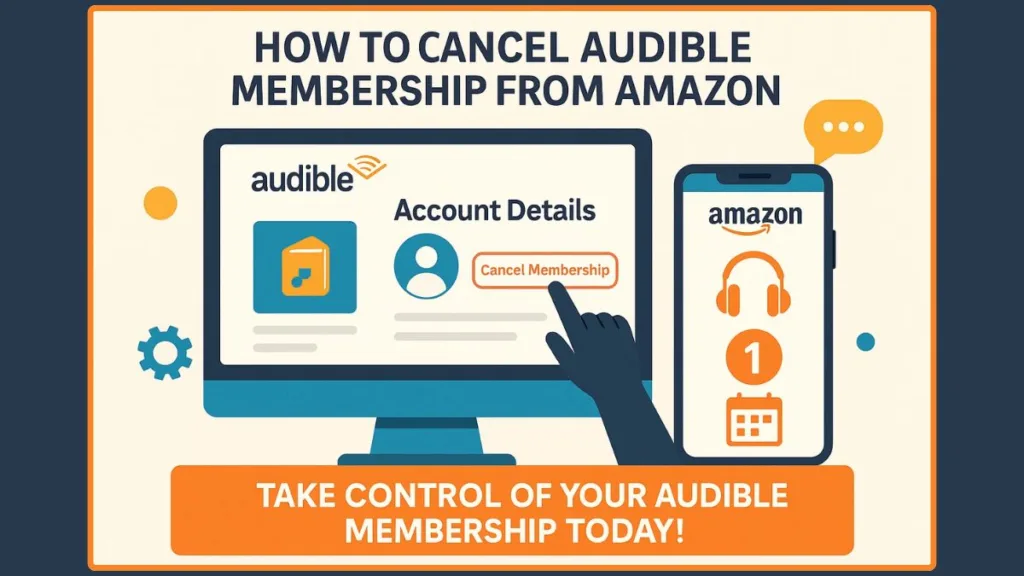
Cancelling your Audible membership from Amazon doesn’t have to be a headache. While Audible is elegantly tied to your Amazon account, its cancellation process is surprisingly discreet, often leaving users uncertain about the correct steps. Whether you’re a desktop devotee, a mobile minimalist, or someone who signed up through the App Store or Google Play, understanding exactly how to cancel Audible is key to reclaiming control over your subscription—and your budget.
In this guide, we’ll break down the step-by-step process, reveal what happens to your unused credits, and clarify how your purchased audiobooks remain safely in your library. No confusion, no hidden hoops—just a clear, polished path to ending your Audible membership confidently. By the end, you’ll feel empowered, informed, and ready to make the subscription choices that best suit your lifestyle.
Navigating the Audible Universe: Where Memberships Truly Live
Understanding where your Audible membership is managed is the first step toward a seamless cancellation experience. While Audible is gracefully nestled under the Amazon umbrella, its subscription management dances to its own rhythm. Unlike Kindle Unlimited or Prime Video, which are prominently listed under Amazon’s Memberships & Subscriptions, Audible keeps its membership controls subtly tucked away, often leaving even seasoned users searching.
Your Audible account is the command center. Here, your subscription details, billing information, and membership options reside—distinct from the broader Amazon subscription interface. This separation ensures that your audiobook experience stays personalized and focused, but it also means that knowing the exact path to cancellation is essential.
For Amazon-linked accounts, think of it as a private doorway within a grand library: log in, find your Audible section, and there lies your “Cancel Membership” option. It may not shout for attention, but with the right guidance, it becomes an elegant and straightforward step.
It’s important to note that if your subscription is billed through Apple or Google Play, your Audible membership doesn’t appear here at all. Instead, your management options are routed through those platforms, a subtle but critical distinction for a flawless cancellation journey.
By understanding the architecture of Audible’s membership system, you’re already ahead—prepared to move confidently through the steps, whether on desktop, mobile, or via linked services.
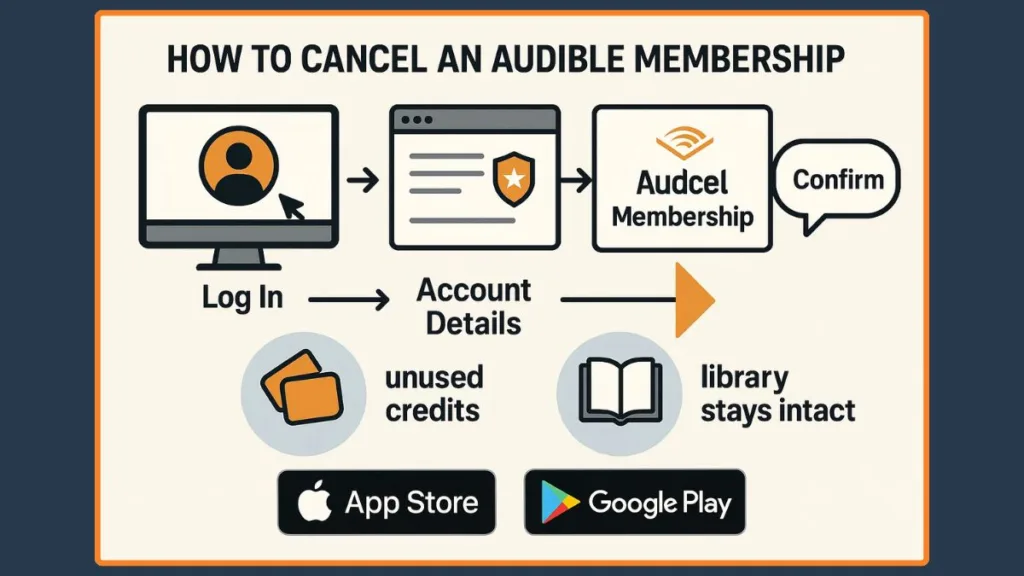
Step-by-Step Elegance: How to Cancel Audible on Desktop
When it comes to canceling your Audible membership via Amazon, a little guidance transforms what feels like a hidden labyrinth into a smooth, confident process. The desktop experience is the most reliable path, offering clarity, control, and visibility over your subscription details—everything from billing cycles to membership perks.
Step 1: Sign In to Your Amazon-Linked Audible Account
Begin by navigating to the Audible website using your desktop browser. Log in with the Amazon account associated with your Audible subscription. This ensures all your subscription details, credits, and purchased titles are correctly linked and accessible. Using the correct account is crucial; attempting cancellation under a different Amazon profile may create confusion or prevent the process entirely.
Step 2: Locate the Account Details
Once logged in, hover over your username at the top of the page.
A drop-down menu will appear—select “Account Details”. This section is the heart of your membership management, where Audible subtly keeps its cancellation options. Think of it as the VIP lounge for your audiobook journey: elegant, organized, and precise.
Step 3: Find the Cancel Membership Button
Scroll through the Account Details page until you see the “Your Membership” box.
To the right, a discrete yet decisive option reads “Cancel Membership”. Click it, and you’ll be prompted to confirm your intent. This is your moment to make a decisive move: affirm that you wish to end your membership while preserving control over your purchased audiobooks.
Step 4: Confirm Your Cancellation Reason
Audible, like any polished service, seeks feedback. You’ll be asked to select a reason for canceling, whether it’s budget concerns, lack of time, or exploring alternatives. Choose your option and click the orange confirmation button. At this stage, Audible may present retention offers—discounts, free credits, or alternative membership suggestions. If you’re committed to cancellation, simply decline these offers and continue.
Step 5: Receive Confirmation
The final step is confirmation. After affirming your choice, Audible displays a prominent message: “Your Membership Has Been Cancelled.” Shortly after, you’ll receive an email confirmation—your official record of completion.
Step 6: Enjoy Clarity and Control
Even after cancellation, all purchased audiobooks remain yours. Your unused credits, however, will be lost unless you’ve made arrangements to redeem them. This step ensures you can pause, plan, or pivot your audiobook experience without losing what you’ve already invested in.
By following these steps on desktop, you move through the process with precision, confidence, and style, turning a potentially confusing task into a seamless, elegant experience.
Taking the Reins: Stop Auto-Renewal and Control Your Audible Billing
One of the most empowering steps in managing your Audible membership is taking control of your automatic billing. Many users don’t realize that even after canceling, Audible’s auto-renewal system can continue to charge if the cancellation isn’t fully confirmed.
Understanding this process ensures that your subscription ends precisely when you want, leaving your credits, purchases, and budget intact.
Understanding Auto-Renewal
Audible memberships are designed for effortless continuity—monthly billing occurs automatically to ensure uninterrupted access to premium audiobooks, exclusive discounts, and member perks.
While convenient, this system can be a source of frustration if you’re looking to exit. Stopping auto-renewal is your first step in regaining control over your audiobook experience.
Confirming Your Cancellation Stops Billing
When you follow the desktop cancellation steps, Audible ensures that future charges are halted at the end of your current billing cycle.
To be certain, always check your Amazon-linked Audible account for a status update. Look for confirmation messages like “Your Membership Has Been Cancelled” or a clear reflection of cancellation in your Account Details. This double verification guarantees you won’t be billed unexpectedly.
Preventing Hidden Charges and Extra Fees
It’s essential to note that while the cancellation stops membership payments, any additional purchases made with credit or debit cards outside the membership plan are not automatically refunded.
This distinction allows you to retain purchased audiobooks while preventing recurring fees from the membership itself.
Timing Matters: Align with Your Billing Cycle
To maximize value, consider aligning your cancellation with the end of your billing cycle. Doing so ensures you can fully utilize monthly credits before they expire.
Remember, unused credits are lost upon cancellation unless you’ve explored options like pausing your membership.
By taking these steps, you’re not just canceling a subscription—you’re asserting control, clarity, and financial foresight over your Audible experience.
It’s a confident move that ensures your library and purchases remain intact, all while stopping unnecessary charges.
Seamless Mobility: Canceling Audible on Your Phone and App Platforms
While the desktop path offers the smoothest cancellation experience, many users rely on their phones or tablets to manage subscriptions. Audible is designed for convenience and accessibility, but canceling via mobile requires awareness of platform-specific nuances. Knowing the correct steps ensures you maintain control, clarity, and confidence over your Audible membership, no matter the device.
Why the App Isn’t Enough
A common misconception is that the Audible app itself allows full subscription management. While the app is perfect for listening, browsing, and purchasing titles, it does not offer a direct cancel membership function. Attempting to cancel via the app often leads to frustration or incomplete termination of auto-renewal.
Canceling on Mobile Browsers
For those who prefer mobile browsers, there’s a workaround. Open Audible in your preferred mobile browser, scroll to the bottom of the page, and select “Full Site” to switch to the desktop version.
From there, follow the desktop cancellation steps:
- Tap your username at the top.
- Select Account Details.
- Find the Cancel Membership button.
- Confirm your reason and decline any retention offers.
Though navigating the full site on a small screen can feel less sleek than on desktop, this method guarantees that auto-renewal stops and your membership cancellation is fully processed.
Apple App Store Subscribers
If your Audible subscription is billed through Apple, cancellation must be done via the iOS App Store subscription settings. Open your iPhone or iPad Settings, tap your Apple ID, navigate to Subscriptions, and select Audible. From there, you can manage or cancel your membership.
Google Play Store Subscribers
Similarly, if your subscription is billed through Google Play, you’ll need to cancel through Google Play Subscriptions. Open the Google Play Store, tap your profile icon, navigate to Payments & Subscriptions, select Audible, and confirm cancellation.
Key Tips for Mobile Cancellation
- Always confirm that your cancellation went through by checking the status in Account Details or the App/Play Store subscription page.
- Unused credits may expire, so redeem them before canceling.
- Purchased audiobooks remain accessible in your library, even after cancellation.
By understanding the subtle distinctions between devices and platforms, you can cancel your Audible membership with elegance and certainty, ensuring your listening experience and purchases remain intact.
The Aftermath of Elegance: What Happens Once You Cancel Audible
Cancelling your Audible membership isn’t the end of your audiobook journey—it’s a shift in how you experience, manage, and enjoy your library. Understanding what happens post-cancellation ensures you navigate this transition with confidence, knowing which credits, titles, and benefits remain fully under your control.
Your Library Remains Intact
One of the most reassuring truths is that all purchased audiobooks remain permanently accessible. Whether you bought titles using credits, a credit card, or a debit card, your library doesn’t vanish when the subscription ends. You can continue to listen, download, and enjoy these audiobooks at your leisure, keeping your favorite stories close without interruption.
Unused Credits Are Lost (Unless Noted)
Any unused membership credits are typically lost upon cancellation—this is a key distinction for members to keep in mind. However, if your subscription was billed through Apple or Google Play, credits may retain their expiration date and remain available after cancellation. Redeeming credits before ending your membership ensures you maximize the value of every single credit.
Membership Benefits End
Premium perks, including exclusive discounts, access to the Plus Catalog, and other member-only offers, conclude at the end of your final billing cycle. This ensures your cancellation is clean and straightforward, with no hidden obligations.
Options to Pause Instead of Cancel
For those who hesitate to fully sever ties, Audible offers a Pause Membership option. Pausing allows you to retain accrued credits, maintain access to certain member benefits, and return when it’s convenient—an elegant alternative to permanent cancellation.
Rejoining is Effortless
Life is fluid, and tastes change. If you decide to resubscribe, your previously purchased audiobooks are safe, and you can step back into Audible’s curated world seamlessly. Your library acts as a personal archive, ready to be revisited whenever inspiration strikes.
Financial and Personal Clarity
By understanding these post-cancellation outcomes, you gain both financial clarity and personal control. You avoid unexpected charges, know exactly which assets remain yours, and can make strategic decisions about future listening plans.
In essence, cancelling your membership is not a loss—it’s a strategic, informed choice, allowing you to retain what matters while gracefully stepping away from what no longer fits your lifestyle.
Connected Elegance: Managing Linked Services and Audible Notes
Audible’s relationship with Amazon is seamless yet distinct—a design choice that sometimes leaves users searching for cancellation controls in the wrong places. Understanding linked services and account pathways is essential for a smooth, stress-free experience when managing your membership.
Why Linked Services Matter
Your Audible membership is tied directly to your Amazon account, but it doesn’t appear under the typical Memberships & Subscriptions section. This separation ensures that your audiobook experience remains personalized and secure, but it can be confusing for first-time cancellers. Knowing the precise path to your subscription settings allows you to act with clarity and efficiency, avoiding unnecessary frustration.
Accessing Audible Through Amazon
To manage your membership:
- Log in to your Amazon account linked to Audible.
- Navigate to the Audible section of your account.
- Access Account Details to view subscription options.
Here, the Cancel Membership button lives—discreetly, yet decisively. Unlike other Amazon services, Audible requires this direct approach, highlighting its dedicated membership management system.
Managing Credits Across Platforms
If you’re juggling multiple linked services, such as billing through Apple or Google Play, it’s important to recognize that credits may behave differently. For App Store and Google Play subscriptions, credits may retain their expiration dates even after cancellation. This distinction ensures that you maximize value from your accumulated credits across all platforms.
Maintaining Access to Purchased Audiobooks
No matter the platform or device, purchased audiobooks remain yours permanently. Even after cancellation, your library is preserved, offering continued enjoyment of your curated collection. This ensures that decisions about membership do not affect your access to stories you’ve invested in.
Re-subscribing and Account Flexibility
Audible’s system is designed for flexibility. If you ever choose to rejoin, your previous purchases remain intact, and you can resume your listening journey seamlessly. The combination of linked services, platform-specific management, and flexible options like pause membership creates an ecosystem that adapts to your lifestyle.
By understanding the intricacies of linked services, you navigate your Audible account with confidence, ensuring control, clarity, and uninterrupted access to everything that matters most—your books, your credits, and your choices.
Audible FAQs: Your Quick Reference Guide
How Do I Check if My Audible Membership is Cancelled?
After cancellation, log in to your Amazon-linked Audible account. Under Account Details, your membership status will show as cancelled, and you’ll receive a confirmation email for peace of mind.
Can I Cancel Audible on the App?
No. The Audible app is designed for listening, browsing, and purchasing, but membership cancellations must be done through the desktop site or your platform’s subscription management (Apple/iOS or Google Play).
Will I Lose My Credits if I Cancel?
Unused membership credits are typically lost unless your subscription was billed through Apple or Google Play, where credits may retain their expiration date. Redeem credits before canceling to maximize value.
What Happens to My Purchased Audiobooks?
All purchased audiobooks remain in your library permanently. Even after cancellation, you can listen, download, and enjoy your titles without limitation.
How Do I Cancel Audible Billed Through Apple or Google Play?
For Apple, go to Settings → Apple ID → Subscriptions and manage Audible there. For Google Play, open Google Play Store → Profile → Payments & Subscriptions → Audible, then confirm cancellation.
Is it Easy to Cancel Audible?
Yes. While the process requires navigating the desktop site or correct platform, following the step-by-step guide ensures a smooth, confident cancellation without losing access to purchased audiobooks.
Conclusion: Confidently Managing Your Audible Membership
Cancelling your Audible membership from Amazon doesn’t have to be confusing. By understanding where Audible memberships are managed, following the step-by-step cancellation process, and knowing what happens to your credits and purchased audiobooks, you can take control with confidence.
Whether you choose to pause, cancel, or resubscribe, your library remains safe, your budget is protected, and your listening journey stays uninterrupted. With the right knowledge and approach, ending your Audible subscription becomes a smooth, empowered, and stylish decision—one that keeps you in control of your audiobook experience.
Take charge today, redeem your credits, confirm your cancellation, and enjoy your library on your terms. Elegance and control go hand in hand—even when stepping away from a subscription.
Visit Our Post Page: Blog Page
