Are you looking to cancel your ChatGPT subscription and get an easy refund in 2025? Learn how to cancel ChatGPT Plus or Pro with step-by-step instructions for web, iOS, and Android.
Thinking about canceling your ChatGPT Plus or Pro subscription but not sure where to start? Whether your subscription is through the website, iOS App Store, or Google Play Store, knowing the correct steps, timing strategies, and what you’ll lose can save you time, money, and stress.
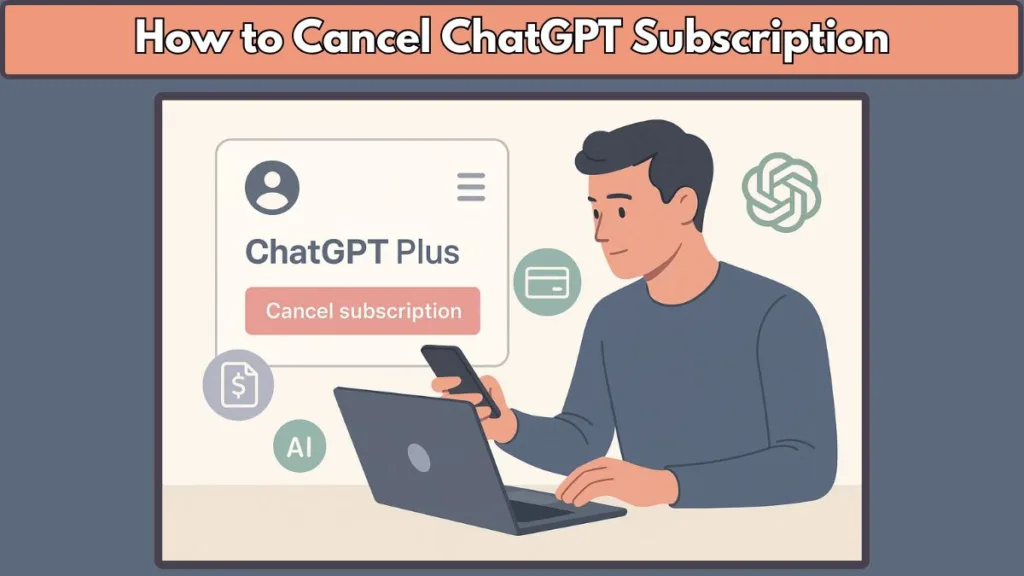
This guide covers everything: step-by-step cancellation instructions, billing tips, refund policies, troubleshooting, and alternatives if you want to continue using AI efficiently.
Fast Cancellation Overview: ChatGPT Subscription by Platform
Here’s a quick snapshot to help you identify which cancellation method fits your platform:
| Platform | How to Cancel | Key Notes |
|---|---|---|
| Website (OpenAI) | Log in → Profile/My Account → Manage Subscription → Cancel → Confirm | Cancel at least 24 hours before your next billing date |
| iOS (Apple App Store) | Settings → Tap your name → Subscriptions → ChatGPT → Cancel → Follow prompts | Deleting account does not cancel Apple subscription |
| Android (Google Play Store) | Google Play → Menu → Subscriptions → ChatGPT Plus → Cancel → Select reason → Continue | Uninstalling the app does not cancel subscription; billed 24h before renewal |
This table gives a snapshot, but let’s explore each method with more detail.
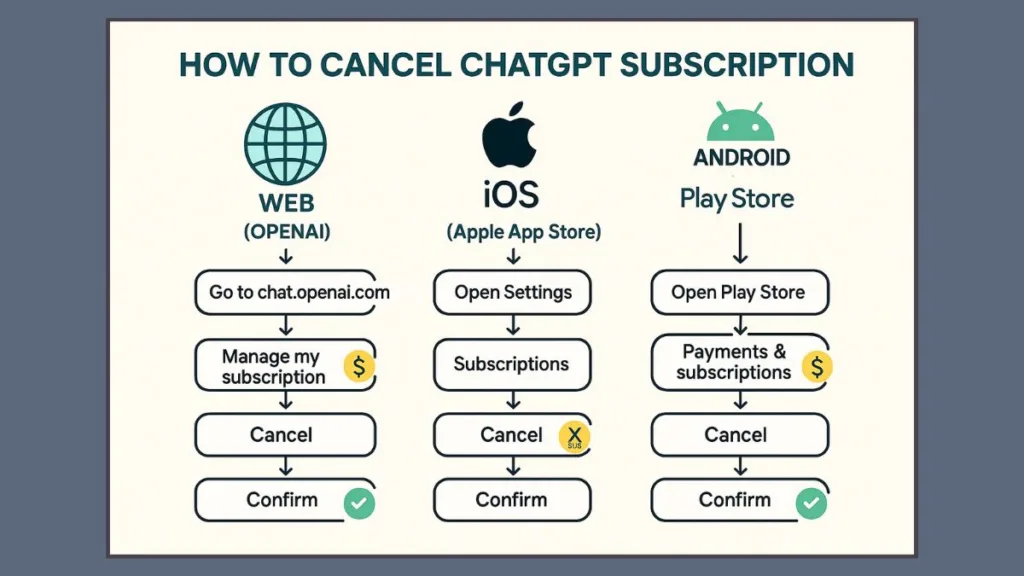
Step-by-Step: Cancel ChatGPT Plus or Pro via Website
If you subscribed directly through OpenAI, cancellation is straightforward:
- Log in at chat.openai.com.
- Click your profile icon in the top-right corner.
- Go to Settings → Subscription.
- Click Manage → Cancel Subscription.
- Confirm on the Stripe page.
Important Notes:
- Cancellation takes effect the day after your next billing date, so you can continue using your subscription until then.
- To avoid being charged for the next cycle, cancel at least 24 hours before billing.
- Subscription fees are non-refundable.
If You Can’t Access Your Account:
- Support-Assisted Cancellation: Provide your account email, last four digits of your payment card, and most recent payment date. OpenAI support can cancel on your behalf.
- Account Deletion via Privacy Request Portal: Permanently deletes your account and automatically cancels the subscription.
How to Cancel ChatGPT Plus on iPhone or iPad
For iOS users, subscriptions are handled through Apple, not OpenAI:
- Open Settings → Tap your name.
- Navigate to Subscriptions → ChatGPT → Cancel Subscription.
- Follow the prompts to confirm.
Important Notes:
- Deleting your ChatGPT account does not cancel your Apple subscription.
- Your subscription continues until the end of the current billing cycle.
- Cancel before the renewal date to avoid unwanted charges.
Cancel ChatGPT Plus on Android via Google Play
Android subscriptions are managed through Google Play.
Via Google Play App:
- Open the Google Play Store.
- Ensure you’re signed in to the correct Google account.
- Tap Menu → Subscriptions → ChatGPT Plus → Cancel Subscription.
- Follow the instructions on screen.
Via Google Play Website (Desktop):
- Go to subscriptions.google.com.
- Click Manage → Cancel subscription.
- Choose a reason in the confirmation pop-up → Click Continue.
Key Notes:
- Uninstalling the ChatGPT app does not cancel your subscription.
- Google Play charges 24 hours before the end of the current period.
- After cancellation, features remain active until the current paid period ends.
- For refunds or help, use Google Play Help Center’s chat widget.
Timing Your Cancellation to Maximize Value
Canceling at the right time ensures you get full value:
Best: Cancel right after your billing date for a full month of service.
Avoid: Waiting until the last minute, as Google Play and Apple bill 24 hours before renewal.
Seasonal strategy: Subscribe only during high-usage periods, cancel when not needed.
This approach lets you enjoy your subscription fully while avoiding unnecessary charges.
What You Lose When You Cancel ChatGPT Plus
After canceling, several features are no longer available:
- Priority access during peak hours
- Higher usage limits for advanced models
- File uploads & document analysis
- Ability to create Custom GPTs
- Early access to new features
- Advanced Voice Mode
Knowing what you lose can help you decide if canceling now is the right choice.
Refunds and Stopping Recurring Payments
Refunds:
- ChatGPT subscription fees are non-refundable, even if you cancel early.
- Refunds must be requested via OpenAI, Apple, or Google Play depending on your subscription platform.
Stopping Recurring Payments:
- Cancel on the platform you subscribed through to prevent further charges.
- Check your billing page or subscription status to confirm the cancellation.
Common Issues When Canceling and How to Fix Them
Some users encounter issues while canceling:
Cancel Button Missing:
- Ensure you’re logged in with the correct account.
- Contact support if the option is still unavailable.
Subscription Not Updating:
- Confirm cancellation on the platform you subscribed through.
- Check your payment method and billing date.
Account Inaccessibility:
- Reach out to OpenAI support with your account email and last payment info to cancel.
Addressing these issues ensures a smooth cancellation experience.
Alternatives to Canceling ChatGPT Plus
If you want to reduce costs without losing access completely, there are several options to consider:
Pause your subscription (if supported in your region) to temporarily stop billing without losing your account.
Switch to ChatGPT free version for basic access and essential AI features.
Explore other AI tools to get more models and capabilities beyond ChatGPT. For a detailed list of top AI alternatives, check out Top 14 Free ChatGPT Alternatives to Boost Your Productivity in 2025.
These alternatives allow you to maintain productivity, experiment with different AI tools, and control subscription costs while still benefiting from advanced AI functionalities.
Why People Cancel ChatGPT Plus
Common reasons include:
- Not using the subscription enough to justify $20/month
- Budget restrictions or cutting non-essential expenses
- Looking for additional AI models beyond ChatGPT
- Seasonal usage patterns
Understanding these reasons can help you plan your cancellation effectively.
FAQ
Q1: How do I cancel my ChatGPT subscription on a web browser?
A: Log in → Profile → Settings → Subscription → Manage → Cancel → Confirm.
Q2: How do I cancel ChatGPT Plus on iOS?
A: Settings → Name → Subscriptions → ChatGPT → Cancel → Follow prompts.
Q3: How do I cancel ChatGPT Plus on Android?
A: Google Play → Menu → Subscriptions → ChatGPT Plus → Cancel → Select reason → Continue.
Q4: Do I get a refund if I cancel early?
A: No, subscription fees are non-refundable.
Q5: What happens to my chat history after cancellation?
A: Chat history remains, but advanced features like Custom GPTs are disabled.
Q6: Can I pause my subscription instead of canceling?
A: Pausing is possible in some regions; otherwise, cancel and resubscribe later.
Q7: Why can’t I find the cancel button?
A: Ensure you’re on the correct platform and logged into the right account; contact support if needed.
Q8: What is the deadline to cancel to avoid the next charge?
A: Cancel at least 24 hours before your next billing date.
Conclusion: Cancel ChatGPT Subscription the Smart Way
Canceling ChatGPT Plus or Pro doesn’t have to be complicated. By following the platform-specific steps, understanding billing and refund policies, and timing your cancellation strategically, you can stop payments while continuing to use features until the cycle ends.
Key Reminders:
- Cancel on the platform where you signed up.
- Note your billing date and payment method.
- Explore alternatives like the free version or pausing the subscription.
With the right approach, you’ll maximize value and keep control over your AI experience.
Visit Our Post Page: Blog Page
