Can’t access your Spotify account but still getting charged? Learn how to cancel Spotify Premium without logging in — even if you forgot your email or password.
Discover how to stop recurring payments through Apple, Google, or your mobile provider, and how to contact Spotify Support to cancel directly.
Losing access to your Spotify account while still being billed for Spotify Premium can be stressful — especially when you don’t have your login details or email access. Whether it’s a forgotten password, an old email you can’t recover, or an account linked to a third-party service, there are still practical ways to stop Spotify from charging you.
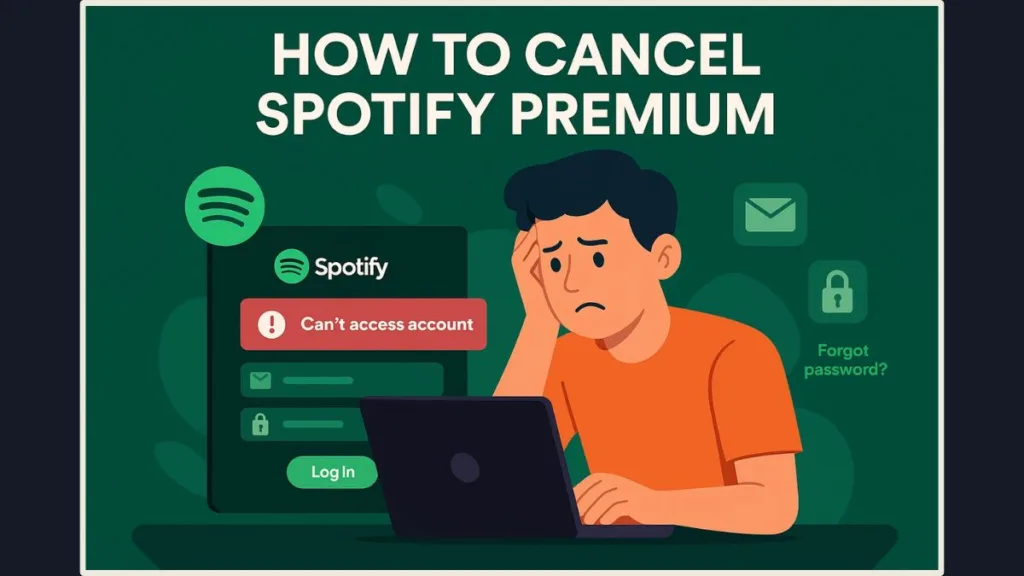
This complete step-by-step guide will walk you through how to cancel Spotify Premium without logging in, how to identify your billing source, and how to contact Spotify Support for cancellation. You’ll also learn how to prevent future billing or access issues so you can stay in control of your subscription with confidence.
Quick Answer – Can You Cancel Spotify Premium Without Logging In?
Yes — it’s absolutely possible to cancel your Spotify Premium without logging into your account. You just can’t do it directly from Spotify’s regular settings page.
If you’re unable to log in, there are three reliable solutions:
- Cancel through your payment provider — Apple, Google Play, or your mobile carrier.
- Contact Spotify Support — they can cancel the plan after verifying your identity.
- Stop automatic payments — by contacting your bank or payment app directly.
Spotify’s cancellation process depends on how you subscribed. So before you do anything else, take a moment to identify where your Premium subscription is being billed from. Once you know that, you can choose the most efficient path to stop the charges.
Step 1: Check Alternative Login Methods Before Cancelling Spotify Premium
Before you reach out for help, it’s worth checking whether you can regain access to your account using another login option. Many Spotify users sign up with social accounts or phone numbers without realizing it.
Try Logging in with Linked Accounts (Google, Apple, Facebook)
Go to Spotify’s login page and look for these options:
- Continue with Facebook
- Continue with Google
- Continue with Apple
If your account is tied to one of these services, you can bypass your old email and password entirely. This is one of the fastest ways to recover access and cancel your subscription directly.
Try Logging in with Your Phone Number
If you’ve linked your mobile number to your Spotify account, use the “Log in with phone number” option.
Spotify will send you a verification code — once you’re in, you can navigate to Your Plan > Manage Account > Cancel Premium.
Reset Your Password to Regain Access
If you can access the email linked to your account but can’t recall the password, go to Spotify’s Password Reset Page. You’ll get a reset link via email. Once you’re logged in again, canceling Premium is quick and straightforward.
These simple steps often solve the issue without needing to contact support — a great first move if you just need to cancel Spotify Premium quickly.
Step 2: Cancel Spotify Premium Through Your Payment Provider (No Login Needed)
If your Premium plan was purchased through a third-party platform, you can cancel it directly from the billing source — no Spotify login required.
If You Subscribed Through Apple (App Store)
- Open Settings on your iPhone or iPad.
- Tap your Apple ID name.
- Select Subscriptions.
- Find Spotify and tap Cancel Subscription.
However, if you’d like a detailed walkthrough or run into any issues, check Apple’s official step-by-step guide on how to cancel a subscription from Apple.
Once canceled, your Premium benefits remain active until the end of the current billing cycle, then your account reverts to Free.
If You Subscribed Through Google Play
- Open the Google Play Store on your Android device.
- Tap your profile icon in the top-right corner.
- Go to Payments & Subscriptions > Subscriptions.
- Choose Spotify, then tap Cancel Subscription.
For a full step-by-step breakdown, visit Google’s official help page on how to cancel a subscription on Google Play.
This stops recurring payments immediately. You’ll still enjoy Premium features until your billing date ends.
If You’re Billed by a Mobile or Partner Company (Carrier Billing)
Many users unknowingly subscribe through mobile carriers or partner companies like Vodafone, AT&T, or T-Mobile. These plans often appear on your monthly phone bill.
In this case, log in to your carrier account portal or call customer care to request cancellation. Once your provider removes Spotify Premium from your plan, the subscription ends automatically.
Tip: Always keep a record of your cancellation confirmation. It ensures you can dispute future charges if they appear accidentally.
Step 3: Contact Spotify Support to Cancel Premium Without Logging In
If you’re billed directly by Spotify and can’t access your account due to a lost email or forgotten password, Spotify Support is your best option. They can manually cancel your plan after confirming your ownership.
How to Reach Spotify Support (Live Chat Method)
- Visit the Spotify Support Contact Page.
- When prompted by the chatbot, type “Can’t log in to cancel Premium.”
- Follow the flow until you see “More help.”
- Choose to chat with a live Spotify agent.
Explain that you can’t log into your account and need to cancel your Premium subscription. Support agents are trained to handle these scenarios and will verify your identity before assisting.
Alternative Contact via Social Media (SpotifyCares)
You can also message @SpotifyCares on X (Twitter). Their support team can direct you to the correct contact form or escalate your issue faster.
Once verified, your subscription will be canceled and your payment method unlinked from the account.
Step 4: Prepare Ownership Details Before Contacting Spotify Support
Spotify takes user security and privacy seriously, so they’ll verify your identity before canceling your subscription. To speed up the process, gather the following details in advance:
- The email address (even if inactive) used for the account.
- Your Spotify username (if remembered).
- Your date of birth (as entered during signup).
- The last 4 digits of your payment card used for Spotify.
- The card’s expiration date and type (Visa, Mastercard, etc.).
- The email linked to PayPal (if you paid via PayPal).
- Any Spotify receipts or payment confirmations in your inbox.
You can include these in your support request message to make verification easier:
“Hi, I need help canceling my Spotify Premium subscription. I no longer have access to my account email but can verify my payment details. Please assist in canceling my plan.”
Being clear and specific helps the support team resolve your issue faster and ensures you’re not charged again.
Step 5: Stop Spotify Premium Payments Through Your Bank or Payment App
If you’ve lost all access and can’t get a response from Spotify Support, you can still stop Spotify from charging you by blocking payments through your bank or payment platform.
Cancel Spotify Charges via Your Bank
Contact your bank or credit card company and request to block recurring payments from Spotify. Mention that you no longer have access to the account and wish to prevent future transactions.
Cancel Spotify Payments via PayPal
If you used PayPal for billing:
- Log in to your PayPal account.
- Go to Settings > Payments > Manage Automatic Payments.
- Select Spotify and click Cancel Automatic Payments.
This will immediately stop any future billing attempts.
While this method doesn’t officially cancel your Spotify account, it ensures Spotify can’t deduct funds again — a useful last resort if you can’t reach support.
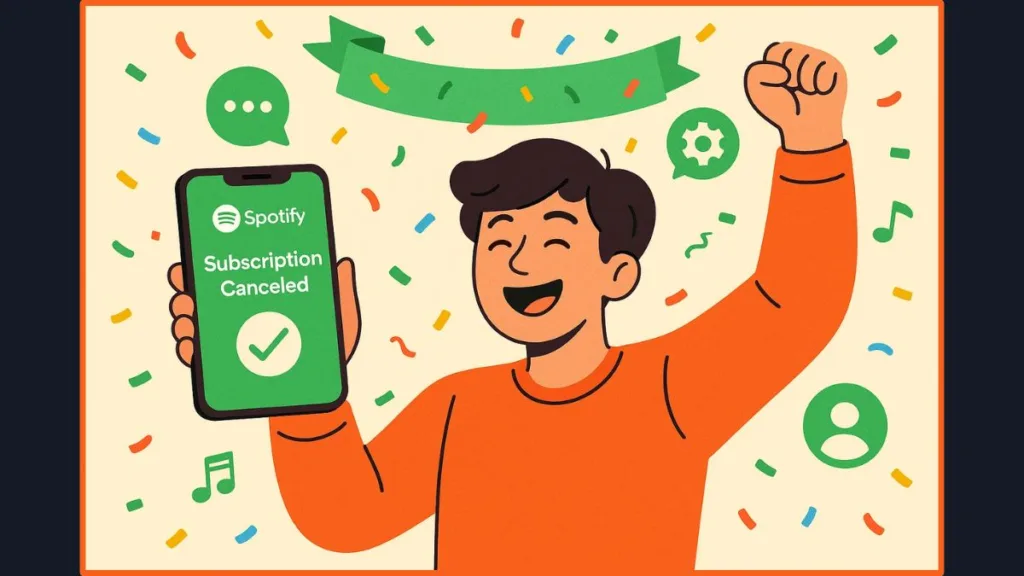
Prevent Future Spotify Login or Billing Problems
Once you’ve successfully canceled Spotify Premium, take proactive steps to ensure this doesn’t happen again.
- Keep your email updated — always link Spotify to an email you’ll keep long-term.
- Record your signup method (Apple, Google, Facebook, or email).
- Set calendar reminders for your billing cycle to avoid surprise renewals.
- Use Spotify Free if you’re not ready for Premium — you can always upgrade later.
- Add a recovery phone number to make password resets easier.
By maintaining updated account information, you’ll never lose track of your subscription or payments again.
FAQs: Canceling Spotify Premium Without Logging In
1. Can I cancel Spotify Premium without logging into my account?
Yes. You can cancel through Apple, Google Play, or your mobile carrier without logging in. If billed directly, contact Spotify Support.
2. How do I stop Spotify from charging me if I can’t log in?
Check where your billing originated. If it’s Apple or Google Play, cancel from those platforms. Otherwise, contact Spotify Support or your bank.
3. How can I contact Spotify to cancel my subscription?
Visit the Spotify Support Page and follow the chatbot prompts until you can chat with a live agent.
4. What if I forgot my Spotify password?
Try resetting it through Spotify’s password recovery page. If you can’t access your email, use Spotify Support to verify ownership and request cancellation.
5. What happens if I’m billed through Apple or Google Play?
You’ll need to cancel directly in App Store or Google Play settings under Subscriptions — you won’t need your Spotify login.
6. Is there a Spotify cancellation form?
Yes. Spotify’s contact page doubles as a cancellation request form for users who can’t log in. You can submit a cancellation request without accessing your account.
Final Thoughts: Take Control of Your Spotify Subscription and Payments
Being locked out of your Spotify account doesn’t mean you’re stuck paying for a service you can’t use. With these steps, you can cancel Spotify Premium without logging in, stop unwanted charges, and recover control over your payments.
Whether you go through Apple, Google Play, your bank, or Spotify Support, there’s always a path to resolution. Take a few minutes to identify how you’re billed and choose the best method for your situation.
Once canceled, keep your account details updated and secure — it’s the best way to ensure you never lose control of your Spotify subscription again.
Visit Our Post Page: Blog Page
