Want to stop your Xbox Game Pass subscription? Learn how to cancel Xbox Game Pass in 2025 and get a refund easily with this step-by-step guide. Discover how to manage billing, check refund eligibility, and avoid future charges on console, PC, or mobile.
Xbox Game Pass has become one of the most popular gaming subscriptions in the world, offering instant access to a vast library of games across console, PC, and cloud. But with the recent price increase—particularly the Xbox Game Pass Ultimate rising to $30 per month—many players are rethinking whether it’s worth keeping. Fortunately, Microsoft provides a straightforward cancellation process and in certain cases, the option to get your money back.
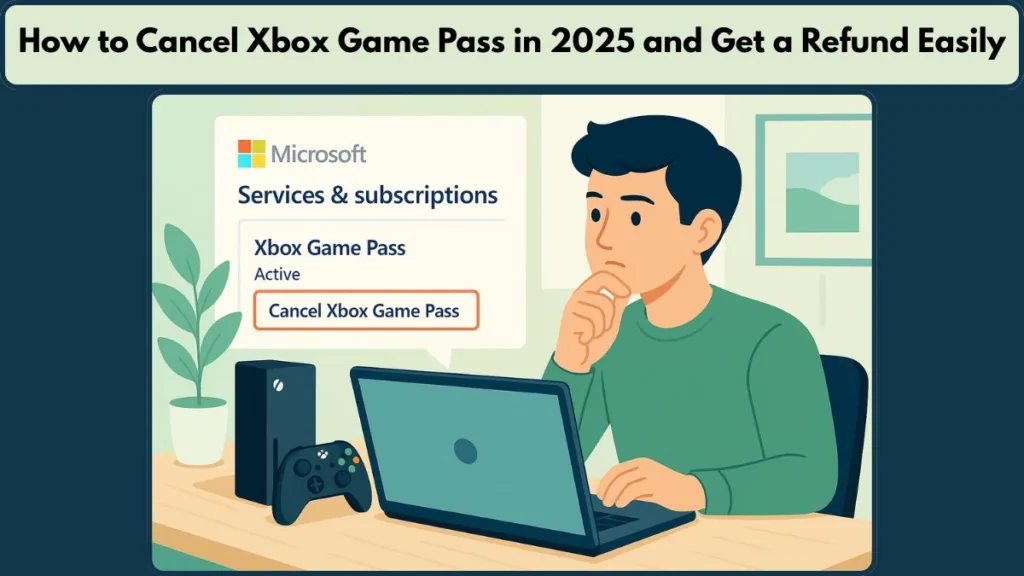
This comprehensive guide walks you through how to cancel Xbox Game Pass and get a refund, check refund eligibility, and avoid unnecessary renewals—all explained clearly so you can make the right choice for your gaming budget.
Why You Might Want to Cancel or Downgrade Xbox Game Pass Subscription
Game Pass started as a great deal—unlimited access to top-tier titles at an affordable price. But as Microsoft continues expanding its offerings, the cost has crept up. The Ultimate tier now includes PC Game Pass, Xbox Live Gold, cloud streaming, and even Fortnite Crew perks, but not every player finds all those benefits useful.
If you’re not using your Game Pass often enough, or you’ve switched to buying individual titles, it might make sense to cancel or downgrade your Xbox Game Pass plan to a cheaper option. The Essential and Premium tiers provide reduced costs while maintaining access to multiplayer gaming. And if you were charged accidentally or forgot to disable auto-renewal, cancellation can stop future payments immediately.
Keep in mind that canceling or downgrading won’t affect your Microsoft account or saved progress—you’ll simply lose access to the Game Pass library and online multiplayer once your billing period ends.
In some countries, Microsoft is delaying price increases for existing subscribers as part of regional compliance, so check your account notifications before deciding. Long-term players in regions like Germany, Ireland, and South Korea may temporarily retain the old rate before being moved to the new pricing structure.
Important Things to Know Before You Cancel Xbox Game Pass
Canceling your subscription or turning off recurring billing both stop future payments, but they work differently. Turning off recurring billing lets your subscription run until the end of the paid term, while canceling immediately can make you eligible for a refund if certain criteria are met.
If your Game Pass was purchased from a third party—for instance, through Amazon, a mobile carrier, or a prepaid retail code—you’ll need to handle cancellation and refund requests directly with that vendor. Microsoft can only refund subscriptions bought through its own billing system.
Refunds aren’t guaranteed for everyone. They depend on the region, timing, and how much of the subscription you’ve used. In some cases, you’ll need to cancel first before seeing whether the refund option becomes available in your Microsoft account.
Community reports suggest that even if you cancel early, the refund link might not appear automatically. When that happens, you can contact Microsoft Live Support and explain your situation—they often handle such requests directly.
How to Cancel Xbox Game Pass Subscription on Console, PC, and Web
How to Cancel Xbox Game Pass on Console
On your Xbox console, you can manage all subscriptions through your account settings.
- Press the Xbox button ().
- Go to Profile & System → Settings → Account → Subscriptions.
- Select your Xbox Game Pass plan.
- Choose Cancel subscription and follow the prompts.
If you’re eligible, you’ll be given the option to cancel immediately and receive a refund. Remember, if your subscription is linked to another Microsoft account (for example, a family member’s), that person must complete the cancellation.
How to Cancel Xbox Game Pass on PC or Browser
For most users, the fastest way to cancel is through a web browser.
- Visit account.microsoft.com/services.
- Sign in with the same account used to buy the subscription.
- Locate Xbox Game Pass under Services & Subscriptions.
- Click Manage, then choose Cancel subscription.
If you see “Turn on recurring billing” instead of “Manage,” it means your subscription is already set to expire, and you won’t be billed again.
The Xbox mobile app currently redirects users to the browser for cancellation, so it’s best to complete this step on a desktop or mobile browser for full functionality.
How to Get a Refund on Xbox Game Pass Subscription
Microsoft generally offers refunds when you cancel shortly after purchase or renewal, especially if your usage is minimal. However, eligibility varies depending on your region and when you made your payment.
Xbox Game Pass Refund Eligibility and Criteria
If you cancel within three days of subscribing or renewing, you’re likely to receive a full refund. If you cancel within 30 days, you might qualify for a one-time refund per Microsoft account, as long as it’s your first request for that specific product. Requests made after significant use or beyond 30 days are usually denied.
How to Request a Refund for Xbox Game Pass
To request a refund:
- Go to your Microsoft Services & Subscriptions page.
- Locate your Xbox Game Pass plan and click Manage.
- If eligible, select Request a refund or Cancel and get a refund.
- Follow the instructions and submit your request.
Refunds are usually processed back to your original payment method within three to five business days. Some banks or PayPal accounts might take slightly longer depending on their processing times.
If the refund button doesn’t appear, don’t worry. You can still contact Xbox Support via live chat for a manual review. Many users have successfully received refunds by explaining that they canceled shortly after a renewal or were charged by mistake.
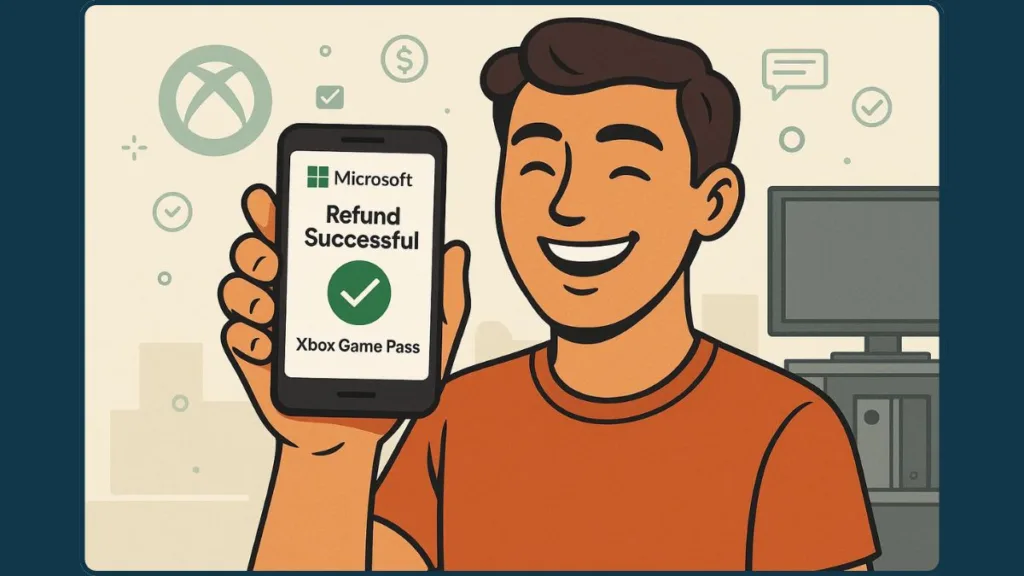
Xbox Game Pass Refund Policy by Country (2025)
Microsoft’s refund system varies depending on where you live. In specific countries, players can cancel Xbox Game Pass with immediate effect and get prorated refunds under the Microsoft Consumer Subscription Prorated Refund Policy.
| Region | Refund Type | Condition |
|---|---|---|
| Finland, Germany (from Mar 2022), Netherlands, Poland, Portugal | Partial refund | Applies to the last renewal of subscriptions longer than one month |
| Canada, Denmark, France, Israel, Korea, Türkiye | Full refund | Granted for the last payment upon immediate cancellation |
| Other regions (including India and the U.S.) | Case-by-case | Based on limited use and timing of cancellation |
These policies apply only to subscriptions with recurring billing, not prepaid retail codes or one-time purchases. Be sure to check your country’s specific policy on Microsoft’s support page before requesting a refund.
How to Downgrade Xbox Game Pass Instead of Canceling
If you still enjoy playing online but want to reduce your spending, downgrading your Xbox Game Pass plan is often a better alternative than canceling outright. Microsoft now offers different tiers to match how much you play.
Steps to Downgrade Xbox Game Pass Plan
You can switch easily:
- Visit account.microsoft.com/services.
- Under Game Pass, click Manage > Change subscription plan.
- Choose Game Pass Premium or Essential depending on your needs.
- Confirm the change.
Downgrading preserves your multiplayer access, cloud saves, and achievements while lowering your monthly cost. However, note that if you cancel and later resubscribe, you may be charged the new higher rate, so switching plans is often smarter than leaving entirely.
Troubleshooting Xbox Game Pass Cancellation and Refund Issues
Sometimes, even after following the correct steps, things don’t go as planned. If you’ve canceled but still see charges, you might be logged into the wrong Microsoft account. Verify that your payment method matches the account used for Game Pass.
If your subscription is suspended due to a past-due payment, clear that balance before trying to cancel. Refunds won’t be processed until all charges are settled.
Players who bought Game Pass through retailers or third-party stores like Amazon need to contact them directly—Microsoft cannot issue refunds for those purchases.
If you tried everything and still can’t find the refund option, reach out to Microsoft’s Virtual Agent or Live Chat Support. Provide your last payment date, the account used, and proof of cancellation; this helps their team resolve your issue faster.
Frequently Asked Questions About Xbox Game Pass Cancellation and Refunds
Can I still play games after canceling Game Pass?
Yes. You’ll retain access until the end of your current billing period unless you opted for an immediate refund.
What’s the difference between canceling and turning off recurring billing?
Canceling ends the subscription early and may trigger a refund, while turning off recurring billing stops future renewals but lets the current term continue.
How long do Xbox Game Pass refunds take?
Refunds typically arrive within five business days but can take up to two weeks depending on the payment provider.
Can I get a refund if I forgot to cancel my free trial?
If you’re charged immediately after the trial ends, contact support right away. Microsoft sometimes grants one-time refunds for first-time users.
Do I lose my games after canceling Game Pass?
You lose access to Game Pass titles once your membership expires, but your saved progress and purchased games remain linked to your Microsoft account.
Final Thoughts on Canceling or Downgrading Xbox Game Pass
Canceling Xbox Game Pass is simple once you understand how it works. Whether you’re pausing to save money, switching tiers, or seeking a refund after an unexpected charge, Microsoft’s cancellation and billing tools make the process manageable.
If you’re eligible for a refund, act quickly—refund rights are time-sensitive and depend heavily on your recent usage. For casual gamers or those trying to cut costs, downgrading might be the smarter route since it retains multiplayer features and prevents price increases on reactivation.
Take a moment to review your Services & Subscriptions page regularly. It’s the easiest way to ensure you’re only paying for what you actually use and that your Xbox experience stays both fun and budget-friendly.
Useful Xbox Game Pass Cancellation and Refund Links
- Cancel or turn off recurring billing for Xbox subscriptions
- Request a refund for a Microsoft subscription
- Contact Xbox Support
Pro Tip for Managing Xbox Game Pass Payments
Always keep a screenshot or confirmation email after canceling—proof of cancellation helps in case of billing disputes. Double-check which Microsoft account your subscription is linked to before canceling, especially if you share consoles or family groups. It’s a small step that can save a lot of hassle later.
Visit Our Post Page: Blog Page
