Do you want to give your Microsoft Edge browser a fresh, personal look? Here’s how to change the background on Microsoft Edge in 2025. And customize your tabs with themes, images, and AI designs in just a few steps.
Microsoft Edge has evolved far beyond being just another browser — it’s now a platform that blends speed, privacy, and personalization in a seamless way. What makes it stand out even more today is how simple it is to make it truly yours.
With only a few quick adjustments, you can give Edge a fresh, personal look — whether by changing the new tab background, switching between themes, or exploring custom layouts that fit your mood and workflow. Whether you love a clean, distraction-free design or prefer a vivid background image that greets you every time you open a new tab, Edge lets you create that experience with ease.
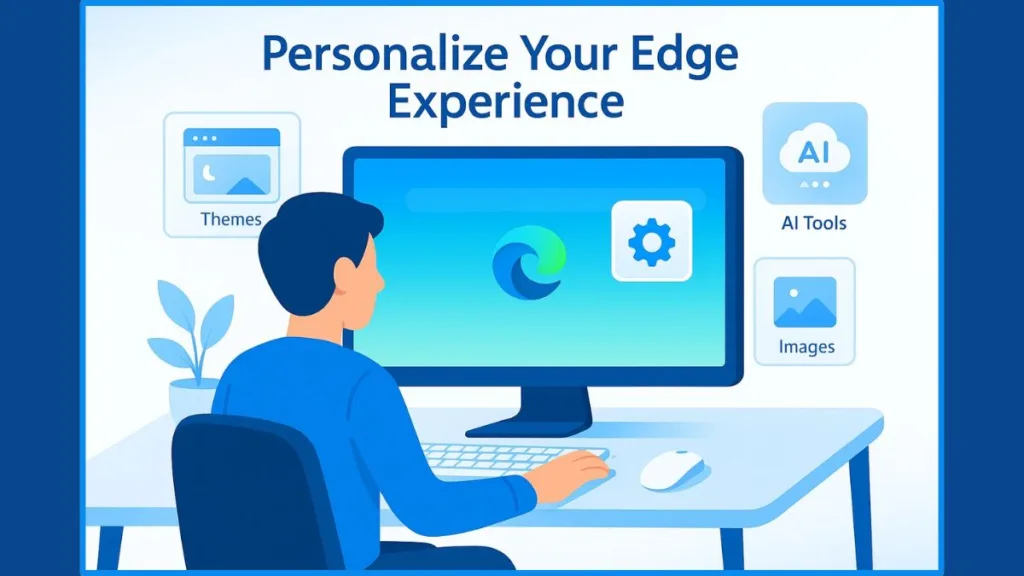
The latest updates take this personalization even further. You can now explore features like the AI Theme Generator, which designs custom visuals based on your preferences, and Copilot Mode, which enhances productivity by helping you resume tasks seamlessly while offering dynamic layouts on your new tab page.
This guide will walk you through every step to customize your Microsoft Edge background and turn your browsing space into something not only functional — but uniquely yours.
Why Personalize Your Microsoft Edge Background?
Your browser is more than just a tool—it’s your digital workspace. Personalizing it helps you create an experience that’s both inviting and efficient. Changing your background in Microsoft Edge isn’t simply about visuals; it’s about building an environment that boosts your focus, reflects your personality, and supports your workflow every single time you open a new tab.
“When your browser looks and feels like you, it becomes more than software—it becomes a space where you think, create, and get things done.”
A customized background can make each session feel purposeful. Research in human–computer interaction shows that personalization enhances user engagement and helps align tools with personal habits and routines. This small adjustment can even serve as a mental cue—helping you switch between work mode, creative flow, or simply relaxation.
You can also set different backgrounds for separate profiles, like one for work and another for personal browsing. This makes your experience feel organized and intentional, not repetitive or cluttered.
“By personalizing your Edge background, you’re not just changing how your browser looks—you’re changing how it works for you.”
How to Change Background on Microsoft Edge New Tab Page
Giving your browser a personal touch can completely transform the way you browse every day. Microsoft Edge makes it easy to customize your new tab background, allowing you to choose from calming landscapes, vivid patterns, or even your favorite photos. Whether you use Edge for work, study, or leisure, a customized background adds personality and makes the experience more enjoyable.
Step-by-Step: Set a Custom Background in Microsoft Edge
Follow these simple steps to make your new tab page reflect your style:
- Open Microsoft Edge on your Windows or macOS device.
- On a new tab page, click the Settings (gear) icon located at the upper-right corner of the screen.
- Under the Page layout section, select Custom to access personalization options.
- In the Background area, choose Your own image.
- Click Upload, browse your computer, and select a preferred image file (JPEG, JPG, or PNG).
- Once uploaded, your selected image will instantly appear as your new tab background.
“A simple background change can shift your mindset — turning routine browsing into a more inspiring, personalized experience.”
Explore More Options for Background Customization
If you’d like to take it a step further, Microsoft Edge also offers daily Bing images that automatically refresh with beautiful visuals from around the world. You can enable this by selecting ‘Change new background daily’ under the customization menu. It’s a great way to keep your browser dynamic and fresh without any manual effort.
Prefer motion? Choose from video backgrounds for a more immersive experience, or explore AI-generated themes through Edge’s theme creator tool. Simply visit the official Microsoft Edge theme page, enter a prompt that describes your desired mood or color palette, and apply your new theme directly to your browser.
“Each background tells a story — let yours reflect your creativity, productivity, or sense of calm.”
Tips for a Seamless Customization Experience
If your gear icon is missing or your custom background doesn’t appear, ensure your browser is updated to the latest version. Occasionally, cached data can interfere with the new tab page. Clearing your browsing data for ntp.msn.com (Edge’s tab page domain) can resolve this quickly.
You can also sync your customized background across devices using your Microsoft account, so your personalized setup travels with you — from your work PC to your laptop at home.
For best results, select high-resolution images that are optimized for your screen’s aspect ratio. Avoid dark or overly busy images if you want to maintain visibility of quick links and widgets.
“Personalization in Edge is more than design — it’s about crafting an environment that motivates, inspires, and reflects who you are.”
By taking a few moments to adjust your Edge background, you can transform a simple browser window into a workspace that feels familiar, motivating, and uniquely yours.
How to Customize Edge Theme and Overall Appearance
If you want your Microsoft Edge browser to feel truly yours, there’s more you can do than just change the background. Edge now offers a range of tools that let you customize every detail — from themes and accent colors to fonts and toolbar layouts. This helps you build a browsing space that feels comfortable, expressive, and completely personal to your workflow.
Accessing the Theme and Appearance Controls
Start by opening Microsoft Edge and clicking the three dots (⋯) in the top-right corner. Choose Settings → Appearance — this is your hub for adjusting how the browser looks and behaves.
Here, you can switch between:
- System Default Theme – syncs with your OS preference.
- Light Theme – bright, clean, and ideal for daylight use.
- Dark Theme – sleek, easy on the eyes, and perfect for nighttime browsing.
“Changing your theme isn’t just about style — it’s about comfort, mood, and focus.”
Each choice changes your tabs, menus, dialogs, and other UI elements instantly.
Exploring Built-in Color Themes
Beyond the basics, Edge includes built-in color themes that add personality and depth. Choose from options like Spicy Red, Icy Mint, Sunny Day, or Moonlight Glow. These color accents subtly transform how your tabs, address bar, and highlights appear — creating an experience that matches your energy or time of day.
If you enjoy experimenting, try different color tones until you find one that feels right.
“A browser should reflect your rhythm — calm, vibrant, or somewhere in between.”
Discovering More Themes from Add-ons and Chrome Web Store
If you crave even more customization, click Discover More Themes within the Appearance page. This opens the Microsoft Edge Add-ons Store, where you’ll find an extensive gallery of ready-to-apply designs.
Edge also supports themes from the Chrome Web Store — just enable “Allow extensions from other stores.” From minimalist aesthetics to dynamic graphic themes, you can pick what best defines your browsing style.
“With themes shared across platforms, you’re not limited by a browser — you’re empowered by creativity.”
Fine-Tuning Fonts, Zoom, and Toolbar Details
Edge lets you personalize even the smallest details. Within the same settings, adjust your zoom level, toolbar layout, and select which buttons or menus you want visible.
For better readability, scroll to Customize Fonts — here, you can modify your font style, size, and weight. Choose from serif, sans-serif, or fixed-width fonts and set a minimum size that suits your comfort.
These refinements help make long reading sessions easier and enhance your overall browsing experience.
“A personalized browser isn’t just about appearance — it’s about creating a space that feels natural, comfortable, and truly yours.”
Pro Tips for a Seamless Look and Feel
To keep your customized setup running smoothly:
- Use high-resolution images for crisp visuals on modern displays.
- Keep Edge updated to avoid display or theme-sync issues.
- Opt for contrast-friendly color themes to reduce eye strain.
- Try font extensions from the Add-ons Store for better readability and accessibility.
By experimenting with Edge’s themes, fonts, and appearance settings, you’re not just making it look beautiful — you’re crafting a browsing experience that’s both functional and inspiring. From mood lighting to clarity of text, every change makes Edge a place that feels uniquely yours.
How to Personalize Your New Tab Page in Microsoft Edge
Every time you open a new tab in Microsoft Edge, you’re stepping into a space that can either feel plain or be a personal hub designed to reflect your preferences. With just a few tweaks, that blank page can become a productive, inspiring, and personalized space that sets the tone for your browsing experience.
“Your new tab page isn’t just a starting point — it’s the launchpad for your day online.”
Select a Layout That Matches Your Style
When you click the Settings (gear) icon on a new tab, Edge gives you three primary layout choices — each with its own vibe and purpose:
- Focused Layout: Ideal for users who love minimalism. It strips away distractions and presents a clean, empty canvas so you can concentrate solely on your tasks.
- Inspirational Layout: Perfect if you enjoy a balance of beauty and functionality. It features Bing’s daily background image and displays a few helpful quick links to keep your routine flowing smoothly.
- Informational Layout: Designed for multitaskers. Along with visuals, it integrates personalized news, weather, and relevant updates from your Microsoft feed.
These layouts let you choose whether your workspace feels calm and minimal or dynamic and informative — ensuring your browsing experience matches your mood and workflow.
“Edge gives you the freedom to decide what your day looks like — more clarity, less clutter.”
Set a Custom Background That Inspires You
Your browser background is more than decoration — it’s a way to express personality and boost motivation.
Go to Page Settings > Custom > Background and select Your own image. You can upload anything that resonates with you — from a scenic landscape to your brand’s logo or a motivational quote.
For those who love change, enable the ‘Change background daily’ option to automatically refresh your new tab wallpaper with a new image every day from Bing. This small update can make browsing feel fresh and exciting every time you open a new tab.
Add and Manage Quick Links for Effortless Access
Quick Links act as shortcuts to your most-used websites, so you spend less time searching and more time doing.
To manage them, click the “+” icon on your new tab page to add a link — name it, add its URL, and you’re done. To modify existing ones, use the three-dot menu to rename, reorder, or remove them.
Having your favorite tools, resources, and apps only a click away can make your browsing experience smoother and more efficient, especially if you juggle multiple tasks or projects daily.
“Quick Links turn your new tab into a personalized command center — fast, functional, and uniquely yours.”
Customize What You See on the Page
If you want more control over your content feed, Microsoft Edge lets you tailor what appears every time you open a tab.
Click Personalize near the news feed to choose your favorite topics — whether that’s tech updates, sports highlights, lifestyle inspiration, or market trends. You can even toggle the feed layout to suit your preference: full-page, compact, or minimalist view.
And if you prefer total focus, you can turn off the feed completely for a clean and peaceful interface.
“Your feed should mirror your interests — not overwhelm your focus.”
Enhance Functionality with Built-In Tools and Extensions
Edge isn’t just about appearance — it’s built for performance and productivity. You can enhance your new tab experience using tools and extensions that align with how you browse:
- Collections: Organize ideas, save pages, and build mini research folders for projects, travel plans, or shopping lists — all directly from your new tab.
- Vertical Tabs: Keep multiple tabs visible and neatly organized on the side, helping you switch between tasks without losing track.
- Extensions: Explore the Microsoft Edge Add-ons Store for widgets that display to-do lists, calendars, notes, or even the day’s weather forecast right on your new tab page.
These features combine convenience and creativity, giving you a personalized dashboard that adapts to your online habits.
Build a New Tab Experience That Works for You
When you personalize your new tab page in Microsoft Edge, you’re doing more than changing settings — you’re shaping a space that motivates, organizes, and reflects who you are.
“By customizing your new tab page, you’re transforming it into a smart, visually engaging workspace that keeps you organized, inspired, and ready for anything.”
Take time to experiment with layouts, backgrounds, and tools until your tab page feels perfect. Once you do, every new tab you open will feel like home — designed for you, by you.
Advanced Customization with Microsoft Edge AI Themes
If you’ve already customized your new tab layout and background, it’s time to take your personalization even further. Microsoft Edge now includes AI-powered theme generation, allowing you to design unique browser themes that reflect your creativity, mood, or even your brand identity. With this feature, your browsing experience goes beyond static colors and backgrounds — it becomes truly personal and dynamic.
“AI Themes in Microsoft Edge give you the power to turn imagination into design — effortlessly and beautifully.”
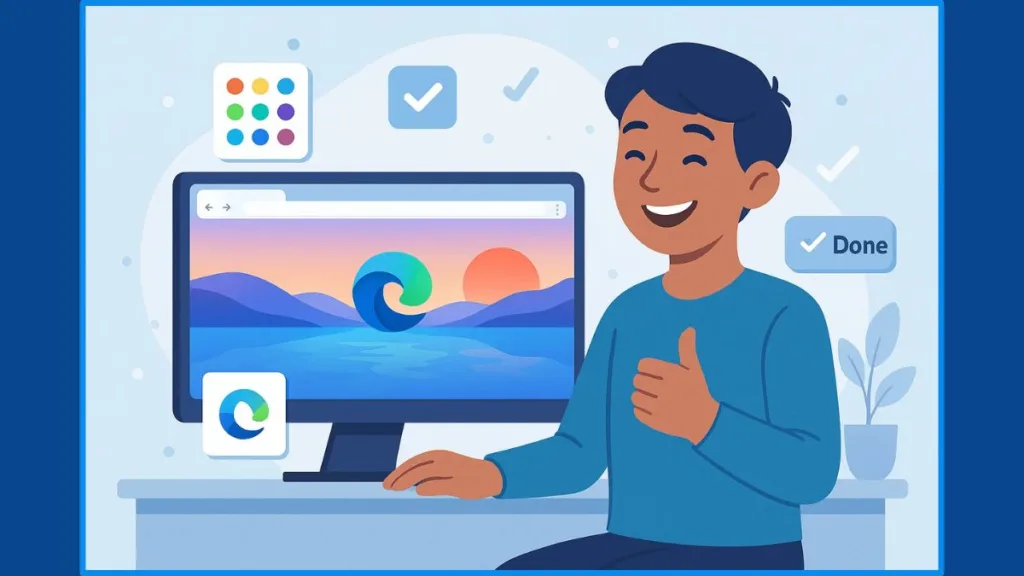
What Are AI Themes in Microsoft Edge?
AI Themes use Microsoft’s advanced image generation technology to create custom, one-of-a-kind themes based on the words you provide. Instead of choosing from preset designs, you can describe what you envision — for example, “sunset over the ocean in watercolor style” or “minimal tech background with blue tones” — and Edge will generate it for you.
These AI themes don’t just affect your wallpaper; they also modify your browser’s color palette, including tabs, menus, and toolbar accents, to complement your generated image. The result is a cohesive, immersive browsing environment that’s both stylish and functional.
How to Create Your Own AI Theme in Microsoft Edge
Microsoft has made it incredibly simple to design your own theme through the Edge AI Theme Creator tool. Here’s how you can get started:
- Visit the Edge AI Theme Creator Page: Open Microsoft Edge and go to the official AI Theme Creator site.
- Click “Create a Theme”: You’ll be prompted to enter a short description — this is where you let your creativity shine.
- Write a Prompt: Describe your vision. You could write something like “modern pastel background with gradient shapes” or “mountain landscape with morning light.”
- Select ‘Create Theme’: The AI will generate a preview based on your prompt. If you’re not sure what to write, hit “Surprise Me” for a randomly inspired design.
- Choose Your Color Scheme: After the theme is generated, you can select the main color from several curated palettes or use the color picker for custom shades.
- Apply the Theme: Once satisfied, click Apply Theme to make it live. Edge will automatically update your browser’s appearance to match the new design.
“Each AI-generated theme is completely unique — your browser becomes a canvas, and your words are the brushstrokes.”
Tips for Getting the Best Results from AI Themes
To make the most out of this feature, consider these simple but effective tips:
- Be descriptive with your prompt. The more specific you are, the more personalized and detailed your theme will be.
- Experiment with color combinations. Try matching your theme with your workflow — bright tones for creative work, or muted palettes for focus.
- Test different lighting moods. Words like “neon,” “soft,” or “cinematic” can dramatically change the final result.
- Save your favorite themes. You can revisit and reapply themes anytime through Settings > Appearance > Themes.
AI Themes vs Traditional Themes
While traditional Edge themes offer preset colors and images, AI Themes bring flexibility and innovation. You’re no longer limited to what Microsoft provides — you can create something that feels authentically yours. For example:
- A designer can create a modern minimalist theme for workdays.
- A student might prefer an aesthetic study background to stay inspired.
- A gamer could craft a cyberpunk-style theme that complements their gaming setup.
Each generated theme is not only visually appealing but also designed to maintain clarity and usability, ensuring that your tabs and toolbar icons remain easy to see against your new background.
“AI Themes let you move beyond customization — they make your browser a reflection of your digital personality.”
Beyond AI: Explore More Edge Appearance Options
Once you’ve mastered AI themes, you can continue refining your browser’s look under Settings > Appearance. Microsoft Edge allows you to adjust font styles, toolbar transparency, and even profile-based themes so that your home, work, and school profiles each have their own distinct design. This adds both organization and personal expression to your browsing experience.
You can also visit the Microsoft Edge Add-ons Store for additional themes created by the community. From minimalist art to abstract digital patterns, there’s an entire library of visuals to explore if you ever want a change of scenery.
Bring Creativity into Your Everyday Browsing
Customizing with AI Themes transforms Microsoft Edge from a standard web browser into a creative, adaptive environment. Each time you open a tab, you’re greeted by a space that’s designed by you — one that inspires focus, creativity, or calm, depending on your mood.
“Your browser doesn’t have to be ordinary. With Microsoft Edge AI Themes, it becomes a living extension of your imagination — refreshed, personal, and distinctly yours.”
More Ways to Personalize Microsoft Edge for a Better Experience
Microsoft Edge isn’t just a browser—it’s a personalized workspace that adapts to your style, helping you stay organized, focused, and productive. Beyond themes and AI-powered backgrounds, Edge offers a suite of tools designed to make your browsing more intuitive and tailored to how you work and explore online.
Streamline Research with Collections
For anyone who juggles multiple tabs, projects, or research topics, the Collections feature is a must-use tool. It helps you gather and organize content such as web pages, images, and text snippets in one place. Just click the Collections icon on the toolbar, create a new group, and start adding items.
Every collection syncs automatically across your devices, so whether you switch from desktop to mobile, your saved items are always accessible. This makes it easy to continue your work seamlessly from anywhere.
Tip: Use Collections for shopping comparisons, trip planning, or content research to keep your digital workspace tidy and efficient.
Stay Organized with Vertical Tabs and Split Screen
Managing dozens of open tabs can get overwhelming, but Vertical Tabs solve that clutter beautifully. Instead of crowding the top of your screen, tabs appear neatly in a vertical list—making it easier to identify, organize, and close what you don’t need.
Paired with Split Screen, you can view two websites side by side in one tab. It’s perfect for reading a tutorial while following along, comparing data, or reviewing multiple documents.
Pro Insight: These features are built for multitaskers who need a clean, distraction-free view that supports both focus and productivity.
For setup details, visit Microsoft Edge Split Screen.
Listen Instead of Read with the Read Aloud Tool
The Read Aloud feature gives your eyes a break while keeping you productive. It can narrate webpages and documents, allowing you to listen to articles, reports, or notes while doing other tasks. You can choose from different voice styles, adjust the pace, and pause or skip when needed.
This feature is especially helpful for people who process information better by listening or for those managing heavy reading loads.
Learn more at Microsoft Edge Read Aloud.
Build Your Ideal Workspace with Sidebar and Workspaces
Edge offers two powerful productivity tools that work hand in hand — Sidebar and Workspaces.
The Sidebar provides quick access to everyday tools like Outlook, Calendar, Notes, and even integrated apps such as Office or Spotify. You can pin or remove apps to suit your needs, keeping everything just a click away.
Workspaces, on the other hand, help you group tabs by project—for instance, “Research,” “Personal,” or “Team Tasks.” Each workspace saves your tabs, allowing you to pick up exactly where you left off next time.
Together, they create a centralized, distraction-free hub for your online tasks.
Learn more at Microsoft Edge Productivity Features.
Enhance Readability and Accessibility
Under Settings > Appearance, Edge gives you full control over how your browser looks and feels. You can customize the font size, toolbar layout, and zoom levels, or enable High Contrast Mode for easier visibility.
These tweaks aren’t just about looks—they make browsing more comfortable and accessible, especially if you spend long hours reading or working online.
Quick Tip: Adjust font clarity or increase zoom for better legibility during long research sessions or reading-heavy tasks.
Expand Edge’s Power with Extensions
If you want to go beyond built-in features, visit the Edge Add-ons Store to explore thousands of extensions that boost productivity and creativity. From note-taking tools and password managers to focus timers and design utilities, you can customize Edge to fit your exact workflow.
Each extension installs in seconds and integrates seamlessly into your browser, transforming Edge into your personal digital toolkit that does far more than just browse.
Smart Pick: Try using productivity add-ons like Microsoft To Do or Grammarly to enhance your writing, focus, and organization.
Make Microsoft Edge Truly Yours
The personalization options in Microsoft Edge are built around you — your habits, your goals, and your daily flow. Whether you prefer an ultra-clean workspace or a colorful, multitasking setup, these tools make it easy to craft an experience that’s efficient, inspiring, and completely your own.
Your browser should adapt to you — and with Edge, it does. From productivity tools to appearance settings, every feature is designed to help you browse smarter, work faster, and stay focused.
Tips for a Seamless Customization Experience
Personalizing Microsoft Edge isn’t just about changing the look of your browser — it’s about creating a workspace that feels natural, performs well, and reflects your browsing habits. Whether you’re updating backgrounds, switching themes, or fine-tuning layouts, a thoughtful approach can make your setup both beautiful and efficient.
Start with a Clear Vision of Your Ideal Browser
Before you dive into Edge’s many settings, take a moment to define what you want from your browsing experience. Do you prefer a minimalist setup that keeps distractions out of sight, or a vivid, personalized layout that energizes your workspace?
This clarity helps you choose wisely, ensuring every adjustment supports your goals rather than complicating them.
“The best personalization starts with a purpose — design your browser around how you actually use it.”
Consider how you typically browse: are you researching, streaming, managing work tasks, or shopping online? Tailoring your layout and background to these behaviors makes your Edge experience more intuitive and productive.
Sync Your Customization Across Devices
One of Microsoft Edge’s most convenient features is cross-device synchronization. By signing into your Microsoft account, you can sync your backgrounds, themes, passwords, favorites, and even extensions across all your devices — from your laptop to your smartphone.
This consistency ensures your preferred look and feel follows you everywhere, saving you time when switching between devices.
“With syncing, your Edge setup becomes truly yours — familiar and seamless on every screen.”
If you manage both personal and professional work, setting up separate profiles helps keep things tidy. Each profile can have its own theme, bookmarks, and quick links — perfect for balancing work productivity with personal interests.
Experiment Gradually for Balanced Customization
Microsoft Edge offers an impressive range of customization features — including AI-generated themes, vertical tabs, and customizable new tab layouts. However, it’s best to make small, intentional changes rather than altering everything at once.
Start by choosing a background, then explore theme options, and finally refine your tab page layout. Gradual changes make it easier to see what truly enhances your experience.
Pro Insight: Adding too many visual effects or running multiple extensions can slow performance. Keep customization simple and purposeful.
Use Browser Profiles for Organized Browsing
Browser profiles in Edge are more than just accounts — they’re a way to organize different aspects of your digital life.
For example:
- A Work Profile can feature muted themes, vertical tabs, and productivity extensions.
- A Personal Profile can include favorite wallpapers, entertainment quick links, or AI theme options.
Switching between profiles allows you to transition smoothly between tasks without cluttering your workflow.
“Profiles give your browsing structure — one setup for focus, another for fun.”
Maintain Speed and Stability While Customizing
As much as design matters, performance is the foundation of a great experience. Edge comes equipped with smart features like Sleeping Tabs, which automatically pause unused tabs to free up memory and boost speed.
You can find this option under Settings > System & Performance.
To further optimize performance, regularly clear your browser cache, manage cookies, and disable unnecessary extensions. These simple habits ensure that your visual tweaks don’t come at the cost of efficiency.
“A beautiful browser is only as good as its performance — design with balance in mind.”
Stay Updated to Unlock New Customization Tools
Microsoft Edge continues to evolve rapidly, with frequent updates introducing new AI features, layout improvements, and accessibility tools. Keeping your browser updated ensures you’re using the most stable and feature-rich version available.
To check for updates, go to Settings > About Microsoft Edge. Staying current means getting early access to design improvements, new backgrounds, and theme options powered by Microsoft’s AI.
“Each update brings more ways to personalize — the more you explore, the smarter your Edge becomes.”
Design a Browser That Reflects You
At the end of the day, customization is personal. It’s about shaping your browser into a space that feels like an extension of your workflow and personality. Whether that means a clean white background, a calming blue AI theme, or a vibrant layout filled with favorite sites, your Edge should be a place where browsing feels natural and inspiring.
Final Thought: “Your browser isn’t just a tool — it’s your digital home. Make it one that feels right every time you open a new tab.”
Final Thoughts
Customizing Microsoft Edge isn’t just about making it look good — it’s about transforming your browsing space into something that works the way you do. Every small change, from the background you choose to the layout you design, shapes an experience that’s familiar, productive, and uniquely yours.
With Edge’s growing range of personalization tools — from AI-generated themes to syncing preferences across devices — you’re not limited to a one-size-fits-all interface. You have the freedom to design a browser that reflects your style, routine, and workflow.
“Personalization is not about change for the sake of change — it’s about building comfort, clarity, and efficiency into your digital world.”
If you spend hours online each day, even subtle adjustments can make a big impact. A soothing theme might reduce visual strain, while custom quick links and content feeds can save you clicks and time. Edge’s blend of performance, customization, and smart design gives you control over how you explore the web — smoothly, securely, and beautifully.
So whether you’re aiming for a minimalist setup that keeps distractions out, or a vibrant theme that sparks creativity, take a few minutes to make Microsoft Edge your own. The best part? Your perfect browsing experience is only a few clicks away.
In short: When your browser feels right, everything you do online feels easier.
Useful Resources to Personalize Microsoft Edge
Here are some trusted and easy-to-follow resources to help you customize Microsoft Edge effortlessly:
- Microsoft Learning Center – Customize Browser Tab Pages: Learn how to change backgrounds, add quick links, and adjust your new tab layout.
- Microsoft Q&A Forum – Change Edge Background: Explore real-world tips and fixes for background settings that don’t appear or save correctly.
- Windows Blog – Customize Colors & Scrollbars: Discover how to personalize color schemes, scrollbars, and accessibility settings.
- Microsoft Learning Center – Browser Themes: Try the AI Theme Generator to create unique and creative Edge themes.
- Microsoft Docs – Edge Management Customizations: Learn how to manage profile-based and organizational customizations.
Visit Our Post Page: Blog Page
