Learn how to change your billing address on Amazon in 2025 with this complete step-by-step guide. Update your payment details easily on mobile or desktop and avoid payment errors.
Keeping your billing information up to date on Amazon is more important than it may seem. A correct billing address ensures your payments go smoothly, helps avoid order delays, and prevents issues like billing address mismatch or declined transactions. Many users face confusion about where to find their billing information in the Your Payments section or how it differs from their shipping address.
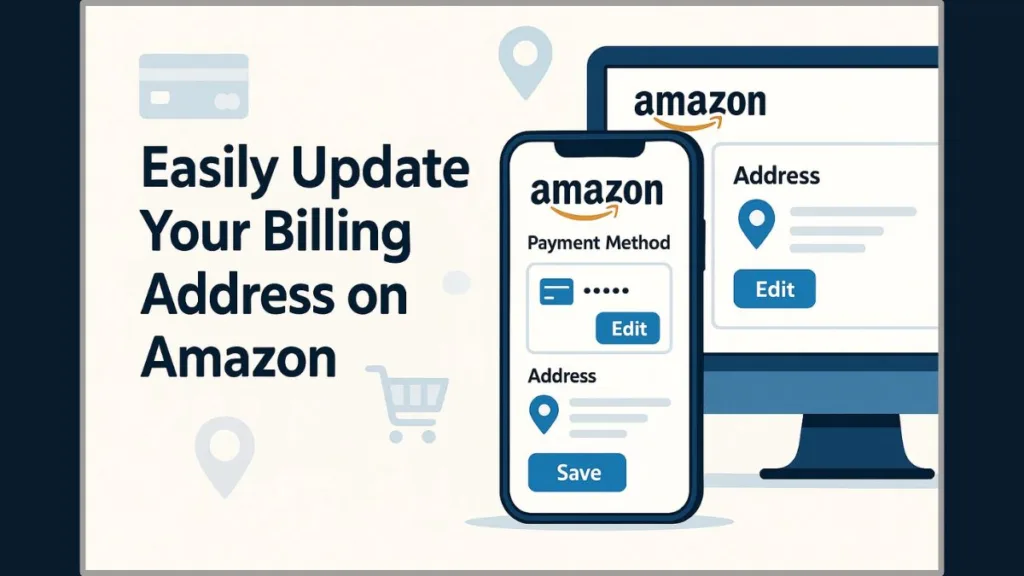
Whether you’ve moved recently, added a new card, or want to ensure your credit card billing details are accurate, knowing the official process to update your billing address is essential. Amazon allows you to manage these details easily through the Amazon wallet, both on mobile and desktop, giving you control over your payment methods.
Billing Address vs Shipping Address on Amazon
Understanding the difference between a billing address and a shipping address is essential for avoiding payment errors and delivery delays. Many users are unsure why their orders sometimes fail or why the billing address they entered doesn’t match their card information. Let’s clarify this.
What is a Billing Address on Amazon and Why It Matters
Your billing address is the address linked to your credit or debit card, or other Amazon payment methods. It’s the address that your bank or card provider recognizes and is used for payment verification. Keeping this accurate is crucial, because a mismatch can lead to declined transactions or billing address mismatch errors.
What is a Shipping Address and How It Works
The shipping address, on the other hand, is where you want your orders delivered. Unlike billing information, your shipping address can change with each order, which is especially useful if you’re sending gifts or receiving packages at work or another location.
Why Users Need to Understand the Difference
- If your billing address doesn’t match your card, Amazon may not process your payment.
- Your shipping address can differ from your billing address without causing payment problems.
- Users often mistakenly assume both must be the same, leading to unnecessary confusion.
Keeping both addresses accurate and up to date ensures smooth transactions, avoids payment issues, and prevents delays in receiving your packages.
By managing these details properly in your Amazon account settings for billing and shipping addresses, you can shop with confidence and avoid common headaches.
How to Change Billing Address on Amazon App
Updating your billing address on the Amazon app is quick and convenient, but many users are unsure where to start or worry about making mistakes. A mismatched billing address can cause payment issues or declined transactions, so it’s important to follow the correct steps. Here’s a detailed guide to help you update your billing details confidently.
Step 1: Open the Amazon App and Access Your Account
Start by opening the Amazon app on your smartphone or tablet. From the home screen, tap on the Menu (☰) icon, usually located in the bottom-right corner. Then, scroll down and select Your Account. This section gives you access to all your account settings, including payment methods and addresses.
Step 2: Navigate to Manage Payment Options
In Your Account, look for the Amazon Pay or Payment Options section. Tap on Manage Payment Options to view all your saved cards and payment methods. This is where you can edit, add, or remove billing information associated with your account.
Step 3: Select the Card You Want to Update
Under the Wallet section, you’ll see a list of all your saved cards. Tap on the card whose billing address you want to update. If you’re unsure which card is linked to a recent order, you can check your order details before making changes.
Step 4: Edit Your Billing Address
Tap Edit next to the selected card. You’ll see an option to update your billing address. At this stage, you can:
- Select an existing address from your saved addresses.
- Add a new address if your current one has changed or if it’s a first-time card addition.
Make sure the information matches your bank or card records, including street, city, state, and ZIP code. Avoid abbreviations, special characters, or extra notes that may confuse the system.
Step 5: Save and Confirm Changes
Once you’ve updated the address, tap Use this Address to confirm the change. Amazon will now use this billing address for future transactions with that card. For first-time orders on a new card, double-check that the billing address is correct before completing your purchase to avoid auto-saving errors.
Tips for a Smooth Update on the App
- Verify your card details: Make sure the card is active and not expired.
- Check for billing errors: A mismatch can prevent payments from processing.
- Use precise information: Enter all required fields accurately to prevent delays.
- Update frequently: If you move or change cards often, review your billing addresses regularly.
- Add notes for business addresses: If shipping to a business, include hours of operation in the address settings to avoid delivery complications.
By following these steps, updating your billing address on the Amazon app becomes straightforward, ensuring secure transactions and reducing the risk of payment failures. Keeping your billing information accurate also helps Amazon process your orders smoothly and provides peace of mind whenever you shop.
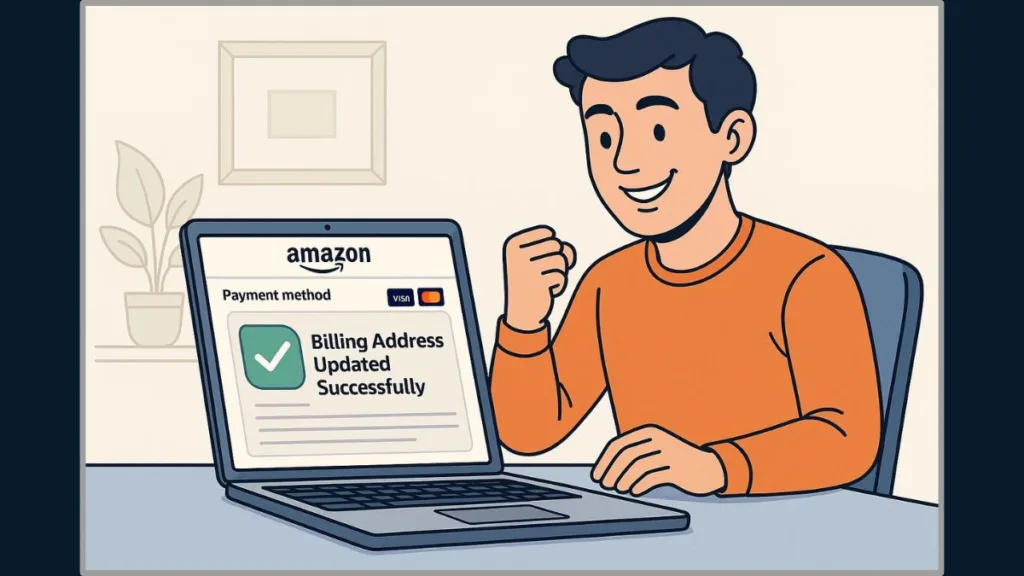
How to Change Billing Address on Amazon Desktop
Updating your billing address on Amazon using a desktop computer is simple, but many users find themselves unsure of where to navigate or worry about making mistakes that could lead to payment errors.
A correct billing address ensures your orders are processed smoothly and prevents issues like billing address mismatches or declined transactions. This guide walks you through the process in detail.
Step 1: Sign In to Your Amazon Account
Begin by opening Amazon.com in your preferred browser. Click Sign In at the top-right corner and enter your account credentials. Once logged in, you’ll have access to your account settings, including all saved payment methods and addresses.
Step 2: Access Your Account Settings
Hover over the Accounts & Lists menu at the top-right corner of the homepage, then click Your Account from the dropdown. This section provides full control over your payment options, addresses, and other account details.
Step 3: Navigate to Payment Options
In Your Account, locate and click Payment Options under the Ordering and Shopping Preferences section. Here, you’ll see all your saved credit and debit cards, along with options to edit, add, or remove payment methods.
Step 4: Select the Card You Want to Update
Find the card whose billing address you want to update. Click Edit next to the card details. This will bring up the option to update your billing address. At this stage, you can either:
- Select an existing address from your saved addresses, or
- Add a new billing address if your current one has changed or if it’s the first time using the card on Amazon.
Ensuring this information matches your bank or card records is crucial to avoid payment failures. Include all required fields accurately, such as street, city, state, and ZIP code, and avoid special characters or unnecessary abbreviations.
Step 5: Save Your Changes
After selecting or entering the correct billing address, click Use this Address to save your changes. Amazon will now use this billing address for future transactions on that card.
For first-time orders with a new card, double-check that the billing address is correct before completing your purchase to avoid auto-saving errors.
Tips for Updating Billing Address on Desktop
- Check your card status: Make sure the card is active and not expired.
- Avoid mismatches: A billing address mismatch can prevent your payment from processing.
- Use exact information: Enter all address details exactly as they appear on your bank statement.
- Review regularly: Update your billing information whenever you change cards or move to a new location.
- Business addresses: If you’re shipping to a business, consider including hours of operation or access instructions to prevent delivery issues.
Updating your billing address on Amazon Desktop ensures secure transactions, minimizes the risk of declined payments, and keeps your orders flowing without delays. By following these steps carefully, you can maintain accurate billing information, giving you confidence every time you shop.
How to Add a New Billing Address on Amazon
Sometimes, updating an existing address isn’t enough, and you need to add a completely new billing address. This could be due to moving to a new location, switching payment cards, or managing multiple addresses for business and personal use.
Moreover, adding a new billing address on Amazon is straightforward, but it’s important to follow the correct steps to avoid payment issues or mismatched details.
Adding a New Billing Address via Amazon App
- Open the Amazon App: Launch the app on your smartphone or tablet and log in if necessary.
- Access Account Settings: Tap the Menu (☰) icon, then scroll down and select Your Account.
- Navigate to Addresses: Under Account Settings, tap Your Addresses. This section shows all addresses associated with your account, including shipping and billing addresses.
- Add a New Address: Tap Add a new address. You can enter the address manually, ensuring all fields—street, city, state, ZIP code—match your payment method records. Alternatively, you can use Use current location if you want Amazon to detect your location automatically.
- Assign as Billing Address: After entering the details, save the address and select it as the billing address for your card. This ensures that future transactions use the correct information.
Adding a New Billing Address via Amazon Desktop
- Go To Your Addresses in your Account Setting, Make sure you are logged in to your Amazon Account.
- Add a New Address: Select Add Address. Enter all required details manually or use location detection to auto-fill information.
- Link to Your Payment Method: After saving, choose the new address as the billing address for your preferred card in the Payment Options section.
Tips for a Smooth Addition of a New Billing Address
- Ensure Accuracy: Double-check that the address matches your credit or debit card records exactly to prevent payment failures.
- Separate Business and Personal Addresses: If shipping to a business, include business hours or delivery instructions to avoid complications.
- Keep it Organized: Regularly review your saved addresses to remove outdated or incorrect ones.
- Match Bank Records: Avoid abbreviations, symbols, or extra notes that may differ from your bank’s records.
Adding a new billing address ensures that your transactions remain secure, future orders are processed smoothly, and you avoid the frustration of declined payments or mismatched billing errors.
By following these steps carefully, you can manage multiple addresses confidently, whether for personal use, gifts, or business purposes.
Changing Billing Address for a Specific Order on Amazon
Sometimes, you may need to update the billing address for a specific order, especially if you’re using a card that’s linked to a different location or if the order is for a gift.
It’s important to note that billing address changes generally apply to future transactions, so handling this carefully can prevent payment errors and ensure the order is processed smoothly.
Step 1: Access Your Orders
Log in to your Amazon account and go to Your Orders. Here, you’ll see a list of all your recent and past orders. This section lets you manage the details of each purchase individually, including billing and shipping information.
Step 2: Select the Order to Update
Find the order for which you want to update the billing address. Click Order Details to open the full summary of the order. This page shows the payment method, shipping address, and billing address associated with that purchase.
Step 3: Modify Billing Information
If the order has not yet been shipped, you may see an option to Change Billing Address. Click this and choose the correct billing address from your saved addresses or add a new one. Double-check that all fields match the credit or debit card records to prevent any payment decline.
Step 4: Confirm and Save Changes
After selecting the correct billing address, click Save or Confirm to update the order. Amazon will now process this specific order with the new billing details.
Important Notes and Tips
- Orders Already Shipped: For orders that have already been shipped, changing the billing address is not possible. You may need to cancel and reorder to use a different billing address.
- Accuracy is Key: Ensure the billing address matches your bank or card records exactly to avoid errors.
- Double-Check Payment Details: Review the card and billing information before confirming the update to prevent delays.
- Use Existing Addresses When Possible: Selecting from saved addresses reduces the risk of typos or mismatches.
By following these steps, you can handle billing address updates for individual orders confidently, ensuring secure transactions and avoiding unnecessary delays or payment problems. This approach helps maintain accurate records for your account and makes managing multiple addresses simple.
Frequently Asked Questions About Billing Address on Amazon
Managing your billing address can sometimes raise questions or concerns. Here are answers to the most common issues users face, helping you handle your account confidently and securely.
Q1: Can the shipping address and billing address be different on Amazon?
Yes. Your billing address is linked to your payment method and used for payment verification, while your shipping address is where your order is delivered. Keeping them separate is perfectly fine and can be useful for sending gifts or shipping to work.
Q2: How do I check what billing address Amazon has on file?
You can view your billing address easily:
- On the Mobile App: Go to Your Account > Your Payments, then select the card to see the linked billing address.
- On Desktop: Navigate to Your Account > Payment Options, then click on the card you want to check.
This helps ensure your credit card billing details match your bank records, preventing payment errors.
Q3: How do I update my billing address on a saved Amazon card?
To update an existing card, go to Your Payments > Manage Payment Options, select the card, and click Edit. Then choose or add a new billing address and confirm. This ensures that all future transactions use the correct address.
Q4: Why is my Amazon payment method showing an incorrect billing address?
This can happen if:
- You recently moved and haven’t updated your billing address.
- You used a new card for your first order and the shipping address was auto-saved as the billing address.
- There was a system error during payment processing.
Updating your billing address manually in Amazon wallet resolves these issues.
Q5: Does changing my billing address affect my current orders?
No, changes to the billing address generally apply only to future orders. For existing orders, if you need the new billing address applied, you may have to cancel and reorder the item.
Q6: What should I do if I encounter a billing address mismatch error?
- Double-check that the billing address matches your bank or card records exactly.
- Avoid abbreviations, symbols, or extra notes.
- Ensure the card is active and valid.
By keeping your billing information accurate and reviewing it regularly, you can prevent errors and enjoy seamless transactions every time you shop on Amazon.
Final Tips for Managing Billing Addresses on Amazon
Keeping your billing address accurate and up to date is key to ensuring smooth transactions and avoiding payment problems. Here are some practical tips to help you manage your billing details effectively:
1. Keep Information Consistent with Your Bank Records
Your billing address must match the details on your credit or debit card. Even small differences, like abbreviations or missing apartment numbers, can cause payment errors. Regularly reviewing your information ensures transactions are processed without delays.
2. Review and Update Addresses Regularly
If you move, change cards, or manage multiple locations, check your saved addresses periodically. Removing outdated addresses prevents confusion and reduces the risk of selecting the wrong billing information during checkout.
3. Use Separate Addresses for Business and Personal Use
If you order for both personal and business purposes, consider maintaining distinct addresses. For business addresses, you can include hours of operation or access instructions to make deliveries smoother.
4. Take Advantage of Amazon’s Address Management Tools
Amazon allows you to edit, add, or select addresses easily through the app or website. Using these tools helps you stay organized and ensures the correct billing address is linked to each card.
5. Double-Check Before Placing Orders
Before completing an order, especially with a new card, verify the billing address. This is particularly important for first-time transactions, as Amazon may automatically save the shipping address as the billing address if not checked.
By following these tips, you can maintain accurate billing details, avoid payment problems, and enjoy a smooth, hassle-free shopping experience on Amazon. Proper address management ensures that every order is processed securely, and your transactions remain error-free.
Visit Post Page: Blog Page
