Do you want to change the date format in Windows 11? Let’s learn how to adjust date and time settings, taskbar date, and regional format easily step by step.
Why You Might Need to Change the Date Format in Windows 11
Even in 2025, Windows 11 continues to be one of the most versatile and user-friendly operating systems. But one small detail can sometimes create confusion: the way dates are displayed. If you’ve ever glanced at your taskbar or opened a file and wondered, “Why is the date formatted like this?”—you’re not alone. Many users encounter this exact issue, and it often leads to a flurry of searches on how to change date format in Windows 11 or change date format Windows 11.
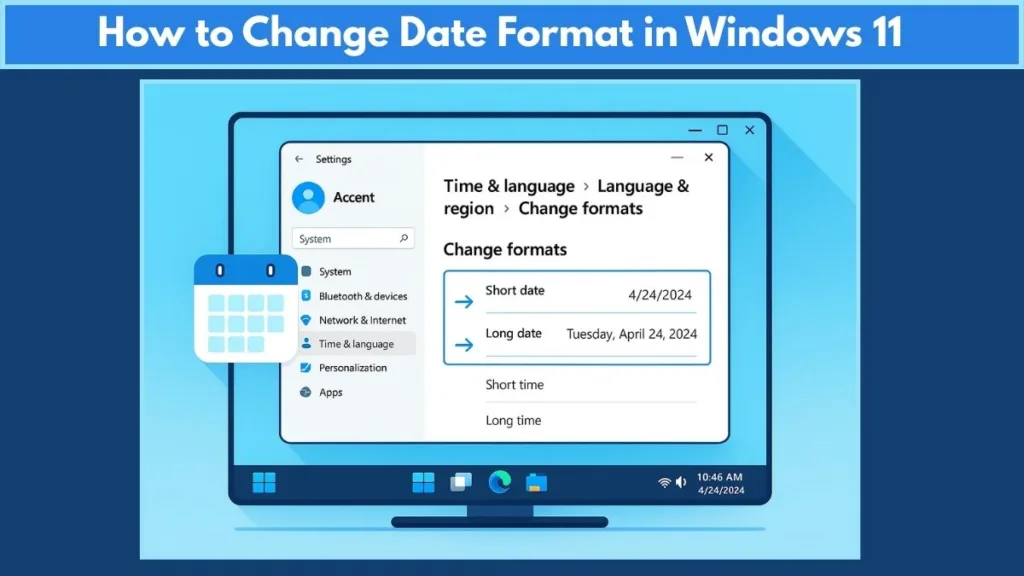
Regional Differences: A Common Source of Confusion
The primary reason Windows 11 date formats don’t always feel “right” is regional discrepancy. During setup, Windows often defaults to the US format (MM/DD/YYYY – Month/Day/Year). This is familiar to users in the United States, but it can feel completely backward for people in Europe, Asia, or other parts of the world that follow the Day/Month/Year (DD/MM/YYYY) format. Even if you set your general location to a specific country, the default date format might still not match your expectations. That’s why so many people actively search for ways to customize the date format to their preferred style.
Professional and Standardization Needs
Beyond personal preference, the date format can have a significant impact in professional or technical environments. Ambiguous formats like MM/DD/YYYY versus DD/MM/YYYY can lead to mistakes, miscommunication, or data processing errors. This is why many professionals opt for the globally unambiguous ISO 8601 format (YYYY-MM-DD). Not only does it prevent confusion, but it also ensures chronological consistency for file naming, database entries, and cross-border collaborations.
Taskbar Visibility and Daily Convenience
Another reason users want to adjust the date format is simply everyday convenience. The short date shown on your taskbar might feel cramped or incomplete—maybe it doesn’t show the day of the week or even the year. A properly formatted date can make your taskbar more informative and your daily workflow smoother. Whether you rely on your calendar for appointments, meetings, or project deadlines, seeing the date exactly how you expect it can save you time and prevent minor headaches.
Technical Challenges and System Updates
Even after setting your preferred format, Windows 11 occasionally reverts to defaults after an update, restart, or network change. This can be frustrating, particularly when the path to fully customize the date format isn’t immediately obvious. With settings now spread across both the Settings app and the Control Panel, knowing the exact steps is essential for keeping your system displaying dates correctly.
In short: Whether it’s for regional alignment, professional accuracy, taskbar visibility, or simply convenience, customizing your date format in Windows 11 isn’t just a small tweak—it’s a step toward a more organized, clear, and personalized computing experience.
Understanding Windows 11 Default Date Formats
When you first set up Windows 11, the operating system automatically chooses a default date format based on your region and language settings. While this is meant to simplify things, it often causes confusion because the default doesn’t always match your personal or regional preferences. Understanding why Windows 11 defaults to certain formats is the first step toward customizing your system effectively.
The US vs. Global Format Dilemma
By default, Windows 11 frequently uses the US date format (MM/DD/YYYY). For users in the United States, this feels natural. But for millions of users around the world—in Europe, Asia, and other regions—the standard is Day/Month/Year (DD/MM/YYYY). This discrepancy often leads to misread dates, confusion in scheduling, and frustration when managing files or documents that include date stamps.
For example, a date like 05/04/2025 could be interpreted as either May 4, 2025 or April 5, 2025, depending on your region. This ambiguity is why many professionals and casual users alike search for ways to change date format Windows 11 to match their expectations.
Locale vs. Personal Preference
Even if you select a general region during setup, the default date format may not fully align with your needs. Some users prefer the ISO standard (YYYY-MM-DD) for clarity and file sorting, while others want a custom display that includes the day of the week or uses short month names like “22-Oct-2024.” The key takeaway is that Windows 11’s default format isn’t always the best fit, and personalizing it can improve both readability and workflow efficiency.
Impact on Professional Environments
In professional and technical settings, the date format can have more serious implications. Ambiguous date formats can cause miscommunication, errors in data entry, and even software compatibility issues. Many IT teams, data analysts, and cross-border collaborators adopt the ISO 8601 format (YYYY-MM-DD) because it eliminates uncertainty, allows for chronologically consistent file naming, and ensures database and application compatibility.
Taskbar and System Visibility
Another reason understanding the default format matters is visibility on the taskbar. The short date format displayed in the taskbar often determines how clearly you can read the date at a glance. If the default format feels cramped or leaves out key details like the year or day of the week, customizing the format becomes more than a preference—it becomes a practical necessity for staying organized in your daily digital routine.
Technical Notes
It’s worth noting that Windows 11 builds may vary slightly in how date formats are applied. Some updates move settings between the Settings app and the Control Panel, which can confuse users when they attempt to customize date and time. Knowing why these defaults exist helps you navigate these changes confidently and ensures your date format settings stick.
In short: Understanding the default date formats in Windows 11 is crucial because it explains why your dates might look unusual, why ambiguity can arise, and why personal or professional customization is often necessary. Once you grasp these defaults, changing them to suit your regional preference, workflow, or taskbar visibility becomes straightforward and hassle-free.
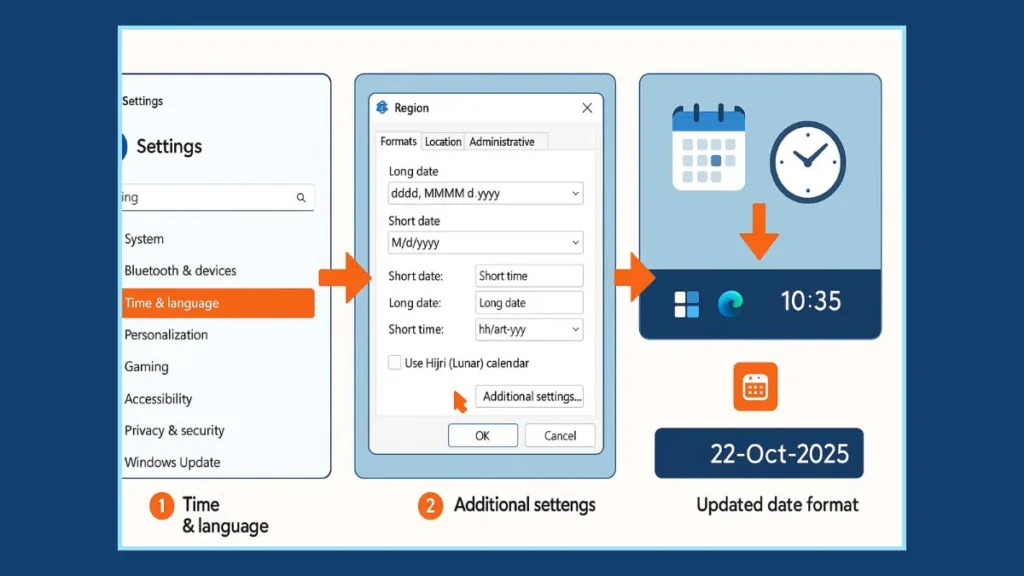
Step-by-Step: Changing Date Format via Settings App
One of the most straightforward ways to change the date format in Windows 11 is through the Settings app. This method is ideal for users who prefer a modern, centralized interface without diving into the Control Panel. Follow these steps carefully to ensure your dates and times display exactly how you want.
Step 1: Open the Settings App
Press Win + I on your keyboard, or click the Start button and select Settings. The Settings app is your gateway to personalizing your Windows 11 experience, including date and time settings.
Step 2: Navigate to Time & Language
In the Settings menu, click on Time & Language from the left-hand sidebar. This section manages everything related to date, time, region, and language, giving you full control over how your system interprets and displays dates and times.
Step 3: Select Language & Region
Click Language & Region on the right side of the screen. Here, you can adjust your regional format, which controls the default date and time display across your system. Even if your Windows locale is correct, you might still want a different format that’s easier to read or matches your personal preference.
Step 4: Change Regional Format
Scroll down to the Regional format section and click the dropdown menu. You can either select your preferred region, which automatically applies that region’s date and time format, or customize it further.
- For example, choosing United Kingdom will default to DD/MM/YYYY, while United States defaults to MM/DD/YYYY.
Step 5: Customize Short Date and Time
Click Change formats (or in newer builds, Date & Time format). Here’s where the magic happens:
- Short Date: Select a format like dd-MMM-yyyy to display 22-Oct-2024, which is clear and avoids confusion.
- Long Date: Choose a more descriptive format, such as dddd, dd MMMM yyyy, which includes the day of the week.
- Short Time: Adjust to h:mm tt for a 12-hour clock with AM/PM, or HH:mm for a 24-hour format.
These settings control how dates appear in your taskbar, File Explorer, and system notifications, so it’s worth taking a moment to get them just right.
Step 6: Apply Changes
Once you’ve made your selections, simply close the Settings app. The changes apply immediately across your system. If some applications don’t update instantly, a quick restart will ensure everything reflects your new date format preferences.
Pro Tips for Settings App Customization
- Always double-check the short date format—this is what appears on your taskbar.
- For professional use, consider ISO 8601 (YYYY-MM-DD) for chronological file sorting.
- Explore other Time & Language options, such as the first day of the week or time zone adjustments, for a fully tailored experience.
In short: Using the Settings app to change your date format in Windows 11 is simple, intuitive, and keeps everything centralized. Whether you want regional alignment, taskbar clarity, or ISO-compliant formats, these steps give you full control without any technical hassle.
How to Change Date Format Using Control Panel
While the Settings app offers a modern interface for adjusting date and time formats, the Control Panel remains a powerful option—especially for users who prefer classic Windows navigation or need access to advanced customization options. The Control Panel method allows you to fine-tune short and long date formats, as well as time display, giving you total control over how Windows 11 shows information.
Step 1: Open Control Panel
Press Win + S to open the Search bar, type Control Panel, and hit Enter. You can also navigate through the Start menu and select Control Panel. To make navigation easier, switch to Icons view so all options are clearly visible.
Step 2: Navigate to Region Settings
In the Control Panel, click on Clock and Region, then select Region. This section is your hub for all regional and date-time formatting options.
Step 3: Adjust Formats
Once in the Region window:
- Go to the Formats tab.
- Here, you can immediately choose a predefined regional format. For example, United Kingdom applies DD/MM/YYYY, while United States applies MM/DD/YYYY.
This quick method works well for general adjustments, but if you want more customization, continue to the Additional settings.
Step 4: Use Additional Settings for Custom Formats
Click Additional settings… at the bottom of the Formats tab, then navigate to the Date tab. This is where you can create a personalized date display:
- Short Date: Type a custom format like dd-MMM-yyyy to get 22-Oct-2024.
- Long Date: Use formats like dddd, dd MMMM yyyy to include the day of the week.
- Time Tab: You can also adjust Short Time for a 12-hour clock with AM/PM (h:mm tt) or a 24-hour format (HH:mm).
These settings control not only File Explorer and system notifications but also the taskbar display, so they’re crucial for a consistent and readable interface.
Step 5: Apply and Save Changes
Once you’re happy with your settings, click Apply and then OK to save changes. You can now close the Control Panel. The system immediately reflects the new date and time formats, ensuring consistency across all Windows 11 features.
Why Control Panel Might Be the Preferred Method
- Stability Across Updates: Control Panel settings often persist even after Windows updates, reducing the chances of your custom format reverting.
- Advanced Customization: Offers more granular control than the Settings app, especially for custom date codes.
- Familiar Interface: Long-time Windows users find the Control Panel layout intuitive for deep system tweaks.
In short: Using the Control Panel to change your Windows 11 date format is a reliable and flexible approach. Whether you prefer regional presets or a fully custom display, this method ensures your dates and times are clear, consistent, and professional.
Advanced Option: Modify Date Format via Registry Editor
For users who want complete control over Windows 11 date formats, the Registry Editor provides an advanced method to directly tweak system settings. While this method is more technical, it’s incredibly powerful for those who need precise customization, want their changes to persist across updates, or need to apply specialized formats not available in the Settings app or Control Panel.
⚠️ Note: Editing the registry can impact your system if done incorrectly. Always back up the registry before making changes.
Step 1: Open Registry Editor
Press Win + R to open the Run dialog, type regedit, and press Enter. If prompted by User Account Control (UAC), click Yes to grant permission.
Step 2: Navigate to the Date Format Key
In the Registry Editor, go to the following path:
HKEY_CURRENT_USER\Control Panel\International
This key contains all regional and date/time format settings for the current user. Two values are particularly important:
- sShortDate: Controls the short date format, used in the taskbar and File Explorer.
- sLongDate: Controls the long date format, typically used in menus, notifications, and system dialogs.
Step 3: Modify Date Formats
- Double-click sShortDate to edit it. Enter your custom short date format, for example:
dd-MMM-yyyy→ displays 22-Oct-2024MM/dd/yyyy→ displays 10/22/2024
- Double-click sLongDate to edit it. You can use a detailed format like:
dddd, dd MMMM yyyy→ displays Tuesday, 22 October 2024
These formats follow the Windows date/time format codes, so you can mix and match elements to suit your preference.
Step 4: Apply and Restart
After editing, click OK to save changes. To ensure your system applies these new settings consistently:
- Restart your computer
- Or log out and back in
Once applied, the new formats will be reflected system-wide, including the taskbar, File Explorer, system notifications, and most applications.
Why Use the Registry Editor Method
- Persistence: Changes made here are less likely to revert after Windows updates compared to the Settings app.
- Full Customization: You can define any combination of day, month, year, and separator, giving you flexibility beyond standard options.
- Professional Use: Ideal for IT environments, data analysts, and users managing cross-region systems.
In short: Modifying your date format via Registry Editor is an advanced but powerful option in Windows 11. It allows for precise, customizable, and persistent formats, perfect for users who want full control over how dates display across the system.
Customize Your Taskbar Date Display in Windows 11
The taskbar in Windows 11 is more than just a navigation bar—it’s your daily reference point for both time and date. Because it’s always visible, having the correct date format at a glance can significantly improve your workflow, reduce errors, and enhance your overall digital experience. If your taskbar date appears cramped, confusing, or incomplete, don’t worry—it can be easily customized to match your personal or professional needs.
Step 1: Understand the Taskbar Date
First, it’s important to understand that the short date format displayed on your taskbar is drawn directly from the Windows regional settings. By default, Windows 11 applies the short date format defined in either the Settings app or the Control Panel. Therefore, if your short date format is set to MM/DD/YYYY but you prefer DD/MM/YYYY, the taskbar will display a format that may feel unintuitive.
For example, a taskbar date reading 05/04/2025 can be misinterpreted as May 4th instead of April 5th depending on your region. This small discrepancy can lead to confusion when scheduling meetings, managing files, or tracking deadlines.
Step 2: Change the Taskbar Date via Settings
To make your taskbar date more readable, follow these steps:
- Open Settings using Win + I.
- Navigate to Time & Language → Language & Region (or Date & Time in newer builds).
- Scroll to Regional format, then click Change formats.
- Under Short date, select your preferred format, for instance, dd-MMM-yyyy, which displays 22-Oct-2024.
By adjusting the short date format here, your taskbar date instantly aligns with your preference. Additionally, any applications that use the system short date format will automatically reflect the change.
Step 3: Change the Taskbar Date via Control Panel
For users who prefer the classic Windows interface or need settings that persist through updates:
- Open Control Panel → Clock and Region → Region.
- In the Formats tab, click Additional settings…, then navigate to the Date tab.
- Edit Short date to your desired format, such as ddd dd/MM/yyyy to display Tue 22/10/2024.
- Click Apply → OK to save your changes.
Using the Control Panel method is especially useful if your taskbar date keeps reverting after updates, as these settings tend to be more stable across system upgrades.
Step 4: Optional Taskbar Enhancements
To make your taskbar even more informative, consider these enhancements:
- Include the day of the week: Adding
dddto your short date format displays Tue 22/10/2024, which can be very helpful for planning your week at a glance. - Switch between 12-hour and 24-hour clock: Adjust the Short Time format in Settings → Change formats to either h:mm tt (12-hour with AM/PM) or HH:mm (24-hour).
- Consistency across apps: Ensure the taskbar date format matches your system-wide short date to prevent discrepancies in apps like Outlook, File Explorer, or calendar notifications.
- Combine with long date for notifications: Some notifications may display the long date, so setting it properly ensures uniformity and clarity throughout your system.
Step 5: Why Customizing the Taskbar Date Matters
- Quick Reference: Your taskbar is the fastest way to check the date. A clear format saves time and avoids second-guessing.
- Avoid Confusion: Misread dates can lead to missed deadlines, incorrect file sorting, or scheduling errors, especially in international environments.
- Professional Appearance: A standardized taskbar date ensures clarity in corporate setups, meetings, and shared documents.
- Regional Alignment: Adjusting the taskbar date to match your local format reduces mental friction, particularly for users collaborating across regions.
- Personalization: Beyond functionality, a customized taskbar date adds a touch of personal style to your Windows 11 interface.
Step 6: Pro Tips for a Perfect Taskbar Date
- Always double-check the short date format since it controls the taskbar display.
- Consider using ISO 8601 (YYYY-MM-DD) for work-related files to maintain chronological order and avoid confusion.
- If your taskbar still doesn’t display the correct date, restart your PC or log out and back in to ensure the changes take effect.
- Explore additional settings like first day of the week or time zone adjustments to make your taskbar even more practical.
In short: The taskbar date may seem like a minor element of Windows 11, but customizing it can significantly enhance clarity, usability, and consistency. By using either the Settings app or Control Panel, you can ensure your taskbar reflects your preferred date format, aligns with regional standards, and supports a more organized workflow every day.
Recommended Date Formats for Accuracy and Professional Use
Choosing the right date format in Windows 11 isn’t just a matter of personal preference—it can have a direct impact on accuracy, productivity, and professionalism. Whether you’re managing files, collaborating across time zones, or maintaining data for business purposes, selecting the most clear and standardized date format is crucial.
Why Date Format Matters Professionally
In professional environments, the wrong date format can lead to mistakes that are costly or confusing. For example:
Ambiguity in dates: Formats like 05/04/2025 could be interpreted as May 4th or April 5th, depending on the regional setting. This can result in miscommunication, missed deadlines, or errors in data entry.
File naming and sorting: Choosing a consistent ISO 8601 format (YYYY-MM-DD) ensures that files sort chronologically in Windows Explorer, email attachments, or cloud storage.
Database and application compatibility: Many applications rely on system date settings. Using a non-standard or ambiguous format may cause import/export errors or data mismatches.
Recommended Date Formats
Here are some widely accepted formats for clarity and consistency:
- ISO 8601 Standard:
- Format: YYYY-MM-DD
- Example: 2025-10-22
- Best for: File naming, databases, and cross-border professional use
- Why: Chronologically sorts naturally, universally understood, and reduces errors.
- Day-Month-Year (International Standard):
- Format: DD/MM/YYYY
- Example: 22/10/2025
- Best for: Europe, Asia, and countries outside the US
- Why: Matches local conventions and prevents ambiguity in professional communication.
- Custom Descriptive Format:
- Format: ddd, dd MMM yyyy
- Example: Tue, 22 Oct 2025
- Best for: Calendars, schedules, and desktop displays
- Why: Includes day of the week, providing extra context at a glance.
- Short Month Format:
- Format: dd-MMM-yyyy
- Example: 22-Oct-2025
- Best for: Taskbar display and email headers
- Why: Clear, concise, and avoids confusion with numeric-only dates.
Balancing Clarity and Usability
When choosing a date format, consider:
- Audience: If your documents are shared internationally, ISO 8601 is safest.
- Frequency of use: Shorter formats like dd-MMM-yyyy are ideal for the taskbar, notifications, or quick references.
- Consistency across systems: Ensure your Windows 11 settings match other software platforms you use, such as Excel, Outlook, or project management tools.
Using a consistent and professional date format not only prevents mistakes but also improves readability, collaboration, and workflow efficiency.
Pro Tips for Professional Users
- Combine date and time formats for precise timestamping (e.g.,
YYYY-MM-DD h:mm tt). - Check short and long date settings to ensure system-wide consistency.
- Use taskbar date preview to verify that your chosen format displays correctly in daily use.
- Document your format standards if working in a team, so everyone uses the same system.
In short: Selecting a recommended date format in Windows 11 is more than aesthetics—it’s a key part of professional organization, accuracy, and workflow efficiency. Whether you prefer ISO 8601 for files, DD/MM/YYYY for regional alignment, or dd-MMM-yyyy for clarity, having a clear, consistent, and professional date format ensures your system works as efficiently as you do.
Troubleshooting Common Windows 11 Date Format Issues
Even after carefully customizing your date format in Windows 11, some users encounter unexpected issues. These problems can be frustrating, particularly when dates appear incorrectly in the taskbar, applications, or system notifications. Understanding the most common issues, their causes, and practical solutions ensures that your Windows 11 date format remains consistent, accurate, and professional.
Issue 1: Date Format Reverts After Windows Update
A frequently reported problem is that custom date formats sometimes revert to defaults after a Windows update or a system restart. This usually occurs because updates may reset regional settings to match the default locale, overriding user preferences.
Solution:
- Reapply your settings using the Settings app or Control Panel.
- For persistent results, use the Registry Editor to modify the
sShortDateandsLongDatevalues directly. - Always restart your computer after making changes to ensure they propagate system-wide.
- Additionally, consider creating a restore point before updates so you can quickly revert if necessary.
By taking these precautions, you reduce the likelihood of custom formats being overwritten, especially after major updates.
Issue 2: Taskbar Short Date Doesn’t Match Preferences
Sometimes, even after changing the short date format, the taskbar still displays the default or incorrect date. This can happen when Settings and Control Panel configurations conflict, or when the taskbar cache hasn’t refreshed.
Solution:
- Verify that Settings → Time & Language → Language & Region and Control Panel → Clock and Region → Region → Additional settings → Date tab are aligned.
- Double-check the Short Date field to confirm it matches your preferred format.
- Restart Windows Explorer via Task Manager → Processes → Windows Explorer → Restart to refresh the taskbar display.
Ensuring both the modern and classic settings are synchronized helps prevent inconsistencies, especially on systems used in professional environments.
Issue 3: Incorrect Date Display in Applications
Some applications, particularly legacy software or third-party programs, may not reflect your customized date format. These apps often rely on the system locale instead of the short date setting, which can create mismatched displays.
Solution:
- Confirm that your regional format aligns with your intended locale.
- For cross-border collaboration, adopt ISO 8601 (YYYY-MM-DD) to reduce ambiguity.
- Restart the application after adjusting your settings to ensure the new format applies.
Transitioning to ISO-compliant formats not only prevents errors but also ensures compatibility with databases, spreadsheets, and cloud-based tools.
Issue 4: Missing Year or Day in Taskbar Date
After some updates, users report that the year disappears, or the day of the week no longer appears on the taskbar. This usually occurs because the default short date format overrides custom settings.
Solution:
- Navigate to Settings → Time & Language → Language & Region → Change formats.
- Select a more descriptive short date, such as
ddd dd/MM/yyyy, to include the day, month, and year.
Alternatively, adjust the long date format in the Control Panel → Additional settings → Date tab for extra detail.
After making changes, restart your PC to ensure the taskbar updates correctly.
Including the day of the week is particularly useful for planning, scheduling, and avoiding confusion in professional environments.
Issue 5: Custom Formats Not Accepted
Occasionally, Windows 11 may not accept a custom date format. This often happens due to unsupported date/time codes or improper separators.
Solution:
- Stick to standard Windows date/time codes, such as:
dd→ day (01–31)MMM→ short month name (Jan–Dec)yyyy→ 4-digit yearh:mm tt→ 12-hour time with AM/PM
- Avoid unsupported characters or extra symbols.
- Ensure consistency between short and long date formats to prevent conflicts.
Using proper codes ensures that your custom format displays correctly across the taskbar, File Explorer, notifications, and applications.
Additional Tips to Prevent Date Format Issues
- Keep Windows Updated: Updates often fix underlying bugs that can affect date and time display.
- Synchronize Settings: Make sure the Settings app, Control Panel, and Registry Editor are not in conflict.
- Restart When Necessary: Some changes require a restart or log out/log in to fully propagate.
- Document Your Preferences: For professional setups, maintain a record of your preferred formats to quickly reapply after updates.
- Use Taskbar as a Reference: Regularly check the taskbar to ensure short date settings are displayed correctly.
- Leverage ISO 8601 for Files: Especially in collaborative environments, using
YYYY-MM-DDprevents misinterpretation and keeps file sorting consistent.
In short: Troubleshooting Windows 11 date format issues requires understanding why they occur—whether due to updates, conflicting settings, or application limitations. By following the above solutions and best practices, you can ensure your taskbar, system notifications, and applications consistently display dates accurately and clearly, which enhances productivity, collaboration, and professional reliability.
Pro Tips for Smooth Date Format Customization
Customizing the date format in Windows 11 is a simple task in theory, but achieving system-wide consistency and clarity requires careful planning. By implementing these pro tips, you can ensure that your taskbar, applications, and files display dates accurately, professionally, and consistently—without confusion or frustration.
Tip 1: Choose a Standardized Format
Selecting a standard date format is the first step toward a clean and professional system setup. Consider the following options:
- ISO 8601 (YYYY-MM-DD): Perfect for file naming, databases, and global collaboration. It sorts naturally and is universally recognized.
- DD/MM/YYYY: Commonly used in Europe, Asia, and non-US regions; prevents ambiguity for local users.
- dd-MMM-yyyy: Ideal for taskbar display, notifications, and situations where clarity is needed.
By choosing a consistent format, you reduce the risk of misreading dates, especially when collaborating internationally or managing multiple projects.
Tip 2: Align Settings Across Multiple Platforms
Windows 11 provides several ways to configure dates: Settings app, Control Panel, and Registry Editor. Conflicts between these can cause inconsistencies or reversion issues.
Steps to align:
- Set your preferred format in Settings → Time & Language → Language & Region.
- Ensure Control Panel → Clock and Region → Region → Additional settings → Date tab matches the same short and long date formats.
- Advanced users can verify the Registry Editor → HKEY_CURRENT_USER\Control Panel\International for
sShortDateandsLongDatevalues.
Synchronizing these platforms ensures your custom formats persist, even after updates or system restarts, and display consistently across all applications and notifications.
Tip 3: Customize Your Taskbar for Quick Reference
The taskbar is the first place users check for the date. Optimizing it makes your workflow more efficient:
- Include the day of the week for better context:
ddd dd/MM/yyyy→ displays Tue 22/10/2025. - Adjust the Short Time to match either 12-hour (h:mm tt) or 24-hour (HH:mm) format.
- Regularly confirm that the taskbar reflects your short date format, especially after updates.
A well-customized taskbar improves clarity, reduces scheduling errors, and ensures your desktop experience aligns with your preferred settings.
Tip 4: Back Up Your Settings
Before making extensive customizations, consider backing up your current settings. This helps you restore defaults if something goes wrong.
- Export the relevant Registry Editor keys for advanced adjustments.
- Document chosen short and long date formats for future reference.
Backups minimize the risk of errors or conflicts, saving you time and effort in case settings revert after updates.
Tip 5: Test Your Changes Across Applications
Once you customize your date format, verify it across all commonly used applications to ensure consistency:
- File Explorer: Check that files and folders sort correctly.
- Outlook or Calendar: Confirm appointments reflect the correct date.
- Excel or other data software: Ensure imported/exported data retains your chosen format.
- Third-party apps: Some apps rely on system locale rather than customized formats, so testing prevents surprises.
Testing ensures system-wide uniformity, which is especially important in professional or collaborative environments.
Tip 6: Use ISO 8601 for Professional and Technical Work
For global collaboration or data-intensive tasks, ISO 8601 (YYYY-MM-DD) is highly recommended:
- Prevents ambiguity between day and month.
- Ensures files sort chronologically in Windows Explorer, shared drives, or cloud platforms.
- Aligns with international standards, making your workflow universally understandable.
This format is particularly useful for project management, reporting, and cross-border collaboration, reducing errors and confusion.
Tip 7: Keep System Updated and Monitor Changes
Windows updates can sometimes reset custom date formats or introduce inconsistencies. To minimize disruptions:
- Check short and long date formats after updates.
- Reapply custom formats using the Control Panel or Registry Editor if needed.
- Monitor the taskbar and applications for accurate display after system changes.
Staying proactive ensures your preferred date format persists, maintaining consistency, accuracy, and professionalism across all tools.
Tip 8: Leverage Additional Customization Options
Beyond standard formats, Windows 11 offers additional tweaks to enhance clarity and usability:
- Include day names or month abbreviations for improved readability.
- Adjust first day of the week to match regional or personal preferences.
- Customize time formats to complement your date format, ensuring consistency across all system notifications.
These small adjustments enhance visual clarity, reduce misinterpretation, and create a professional, personalized interface.
In short: Implementing these pro tips ensures your Windows 11 date formats are consistent, professional, and user-friendly. From standardized formats to taskbar optimization, system alignment, and backups, these strategies minimize errors, prevent confusion, and improve daily workflow efficiency. By applying these practices, your system becomes not only accurate and reliable but also personalized to your preferences, making every glance at the taskbar or application interface intuitive and seamless.
Frequently Asked Questions (FAQ) – Windows 11 Date Format
Can I have different date formats for different user accounts in Windows 11?
Yes! Each user account can have its own regional and date format settings, allowing personalized preferences without affecting others.
Does changing the date format affect system logs or error reports?
No, system logs retain their standard format for consistency, so customizing your display won’t interfere with internal reporting.
Is it possible to set different formats for the lock screen versus the taskbar?
Windows 11 generally uses the same short and long date formats system-wide, but third-party lock screen apps may allow separate customization.
Can I change the date format on a virtual machine separately from the host OS?
Absolutely. Each virtual machine is treated as a separate system, so date formats can be configured independently from your host computer.
Will changing the date format affect scheduled tasks or reminders?
No. Windows tasks and reminders are based on internal timestamps, so the visible format won’t interfere with their execution.
Can voice assistants like Cortana read customized date formats correctly?
Cortana and other Windows voice assistants generally interpret dates based on locale, not custom formats, so it may read them in the default system style.
Does changing the date format influence Excel or Word default date input?
Yes, applications that rely on system regional settings, like Excel or Word, will adopt the updated short and long date formats automatically.
Can I use emoji or special characters in a custom date format?
No, Windows does not support emojis or arbitrary special characters in date format fields; stick to valid date/time codes.
Are there keyboard shortcuts to quickly check or switch date formats?
There are no direct shortcuts for switching formats, but you can open Settings quickly with Win + I to navigate to Time & Language → Language & Region.
Can I export my date format settings to use on another Windows 11 PC?
Yes! Advanced users can export Registry keys from HKEY_CURRENT_USER\Control Panel\International and import them on another PC for consistent formatting.
Conclusion: Mastering Date Format Customization in Windows 11
Customizing the date format in Windows 11 may seem like a minor tweak at first glance, but its impact on daily workflow, clarity, and professional presentation is far-reaching. From the taskbar to applications, file management, and collaborative projects, having a consistent and accurate date format ensures your system is not only functional but also tailored to your needs.
Key Takeaways
- Understand Your Default Settings: Windows 11 often defaults to a US-centric format (MM/DD/YYYY), which may not match your regional or personal preference. Recognizing this is the first step toward effective customization.
- Multiple Methods for Customization: Whether through the Settings app, Control Panel, or Registry Editor, Windows 11 provides flexible ways to adjust short and long date formats. Each method has unique advantages, from simplicity to persistence across updates.
- Professional Standards Matter: Choosing a standardized format such as ISO 8601 (YYYY-MM-DD) ensures clarity, avoids ambiguity, and supports data integrity in professional and collaborative environments.
- Taskbar Customization Enhances Usability: Optimizing the taskbar date display allows you to quickly interpret dates, include the day of the week, and align with your preferred time format.
- Troubleshooting Prevents Frustration: Common issues—like format reversion, taskbar inconsistencies, or missing year/day—can be resolved with simple checks in Settings, Control Panel, and Registry Editor, supported by proper backups.
- Pro Tips Ensure Smooth Experience: Aligning formats across all platforms, testing applications, leveraging additional options, and keeping Windows updated guarantees a consistent, user-friendly, and professional experience.
Why This Matters
Customizing your date format is more than aesthetics; it’s about efficiency, accuracy, and peace of mind. A clearly formatted date prevents confusion, improves file organization, reduces errors in scheduling, and ensures your digital environment is intuitive and reliable.
For professionals, international teams, or anyone managing multiple projects, these small adjustments save time, improve clarity, and enhance overall productivity. Even for casual users, having a taskbar and applications that display dates exactly as you prefer makes daily interactions smoother and more intuitive.
Final Thoughts
Windows 11 offers powerful customization options that allow you to take control of your system’s date and time presentation. By understanding default settings, using the right tools, applying recommended formats, and following pro tips, you can ensure your date display aligns with personal preference or professional standards.
Ultimately, mastering date format customization transforms a small system tweak into a tool for efficiency, organization, and confidence. With a few thoughtful clicks and adjustments, your Windows 11 experience becomes fully tailored, accurate, and enjoyable every day.
Remember, technology is most effective when it adapts to you—and mastering your date format in Windows 11 is a simple yet powerful step toward a more organized and productive digital life.
Useful Resources
To help you further customize Windows 11 date and time settings, here are some official and trustworthy resources:
Microsoft Support – Change Date, Time, or Number Formats: Official guide from Microsoft covering both Settings app and Control Panel methods.
Microsoft Learn – Regional Format Settings in Windows: Detailed technical documentation on locale, regional formats, and date/time customization.
Visit Our Post Page: Blog Page
