Frustrated with the new Google Dialer? Learn simple steps to change Google Dialer to Android Dialer, restore the old layout, or switch to a better dialer in 2025.
Google Dialer vs Android Dialer: Key Differences You Shouldn’t Miss
When people search for “how to change Google Dialer to Android Dialer,” they are usually not asking about two completely separate apps. What most users want is the classic, familiar dialer experience that feels simple and reliable—something the new Google Dialer update has disrupted.
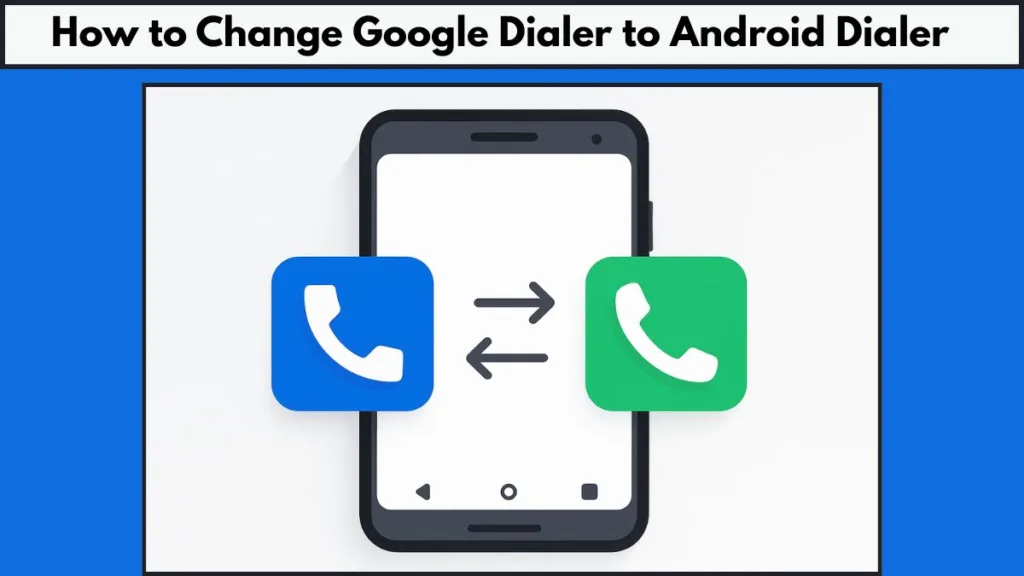
The New Google Dialer (2025 UI)
The new Google Dialer, released in 2025, introduces a Material You design, bold colors, and animated transitions. On paper, it looks fresh and modern. It also integrates tightly with Google services and supports features like call recording on selected devices.
However, many users feel that the redesign is too complicated. The repositioned buttons, busier layout, and frequent visual changes break years of muscle memory, making the dialer less intuitive for everyday use.
The Stock Android or Old Google Dialer
The stock Android dialer, often referred to as the old Google Dialer, is known for its minimalist design and straightforward button placement. It is lightweight, fast, and easy to navigate without distractions. Many people prefer it because it feels natural and efficient.
The downside is that it may lack the advanced features of the newer design, and for some users, it can seem a little too plain compared to modern alternatives.
Third-Party Dialer Apps
There are also third-party dialer apps that give users even more flexibility. Some focus on simplicity, while others provide rich features like spam blocking, themes, and customizable layouts. These can be excellent alternatives, though they may require additional setup and sometimes include ads or stability issues.
What Do Users Really Mean by “Android Dialer”?
When users talk about switching to the Android Dialer, they are usually trying to either restore the old Google Dialer layout by uninstalling updates, or they want to replace the Google Dialer entirely with a stock or third-party option.
Ultimately, the choice depends on what you value more: familiarity and speed with the old layout, or modern design and advanced features with the newer or third-party apps.
Google Dialer vs Android Dialer: What’s the Difference?
When users say they want to “change Google Dialer to Android Dialer,” the real question is about design philosophy, usability, and comfort. Both dialers aim to do the same job—help you make and manage calls—but the experience is very different depending on which one you use.
The Google Dialer (New UI in 2025)
The Google Phone app (Google Dialer) has been redesigned with Material You elements, offering dynamic colors, rounded layouts, and fluid animations. It looks modern and blends well with other Google apps.
- Key strengths: integration with Google services like Call Screen, Spam Protection, and in some regions, built-in call recording.
- Main drawbacks: the new UI feels cluttered, unfamiliar, and less efficient. Users who were comfortable with the old button placements now struggle with the relearning curve.
Many people describe it as a design that looks good on paper but slows down real-world calling tasks.
The Stock Android Dialer (Old Google Dialer Style)
The so-called Android Dialer often refers to the older version of the Google Dialer or the default dialer found in stock Android builds. It is known for being:
- Clean and minimal – no unnecessary colors or animations.
- Fast and responsive – lightweight, ensuring smooth performance even on budget devices.
- User-friendly – button placement and navigation feel instinctive for long-time Android users.
While it may lack flashy features like visual theming or advanced spam filters, it excels in what matters most: speed and simplicity.
Why the Difference Matters
The difference isn’t just cosmetic. A dialer app is something people use dozens of times a day. Even a small change in layout or flow can create friction. That’s why so many users are actively searching for ways to remove the new Google Dialer update or switch back to the older stock layout.
For some, it’s about familiarity. For others, it’s about performance—the stock dialer usually consumes fewer resources and feels more responsive.
The Google Dialer is modern, feature-rich, and heavily tied to Google’s ecosystem, but it can feel overdesigned. The Android Dialer (stock or older Google version) is familiar, reliable, and quick, making it a better fit for people who want a no-nonsense calling experience.
Why Did My Phone Dialer Change After the Google Update?
If you’ve opened your Phone app recently and felt like something was completely different, you’re not alone. Many Android users are suddenly asking: “Why did my dialer change without me doing anything?” The answer lies in Google’s recent update to the Google Phone (Dialer) app.
Automatic Updates via Play Store
The Google Dialer is considered a system app on most phones running stock or near-stock Android (like Pixel, OnePlus, or Motorola devices). Instead of big Android version upgrades, Google regularly pushes UI and feature changes through the Play Store updates.
This means even if your phone’s operating system hasn’t changed, your dialer app can look and behave differently overnight because an update was installed automatically in the background.
The New Design Philosophy
Google’s Material You redesign focuses on:
- Dynamic theming – colors that match your wallpaper.
- Bigger buttons and rounded corners – more “modern” but less space-efficient.
- New call screen layout – a rearrangement of buttons like mute, hold, and keypad.
While these changes aim to create visual consistency across apps, many users feel it sacrifices speed and usability, especially for something as essential as a phone call.
Why You Noticed the Change Immediately
Unlike other apps, the dialer is used multiple times a day, so even minor shifts in button placement or menu structure stand out right away. This is why the backlash has been strong—people rely on muscle memory for answering calls, accessing the dial pad, or checking call logs.
No Official “Switch Back” Option
The biggest frustration is that Google does not offer a toggle to return to the old layout. Once the update is installed, the new UI is forced on users unless they manually uninstall updates or switch to another dialer app.
This lack of choice has triggered the growing number of searches for how to restore the old Google Dialer or change the default phone app on Android.
Extra Reason: Manufacturer Defaults
On some phones, manufacturers like Samsung, Xiaomi, and OPPO use their own dialer apps. If you recently switched devices or reset your phone, you may notice a different default dialer simply because the brand ships its own.
For example:
- Samsung phones always use the Samsung Phone app.
- OPPO and realme push their Oppo Dialer/ODialer.
- OnePlus used to ship Google’s dialer but is slowly rolling back to their own in some regions.
So, if your dialer looks different, it may not just be Google—it could be a manufacturer switch as well.
Your dialer likely changed because of Google’s latest Play Store update or a phone manufacturer’s default setting. Since there’s no official rollback option, users who dislike the new interface must rely on uninstalling updates, disabling auto-updates, or using a third-party/stock dialer alternative.
How to Change Google Dialer to Android Dialer: 3 Simple Method
If the Google Dialer update changed the way your phone app looks and works, don’t worry — you can still bring back the stock Android dialer or even replace it with something that suits you better. Below are three simple but effective fixes, with additional tips to make sure the change sticks.
Method 1: Uninstall Updates to Restore the Old Google Dialer
This is the fastest way to get rid of the new UI and go back to the factory version of the dialer.
- Open Settings → Apps (or App Info).
- Find Phone or Google Phone App.
- Tap the three-dot menu at the top.
- Choose Uninstall Updates.
- Confirm your choice.
Now your phone will use the original built-in dialer layout, which many users find simpler and faster.
Important: If you don’t disable auto-updates, Google Play will update the dialer again and bring back the new design. To avoid this:
- Open the Play Store, go to the Google Phone app page, tap the three dots, and uncheck Enable auto update.
When to use this fix: Ideal if you liked the old Google Dialer but just dislike the new look.
Method 2: Change Your Default Phone App in Settings
Android lets you pick which app should handle calls. If you prefer your stock dialer (e.g., the one that came with your phone) or have installed another dialer app, here’s how to make the switch:
- Go to Settings → Apps → Default Apps.
- Tap on Phone App.
- Select your preferred dialer from the list.
Once you do this, all incoming and outgoing calls will open in the dialer you’ve chosen.
Extra Tip: If you own a Samsung, OnePlus, or Xiaomi device, your phone may already include a brand-specific dialer. Switching back to that can give you a smoother and more integrated experience with your device.
When to use this fix: Perfect if you don’t want to uninstall updates but instead want to completely stop using Google Dialer.
Method 3: Install a Third-Party Dialer for More Control
If neither Google’s dialer nor the stock app suits you, third-party dialers can be a great alternative. They often come with extra features like:
Advanced caller ID and spam blocking (Truecaller).
Floating contact bubble for multitasking (Drupe Dialer).
Lightweight, ad-free UI that looks like the old dialer (Simple Dialer).
If you’re unsure which dialer to pick, check out this detailed guide on the Best Dialer Apps for Android. It compares top dialer apps with features, pros, and cons so you can choose the one that best matches your needs.
To use one:
- Download your chosen dialer from the Google Play Store.
- Install and open it once.
- Go to Settings → Default Apps → Phone App and set it as your default dialer.
Important: Avoid downloading APKs from unknown websites claiming to have the “old Google Dialer.” These can be unsafe. Stick to the Play Store or trusted APK libraries.
Bonus Tip: Clear Cache & Storage if Dialer Glitches
Sometimes after changing the default app or uninstalling updates, you may notice call logs missing, app crashes, or delayed dialing. This is usually due to leftover data.
To fix:
- Go to Settings → Apps → Phone → Storage.
- Tap Clear Cache first.
- If problems continue, tap Clear Data.
This resets the dialer and usually solves performance issues.
Advanced Option: Disable Google Phone App Entirely
If uninstalling updates isn’t enough, some users go further and disable the Google Dialer completely:
- Go to Settings → Apps → Google Phone.
- Tap Disable.
This removes the app from your launcher and ensures it won’t run in the background. Be cautious, though — disabling it on certain phones (like Pixels) can affect system updates or call features.
Final Takeaway
You have multiple ways to regain control of your dialer:
- Uninstall updates if you just want the old look back.
- Switch your default app if you want to ditch Google Dialer altogether.
- Try a third-party dialer if you’re looking for custom features.
By following these fixes, you can enjoy a dialer that feels simple, reliable, and user-friendly — just the way you want it.
Is Downloading the Old Google Dialer APK Safe? Here’s What You Should Know
You might come across websites offering old Google Dialer APK downloads. While this can work, be cautious: unofficial APK files can contain malware or spyware.
If you really need to download an older version, make sure it’s from a trusted source like APKMirror—but always remember to back up your contacts and call logs before installing.
Final Verdict: Stick With Google Dialer or Switch to a Better Android Dialer?
Choosing between the Google Dialer and the Android Dialer comes down to your priorities as a user. Both apps handle the basics—making and receiving calls—but they take very different approaches when it comes to design, usability, and features.
When to Stick With the Google Dialer
You may want to keep using the Google Phone app if you:
- Rely on advanced features like Call Screen, spam protection, or call recording (where available).
- Prefer a dialer that stays in sync with Google’s Material You design across all apps.
- Don’t mind adapting to new button placements, animations, and layouts over time.
For users who want a modern interface with Google’s ecosystem benefits, the Google Dialer remains a powerful choice despite its recent design controversies.
When to Switch Back to the Android Dialer (or Old Google Dialer)
Switching to the Android Dialer (or reverting the Google Dialer to its older version) makes sense if you:
- Value speed and simplicity over animations and flashy design.
- Find the new UI confusing, distracting, or slower for daily use.
- Prefer a lightweight app that doesn’t consume extra system resources.
- Want to stick to the classic, muscle-memory-friendly layout you’ve been using for years.
This option is especially popular among users who just want a straightforward dialer that works quickly and without unnecessary changes.
Exploring Third-Party Dialer Options
If neither option feels right, you can also explore third-party dialer apps. Apps like Truecaller, Drupe, and ODialer (for OPPO/OnePlus/realme users) combine a balance of classic design with extra smart features.
Just remember: always download from trusted sources like the Play Store to ensure your data stays safe.
The Bigger Picture
At the end of the day, the choice reflects a broader question: Do you prefer Google’s vision of constant design evolution, or do you prefer a stable, no-frills experience that prioritizes efficiency?
If you’re comfortable adapting and want Google’s latest features, stick with the Google Dialer. But if you’re frustrated with the new UI and just want your old, reliable call screen back, switching to the Android Dialer or rolling back the Google Phone app update is the smarter move.
Visit Our Post Page: Blog Page
