Learn how to change your home page on Microsoft Edge with our step-by-step guide. Discover the best methods to customize startup pages. Enable the Home button, and personalize your new tab page for a faster, more productive browsing experience.
Microsoft Edge offers a streamlined browsing experience, but customizing your startup page can make it even more efficient. Whether you prefer to land on a specific website, your favorite search engine, or a blank page, Edge provides several options to tailor your startup experience.
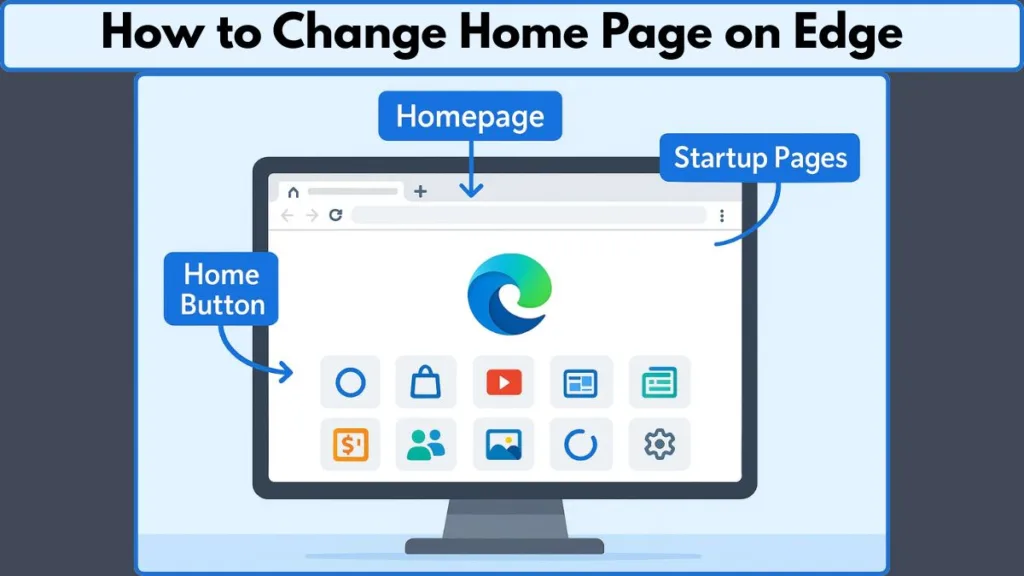
Understanding the difference between the homepage, new tab page, and startup pages is crucial for effective customization:
- Homepage: The page that opens when you click the Home button.
- New Tab Page: The page that appears when you open a new tab.
- Startup Pages: The pages that open when you launch Microsoft Edge.
In this guide, we’ll walk you through the steps to customize these settings, ensuring your browsing experience aligns with your preferences.
Best Methods to Set Your Startup Page in Microsoft Edge
Customizing your startup experience in Microsoft Edge ensures you land on the pages you need most—whether it’s a favorite website, a work dashboard, or multiple sites.
Edge provides flexible options to make your browsing workflow faster, more personal, and aligned with your daily habits.
By configuring your startup pages thoughtfully, you can save time, reduce distractions, and ensure that the browser opens exactly where you want it each time.
Tip: “Setting your startup pages carefully can streamline your daily browsing and increase productivity.”
Best Steps to change homepage in Microsoft Edge browser
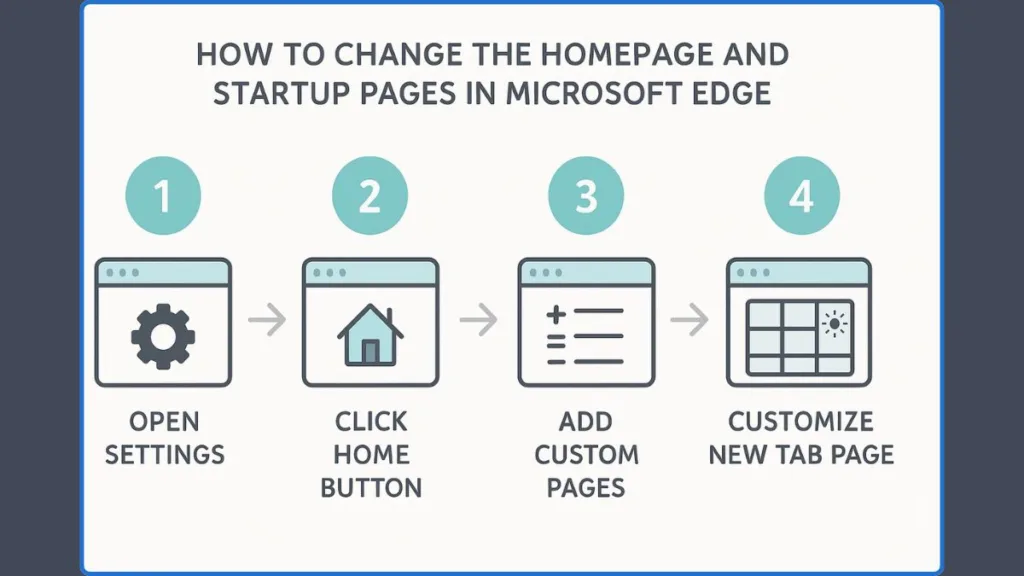
Method 1: Open These Pages on Startup (Primary Method)
This is the most effective and versatile way to set a custom homepage or multiple websites that open automatically when Edge launches. It’s perfect for users who frequently visit the same set of sites, such as news portals, project dashboards, or productivity tools.
Step-by-step guide:
- Open this link on your Edge browser edge://settings/startHomeNTP
- Under Start, home, and new tab page, select Open custom sites.
- Click Add a new page to enter the URL of the website you want as your homepage.
- You can also add multiple URLs by click “SITES” if you want Edge to open several pages simultaneously when it launches.
- Confirm your entries and restart Edge to ensure the pages load as expected.
“Using ‘Open these pages’ allows Edge to launch multiple websites at once, which is ideal for maintaining workflow continuity.”
This method ensures instant access to your preferred sites without needing extra clicks. It’s especially helpful for remote workers, students, or anyone who relies on a consistent set of resources daily.
Method 2: Enable the Home Button for Quick Access
The Home button provides a reliable shortcut to a single website you visit most often. Unlike startup pages, it’s accessible from any page in Edge, which is ideal if you navigate away from your usual workflow but want a quick return to your main site.
How to set it up:
- Click the three-dot menu (⋯) in the top-right corner and select Settings.
- Navigate to Start, home, and new tab page.
- Under Home button, toggle Show home button to On.
- Choose Enter URL and type in the website you want as your homepage.
- The Home button will now appear on the toolbar, allowing one-click access to your favorite site.
Tip: “The Home button complements startup pages by providing immediate access to a single important site from anywhere in the browser.”
This feature is highly customizable and works well alongside your startup pages, creating a seamless browsing experience.
Method 3: Customize the New Tab Page for a Personalized Layout
While Edge doesn’t allow a complete custom URL for new tabs, you can personalize the layout and content to suit your browsing style:
- Open a new tab in Edge.
- Click the gear icon in the top-right corner.
- Choose your preferred layout: Focused (minimalist, no distractions), Inspirational (with background images), or Informational (includes news and updates).
- Adjust the Show feed option to display or hide news, weather, and other widgets.
Fact: “Although the new tab page cannot be fully replaced, customizing its layout ensures every new tab contributes positively to your workflow.”
By customizing the new tab page, you can create a workspace that’s visually appealing and functional. Even though it doesn’t replace your homepage, this feature ensures every new tab contributes positively to your browsing efficiency.
Configuring these three elements—startup pages, Home button, and new tab layout—gives you complete control over how Microsoft Edge opens and behaves.
Tip: “Combining startup page settings with a Home button and a personalized new tab layout creates a tailored browsing experience that can save time and enhance productivity every day.”
With these settings, your favorite sites, productivity tools, and preferred layouts are always at your fingertips, making your browsing faster, smarter, and fully tailored to your needs.
How to Adjust Your New Tab Page Alongside Your Edge Homepage
Your new tab page is more than just a blank canvas—it’s the first thing you see when you open a new tab, shaping your browsing experience and workflow. Microsoft Edge offers multiple ways to personalize this page, giving you control over both its appearance and content, so it aligns perfectly with your daily browsing habits and personal preferences.
Choosing and Adjusting the Layout of the New Tab Page
The layout of the new tab page determines how information is organized and presented. Edge provides several pre-designed options to suit different browsing styles:
- Open a new tab in Microsoft Edge.
- Click the gear icon in the top-right corner of the page.
- Choose your preferred layout:
- Focused: Minimalistic with only the search bar and optionally a background image, perfect for distraction-free browsing.
- Inspirational: Includes a visually appealing background, a greeting, and a search bar, adding a refreshing touch to your daily routine.
- Informational: Displays background images, the search bar, and a news feed with updates on topics you follow.
- Custom: Allows you to select specific elements to display, giving you full control over the new tab experience.
Tip: Selecting the right layout can create a productive environment, either emphasizing clarity or providing a rich information hub.
Customizing the Content Displayed on the New Tab Page
Beyond layout, you can control the specific content elements shown on your new tab page. These adjustments make the page more functional and relevant to your browsing habits:
- Open a new tab and click the gear icon.
- Navigate to the Content section and toggle the options you want to display:
- Quick Links: Shortcuts to your most visited websites for instant access.
- News Feed: Display or hide news articles and updates relevant to your interests.
- Weather: Show the current weather for your location, keeping you informed at a glance.
- Top Sites: Highlight the websites you visit most frequently.
- Recommended: Personalized suggestions based on your browsing patterns.
Fact: Customizing content ensures your new tab page delivers exactly the information and shortcuts you value most, creating a personalized hub every time you open a new tab.
Personalizing with a Custom Background Image
Adding a background image is a simple way to make your new tab page visually appealing and uniquely yours:
- Open a new tab and click the gear icon.
- Under the Background section, click Change background.
- Choose one of the following:
- Select an image from the available gallery of professional and seasonal backgrounds.
- Upload your own image from your device to create a fully personalized look.
Tip: Using a custom image not only enhances the aesthetics of your browser but can also serve as visual inspiration or set the tone for your daily browsing sessions.
Advanced Customization with Browser Extensions
For users seeking even more control over their new tab experience, browser extensions offer advanced customization options:
- Custom New Tab: Allows you to set a specific URL to open each time you create a new tab, effectively replacing Edge’s default layout.
- New Tab Redirect: Lets you designate any webpage as the new tab page, providing flexibility for productivity dashboards, task managers, or favorite sites.
Extensions are particularly useful for professionals, students, or anyone who relies on a specific web page as part of their daily workflow, giving you complete control over what opens whenever a new tab is launched.
Making Your New Tab Page Functional and Enjoyable
Customizing the new tab page transforms it from a simple placeholder into a personalized hub. Whether through layout selection, content toggling, background personalization, or advanced extensions, you can design a new tab page that enhances your efficiency, keeps essential information accessible, and adds a touch of personal style to your Microsoft Edge browsing experience.
Tip: By thoughtfully setting up your new tab page, every new tab becomes a productive, visually appealing starting point, tailored entirely to how you work and browse online.
FAQ: Customizing the New Tab Page in Microsoft Edge
Can I set a specific website to open when I open a new tab in Microsoft Edge?
No, Edge doesn’t let you set a custom URL for new tabs directly. You can use a browser extension to open a specific page instead.
How can I customize the content displayed on the new tab page?
Open a new tab, click the gear icon, and adjust:
- Layout: Focused, Inspirational, Informational, Custom
- Content: Quick Links, News Feed, Weather, Top Sites, Recommended
- Background: Choose from the Edge gallery or upload your own
Is there a way to set the new tab page to a blank page (about:blank)
No, Edge currently doesn’t allow a blank new tab page.
Can I disable the news feed and other content on the new tab page?
Yes! Open a new tab, click the gear icon, and toggle Off for News Feed, Weather, Top Sites, and Recommended.
Are there any plans to allow setting a custom URL for the new tab page in future updates?
As of now, Microsoft hasn’t announced plans to add this feature.
Can I set a specific page to open when Microsoft Edge starts?
Yes! Go to Settings > Start, home, and new tab page → On startup → Open these pages, then Add a new page with your preferred URL.
Conclusion: Elevating Your Microsoft Edge Experience
Customizing your Microsoft Edge new tab page is more than just a cosmetic change—it’s about creating a browsing environment that aligns with your personal or professional needs. By thoughtfully adjusting settings, you can transform a standard browser page into a personalized hub that enhances productivity and reflects your style.
Key Takeaways:
- Layout Selection: Choose from options like Focused, Inspirational, Informational, or Custom to set the tone of your new tab page.
- Content Customization: Toggle elements such as Quick Links, News Feed, Weather, Top Sites, and Recommended to display the information most relevant to you.
- Background Personalization: Add a personal touch by selecting a background image from the Edge gallery or uploading your own.
- Advanced Customization with Extensions: For more control, consider using browser extensions like Custom New Tab or New Tab Redirect to set specific URLs for your new tab page.
Remember, the goal is to create a browsing experience that feels intuitive and efficient for you. By customizing your new tab page in Microsoft Edge, you can make every new tab a productive starting point tailored to your preferences.
Official Microsoft Support
- Change your browser home page: This official guide provides step-by-step instructions on how to set your homepage in Microsoft Edge, including enabling the Home button and entering a custom URL.
- Manage Microsoft Edge Startup Settings: Learn how to configure Edge to open specific pages upon startup, ensuring a personalized browsing experience
Visit Our Post Page: Blog Page
