Learn how to change iMessage background iOS 26 with this step-by-step guide. Personalize chats on iPhone, iPad, and Mac using photos, colors, dynamic themes, or AI-generated backgrounds. Sync across devices and make every conversation truly yours.
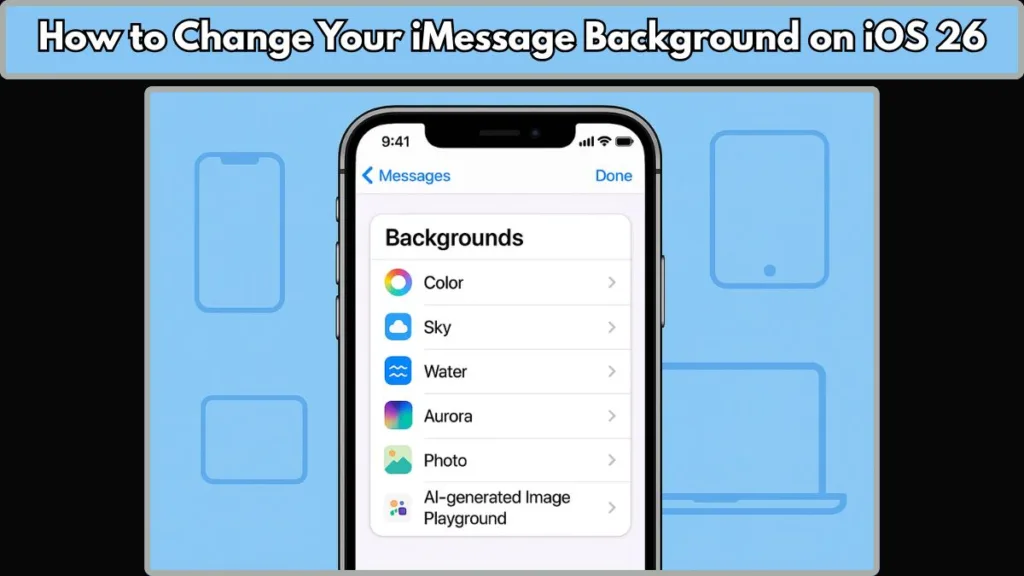
Bring Your Chats to Life: Personalize iMessage Backgrounds in iOS 26
Messaging has always been at the heart of how we connect, but let’s face it—plain white threads and standard speech bubbles can feel a little… uninspiring. With iOS 26, Apple finally lets you take control of your iMessage conversations with a feature long-awaited by users: custom chat backgrounds.
Whether you’re sending a quick update to a friend, keeping in touch with family, or managing a lively group chat, iMessage background customization iOS 26 lets your conversations reflect your personality and mood. From dynamic themes and color gradients to photos from your library or even AI-generated designs using Image Playground, the options are flexible, fun, and synced across your devices.
The best part? Everyone in the conversation sees the same background, so your chats feel unified and visually engaging. On top of that, the feature works seamlessly across iPhone, iPad (iPadOS 26), and Mac (macOS Tahoe), ensuring your creative choices follow you wherever you message.
In this guide, we’ll walk you through how to change iMessage background iOS 26 step by step, covering photos, colors, dynamic themes, and Apple Intelligence-powered options. By the end, you’ll have everything you need to personalize every conversation and make your Messages app truly yours.
Get Ready: What You Need Before Customizing iMessage Backgrounds in iOS 26
Before diving into the exciting world of iMessage background customization iOS 26, it’s important to ensure that both your device and your conversations are ready for the change. Taking a few moments to prepare will save you time and prevent any frustration while setting up your custom chat backgrounds.
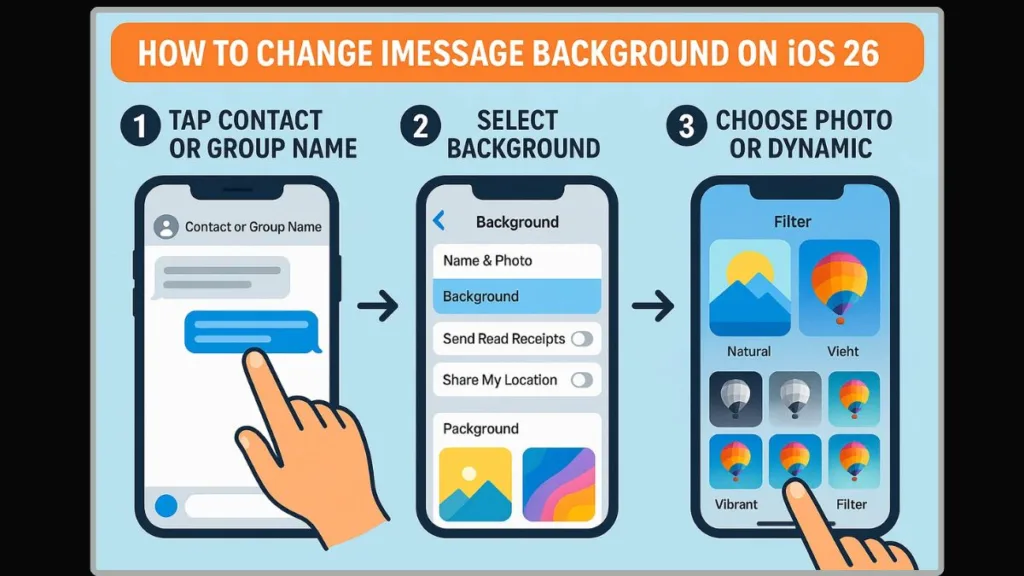
Ensure Your Device is Running the Latest OS
To access dynamic themes, photos, or AI-generated backgrounds, your devices must be on the compatible versions:
- iPhone: iOS 26 or later
- iPad: iPadOS 26 or later
- Mac: macOS 26 Tahoe or later
Older versions of iOS, iPadOS, or macOS will not support conversation backgrounds, meaning you won’t see the Backgrounds option in Messages at all. Keeping your device updated ensures you can explore every feature Apple has introduced, including Image Playground and dynamic visual effects.
Confirm the Conversation Uses iMessage
Not all messaging threads are created equal. Custom backgrounds only work with iMessage conversations, not SMS or green bubble chats. If your conversation is showing as an SMS thread, you’ll need to switch to iMessage with your contacts to unlock the background features.
This distinction is crucial, because any background you set in iMessage won’t appear for SMS recipients, and those threads will remain plain white by default. For group chats, all participants must also be using iMessage on compatible devices to see the background you apply.
Check That All Participants are on Compatible Software
Even if you meet the OS requirements, your chat experience can be affected if others in the conversation are on older software. Backgrounds sync across devices, so if a participant hasn’t updated to iOS 26, iPadOS 26, or macOS Tahoe, they won’t see the background.
This is especially important for group chats. If some members are using older versions, only those on the latest OS will experience the full visual effect. Planning ahead helps you decide whether a background should be fun, professional, or themed, depending on your audience.
Decide on the Type of Background You Want
Before opening the Messages app, consider what kind of customization fits your conversation:
- Photos from your library – perfect for personal touches or shared memories.
- Dynamic themes – animated Sky, Water, Aurora, or vibrant Color gradients.
- AI-generated images via Image Playground – create one-of-a-kind backgrounds using Apple Intelligence.
Having a clear idea beforehand speeds up the process and ensures your conversation looks exactly how you want it.
Prepare Your Photos or Prompts for AI Backgrounds
If you plan to use a photo as a background, make sure it’s accessible in your Photo Library and cropped or edited if needed. For Image Playground, think about your prompt in advance—describe the scene, color palette, or style you want. This makes generating custom AI backgrounds faster and gives you more control over the final look.
By ensuring your devices are updated, your conversation is iMessage-ready, and your background preferences are clear, you’ll set yourself up for a smooth, frustration-free experience when customizing your chats. Once these prerequisites are met, you’ll be ready to dive into applying dynamic themes, photos, and AI-generated backgrounds—bringing your conversations to life like never before.
Step-by-Step Guide to Change iMessage Background in iOS 26
Customizing your iMessage conversation backgrounds in iOS 26 is easier than ever, but having a clear, step-by-step roadmap ensures you don’t miss any of the creative possibilities. Whether you want to apply a photo, a dynamic theme, or an AI-generated background, the following guide will walk you through the entire process on iPhone, iPad, and Mac, with tips to maximize your results.
Accessing Background Settings in Messages
Before you can customize, you need to know exactly where the background controls live:
- Open the Messages app on your device.
- Navigate to the conversation you want to personalize.
- Tap the contact or group name at the top of the thread.
- Select Backgrounds from the menu.
This opens the hub for all iMessage background customization iOS 26, letting you choose from a wide array of options, including Photos, Color, Sky, Water, Aurora, and Image Playground. Remember, if you don’t see this option, double-check that your device is running iOS 26 or later and that the conversation is using iMessage, not SMS.
Applying Dynamic Themes
Dynamic themes add motion and life to your chats, making every conversation feel unique. Here’s how to make the most of them:
- Within the Backgrounds menu, tap one of the dynamic options: Color, Sky, Water, or Aurora.
- Swipe left or right to explore variations or preset color gradients.
- For Color themes, tap the small swatches in the bottom corners to tweak the palette until it suits your taste.
- Once you’re happy, tap Done (iPhone/iPad) or Set (Mac) to apply the theme.
These animated backgrounds are fully visible to all participants on compatible devices, making them perfect for group chats or visually distinguishing important conversations.
Setting a Photo as a Background
Photos add a personal touch that dynamic themes can’t replicate. Follow these steps to make your memories part of the conversation:
- Tap Photo in the Backgrounds menu.
- Select a photo from your Photo Library, or tap and hold a photo someone sent in the chat, then choose Set as Background.
- Adjust the image:
- Crop using pinch gestures.
- Remove color to switch to Black & White.
- Apply filters like Duotone or Color Wash, then tap the swatch to change the palette.
- Tap Done to apply the photo.
Photos are ideal for one-on-one chats with a personal touch, but they also work wonderfully in group chats, adding a unique vibe that everyone can see.
Creating AI-Generated Backgrounds with Image Playground
For users looking to go beyond standard options, Image Playground powered by Apple Intelligence offers custom AI-generated backgrounds:
- Tap Playground in the Backgrounds menu.
- Enter a description of the scene, color palette, or style you want.
- Browse through the AI-generated suggestions.
- Select your favorite image and tap Done to apply it.
This feature allows endless creativity, making your iMessage background truly one-of-a-kind, while still syncing across all devices in the conversation.
Reverting or Disabling Backgrounds
Sometimes, you may want a clean slate or need to turn off conversation backgrounds:
- Open the Messages app and the conversation.
- Tap the contact or group name → Backgrounds.
- Select None to remove the background for that chat.
- To disable conversation backgrounds entirely: go to Settings → Messages → Conversation Backgrounds → Off.
This ensures you can control when and where backgrounds appear without affecting the other participants’ experience.
By following these detailed steps, you’ll be able to set up, customize, and manage iMessage backgrounds in iOS 26 with precision and creativity. From dynamic themes to AI-generated masterpieces, this guide equips you to make every chat feel personalized, organized, and visually engaging.
Tips & Tricks for a Better iMessage Experience in iOS 26
Once you’ve mastered the steps to change iMessage backgrounds iOS 26, there’s a whole world of subtle adjustments and creative techniques that can make your chats not only more personalized but also more practical. These tips ensure your conversations stand out, remain organized, and fully leverage the iOS 26 Messages app features.
Make Group Chats Visually Distinct
Group chats can quickly become overwhelming if every thread looks the same. With iMessage conversation backgrounds iOS 26, you can:
- Assign a unique dynamic theme to each group. Sky for your project group, Aurora for your friends, Water for family chats—this visual cue makes it easy to know which conversation you’re opening at a glance.
- Combine custom photos or AI-generated backgrounds to add personality without sacrificing clarity.
By using different backgrounds for different groups, you’ll instantly reduce the chances of sending a message to the wrong chat—a subtle but powerful organizational tool.
Use Photos Strategically
Applying a photo as a background is more than a decorative choice—it can reinforce the tone or purpose of the conversation:
- Personal touches: Family selfies, memorable travel snapshots, or inside jokes make chats feel more intimate.
- Professional or neutral photos: Subtle textures, office branding, or calming gradients can give work conversations a polished feel.
- Remember, you can crop, apply filters, or switch to Black & White, Duotone, or Color Wash to match the mood of the chat.
A well-chosen image can convey context at a glance, giving each conversation its own identity.
Experiment with Dynamic Themes
The dynamic themes—Color, Sky, Water, Aurora—are more than just eye candy:
- Use animated skies or water scenes to create a calming or immersive environment during long group discussions.
- Adjust color gradients in the Color theme to match your chat’s personality.
- Combine these dynamic themes with photo backgrounds or AI-generated images for a layered, visually rich experience.
Dynamic themes are particularly useful for differentiating chats quickly, especially when juggling multiple conversations.
Harness AI-Generated Creativity with Image Playground
Apple Intelligence’s Image Playground opens endless creative possibilities:
- Create one-of-a-kind visuals tailored to your conversation, such as a city skyline for your travel group or abstract artwork for friends.
- Use descriptive prompts for consistent styles across multiple chats.
- Update AI-generated backgrounds periodically to keep chats fresh and engaging.
This approach not only makes your iMessage threads visually exciting but also demonstrates the power of Apple Intelligence in personalization.
Optimize Cross-Device Experience
Remember, backgrounds sync across devices: iPhone, iPad, and Mac. To maximize this:
- Apply backgrounds on the device you use most, and they will automatically appear on other devices.
- Ensure all devices are updated to iOS 26, iPadOS 26, or macOS Tahoe to prevent mismatches.
- For group chats, verify that all participants are on compatible devices to guarantee everyone sees the same background.
Proper syncing makes your iMessage experience cohesive and avoids confusion when switching between devices.
Combine Personalization with Practicality
Custom backgrounds aren’t just for looks—they can enhance chat readability and organization:
- Use contrasting colors or subtle gradients to keep text legible.
- Assign distinct backgrounds for frequent contacts so you can navigate your threads quickly.
- Pair themed backgrounds with iMessage bubble colors to reinforce visual cues.
This balance of aesthetics and functionality ensures your Messages app is both beautiful and efficient.
Update and Refresh Regularly
Finally, make it a habit to refresh your backgrounds every so often:
- Change seasonal or mood-based themes to keep chats engaging.
- Rotate AI-generated or personal photos to keep group chats feeling lively.
- Regular updates also let you explore new iOS 26 Messages app features as Apple continues enhancing personalization options.
By experimenting and adjusting your backgrounds thoughtfully, your iMessage experience becomes dynamic, enjoyable, and uniquely yours.
These tips and tricks allow you to elevate your iMessage background customization iOS 26 from a simple feature to a fully immersive chat experience, combining practical organization, personal expression, and creative flair.
Troubleshooting Common Issues with iMessage Backgrounds in iOS 26
Even the most seamless iMessage background customization iOS 26 experience can hit a snag now and then. Whether you’re trying to apply a dynamic theme, set a personal photo, or generate an AI-powered background, a few common hurdles can prevent things from working as expected.
This section will guide you through diagnosing and resolving these issues, so your conversations always look exactly the way you want.
Why Can’t I Change iMessage Background
If you don’t see the Backgrounds option in a conversation, the most likely reason is that the thread is not an iMessage conversation. iMessage backgrounds are exclusive to blue-bubbled threads, so green-bubbled SMS chats will not display this feature.
Another factor to consider is your device’s software version. Ensure your iPhone, iPad, or Mac is running iOS 26, iPadOS 26, or macOS Tahoe, as older versions will not provide the background customization options.
Sometimes, even with the correct setup, temporary glitches can prevent the menu from appearing. Restarting the Messages app or rebooting your device often refreshes the settings and restores the missing feature.
Background Not Syncing iMessage iOS 26
If a background appears on one device but fails to show on others, it usually indicates an issue with device synchronization. All devices must be signed in to the same Apple ID and running compatible OS versions for backgrounds to sync correctly.
Additionally, iCloud must be enabled for Messages under Settings → [Your Name] → iCloud → Messages, otherwise the updates won’t propagate.
In group chats, if some participants are on older software, they may not see the new background, which can create inconsistencies. Ensuring all devices and participants are updated helps maintain a cohesive experience.
iMessage Background Not Working with Photos or AI
At times, photos or AI-generated backgrounds may not render as expected. Image compatibility is critical; high-resolution JPG or PNG images work best.
AI-generated backgrounds through Image Playground may require a few extra moments to process, especially if the prompt is complex.
If the background fails to display correctly, re-applying it or adjusting the prompt slightly often resolves the problem. This ensures that the intended visual effect is achieved without compromising clarity or aesthetics.
iMessage Background Is Not Showing Clearly
Sometimes the background may interfere with text readability, especially in busy or visually complex images.
To address this, ensure there is sufficient contrast between the text and the background. Dark text over light backgrounds or light text over darker gradients improves legibility significantly.
Filters like Duotone or Color Wash can also help tone down images to make text more prominent. For dynamic themes, swiping through the available variations allows you to find the combination that is visually appealing while keeping the conversation easy to read.
Remove or Disable Conversation Backgrounds iOS 26
If you want to remove a background or reset your conversation to its default state, open the conversation, tap the contact or group name, then navigate to Backgrounds → None.
To disable all conversation backgrounds across Messages, go to Settings → Messages → Conversation Backgrounds → Off.
Occasionally, these options may be unavailable due to pending software updates. Keeping your device up to date ensures that Apple’s latest fixes and enhancements for background management are applied, allowing you full control over your chat visuals.
6. Frequently Asked Questions About iMessage Backgrounds
Many users have recurring questions when customizing their iMessage backgrounds.
If the Backgrounds option is missing in a group chat, it is usually because one or more participants are not using iOS 26 or later.
Custom backgrounds cannot be applied to SMS chats, so green-bubbled conversations remain unaffected.
When AI-generated backgrounds fail to display properly, allowing Image Playground some time to render the image or simplifying the prompt often resolves the issue.
These considerations ensure that your backgrounds work as intended and provide a consistent experience across all devices and conversations.
FAQ: iMessage Backgrounds in iOS 26
Does the iMessage background change for the other person?
Yes. When you set a background in an iMessage conversation, everyone on compatible devices sees the same background, keeping chats visually consistent.
Can you set a photo as an iMessage background in iOS 26?
Absolutely. You can choose any photo from your Photo Library or a shared image in the chat, and adjust it with cropping or filters before applying.
How do I remove a background from an iMessage chat?
Open the conversation, tap the contact or group name, select Backgrounds, and choose None. This instantly reverts the thread to its default look.
Why don’t I see the ‘Backgrounds’ option?
Ensure the chat is an iMessage thread (blue bubbles) and your device is on iOS 26, iPadOS 26, or macOS Tahoe. Older versions or SMS threads won’t display background options.
What are the preset backgrounds in iOS 26 Messages?
Apple offers Color, Sky, Water, Aurora, plus options for Photo or AI-generated backgrounds via Image Playground. You can swipe through styles and adjust colors or filters to fit your preference.
Conclusion: Make Your iMessage Chats Truly Yours
iOS 26’s iMessage background customization transforms your chats from plain and uniform to lively and personalized. By applying photos, dynamic themes, or AI-generated backgrounds, you can make each conversation visually distinct and expressive.
Whether it’s a one-on-one chat or a bustling group thread, these custom backgrounds enhance both aesthetic appeal and practical organization, making it easier to identify conversations at a glance.
Remember to keep devices updated, use compatible threads, and explore Image Playground to unlock creative possibilities. With these tools, your iMessage conversations are no longer just messages—they become a reflection of your style, mood, and personality.
Official Apple Resources
- Add Backgrounds in Messages on iPhone (iOS 26): Apple’s official guide detailing how to add and customize backgrounds in iMessage conversations, including options for photos, colors, and AI-generated images.
- Apple Support – Messages App User Guide: Comprehensive guide to all Messages features, including iMessage settings, conversation management, and background options.
- Apple iOS 26 Release Notes: Details on new features, updates, and bug fixes relevant to iMessage and personalization options.
- Apple Image Playground Guide: Instructions on using AI-generated backgrounds via Apple Intelligence in Messages.
Visit Our Post Page: Blog Page
