Want to personalize your iPhone? Learn how to change iPhone app icons without jailbreak iOS 26 with Clear, Tinted, or custom Shortcuts icons.
How to Change App Icons in iOS 26 for a Personalized Home Screen
Personalizing your iPhone has never been more flexible than with iOS 26. Apple’s latest update introduces a complete Home Screen overhaul, featuring Liquid Glass layered icons, Clear semi-transparent icons, Tinted color-matched icons, and the option to use Shortcuts for fully custom icons.
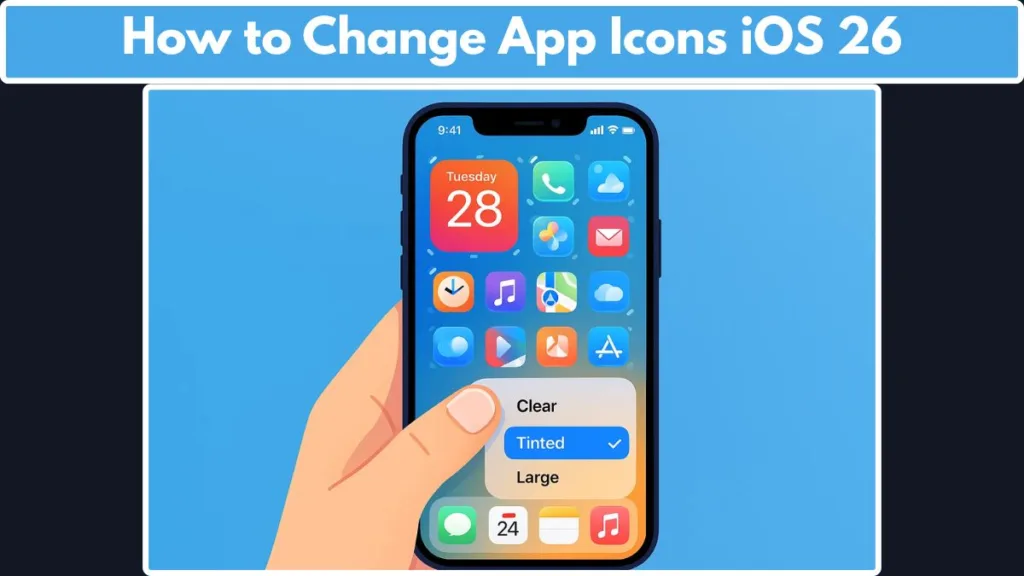
If your goal is to match your wallpaper, embrace the new aesthetic, or create a cleaner, minimalist layout, iOS 26 provides system-level tools to achieve this without relying on third-party apps. You can adjust icon appearance, size, and color, and apply these changes consistently to both app icons and widgets.
In this guide, we’ll cover:
- The new iOS 26 Home Screen design and Liquid Glass effects.
- All available app icon styles, including Clear, Tinted, and Shortcuts custom icons.
- Step-by-step instructions to customize your iPhone icons and widgets.
- Tips to enhance readability, maintain accessibility, and optimize your Home Screen.
By the end, you’ll be able to fully control your Home Screen’s visual style while keeping your setup functional, readable, and aligned with the iOS 26 design philosophy.
What’s New in iOS 26? Explore the Liquid Glass Home Screen and Icon Overhaul
iOS 26 isn’t just an incremental update—it’s a complete redesign of the iPhone Home Screen that puts personalization front and center.
At the core of this update is Liquid Glass, Apple’s new layered, translucent visual style that flows across app icons, widgets, folders, the dock, and system panels. This creates a dynamic, less flat interface that feels modern and responsive.
Liquid Glass: The Foundation of iOS 26 Customization
- Adds subtle reflective effects to app icons and widgets.
- Applies translucent layering, allowing wallpapers to subtly show through Clear or Tinted icons.
- Enhances visual hierarchy, making icons and widgets feel integrated rather than static.
New System-Level Controls for Home Screen Personalization
- iOS 26 allows direct manipulation of icon appearance, size, and style—no shortcuts or third-party apps needed.
- Users can switch between Light, Dark, or Auto modes, apply Clear transparency, or use Tinted color matching for a tailored aesthetic.
- Changes are applied uniformly across app icons and widgets, ensuring consistency without manual adjustments for each item.
Why iOS 26 Personalization Matters
Match your wallpaper: Tinted and Clear options make your icons blend seamlessly.
Embrace the new aesthetic: The Liquid Glass design and semi-transparent icons create a modern, minimalist look.
Enhance visual appeal: Large icon sizes, removed app labels, and adaptive Light/Dark modes allow for cleaner, functional layouts.
iOS 26 essentially redefines Home Screen personalization, giving users the ability to curate a look that balances style, readability, and usability. Learn more about the new features on Apple’s official guide.
iOS 26 Home Screen Overhaul: Mastering the Liquid Glass Icon and Widget Experience
iOS 26 introduces a full Home Screen redesign that combines functionality with aesthetics. The Liquid Glass framework transforms the iPhone interface into a more layered, translucent, and visually dynamic environment, giving both app icons and widgets a subtle reflective depth.
What Makes Liquid Glass Revolutionary in iOS 26
Translucent layering: Icons, widgets, folders, and system panels display multiple levels of transparency, allowing wallpapers and backgrounds to show through.
Reflective visual effects: Each icon gains a soft sheen, enhancing the sense of depth and making the Home Screen feel alive.
Dynamic system-wide implementation: Liquid Glass is not limited to icons; it extends to the dock, Spotlight search, and App Library, creating a consistent, immersive experience.
Key Enhancements for Home Screen Customization
Unified appearance controls: Adjust Light, Dark, or Auto modes for all icons and widgets without editing each individually.
Translucency options: Apply Clear icons for a glass-like effect or Tinted icons for a subtle, color-matched overlay.
Icon sizing flexibility: Switch between Small or Large icons to balance visibility, app label presence, and layout density.
Benefits for iPhone Users
Minimalist and clean design: Liquid Glass reduces visual clutter while keeping icons readable.
Seamless wallpaper integration: Clear and Tinted icons blend naturally with custom wallpapers.
Consistency across the Home Screen: All visual changes apply uniformly to icons and widgets, ensuring a professional and polished look.
With iOS 26, Apple gives users a system-level design toolkit that elevates Home Screen personalization, allowing both aesthetic and functional improvements while maintaining clarity and accessibility.
iOS 26 App Icon Styles: Exploring Clear, Tinted, and Liquid Glass Options
With iOS 26, Apple has expanded the Home Screen customization toolkit, offering multiple app icon styles that balance aesthetic appeal, functionality, and readability. Understanding these options is essential for users who want to change app icons on iOS 26 while maintaining a polished and visually cohesive Home Screen.
Default Liquid Glass Icons: The Modern System Standard
The Default style, also known as Liquid Glass icons, provides a layered, semi-translucent appearance that integrates seamlessly across the Home Screen. Each icon and widget adopts a subtle reflective sheen, creating depth while remaining fully functional.
- Ideal for users who prefer a consistent, professional look without additional customization.
- Automatically adjusts with system Light/Dark mode, ensuring legibility at all times.
- Works uniformly across the dock, App Library, folders, and Spotlight search, maintaining a consistent visual hierarchy.
Clear Icons: Semi-Transparent, Glass-Like Aesthetic
Clear icons remove solid backgrounds and adopt a see-through, glass-like effect that reveals your wallpaper underneath. This style is perfect for users who want a minimalist, elegant Home Screen.
- Supports Light, Dark, and Auto modes to maintain visibility in all lighting conditions.
- Users can adjust wallpaper brightness with the built-in sun toggle to optimize contrast.
- Accessibility options like Reduce Transparency and Increase Contrast ensure text labels remain readable even with high-transparency designs.
- Clear icons emphasize a layered, modern aesthetic, enhancing the perception of depth and creating a dynamic interface.
Tinted Icons: Color-Matched Personalization
Tinted icons allow users to add a color overlay that can automatically match the iPhone body, official MagSafe case, or chosen wallpaper color. This style blends system functionality with personalized aesthetics.
- Use sliders or the eyedropper tool to fine-tune hue and saturation.
- Supports Light, Dark, and Auto appearances, ensuring clarity across different environments.
- Ideal for users looking to match their device theme or wallpaper while keeping the Liquid Glass translucency intact.
Shortcuts Custom Icons: Maximum Creative Freedom
For those who want total design control, iOS 26 supports Shortcuts custom icons. Users can replace any app’s icon with personal images or downloaded themes, enabling unique Home Screen setups.
While Shortcuts icons don’t adopt Liquid Glass effects, they allow unlimited creative flexibility.
Step-by-step customization: Open Shortcuts → Create new shortcut → Open App → Add to Home Screen → select a custom image.
By combining Default, Clear, Tinted, and Shortcuts options, iOS 26 offers unprecedented Home Screen versatility. Users can now match wallpapers, embrace modern aesthetics, and enhance overall visual appeal, all within Apple’s native system tools, ensuring smooth performance and a consistent interface. Learn more in Apple’s official Customize apps and widgets on the iPhone Home Screen guide.
Step-by-Step Guide to Customize App Icons in iOS 26: A Practical Tutorial
Customizing your iPhone app icons in iOS 26 has never been easier. Apple’s system-level controls provide a direct, consistent, and fully integrated method to modify icon appearance, size, and color without third-party apps. Follow this practical, step-by-step tutorial to fully leverage Clear, Tinted, and Liquid Glass styles for a personalized Home Screen.
Step 1: Enter Home Screen Edit Mode
To start customizing, touch and hold an empty area on your Home Screen until all icons begin to jiggle. Once in this edit mode, tap Edit at the top of the screen and then select Customize.
This will open the icon and widget appearance panel, which acts as your central hub for modifying icon style, size, and visual overlays. Familiarizing yourself with this panel ensures you can efficiently adjust all Home Screen elements without needing additional tools or apps.
Step 2: Select Icon Appearance – Light, Dark, or Auto
Inside the Customize panel, the first decision is selecting a base appearance for your icons. Choose Light to apply a solid, bright look, or Dark for deeper, more contrasted icons.
The Auto mode is particularly useful, as it dynamically switches between Light and Dark based on your system settings. This ensures your icons remain legible and visually aligned with the overall theme of iOS 26 without manual adjustments throughout the day.
Step 3: Apply Clear Icons for a Glass-Like Look
For a minimalist, modern aesthetic, tap Clear to enable semi-transparent, glass-like icons. Clear icons allow your wallpaper to subtly show through while maintaining functionality.
You can select Light, Dark, or Auto within Clear mode to ensure readability in different lighting environments. If your wallpaper is busy or vibrant, adjust the sun toggle to dim it slightly and improve icon label visibility.
For enhanced accessibility, you can also enable Reduce Transparency or Increase Contrast from the settings, which sharpens icon labels while retaining the glass effect.
Step 4: Add Tinted Icons for Color-Matched Personalization
Tinted icons allow you to add a color overlay that can match your iPhone body, official MagSafe case, or any color sampled from your wallpaper. Tap Tinted in the Customize panel to activate color controls.
You can fine-tune hue and saturation using the sliders or select a precise color using the eyedropper tool. Once set, choose Light, Dark, or Auto for the tint to maintain optimal contrast.
Tinted icons provide a polished, cohesive look while retaining the Liquid Glass translucency for a subtle layered effect.
Step 5: Adjust Icon Size and Visibility
iOS 26 lets you control icon size directly in the Customize panel. Tap the Large icon size button to enlarge icons, which improves targeting and creates a cleaner layout.
In this size, app labels are automatically hidden, reducing clutter on the Home Screen. If you rely on labels for app recognition or want to fit more icons per page, revert to Small icons. This flexibility ensures your Home Screen is both functional and visually appealing regardless of your style preference.
Step 6: Customize via Shortcuts for Full Creative Control
For complete creative freedom, iOS 26 allows the use of Shortcuts custom icons. Open the Shortcuts app, tap +, and select Open App, then pick the app you want to customize.
Tap the settings icon, select Add to Home Screen, and then tap the icon preview to choose a custom image. These custom icons do not adopt Liquid Glass effects but are perfect for users who want themed Home Screens or personalized designs.
Want to make typing as personalized as your Home Screen? Check out our guide on how to customize your iPhone keyboard in iOS 26 to complete your iPhone personalization toolkit.
Step 7: Save and Apply Changes
Once your selections are complete, tap anywhere outside the Customize panel to apply the changes instantly. All adjustments—including Clear, Tinted, icon size, and Shortcuts icons—update across the current Home Screen.
Repeat this process for other Home Screens if needed to maintain a consistent and professional visual style across your device.
By following these steps, you can fully control your iOS 26 Home Screen, balancing minimalist aesthetics, functional layouts, and personalized design elements. This method keeps your setup accessible, visually appealing, and consistent without relying on external apps.
FAQ About iOS 26 App Icons
Can I Mix Clear and Tinted Icons?
No. Each Home Screen can only use one icon style at a time—either Clear, Tinted, or Default. This ensures visual consistency and readability.
Do Shortcuts Custom Icons Slow Down App Launching?
No. Since iOS 14.3, using Shortcuts to customize icons launches apps directly without opening the Shortcuts app first.
Can I Restore Default Solid Icons?
Yes. Open the Customize panel and select the Default style to revert icons to the standard Liquid Glass appearance.
Does Clear Mode Affect Battery Life?
Not significantly. However, using Dark mode with Clear icons can slightly improve efficiency on OLED iPhones.
Will Custom Icons Work on All iPhones?
iOS 26 supports these customization features on iPhone 12 and later. Shortcuts icons work on most devices but don’t adopt system-level Liquid Glass effects.
How Can I Improve Icon Readability?
Use the sun toggle to dim busy wallpapers, or adjust Accessibility settings like Reduce Transparency and Increase Contrast. These options enhance visibility without affecting your design choices.
Conclusion: Mastering iOS 26 App Icon Customization
iOS 26 empowers users with full Home Screen personalization through Liquid Glass, Clear, Tinted, and Shortcuts icons. Each style offers a balance of aesthetic appeal, readability, and functionality, letting you create a minimalist, modern, or fully themed Home Screen.
By following the step-by-step guide, you can adjust icon appearance, size, and color effortlessly. Accessibility tools like Reduce Transparency and Increase Contrast further enhance usability while maintaining style.
Whether you want glass-like icons that showcase your wallpaper, color-matched tints, or completely custom Shortcuts images, iOS 26 provides a flexible, system-integrated solution.
With these tools, personalizing your iPhone is fast, consistent, and visually striking, making your Home Screen truly your own.
Visit Our Post Page: Blog Page
