Do you want to convert Legacy BIOS to UEFI without data loss? Learn how to safely change Legacy to UEFI without reinstalling Windows 10 and convert MBR to GPT.
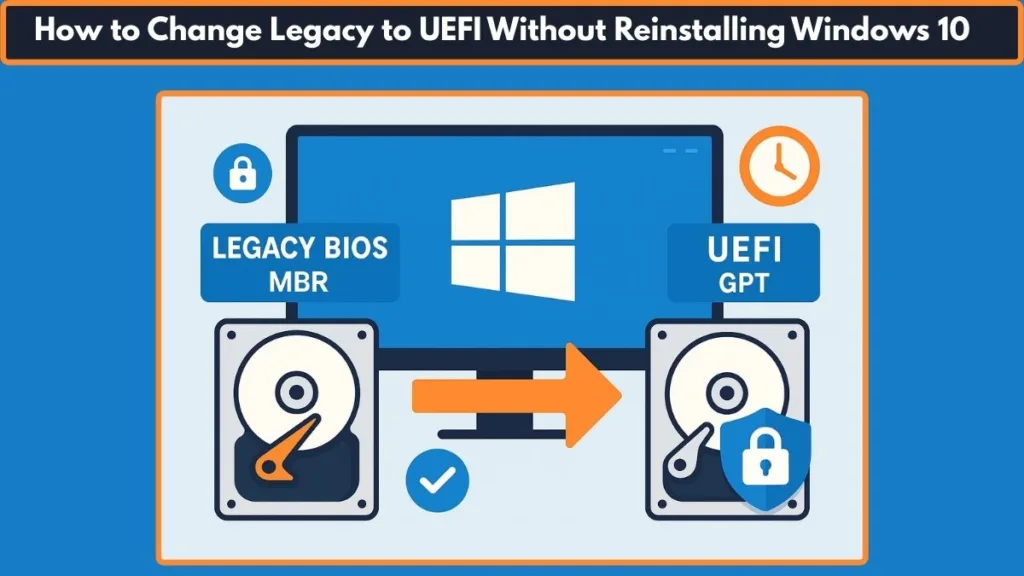
Why You Should Switch From Legacy BIOS to UEFI on Windows 10
If you’re still running your Windows 10 PC on Legacy BIOS with an MBR partition, it’s time to consider an upgrade to UEFI with GPT. Modern systems, especially those built in the last 5–7 years, are designed to leverage the faster boot speeds, better hardware compatibility, and advanced security features that UEFI offers. In fact, Microsoft requires UEFI + GPT for Windows 11, meaning converting your current setup now can future-proof your PC without the need for a fresh installation.
Unlike Legacy BIOS, which has been around since the early days of personal computing, UEFI (Unified Extensible Firmware Interface) is designed to support hard drives over 2TB, provide improved system diagnostics, and offer robust security features like Secure Boot. The transition from MBR (Master Boot Record) to GPT (GUID Partition Table) allows your system to take full advantage of these improvements while keeping your existing Windows 10 installation intact.
Switching from Legacy BIOS to UEFI also enhances overall performance. For example, users often report a 20–30% faster boot time when running Windows 10 on UEFI with GPT compared to Legacy BIOS with MBR. Additionally, modern laptops and desktops shipped with Windows 10 v1703 or later are fully capable of this conversion using the MBR2GPT.exe tool, which allows you to safely switch without losing your data.
In short, upgrading to UEFI isn’t just about meeting Windows 11 requirements—it’s about making your system more secure, more efficient, and future-ready. By following a careful, step-by-step process, you can convert Legacy BIOS to UEFI on Windows 10 without reinstalling, keeping your files, apps, and settings untouched.
To learn more about official requirements for Windows upgrades, check out Windows 10 upgrade requirements.
Legacy BIOS vs UEFI: Understanding the Key Differences for Windows 10 Users
If you’re planning to convert Legacy BIOS to UEFI on Windows 10, it helps to understand what each firmware system actually does. This knowledge will make it easier to see why UEFI is the preferred choice for modern systems.
What is Legacy BIOS?
Legacy BIOS (Basic Input/Output System) has been the backbone of PC firmware for decades. It handles the initial boot sequence and manages communication between the operating system and hardware. While reliable, Legacy BIOS has limitations:
- Supports drives only up to 2TB due to MBR partition limits.
- Slower boot times, especially on modern SSDs.
- Limited security features, no native support for Secure Boot.
- Old system architecture that can’t fully utilize modern UEFI benefits.
In real-world terms, a Windows 10 PC running on Legacy BIOS may take 10–15 seconds longer to boot compared to UEFI-enabled systems, and it cannot leverage newer technologies like TPM 2.0 or fast startup optimizations.
What is UEFI?
UEFI (Unified Extensible Firmware Interface) is the modern replacement for Legacy BIOS. It is designed to handle large drives, faster booting, and enhanced security. Key advantages include:
- Supports GPT partition style, allowing drives over 2TB.
- Faster boot and resume times—users often see a 20–30% improvement in startup speed.
- Built-in Secure Boot, which helps prevent malware from loading before Windows starts.
- Graphical interface and mouse support in firmware settings.
For Windows 10 users, UEFI also enables features required for Windows 11 compatibility, such as TPM 2.0 and Secure Boot, making it essential for future upgrades.
Legacy BIOS vs UEFI: A Quick Comparison
| Feature | Legacy BIOS | UEFI |
|---|---|---|
| Partition Style | MBR (Master Boot Record) | GPT (GUID Partition Table) |
| Maximum Drive Size | 2TB | 9.4 ZB+ |
| Boot Speed | Slower | Faster |
| Security | Basic | Secure Boot, better malware prevention |
| Firmware Interface | Text-based, keyboard-only | Graphical, supports mouse |
| Windows 11 Support | Not Supported | Required |
By understanding these differences, you can see why switching from Legacy to UEFI without reinstalling Windows 10 is not just an upgrade—it’s a way to modernize your PC and make it compatible with future Windows releases.
Prerequisites Before You Begin: Prepare Your Windows 10 PC for UEFI Conversion
Before attempting to convert Legacy BIOS to UEFI on Windows 10, it’s crucial to ensure your system meets the necessary requirements. Skipping these checks can result in conversion errors or even data loss. Following these prerequisites will make the process smooth, safe, and reliable.
1. Confirm Your PC Supports UEFI Firmware
Not all older PCs support UEFI, so the first step is to verify that your motherboard has UEFI capabilities. Most laptops and desktops manufactured in the last 5–7 years come with dual support for Legacy BIOS and UEFI.
How to check:
- Press Win + R and type
msinfo32, then press Enter. - Look for the entry BIOS Mode. If it says Legacy, your PC currently uses Legacy BIOS, but UEFI support may still be available.
Real-time Tip: On modern PCs like Dell XPS, HP Spectre, Lenovo ThinkPad, ASUS ROG, and Acer Predator series, UEFI support is standard. Even if your PC boots in Legacy mode, you can usually enable UEFI in firmware settings without hardware upgrades.
2. Verify Your Windows 10 Version
The MBR2GPT.exe tool, which converts MBR to GPT without data loss, requires Windows 10 version 1703 (Build 15063) or later. Older builds may not support the conversion.
How to check:
- Press Win + R, type
winver, and press Enter. - Ensure the version number is 1703 or higher.
Real-time Tip: As of 2025, most Windows 10 PCs automatically update to version 22H2, which fully supports MBR to GPT conversion. If your PC is behind on updates, use Windows Update or the Microsoft Update Assistant to upgrade before starting the process.
3. Ensure Your System Drive Uses MBR Partition Style
UEFI requires GPT partition style. Your current Windows installation is likely on MBR if your system boots in Legacy BIOS mode.
How to check:
- Press Win + X and open Disk Management.
- Right-click your system drive (usually Disk 0) → Properties → Volumes tab.
- Look for Partition Style → it should say MBR.
Additional Info: If your disk shows GPT, your PC is already configured for UEFI. Also, check for a small 100–300 MB EFI System Partition—if it exists, UEFI might already be partially enabled.
4. Disable BitLocker or Any Drive Encryption
Encryption software, including BitLocker, can prevent the MBR2GPT.exe tool from modifying the disk. Temporarily disable BitLocker or other encryption on all partitions.
Steps for BitLocker:
- Go to Control Panel → BitLocker Drive Encryption.
- Click Suspend Protection for the system drive.
Real-time Tip: For laptops with hardware-based encryption, check if TPM settings are enabled in BIOS. Disabling BitLocker temporarily is usually enough, but ensure TPM firmware doesn’t block the conversion.
5. Check Your Disk Partition Count
MBR2GPT can only convert disks with 3 or fewer primary partitions. Extra partitions may block the conversion.
How to check:
- Open Disk Management and count your primary/system partitions.
- If there are more than three, consider merging or removing unnecessary partitions before conversion.
Additional Tip: Recovery partitions and OEM partitions count toward this limit. On many modern laptops, there is a small 450 MB recovery partition; make sure total partitions do not exceed three.
6. Backup Your Data (Highly Recommended)
Even though the conversion tool is designed to be safe, unexpected errors can occur. Always create a full backup of your important files before starting. You can use:
- Windows Backup & Restore
- External hard drives or cloud storage (OneDrive, Google Drive)
Real-time Tip: Users in 2025 increasingly rely on cloud-first backup solutions. Services like OneDrive, Google Drive, and Dropbox allow fast restoration if conversion fails, while also keeping version history for critical documents.
7. Ensure Administrator Access
Running MBR2GPT.exe requires administrator privileges. Make sure you have access to an admin account before starting the process.
Pro Tip: Even if you’re logged in as an admin, right-click Command Prompt → Run as Administrator ensures all system-level commands execute correctly during the conversion.
Following these prerequisites ensures your PC is ready for a smooth and safe conversion from Legacy BIOS to UEFI, reducing the risk of errors and making the process seamless.
Make sure your system meets the requirements listed in the official MBR2GPT tool documentation.
How to Check BIOS Mode and Partition Style in Windows 10
Before you attempt to convert Legacy BIOS to UEFI on Windows 10, it’s essential to verify your current system configuration. Checking your BIOS mode and disk partition style ensures you understand your starting point and prevents errors during the conversion process. This section walks you through step-by-step verification, using built-in Windows tools, without installing any third-party software.
Step 1: Check BIOS Mode in Windows 10
The BIOS mode determines whether your PC is currently running on Legacy BIOS or UEFI. This is the first critical check.
How to Check:
- Press Win + S, type System Information, and open it.
- In the System Summary, locate BIOS Mode.
- If it says Legacy, your system is booting in Legacy BIOS mode.
- If it says UEFI, your PC is already running in UEFI mode.
Real-time Tip: Many modern systems (like HP Envy, Dell Inspiron, Lenovo ThinkPad, ASUS ROG, and Acer Predator series) ship with UEFI enabled by default, but upgraded PCs often retain Legacy BIOS mode from older Windows installations. Confirming this ensures you don’t attempt unnecessary conversion.
Extra Tip: If your PC shows BIOS Mode as Legacy but you know your motherboard supports UEFI, you can still safely convert using MBR2GPT.exe and then switch firmware settings.
Why it matters: Converting a system already in UEFI is unnecessary, while missing this step on a Legacy BIOS system can result in conversion errors or system unbootability.
Step 2: Check Disk Partition Style
UEFI requires GPT partition style, whereas Legacy BIOS uses MBR. You need to check which partition style your Windows 10 system currently uses.
How to Check:
- Press Win + X, then select Disk Management.
- Right-click your system drive (usually Disk 0) and select Properties.
- Go to the Volumes tab and look for Partition Style:
- MBR (Master Boot Record) → your system is Legacy BIOS.
- GPT (GUID Partition Table) → your system is already UEFI-compatible.
Real-time Tip: Many PCs upgraded from Windows 7/8 to Windows 10 still have MBR disks. If your system drive is MBR and BIOS mode is Legacy, it’s ready for MBR2GPT conversion.
Extra Tip: Use the Command Prompt for an alternative check:
diskpart
list disk
- Disks with an asterisk (*) under Gpt are GPT disks. This helps when multiple drives are connected.
Step 3: Optional – Confirm Boot and Disk Health
Before performing any conversion, it’s a good practice to confirm disk health to avoid errors like “Disk layout validation failed.”
How to Check:
- Press Win + X, select Command Prompt (Admin).
- Run the following command to check your system drive for errors:
chkdsk C: /f /r
- Wait for the scan to complete. Any detected issues should be resolved before attempting conversion.
Real-time Tip: Many SSDs and NVMe drives in 2025 come with firmware management tools (like Samsung Magician, Western Digital Dashboard) to check health and firmware updates, which can prevent conversion errors.
Extra Tip: If the disk has bad sectors, consider repairing or replacing it before conversion. A healthy disk ensures smooth creation of the EFI System Partition.
Step 4: Optional – Verify System Partition Status
UEFI requires one active system partition and an EFI System Partition post-conversion. You can pre-check partitions:
- Open Disk Management.
- Check that your system partition (C:) is marked as Active.
- If not, right-click → Mark Partition as Active.
Pro Tip: Legacy BIOS users sometimes have multiple recovery or OEM partitions. Ensure your main system drive is selected correctly to avoid accidental conversion of non-system disks.
Extra Tip: Note down the size and location of recovery partitions. MBR2GPT will automatically create a 100 MB EFI System Partition without affecting recovery partitions.
Step 5: Summarizing Your System Status
After completing the above steps, you should have a clear understanding of:
- Current BIOS mode: Legacy or UEFI.
- Disk partition style: MBR or GPT.
- Disk health: No critical errors.
- System partition: Active and ready.
Real-time Tip: Document your findings in a simple note before proceeding. This acts as a reference if anything goes wrong and ensures the conversion process is smooth.
Extra Tip: If you have multiple drives, label them physically or virtually. This prevents converting the wrong disk during MBR2GPT execution.
How to Convert MBR to GPT Without Data Loss (Using MBR2GPT.exe Tool)
Converting your Windows 10 system from Legacy BIOS (MBR) to UEFI (GPT) is a crucial step for improved boot speed, security, and compatibility with modern hardware. Using the MBR2GPT.exe tool, you can safely convert without losing data. Follow this step-by-step guide for a smooth transition.
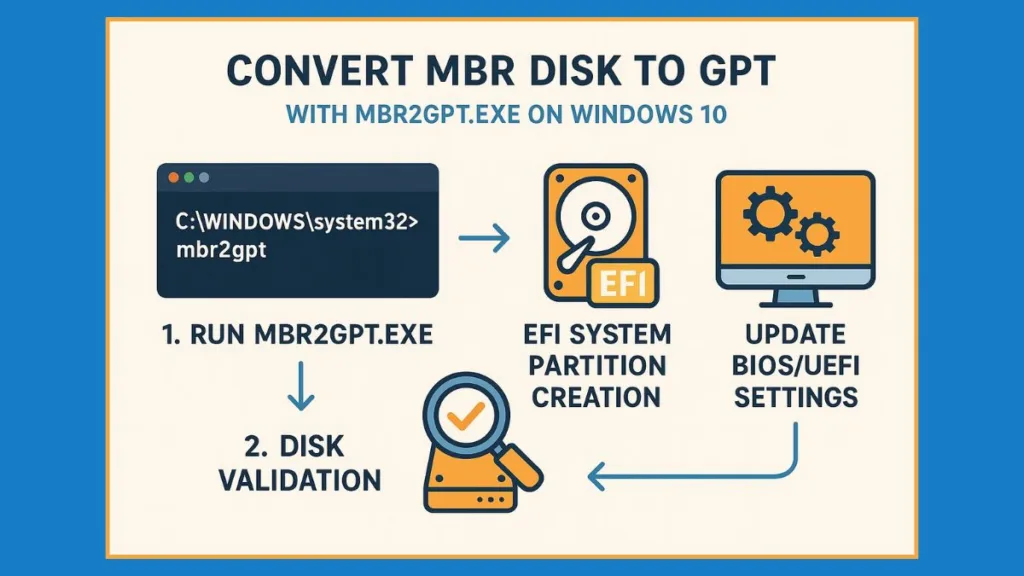
Step 1: Validate the Disk Layout – Ensure Your System Is Ready
Before converting, the MBR2GPT tool first validates your disk to confirm it meets all requirements. This step prevents errors such as “disk layout validation failed.”
How to Validate:
- Press Win + X, select Command Prompt (Admin).
- Run the validation command:
mbr2gpt.exe /validate /allowFullOS
- The /allowFullOS switch lets you validate the disk while Windows 10 is running, without booting into WinPE.
- Check the output:
- If validation is successful, your disk is ready for conversion.
- If validation fails, the output will highlight issues such as:
- More than 3 primary partitions
- Missing active system partition
- Disk errors
Real-time Tip: On PCs upgraded from Windows 7/8, extra OEM or recovery partitions are common. Use Disk Management to confirm partitions and merge or remove unnecessary ones before validation.
Extra Tip: Always run chkdsk beforehand to fix minor disk errors:
chkdsk C: /f /r
Additional Insight: Validation also checks for system drive integrity, available space for the EFI System Partition (ESP), and ensures no conflicting boot entries exist, reducing post-conversion boot issues.
Step 2: Convert the Disk (Without Data Loss)
Once validation passes, you can safely convert the disk from MBR to GPT. The tool will automatically create a 100 MB EFI System Partition, update the Boot Configuration Data, and adjust the layout for UEFI boot.
How to Convert:
- In the same Command Prompt (Admin) window, run:
mbr2gpt.exe /convert /allowFullOS
- Wait for the process to complete. This usually takes a few minutes depending on disk size and speed.
Real-time Tip: On PCs with NVMe SSDs or high-speed SATA SSDs, conversion can be faster. For large HDDs (1–2 TB), expect slightly longer processing time.
Extra Tip: If you have multiple drives, use the /disk:<diskNumber> switch to select the correct disk. Example:
mbr2gpt.exe /convert /disk:0 /allowFullOS
Additional Insight: The tool also automatically updates the Boot Configuration Data (BCD) entries so Windows can boot seamlessly in UEFI mode. Modern Windows 10 builds (22H2 and later) handle this automatically without requiring manual BCD edits.
For a detailed reference on command-line options, refer to the MBR2GPT.exe command-line guide.
Step 3: Change BIOS Mode to UEFI – Update Firmware Settings
After the disk is converted to GPT, your system must boot in UEFI mode. This requires changing the firmware settings.
How to Update BIOS/UEFI Settings:
- Restart your PC and enter the BIOS/UEFI setup. Common keys include F2, F10, F12, Esc, or Del. Your boot screen usually shows the correct key.
- Locate the Boot Mode or Boot Options menu.
- Change Boot Mode from Legacy BIOS to UEFI.
- Disable CSM (Compatibility Support Module) if applicable.
- Enable Secure Boot for improved system security.
- Save changes and exit BIOS/UEFI.
Real-time Tip: Laptop models like Dell XPS, Lenovo ThinkPad, and HP Spectre often default to Legacy with CSM enabled. Disabling CSM ensures full UEFI functionality.
Extra Tip: After switching to UEFI, ensure Windows Boot Manager is at the top of the boot priority list to avoid boot issues.
Additional Insight: Some motherboards allow UEFI boot with CSM enabled, but this may limit the full benefits of GPT, Secure Boot, and faster NVMe drive boot speeds. Switching fully to UEFI ensures optimal performance and security.
Step 4: Verify the Conversion – Confirm UEFI Boot and GPT Disk
After rebooting, confirm that the conversion was successful:
Verification Steps:
- Press Win + S, type System Information, and open it.
- BIOS Mode should now show UEFI.
- Open Disk Management:
- Your system drive should now show GPT as the partition style.
- Optional: Check EFI System Partition (100 MB) exists.
Real-time Tip: If the system fails to boot, use Windows Recovery Environment (WinRE) from USB installation media and run the command:
bootrec /fixboot
This can repair the EFI bootloader if needed.
Extra Tip: Document your system status post-conversion: BIOS Mode, Partition Style, EFI System Partition. This helps track changes and provides a reference for troubleshooting future firmware updates.
Additional Insight: After conversion, you can also run
bcdeditin Command Prompt to review boot entries. The UEFI boot entry should point to the EFI partition and include Windows Boot Manager.
Summary: Safe and Seamless Legacy to UEFI Conversion
Following these steps, you’ve:
- Validated the MBR disk layout.
- Converted the disk to GPT without data loss.
- Updated BIOS to boot in UEFI mode.
- Verified successful conversion and system health.
This process ensures a safe, reliable upgrade from Legacy BIOS to UEFI, unlocking faster boot times, enhanced security with Secure Boot, and compatibility with modern hardware.
Alternative Method – Convert Using Windows Recovery Environment (WinRE)
If you prefer an extra layer of safety or encounter issues using MBR2GPT.exe in full Windows, the Windows Recovery Environment (WinRE) provides a reliable alternative. This method ensures a controlled environment, avoiding conflicts with running processes, and is especially useful on systems with multiple drives or slightly older hardware.
Step 1: Boot Into Windows Recovery Environment (WinRE)
The first step is to access WinRE, which provides a preinstallation environment for troubleshooting and disk operations.
How to Access WinRE:
- Press Shift and click Restart from the Windows Start menu.
- Your system will reboot into the Choose an Option screen.
- Navigate: Troubleshoot → Advanced Options → Command Prompt.
Real-time Tip: On some systems, especially HP, Lenovo, and ASUS laptops, holding Shift while clicking Restart may take a few extra seconds to display WinRE. Be patient and avoid multiple restarts.
Extra Tip: If your system does not enter WinRE with the Shift method, you can also boot from a Windows 10 installation USB and select Repair your computer → Troubleshoot → Command Prompt.
Step 2: Validate the Disk in WinRE
Even in WinRE, it’s important to validate the disk layout before conversion to prevent errors like disk layout validation failed.
Validation Command:
mbr2gpt.exe /validate
- By default, WinRE validates the disk and ensures it meets all requirements for MBR to GPT conversion.
- The tool checks for:
- MBR disk with a maximum of 3 primary partitions
- Presence of an active system partition
- Disk integrity and absence of conflicting boot files
Real-time Tip: Using WinRE prevents interference from running services and applications, reducing the likelihood of validation errors on busy systems.
Extra Tip: If you have multiple drives, select the disk explicitly:
mbr2gpt.exe /validate /disk:0
This ensures you validate the correct system drive.
Step 3: Convert the Disk Safely in WinRE
Once validation passes, you can convert the MBR disk to GPT without touching user data.
Conversion Command in WinRE:
mbr2gpt.exe /convert
- The tool automatically creates a 100 MB EFI System Partition, updates Boot Configuration Data, and prepares the disk for UEFI boot.
- Conversion time varies depending on disk size and type; SSDs (SATA or NVMe) are faster, while larger HDDs may take longer.
Real-time Tip: If you receive the error “Failed to retrieve geometry for disk -1”, disconnect extra drives and leave only the target system disk connected. Then rerun the command.
Extra Tip: On systems with multiple partitions, carefully note which disk number corresponds to your OS drive using
diskpart → list disk. Selecting the wrong disk can affect recovery partitions or secondary storage.
Step 4: Change BIOS Mode to UEFI After Conversion
After converting your disk in WinRE, it’s time to update firmware settings for UEFI boot.
Steps to Update BIOS/UEFI:
- Restart your PC and press the BIOS access key (F2, F12, Del, or Esc).
- Navigate to Boot Options or Boot Mode.
- Change Boot Mode from Legacy to UEFI.
- Disable CSM (Compatibility Support Module) if present.
- Enable Secure Boot for improved security.
- Ensure Windows Boot Manager is first in the boot priority list.
- Save changes and exit BIOS/UEFI.
Real-time Tip: Some motherboards, such as ASUS ROG or MSI gaming series, have UEFI with CSM still enabled by default. Make sure to fully disable CSM for true UEFI functionality.
Extra Tip: On laptops with dual-boot setups or multiple drives, confirm the EFI partition points to the correct Windows installation before saving changes.
Step 5: Verify the Conversion and Boot Success
After rebooting into Windows 10:
- Press Win + S, type System Information, and confirm BIOS Mode shows UEFI.
- Open Disk Management to check that the system disk shows GPT.
- Confirm the EFI System Partition (100 MB) is present.
- Optional: Use
bcdeditin Command Prompt to verify boot entries point to the EFI partition.
Real-time Tip: If Windows does not boot, use WinRE or USB recovery media to run:
bootrec /fixboot
bootrec /scanos
bootrec /rebuildbcd
This can repair EFI bootloader issues quickly.
Extra Tip: Document your final system setup: BIOS Mode, GPT disk, EFI partition, and boot entries. This ensures you have a reference for future firmware updates or troubleshooting.
Why WinRE Method Can Be Safer
- Avoids conflicts from running applications or services.
- Recommended for older hardware or systems with multiple drives.
- Provides a controlled preinstallation environment for recovery if something goes wrong.
Troubleshooting Common Issues During Legacy to UEFI Conversion
While converting from Legacy BIOS to UEFI using MBR2GPT.exe or the Windows Recovery Environment (WinRE) is generally safe, occasional issues can arise. Understanding these problems and their solutions ensures a smooth, risk-free conversion without data loss.
Issue 1: Disk Layout Validation Failed
One of the most frequent errors is “disk layout validation failed”, which occurs when the disk does not meet GPT conversion requirements.
Causes:
- More than three primary partitions on the system disk.
- Missing active system partition.
- Corrupted system or recovery partitions.
- Conflicting OEM partitions, especially on branded laptops like Dell, HP, or Lenovo.
Solutions:
- Open Disk Management (
diskmgmt.msc) and review partitions. - Merge or delete unnecessary partitions to reduce the count to three or fewer.
- Ensure one partition is marked active (usually the system drive).
- Run chkdsk C: /f /r to repair minor disk errors.
- Retry validation:
mbr2gpt.exe /validate /allowFullOS
Real-time Tip: Backup OEM recovery partitions before deleting or merging. They can be restored later if needed.
Additional Insight: On PCs upgraded from Windows 7 or 8, extra recovery or vendor partitions often trigger validation failure. Temporarily hiding or backing them up is safer than permanent deletion.
Issue 2: Conversion Command Fails
The /convert command can fail due to multiple reasons, including:
- Multiple drives causing disk number confusion.
- Active system files locked by running processes.
- Insufficient free space for the EFI System Partition (ESP).
- Disk fragmentation or errors on older HDDs.
Solutions:
- Disconnect all non-system drives and focus on the primary OS disk.
- Close all applications and temporarily disable antivirus or disk-monitoring tools.
- Ensure at least 100 MB of free space for ESP creation.
- Run conversion in WinRE if full Windows OS mode fails:
mbr2gpt.exe /convert
Real-time Tip: On large HDDs (1–2 TB), conversion can take longer. Use logging for troubleshooting:
mbr2gpt.exe /convert /logs:D:\MBR2GPTLogs
Additional Insight: SSDs (SATA or NVMe) usually complete conversion in under 5 minutes, while older mechanical drives can take 15–20 minutes.
Issue 3: System Fails to Boot After Conversion
Sometimes, even after a successful conversion, Windows may not boot.
Causes:
- BIOS still set to Legacy mode.
- CSM (Compatibility Support Module) not disabled.
- EFI boot entry missing or misconfigured.
- Incorrect boot order prioritizing non-system drives.
Solutions:
- Enter BIOS/UEFI setup and switch Boot Mode to UEFI.
- Disable CSM and enable Secure Boot.
- Ensure Windows Boot Manager is first in boot order.
- If issues persist, use WinRE or USB recovery media:
bootrec /fixboot
bootrec /scanos
bootrec /rebuildbcd
- Restart and verify BIOS mode and GPT partition.
Real-time Tip: On laptops with multiple drives or dual-boot setups, temporarily disconnect non-system drives to avoid boot conflicts.
Additional Insight: Some motherboards, particularly older models, may require BIOS firmware updates to fully support UEFI boot after conversion.
Issue 4: Error “Failed to Retrieve Geometry for Disk -1”
This occurs when multiple drives confuse the tool about which disk to convert.
Solutions:
- Disconnect all secondary drives.
- Explicitly select the system disk:
mbr2gpt.exe /convert /disk:0
- Re-run the conversion.
Real-time Tip: Verify disk number using
diskpart → list diskto ensure the correct disk is targeted.
Additional Insight: Virtual machines or RAID setups may also trigger this error. Ensure the target disk is a standalone physical drive when using MBR2GPT.
Issue 5: Data Loss Concerns
While MBR2GPT.exe is designed to avoid data loss, precautions are important.
Precautionary Measures:
- Backup all important files externally or to cloud storage.
- Create a system restore point.
- Ensure laptops are connected to power to prevent mid-conversion shutdown.
Real-time Tip: Imaging tools like Macrium Reflect or Acronis True Image create a full disk image, allowing full restoration if issues occur.
Additional Insight: Even with backups, always document current disk layout, boot mode, and EFI partitions for troubleshooting post-conversion.
Proactive Tips for a Smooth Conversion
- Verify Windows 10 version (
winver) is 1703 or later. - Confirm system drive is 64-bit OS.
- Disable BitLocker or encryption temporarily.
- Ensure minimum 100 MB free for the EFI System Partition.
- Install latest Windows updates to prevent unexpected errors.
- Keep a USB recovery media ready for emergency boot repair.
Real-time Tip: After conversion, check Event Viewer → System Logs for disk or boot errors during the first 24 hours of use.
By addressing these common issues and following proactive tips, you can confidently convert Legacy BIOS to UEFI Windows 10, maintaining system stability and ensuring zero data loss.
Additional Tips for a Safe Conversion from Legacy BIOS to UEFI
While using MBR2GPT.exe or Windows Recovery Environment (WinRE) ensures a safe conversion, taking extra precautions maximizes the chance of a seamless upgrade. These tips help you avoid common pitfalls, safeguard your data, and ensure the UEFI boot configuration works flawlessly.
Tip 1: Backup Your System and Data
Before converting Legacy BIOS to UEFI, always back up your files. Even though the MBR2GPT tool is designed to prevent data loss, unforeseen errors like disk corruption or power failure can occur.
Recommended Actions:
- Use cloud backup services like OneDrive, Google Drive, or Dropbox.
- Create a full disk image using Macrium Reflect, Acronis True Image, or Windows Backup.
- Document the current partition layout and boot order in BIOS.
Real-time Insight: Many users who skipped backups found themselves unable to boot after conversion due to unexpected disk errors. Having a restore point or image ensures complete recovery.
Tip 2: Verify System Compatibility
Not all systems support UEFI. Ensuring your motherboard supports UEFI boot mode is crucial.
Steps to Verify:
- Press Win + R, type
msinfo32, and check BIOS Mode. - Confirm that your motherboard firmware lists UEFI as a boot option.
- Ensure the system drive uses MBR partition style if you are converting from Legacy.
Real-time Insight: Some older laptops or branded OEM systems may have UEFI disabled by default. Firmware updates from the manufacturer can enable full UEFI functionality.
Tip 3: Check Windows Version and System Requirements
Only Windows 10 version 1703 (Build 15063) or later supports in-place conversion from MBR to GPT without reinstalling.
Check Your Version:
- Press Win + R, type
winver, and press Enter. - Confirm that the build is 1703 or later.
Additional Requirements:
- OS must be 64-bit
- BitLocker or encryption must be temporarily disabled
- Maximum of three partitions on the system disk
Real-time Insight: Running an older version may result in errors like “MBR2GPT validation failed” or incomplete EFI creation. Updating Windows before conversion is highly recommended.
Tip 4: Create a Windows Recovery Media
Having a Windows USB installation media is essential in case the system fails to boot after conversion.
Steps:
- Download the Media Creation Tool from Microsoft.
- Create a bootable USB corresponding to your Windows 10 edition.
- Use it to access WinRE or repair boot issues if necessary.
Real-time Insight: Many users resolve EFI boot issues or rebuild boot configuration data (BCD) by booting from recovery media after conversion.
Tip 5: Disconnect Non-System Drives
Extra drives can confuse MBR2GPT.exe during disk selection and conversion.
Recommended Action:
- Disconnect all secondary drives temporarily.
- Run the conversion on the primary system disk only.
- Reconnect other drives after conversion and verify boot order in UEFI settings.
Real-time Insight: On multi-drive setups, unplugging non-system drives prevents errors like “Failed to retrieve geometry for disk -1”.
Tip 6: Keep BIOS/UEFI Updated
Using the latest motherboard firmware ensures compatibility with modern UEFI standards.
Steps:
- Visit your manufacturer’s website for BIOS/UEFI updates.
- Follow official instructions to update firmware safely.
- Enable UEFI Boot Mode, CSM disabled, and Secure Boot ON after conversion.
Real-time Insight: Users on older motherboards often face boot issues after conversion due to outdated firmware that doesn’t fully support GPT or Secure Boot.
Tip 7: Use Logging for Troubleshooting
MBR2GPT supports logging to identify issues during conversion.
Command:
mbr2gpt.exe /convert /allowFullOS /logs:D:\MBR2GPTLogs
Benefits:
- Helps diagnose disk layout validation failures
- Tracks EFI creation and boot configuration steps
- Allows safe recovery if conversion partially fails
Real-time Insight: Logging is especially useful for large drives or enterprise systems with complex partitions, providing visibility into every conversion step.
Tip 8: Verify Conversion Before Upgrading to Windows 11
After converting to UEFI, ensure your system is ready for Windows 11:
- Confirm BIOS Mode = UEFI in
msinfo32. - Check system disk is GPT partition style.
- Enable Secure Boot and TPM 2.0 if required.
- Run PC Health Check or WhyNotWin11 to verify upgrade readiness.
Real-time Insight: Systems not properly converted to UEFI may fail Windows 11 upgrade checks even if hardware meets other requirements.
By following these tips, users can safely switch from Legacy BIOS to UEFI, minimize risks, and prepare their system for future updates, including Windows 11 upgrades, all while ensuring data safety and stability.
Additional Tips for a Safe Conversion from Legacy BIOS to UEFI
While using MBR2GPT.exe or Windows Recovery Environment (WinRE) ensures a safe conversion, taking extra precautions maximizes the chance of a seamless upgrade. These tips help you avoid common pitfalls, safeguard your data, and ensure the UEFI boot configuration works flawlessly.
Tip 1: Backup Your System and Data
Before converting Legacy BIOS to UEFI, always back up your files. Even though the MBR2GPT tool is designed to prevent data loss, unforeseen errors like disk corruption or power failure can occur.
Recommended Actions:
- Use cloud backup services like OneDrive, Google Drive, or Dropbox.
- Create a full disk image using Macrium Reflect, Acronis True Image, or Windows Backup.
- Document the current partition layout and boot order in BIOS.
Real-time Insight: Many users who skipped backups found themselves unable to boot after conversion due to unexpected disk errors. Having a restore point or image ensures complete recovery.
Tip 2: Verify System Compatibility
Not all systems support UEFI. Ensuring your motherboard supports UEFI boot mode is crucial.
Steps to Verify:
- Press Win + R, type
msinfo32, and check BIOS Mode. - Confirm that your motherboard firmware lists UEFI as a boot option.
- Ensure the system drive uses MBR partition style if you are converting from Legacy.
Real-time Insight: Some older laptops or branded OEM systems may have UEFI disabled by default. Firmware updates from the manufacturer can enable full UEFI functionality.
Tip 3: Check Windows Version and System Requirements
Only Windows 10 version 1703 (Build 15063) or later supports in-place conversion from MBR to GPT without reinstalling.
Check Your Version:
- Press Win + R, type
winver, and press Enter. - Confirm that the build is 1703 or later.
Additional Requirements:
- OS must be 64-bit
- BitLocker or encryption must be temporarily disabled
- Maximum of three partitions on the system disk
Real-time Insight: Running an older version may result in errors like “MBR2GPT validation failed” or incomplete EFI creation. Updating Windows before conversion is highly recommended.
Tip 4: Create a Windows Recovery Media
Having a Windows USB installation media is essential in case the system fails to boot after conversion.
Steps:
- Download the Media Creation Tool from Microsoft.
- Create a bootable USB corresponding to your Windows 10 edition.
- Use it to access WinRE or repair boot issues if necessary.
Real-time Insight: Many users resolve EFI boot issues or rebuild boot configuration data (BCD) by booting from recovery media after conversion.
Tip 5: Disconnect Non-System Drives
Extra drives can confuse MBR2GPT.exe during disk selection and conversion.
Recommended Action:
- Disconnect all secondary drives temporarily.
- Run the conversion on the primary system disk only.
- Reconnect other drives after conversion and verify boot order in UEFI settings.
Real-time Insight: On multi-drive setups, unplugging non-system drives prevents errors like “Failed to retrieve geometry for disk -1”.
Tip 6: Keep BIOS/UEFI Updated
Using the latest motherboard firmware ensures compatibility with modern UEFI standards.
Steps:
- Visit your manufacturer’s website for BIOS/UEFI updates.
- Follow official instructions to update firmware safely.
- Enable UEFI Boot Mode, CSM disabled, and Secure Boot ON after conversion.
Real-time Insight: Users on older motherboards often face boot issues after conversion due to outdated firmware that doesn’t fully support GPT or Secure Boot.
Tip 7: Use Logging for Troubleshooting
MBR2GPT supports logging to identify issues during conversion.
Command:
mbr2gpt.exe /convert /allowFullOS /logs:D:\MBR2GPTLogs
Benefits:
- Helps diagnose disk layout validation failures
- Tracks EFI creation and boot configuration steps
- Allows safe recovery if conversion partially fails
Real-time Insight: Logging is especially useful for large drives or enterprise systems with complex partitions, providing visibility into every conversion step.
Tip 8: Verify Conversion Before Upgrading to Windows 11
After converting to UEFI, ensure your system is ready for Windows 11:
- Confirm BIOS Mode = UEFI in
msinfo32. - Check system disk is GPT partition style.
- Enable Secure Boot and TPM 2.0 if required.
- Run PC Health Check or WhyNotWin11 to verify upgrade readiness.
Real-time Insight: Systems not properly converted to UEFI may fail Windows 11 upgrade checks even if hardware meets other requirements.
By following these tips, users can safely switch from Legacy BIOS to UEFI, minimize risks, and prepare their system for future updates, including Windows 11 upgrades, all while ensuring data safety and stability.
Conclusion – Future-Proof Your Windows 10 with UEFI
Switching from Legacy BIOS to UEFI is more than a technical upgrade; it’s a strategic step that boosts system performance, security, and compatibility with modern operating systems like Windows 11. By following the steps outlined in this guide, you can confidently convert legacy BIOS to UEFI Windows 10 without reinstalling your OS or losing data.
Embrace the Advantages of UEFI Boot Mode
Converting your system to UEFI boot mode unlocks a range of benefits:
- Faster boot times: Users report reductions from 45–60 seconds on Legacy BIOS to under 20 seconds on UEFI systems, especially with SSDs.
- Enhanced security: Features like Secure Boot prevent malware from loading during startup.
- Support for large drives: GPT allows disks over 2TB, future-proofing your storage needs.
- Better system diagnostics: UEFI can perform hardware diagnostics even without a working OS, aiding in rapid troubleshooting.
Real-time Insight: On enterprise laptops, IT teams are increasingly mandating UEFI conversion before Windows 11 deployment to ensure compliance with Secure Boot and TPM 2.0 requirements.
Your Data Stays Safe During Conversion
Using MBR2GPT.exe ensures your existing MBR partition style is safely converted to GPT without losing data.
- EFI system partitions are created automatically.
- Boot configuration data is updated to match UEFI requirements.
- Conversion can be performed in full OS mode or via WinRE, depending on system preference.
Real-time Tip: Always keep a recent backup and optionally log the conversion process to catch potential issues early.
Prepare for Windows 11 and Beyond
A system running UEFI with GPT is fully compatible with Windows 11’s modern requirements:
- TPM 2.0 support for enhanced encryption and security
- Secure Boot compliance to prevent unauthorized OS loading
- Larger disk support and faster boot times enhance overall productivity
Real-time Insight: Users upgrading from Legacy BIOS often face installation blocks on Windows 11 if UEFI is not enabled. Converting now ensures a smooth upgrade path.
Key Takeaways for a Smooth Legacy to UEFI Upgrade
- Verify BIOS Mode and Partition Style before starting.
- Use MBR2GPT.exe tool for conversion without data loss.
- Update BIOS/UEFI firmware and enable Secure Boot post-conversion.
- Keep Windows Recovery Media handy for troubleshooting.
- Backup data and document disk layout for extra safety.
Real-time Insight: Many tech forums, including TenForums and Microsoft Docs, recommend performing this conversion before upgrading to Windows 11 to reduce errors and improve system stability.
FAQs: Legacy to UEFI Conversion
1. Can I change from Legacy to UEFI without reinstalling Windows?
Yes, you can safely convert Legacy BIOS to UEFI Windows 10 using MBR2GPT.exe without reinstalling or losing data, but always backup your files first.
2. What is the difference between Legacy BIOS and UEFI?
Legacy BIOS supports MBR disks and older hardware, while UEFI supports GPT, faster boot times, larger drives, and advanced security features like Secure Boot.
3. How do I know if my PC is Legacy or UEFI?
Press Win + R, type msinfo32, and check BIOS Mode; Legacy means MBR boot, and UEFI means GPT boot.
4. Is UEFI better than Legacy?
Yes, UEFI provides faster booting, better security, larger disk support, and is required for Windows 11 upgrades.
5. Why should I switch to UEFI?
Switching to UEFI improves system performance, security, and ensures compatibility with modern hardware and Windows 11 requirements.
6. What are the risks of converting to UEFI?
Risks include power interruptions, wrong disk selection, or outdated firmware, but backing up data and updating BIOS minimizes issues.
7. Can I revert back to Legacy BIOS after conversion?
Reverting is possible but complicated, requiring MBR reconversion and restoring boot settings, so it’s recommended to stay on UEFI.
8. How do I fix boot errors after converting to UEFI?
Boot errors can be fixed using Windows Recovery Media, ensuring UEFI settings are correct, and verifying the EFI system partition exists.
Final Thoughts – Future-Proof Your PC
Converting from Legacy BIOS to UEFI is no longer optional; it’s a practical move to future-proof your system. Not only does it make your Windows 10 PC more secure, efficient, and capable of handling modern OS demands, but it also ensures readiness for upcoming features and updates.
By following this step-by-step guide, you can confidently upgrade your system, enjoy faster boot times, enhanced security, and a modernized boot environment, all without reinstalling Windows or losing your data.
Real-time Tip: After conversion, periodically check Windows Update and BIOS firmware to keep your UEFI system fully optimized and secure.
Visit Our Post Page: Blog Page
