Do you need your PayPal password and want to recover it? Let’s learn how to fix change your PayPal password if forgotten quickly and securely.
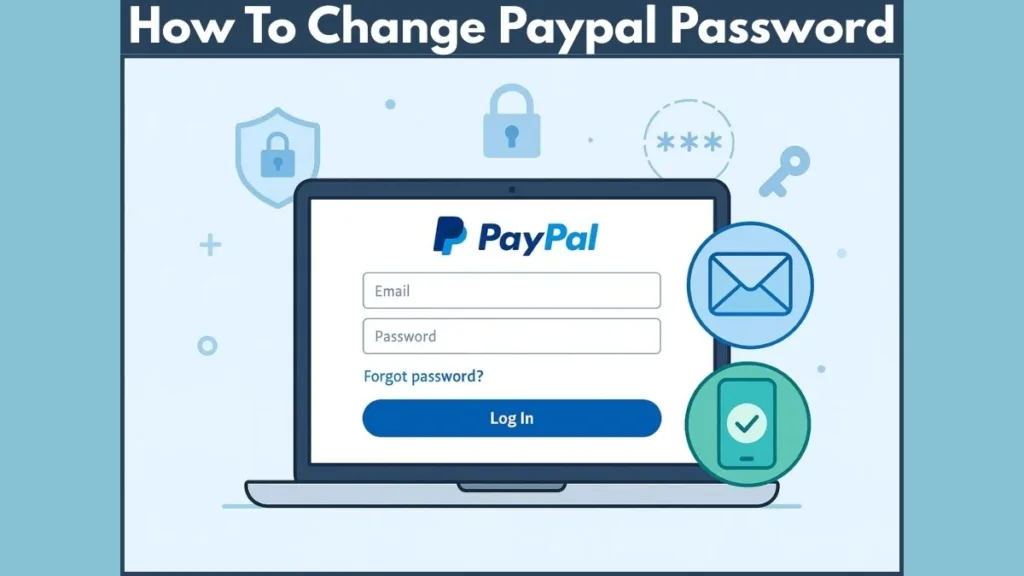
PayPal is one of the most widely used online payment platforms, but forgetting your password can be stressful. In this guide, we’ll show you step-by-step how to change or recover your PayPal password quickly and securely, so you can get back to managing your account without worry.
Understanding the Importance of PayPal Password Security
Before attempting to change or reset your PayPal password, it’s vital to understand why password security is non-negotiable in today’s digital economy. Your password is the first line of defense against cyber threats and unauthorized access, and recent trends highlight its critical importance.
Why a Strong Password Matters
- Rising Cybercrime: In 2025, online financial fraud continues to surge, with experts estimating that over $8 billion in digital transaction fraud occurs annually worldwide. PayPal users, due to their frequent use for online shopping and peer-to-peer transfers, remain a key target.
- Protection Against Unauthorized Access: Hackers employ advanced tools like credential stuffing and brute force attacks to compromise accounts. A strong, unique password significantly reduces the risk of unauthorized logins.
- Prevents Identity Theft: Identity theft continues to grow globally, with millions of accounts compromised each year. Securing your PayPal account helps safeguard sensitive information like linked bank accounts, credit cards, and transaction histories.
- Safeguards Financial Transactions: PayPal is connected to both personal and business finances. A compromised account can lead to unauthorized transfers, billing fraud, or even disputes that are difficult to resolve without strong password protection.
- Reduces Long-Term Exposure: Regularly updating your password ensures that even if your credentials are exposed in a data breach elsewhere, your PayPal account remains protected.
Characteristics of a Strong PayPal Password
To stay ahead of evolving cyber threats, your password should be:
- Long and Complex: At least 12 characters, combining uppercase, lowercase, numbers, and symbols. Longer passwords provide better security.
- Unique to PayPal: Never reuse passwords from other platforms to avoid cross-account compromises.
- Unpredictable: Avoid easily guessable information like names, birthdays, or common words.
Pro Tip: Complement your password with Two-Factor Authentication (2FA), which requires a verification code along with your password. As of 2025, accounts with 2FA enabled are 70% less likely to be compromised, according to cybersecurity research.
By understanding the real-world risks and taking these precautions, you ensure your PayPal account remains protected against the rising tide of digital threats. A strong password is not just a login requirement—it’s a critical safeguard for your finances and personal information.
How to Reset PayPal Password If Forgotten
Forgetting your PayPal password can be frustrating, but don’t worry—resetting it is simple and manageable. This guide will walk you through the process step by step to help you regain access quickly and securely.
How to Reset PayPal Password on the Web
To start, open your preferred web browser and go to PayPal’s login page. Beneath the login fields, you will see the “Forgot password?” link. Click this link to begin the password recovery process.
Next, enter the email address associated with your PayPal account and click “Next”. PayPal will now prompt you to verify your identity.
Choose Your Verification Method to Reset PayPal Password
You can choose one of the following verification methods:
- Email: Receive a password reset link via your registered email address.
- SMS: Get a verification code sent to your mobile number.
- Security Questions: Answer the security questions set up when creating your account.
Select the method most convenient for you and follow the on-screen instructions carefully.
Create a Strong New Password
After successful verification, you will be prompted to create a new password. Ensure your new password is strong and unique, combining uppercase and lowercase letters, numbers, and symbols. Confirm the password, and once done, return to the PayPal login page to log in with your new credentials.
How to Reset PayPal Password on Mobile App
Open the PayPal app on your mobile device. On the login screen, tap “Forgot password?”.
Enter the email address linked to your PayPal account and tap “Next”. PayPal will provide options to verify your identity, similar to the web process. Follow the instructions for your preferred verification method.
Once verification is complete, you will be prompted to create a new password. Enter a strong password, confirm it, and log in to your PayPal account using the updated credentials.
Unable to Reset PayPal Password or Forgot Email
Even with the correct steps, some users may face challenges resetting their PayPal password, especially if they’ve forgotten their email or phone number. This can happen due to outdated contact information, forgotten security questions, or technical issues with the PayPal website or app.
What to Do If Your PayPal Password Reset Link Isn’t Working
If your password reset link isn’t working, first check your email’s spam or junk folder, as the reset email may have been filtered there. Ensure you are using the correct email address associated with your PayPal account. If you have multiple emails, try entering each during the reset process.
Recovering Your Account Without Old Password or Phone Number
For users who no longer have access to their registered phone number or email, PayPal allows you to enter up to three alternative emails that might be linked to your account. If none of these work, it’s essential to contact PayPal customer support. Provide any verification details they request and follow their guidance to regain access.
Sometimes, clearing your browser cache and cookies or updating your app can resolve technical glitches that prevent the reset process from completing. Avoid multiple failed attempts, as too many can temporarily lock your account.
Preventing Future Password Reset Issues
- Keep your account recovery information up to date, including alternate emails and phone numbers.
- Always use strong, unique passwords once you regain access.
- Enable Two-Factor Authentication (2FA) to strengthen account security and reduce the likelihood of future password reset problems.
By following these steps, even if you face challenges, you can regain access to your PayPal account safely and efficiently while keeping your personal and financial information secure.
PayPal Password Reset Security Tips for the Future
After successfully resetting your password, follow these tips to keep your PayPal account secure:
Enable Two-Factor Authentication (2FA) to add an extra layer of security, require periodic password updates, and use a password manager to generate and securely store strong, unique passwords. Always verify emails or messages requesting login information to avoid phishing attempts.
By implementing these practices, you ensure your PayPal account remains protected from unauthorized access.
How to Change PayPal Password While Logged In
If you are already logged into your PayPal account, changing your password is straightforward and an essential step to keep your account secure. Regularly updating your password reduces the risk of unauthorized access and protects your financial transactions.
Accessing PayPal Account Settings
Begin by logging into your account through a web browser. Once logged in, click on the gear icon (⚙️) located in the top-right corner of the homepage to access your account settings. This section contains all the options you need to manage your account securely.
Navigating to Security Settings
In the account settings menu, locate and click on the “Security” tab. Here you will find options to manage your password, two-factor authentication, security questions, and other account security features.
Changing Your PayPal Password
Under the Security tab, find the “Password” section and click “Change Password.” You will be prompted to enter your current password followed by your new password. Make sure your new password is strong, using a mix of uppercase and lowercase letters, numbers, and special characters. After confirming the new password, click “Save” to apply the changes.
Final Steps and Security Recommendations
Once your password is updated, it’s good practice to log out and log back in to ensure the new password is working correctly. Additionally, consider enabling Two-Factor Authentication (2FA) for an extra layer of security. Regularly monitor your account activity to detect any unusual transactions and maintain a strong, unique password to keep your PayPal account safe.
Find My PayPal Password
Sometimes, users may forget their current PayPal password even while logged in on certain devices or browsers. Finding your password can be challenging, but there are safe and reliable ways to recover access without compromising your account security.
Using Password Managers and Built-In Device Password Storage
If you use a password manager such as LastPass, Bitwarden, or 1Password, check your saved credentials. Many password managers securely store your login information, making it easy to retrieve your PayPal password safely.
In addition to these third-party tools, modern devices and platforms offer built-in password management systems:
Google Passwords: On Android devices or Chrome browser, Google Passwords securely store and autofill your login information. You can view or manage your saved credentials at passwords.google.com.
Apple Keychain: For iPhone, iPad, or Mac users, Apple Keychain securely stores your passwords and login details, including your PayPal credentials. You can easily access them by going to Settings > Passwords on iOS devices or System Preferences > Passwords on macOS. This feature allows you to view, manage, and autofill saved passwords safely. (Learn how to find saved passwords and passkeys on your iPhone for quick and secure access)
Windows Password Saver: On Windows devices, the Credential Manager allows you to securely store and manage passwords, including PayPal, across apps and browsers. Access it via Control Panel > User Accounts > Credential Manager.
Using these tools ensures that you can quickly and securely retrieve your PayPal password without resorting to unsafe websites or software that could compromise your account.
Avoid Unsafe Practices
Never attempt to find your PayPal password through suspicious websites or third-party software claiming to recover passwords. These methods often lead to phishing attacks or malware that can steal your account information. Always rely on trusted password managers or the built-in tools on your devices.
I Need My PayPal Password
If you urgently need your PayPal password, here are safe ways to regain access:
Look for Password Managers: Check if your password is saved in a password manager like LastPass, Bitwarden, or 1Password, or in built-in device storage: Google Passwords, Apple Keychain, or Windows Credential Manager. These tools securely store login information and make retrieval easy.
Reset Your Password: If your password is not saved anywhere, use PayPal’s “Forgot Password?” option. Follow the steps to verify your identity and create a strong new password.
Recover via Email or Mobile: Ensure your linked email and phone number are active. PayPal will send a reset link or verification code to regain access quickly.
Contact PayPal Customer Support: If all else fails, contact PayPal support. Provide verification details, and their team will guide you through a secure recovery process.
Future Security Tips: Enable Two-Factor Authentication (2FA), keep recovery info updated, use strong unique passwords, and monitor account activity regularly.
PayPal Security Tips: How to Keep Your Account Safe
Keeping your PayPal account secure is essential in today’s digital age. Follow these updated, practical tips to protect your financial information and ensure safe transactions.
Enable Multi-Factor Authentication (2FA) for PayPal Security
Adding Two-Factor Authentication (2FA) gives your account an extra layer of protection. Beyond your password, PayPal will ask for a verification code sent to your mobile device. This makes it significantly harder for unauthorized users to access your account.
How to enable: Log in to PayPal, navigate to Settings > Security, and follow the steps under 2-step verification.
Use Strong and Unique PayPal Passwords
Always create strong passwords that are at least 12 characters long, combining uppercase and lowercase letters, numbers, and symbols. Avoid predictable information such as birthdays or common words.
Pro tip: Consider using a passphrase—a sequence of random words—which is easier to remember but harder to hack.
Utilize Password Managers and Device Storage
Securely store your credentials with password managers like LastPass, Bitwarden, or 1Password, or use built-in options:
- Google Passwords: Available on Android devices or Chrome; view and manage at passwords.google.com
- Apple Keychain: On iOS/macOS, access via Settings > Passwords or System Preferences > Passwords
- Windows Credential Manager: On Windows, access via Control Panel > User Accounts > Credential Manager
These tools ensure you can quickly retrieve your PayPal password safely without using unsafe websites.
Regularly Monitor PayPal Account Activity
Check your transaction history frequently to spot any unauthorized activity. Use PayPal’s tools to review recent transactions, and report suspicious actions immediately via the Resolution Center.
Stay Alert Against Phishing Attempts
Never click on suspicious emails or links claiming to be PayPal. Remember, PayPal will never ask for sensitive information via email. Always log in directly at paypal.com to access your account safely.
Keep Your Devices Updated and Secure
Ensure your devices have updated antivirus software and firewalls enabled. Regularly update your operating system and apps, and avoid using public Wi-Fi when accessing PayPal. This reduces the risk of security breaches.
Enable Real-Time Fraud Alerts in PayPal
Activate push notifications in the PayPal app to receive immediate alerts about unusual activity. This allows you to take instant action if suspicious behavior occurs.
Protect Your Personal Information Online
Be mindful of the personal information you share online. Avoid posting full name, address, or phone number publicly, as this data can be used by fraudsters to gain unauthorized access to your accounts.
By following these practical PayPal security tips, you can strengthen your account, prevent fraud, and ensure that your financial information remains safe in 2025 and beyond.
Conclusion
Resetting or changing your PayPal password is straightforward and essential for keeping your account secure. Whether you’ve forgot PayPal password, lost access to your email, or simply want to improve security, following this step-by-step guide ensures your account is protected.
Always use a strong, unique password, enable two-factor authentication, monitor your account activity, and stay alert to phishing attempts. By taking these steps, you can enjoy a safe, secure, and hassle-free PayPal experience.
Visit Our Post Page: Blog Page
